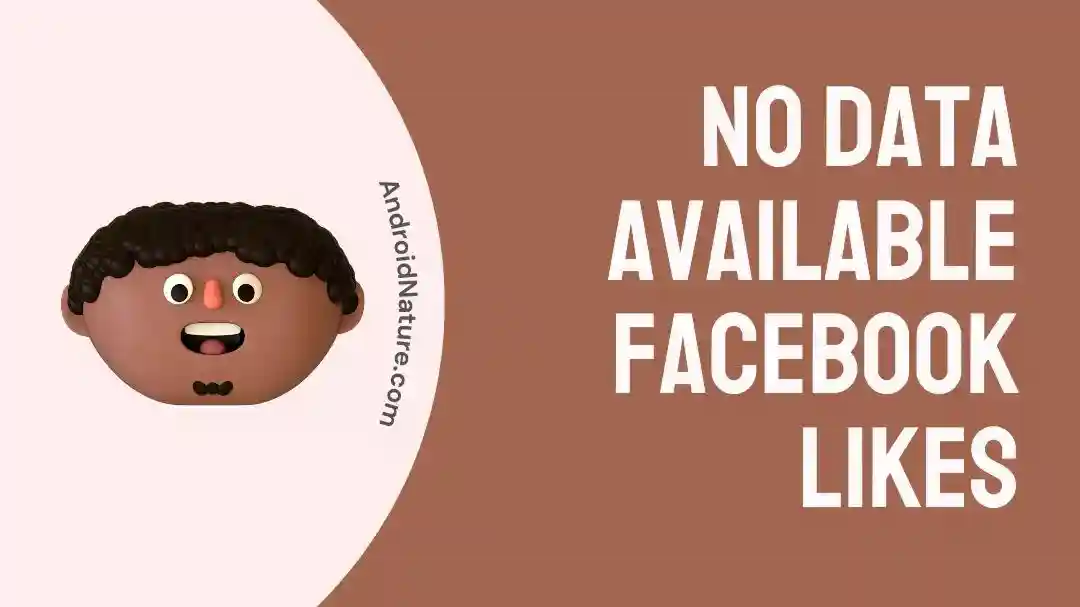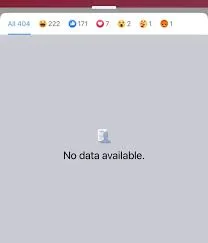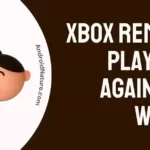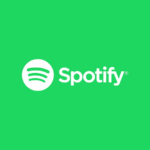In recent times, users of Facebook have reported coming across a puzzling situation in which they are unable to view the number of likes that have been given to individual posts or pages.
This unforeseen incident has led to so much uncertainty among users that they are now asking If you unfriend Someone on Facebook, do their likes also disappear? In the following paragraphs, we will investigate the phenomenon known as “No Data Available for Facebook Likes” and the possible factors responsible for this problem.
Why does it say no data is available on Facebook likes?
Short answer: It says that no information regarding Facebook likes is accessible due to a bug, temporary glitch, Internet problems, a down server, an outdated program, or a corrupted cache.
As one of the most widely used social networking sites, Facebook has always shown the total amount of likes for each post or page.
Concerns have been raised as to whether the sudden removal of this metric was done on purpose or was the result of a technological error.
Facebook has yet to publish a remark on the matter, but other explanations have been proposed.
Reason 1 – A bug or temporary glitch.
If you see the notice “No Data Available” on your Facebook likes, it’s conceivable that it’s due to a bug or a temporary issue.
Both of these are possibilities. Sometimes, the platform will experience technical difficulties that will prevent it from retrieving and displaying data, including the amount of likes that were given to individual postings.
Reason 2 – Internet issues
Due to the fact that it is an online platform, Facebook need a connection to the internet that is both consistent and reliable in order to correctly load and show content.
The notice “No Data Available” will appear if the quality of the internet connection is poor or if it is intermittently interrupted. This will prevent the data from being retrieved and displayed in an accurate manner.
Reason 3 – Down server
The “No Data Available” error message on Facebook likes can be caused by a down server. All of the information created by Facebook’s users is stored and processed by the social network’s servers.
It is possible that the “No Data Available” notice will be displayed if there is a problem with the server housing the required data for likes.
Reason 4 – Outdated app
Seeing the “No Data Available” error on Facebook likes may occur if the user is utilising an out-of-date version of the Facebook app. Facebook’s platform is always being updated with new features, better security, and bug fixes.
There may be problems with compatibility if you’re using a no-longer-supported version of the app or website.
Reason 5 – Corrupted cache
When you browse Facebook, the Facebook app on your device retains certain data in its cache to allow for quicker access to pages or content that are frequently accessed.
It is possible that the “No Data Available” warning for likes will appear if the data that is cached becomes corrupted or becomes out of date.
This would be caused by the inability to retrieve the essential information.
How to fix no data available on Facebook likes
Method 1 – Check the internet connection
Errors may appear in the Facebook app if it is unable to retrieve data from Facebook’s servers. There’s a chance you won’t even be able to see the Facebook photographs and videos your friends post.
Your internet connection may be unreliable and experience frequent outages even if it is functional. Verify your internet connection thoroughly.
Make sure your internet connection is steady and working properly first. Check that your mobile device has a solid data connection, whether via Wi-Fi or cellular.
Make sure you are in range of the router and that other devices can connect to it successfully if you are using Wi-Fi. Make sure your signal strength is high enough for cellular data use.
Method 2 – Switch Networks
If you have tried troubleshooting your current network and are still having problems connecting to the internet, connecting to a new network may be able to help resolve the issue.
If you are connected to Wi-Fi at the moment, you might want to consider switching to your mobile data network instead. Disable Wi-Fi on your device and activate mobile data. This step assists in determining whether or not the problem is related to your Wi-Fi connection.
Alternating between different networks establishes a whole new connection with the Facebook server. If there is a problem with the route that the network takes, it will be repaired as soon as possible. Therefore, if you are connected to a mobile network, you should connect to the wifi instead, or vice versa.
Method 3 – Verify Facebook’s Server Status
If you are able to browse the web normally but still receive the “No Data Available” message whenever you try to check your Facebook app for new comments or likes, you may want to double-check Facebook’s server status.
There may be a technical problem, or Facebook may be performing routine maintenance on its servers. Nothing in the Facebook app will function if this occurs.
Facebook is only one of many famous internet services that is tracked and monitored by independent websites. You may check the availability of Facebook and other services in real time with the help of websites like Downdetector. These websites compile user feedback and present a summary of server-related concerns.
Method 4 – Log out and log in
It’s discouraging to see “No Data Available” when you’re trying to check your Facebook likes. Simply logging out and back into the app can cure the problem in most instances.
- Step 1– Find the Facebook application.
- Step 2- Start up the Facebook program.
- Step 3– Go to the Account Settings page.
- Step 4– Go to the Menu and then the “Settings & Privacy” Tab.
- Step 5– Click on setting then tap on “Security and Login” in the lefthand column
- Step 6– Sign out of the Facebook app.
The Facebook sign-in page will be presented to you after you exit the app. Simply enter your username and password and click the “Log In” button to re-enter your account.
After logging back into Facebook, see if the problem you were having with the app has been fixed.
Method 5 – Update the app
It’s discouraging to see “No Data Available” when you’re trying to check your Facebook likes. Usually, this may be fixed by upgrading to the most recent version of the Facebook app. Follow these instructions to upgrade your Facebook app:
- Step 1- First, find the Play Store app by searching your Home Screen.
- Step 2– Enter “Facebook” into the search bar, as shown.
- Step 3– Select Update if an update is available for the program.
- Step 4- Wait until updates have been installed on your device.
Method 6 – Switch to Facebook web
If you are unable to access the Facebook platform on your smartphone because of problems with the Facebook app, going to the browser version of Facebook may allow you to do so and assist you remedy the problem.
Enter “www.facebook.com” into the address bar at the top of your web browser to access Facebook. To continue, hit Enter or Proceed to the website for Facebook and log in.
On the webpage for Facebook, you should be able to locate the login boxes. In the spaces provided, enter the email address or phone number associated with your Facebook account, followed by the password, and then click the “Log In” button.
Method 7 – Clear cache
If you are having problems using the Facebook app on your smartphone, deleting the app’s cache can help fix the issue. The following are the steps to remove the cache on the Facebook app:
- Step 1– Open the Settings menu.
- Step 2- Go to the Apps menu.
- Step 3- Tap the Facebook app to see a list of all available applications.
- Step 4– Open Storage & Cache.
- Step 5– Go to the Cache menu, then go to the Clear Cache menu.
Method 8 – Update the browser
If you are having problems using the online version of Facebook on your browser, updating your browser to the most recent version may help resolve the issue.
- Step 1- Launch Google Chrome on your personal computer.
- Step 2– To access the menu in the upper right corner of the browser window, select the icon that looks like three dots.
- Step 3 -Make your selection by clicking “Settings” in the drop-down menu.
- Step 4- Select “About Chrome” from the menu on the left side of the Settings page.
Chrome will automatically check for updates, and if one is available, it will begin downloading and installing it. If an update is not available, Chrome will not check for updates.
Method 9 – Use another device to log in
If you are unable to access the Facebook platform on the device where you are experiencing problems with the Facebook app or web version, switching to a different device and logging in to your Facebook account on that device may allow you to do so and assist you resolve the problem.
Method 10 – Disable the extensions
It’s possible that deactivating browser extensions will help you fix problems with the web version of Facebook on your browser.
Disabling add-ons in your browser can be done as follows:
- Step 1– Launch Google Chrome on your laptop.
- Step 2– To access the menu, select the three dots from the browser’s upper right corner.
- Step 3– Choose “More tools” from the menu’s pull-down.
- Step 4- Access the “Extensions” submenu by clicking there.
- Step 5- To turn off an extension, simply locate it in the list and slide its corresponding switch to the left.
Method 11 – Contact support
You have the option of contacting Facebook support directly if you are unable to locate a solution or require additional assistance.
SEE ALSO:
- How To Fix Facebook White Screen
- What Happens When You Unblock Someone On Facebook
- Why Does Facebook Say 3 Comments, But I Only See 2 On My Post
- If You Restrict Someone On Facebook Can They Still Message You
Final Words
It can be aggravating for users to see the warning “No Data Available” when they try to check likes on Facebook. However, by implementing the solutions that have been provided, users can efficiently fix the issue and enjoy a more streamlined experience while using the site.

Technical writer and avid fan of cutting-edge gadgetry, Abhishek has authored works on the subject of Android & iOS. He’s a talented writer who can make almost any topic interesting while helping his viewers with tech-related guides is his passion. In his spare time, he goes camping and hiking adventures.