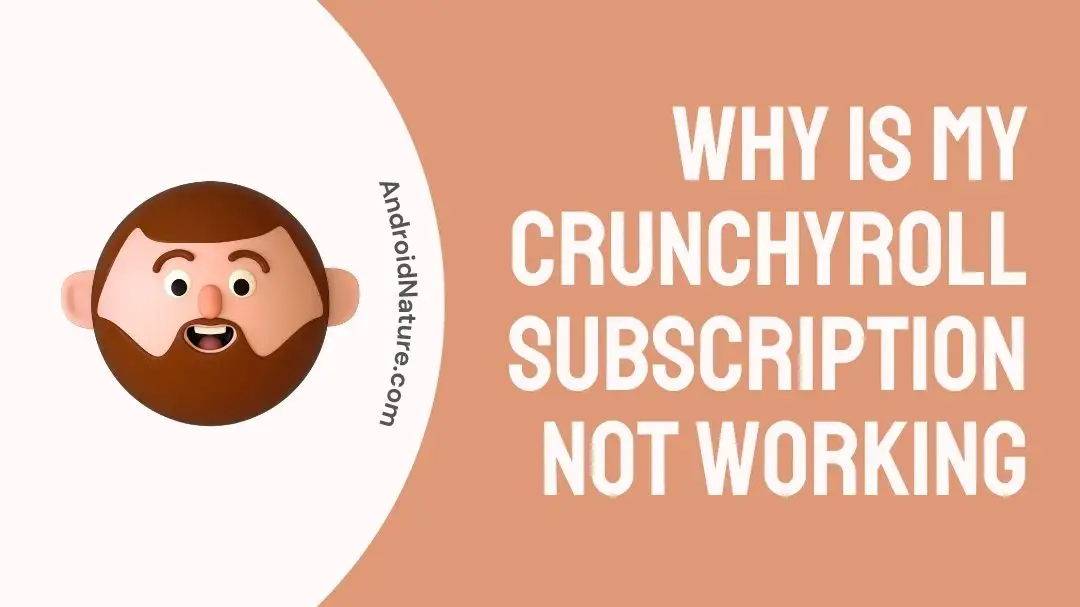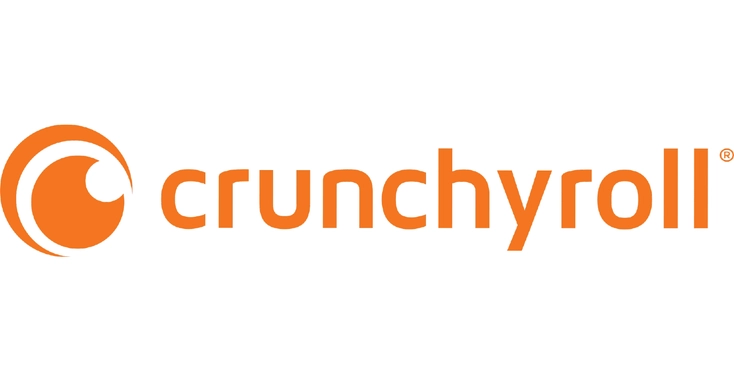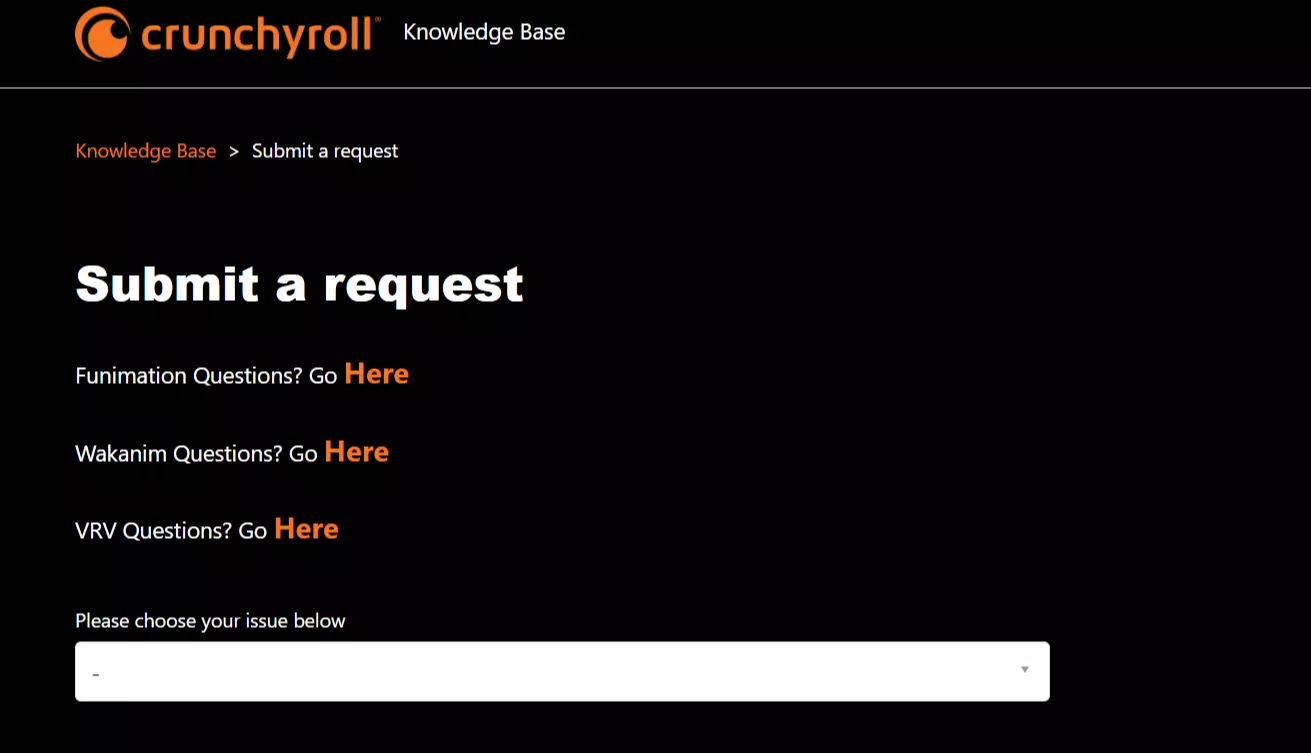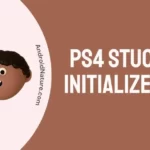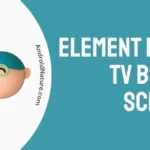If you want to know why your Crunchyroll account isn’t working, you’ve come to the right place.
If you enjoy reading manga and watching anime, you might have a subscription to Crunchyroll so that you can watch a variety of different videos.
On the other hand, there are occasions when your subscription does not work as it should, preventing you from watching the movies and programs you normally like. Some users also complain that it might cause the Shak-1002 Crunchyroll Error. But don’t worry.
In this article, we will discuss some of the potential solutions to the problem of Crunchyroll subscriptions not functioning properly.
Why is my Crunchyroll subscription not working
Short answer: Your Crunchyroll membership isn’t working because of a payment problem, a geographic restriction, a device compatibility issue, a technical problem, incorrect login information, or being logged in with a different account.
Reason 1 – Payment Issues
It’s possible that your Crunchyroll subscription isn’t working because of a problem with your payment, which is one of the most prevalent causes. Your account could be suspended or reduced to a free plan if the payment for your membership is not brought up to date.
Reason 2 – Restriction based on location
It’s possible that certain regions won’t be able to watch specific anime titles on Crunchyroll because of licensing restrictions. If you are accessing the platform from a location in which particular titles are not offered, it is possible that you will be unable to view those titles.
Reason 3 – Device Compatibility
There is a possibility that the Crunchyroll app and website will not work properly on certain devices. For instance, the most recent version of the Crunchyroll app might not be compatible with some older devices that are still in use today.
Reason 4 – Technical issues
There is a possibility that the Crunchyroll platform may experience technical difficulties from time to time, which may have an effect on your subscription. Downtime on the server, problems with network connectivity, failed software updates, and other types of system faults can all contribute to technical troubles.
Reason 5 – Incorrect login credentials
It is possible that you have forgotten your login credentials or typed them incorrectly, which could be the cause of the subscription problems you are experiencing.
Reason 6 – Logged in with a different account
In the event that you have inadvertently logged in to Crunchyroll with a separate account or the account of another user, this can result in problems with your subscription. You can’t not have access unless you have signed in with you’re Premium Subscription account.
Crunchyroll subscription not working: What to do
Method 1 – Validate the payment method
Issues with making payments can be a significant contributor to complications with subscriptions. Check that the method of payment you’re using is legitimate and that there are adequate money in your account.
To ensure that there are no mistakes on your bill, check your billing details, such as the date your credit card is set to expire. In addition, check to see whether the payment processor you use is having any technical issues that could prevent the activation or renewal of your subscription.
Method 2 – Check the internet connection
For uninterrupted streaming on Crunchyroll, a reliable internet connection is absolutely necessary. Buffering, playback issues, and difficulty accessing the service might all be the result of a connection that is either weak or intermittent.
Visit some other websites or conduct a speed test to make sure that your internet connection is reliable. If you discover problems with your local area network (LAN), you may want to try performing diagnostics on your router or getting in touch with your internet service provider (ISP) for assistance.
Method 3 – Disable ad blockers and browser extensions
There is a possibility that some ad-blockers and browser extensions will cause the streaming service provided by Crunchyroll to malfunction. These extensions may prevent essential scripts or components on the website from running, which may result in disruptions.
Check to see if the problem still occurs after temporarily disabling any ad-blocking extensions or add-ons. If deactivating these extensions allows the issue to be resolved, you may want to try whitelisting Crunchyroll or switching to a different browser for streaming purposes.
Method 4 – Restart the device
It may be necessary to just restart your device in order to rectify subscription problems. This may assist clear up any temporary troubles that you may be experiencing with the software or network connection of your device. If you are still having trouble accessing Crunchyroll, please try to restart your device before attempting to use it again.
Method 5 – Disable VPN
If you are connecting to Crunchyroll over a virtual private network (VPN), you may experience issues connecting to the site at times. A virtual private network (VPN) can hide your location, which might be problematic if you are attempting to access information that is only available in particular countries or areas.
Turn off your virtual private network (VPN) and then try to access Crunchyroll once more to see if this fixes the problem.
Method 6 – Update the web browser
If you are using a web browser and are having problems with your Crunchyroll Premium Membership, updating your web browser can often assist alleviate issues relating to compatibility or performance. You may get your web browser up to date by following these steps:
- Step 1- To access the menu, use the icon that looks like three dots and is located in the upper-right corner of the browser window.
- Step 2- Navigate to “Help” and then “About Google Chrome.”
- Step 3– The Chrome web browser will automatically check for software updates and install them if they are available. If you see any instructions on the screen, make sure to follow them.
Method 7 – Update the app
In many cases, a simple update to the Crunchyroll app on your device can fix compatibility or performance issues with your Crunchyroll Premium Membership.
- Step 1- Launch the Google Play Store.
- Step 2- Select a menu option by clicking the three horizontal lines in the upper left corner.
- Step 3- Navigate to “My Apps & Games” in the main menu.
- Step 4- You can find the Crunchyroll app in your device’s app drawer.
- Step 5- If there is a newer version of the app available, it will include a “Update” button. To install the latest version of the app, just tap on it.
Method 8 – Logout and log back in
If you are having problems with your Crunchyroll account, signing out of the site and then back in again can help fix the problem.
By logging out of your Crunchyroll account and then back into it again, you will activate a new authentication procedure, which may assist in resolving any temporary issues that may be affecting your access to Premium Membership features.
Method 9 – Uninstall and reinstall the app
Uninstalling and reinstalling the Crunchyroll Premium app is another option if you continue to have problems with your subscription. This procedure can be used to fix any software or caching problems that may be hindering the app’s performance.
- Step 1– Find the Crunchyroll icon on your home screen.
- Step 2- Hold down the app icon until it begins to jiggle.
- Step 3– Next, drag the symbol to the trash can.
- Step 4- At the prompt, confirm the removal.
- Step 5– Start a search for “Crunchyroll” on the app store or Google Play.
- Step 6– Choose the program from the search results, then click “Get” or “Install” to reinstall it.
Method 10 – Contact support
If you have tried all of the procedures that were listed above and are still having problems with the Crunchyroll app, you should get in touch with the customer service team for Crunchyroll. They will be able to assist you the best with the app problems.
SEE ALSO:
- Why Does Crunchyroll Have So Many Ads And Remove Them
- Fix: Crunchyroll Not Working On PS5
- Fix: Crunchyroll Offline Viewing Not Working
- Fix: Crunchyroll Download Not Working
Final Words
Having problems with your Crunchyroll subscription might be extremely annoying, but the majority of issues can be fixed by following the appropriate steps in the troubleshooting process.

Technical writer and avid fan of cutting-edge gadgetry, Abhishek has authored works on the subject of Android & iOS. He’s a talented writer who can make almost any topic interesting while helping his viewers with tech-related guides is his passion. In his spare time, he goes camping and hiking adventures.