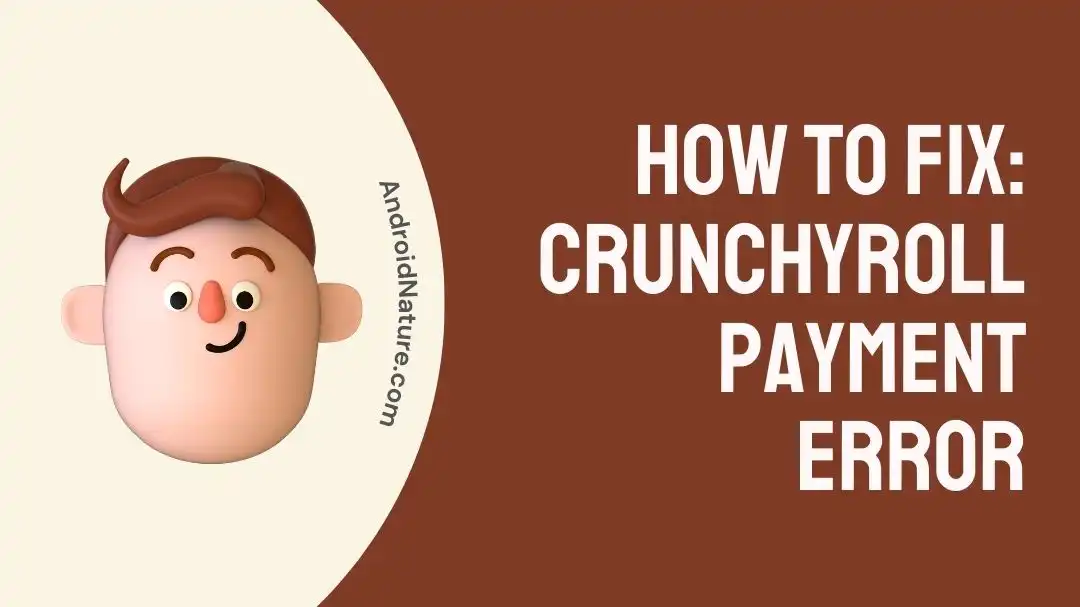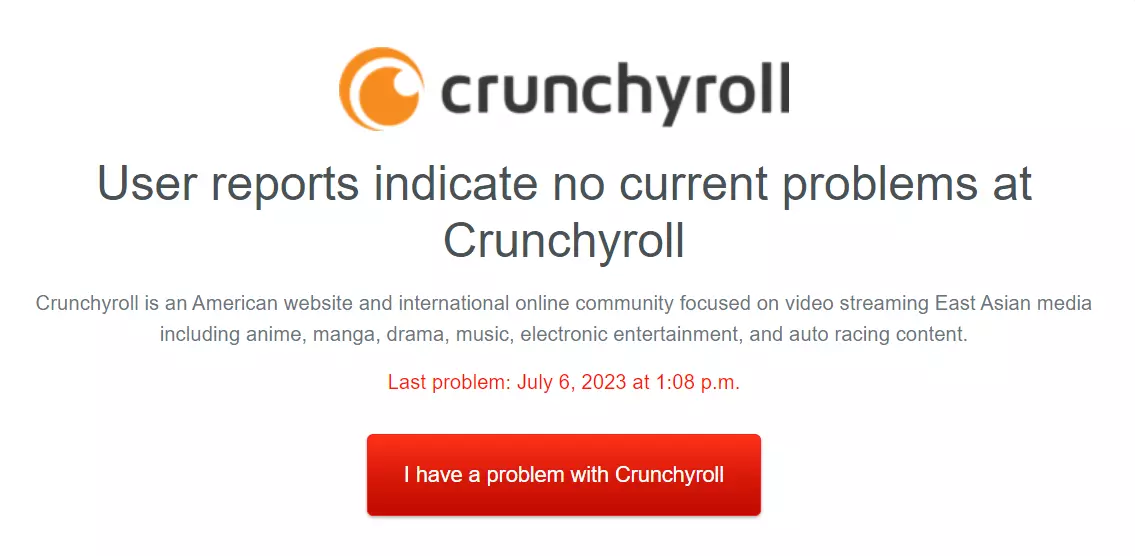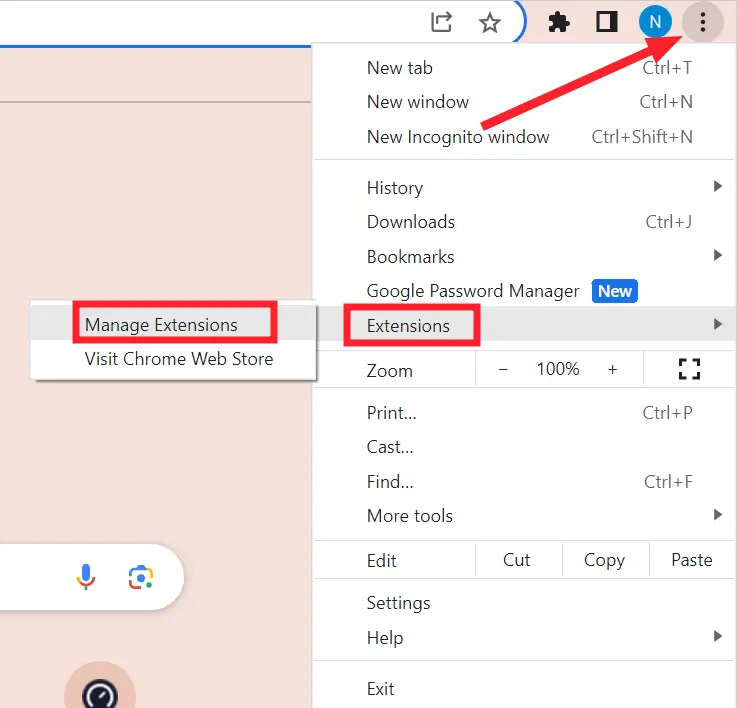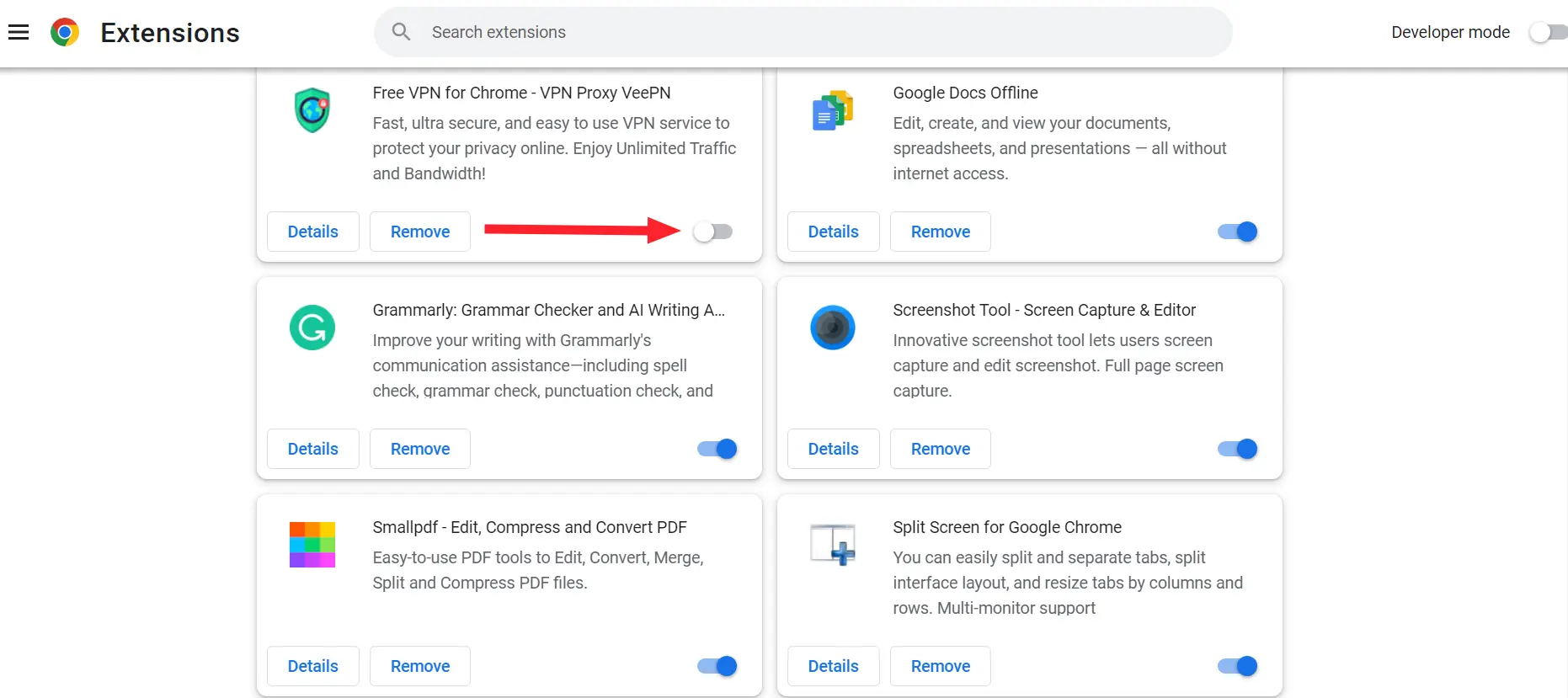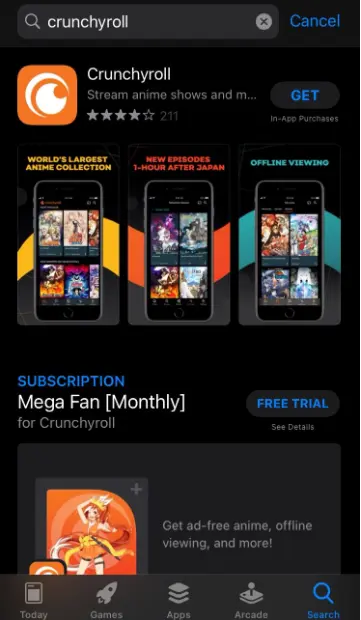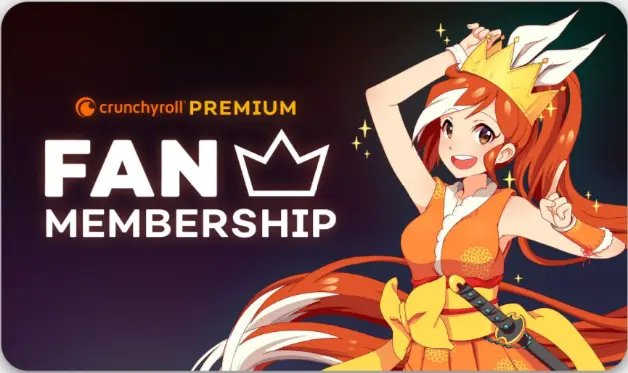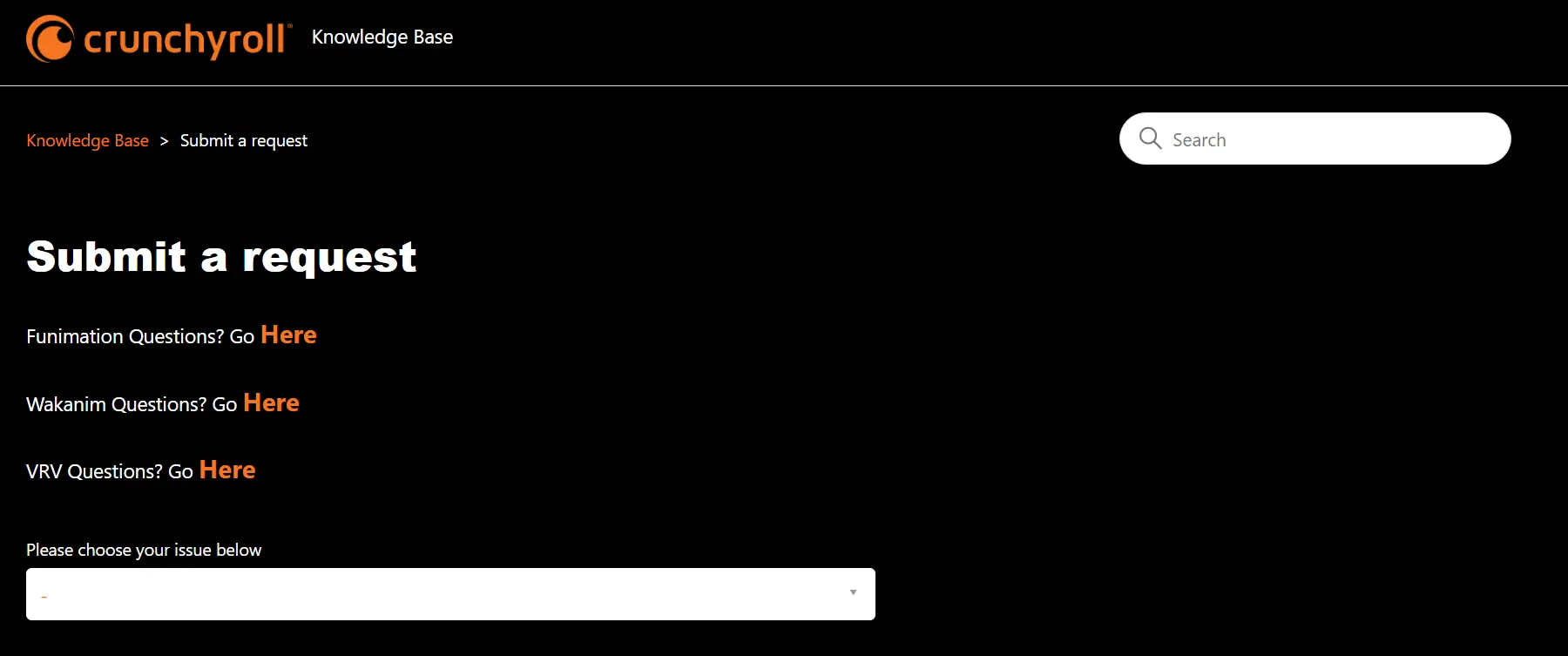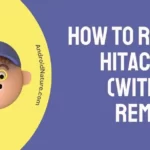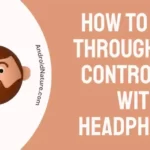Crunchyroll is one of the top-tier streaming services for watching Anime content and reading Manga.
While Crunchyroll is available for free with ad-supported streaming access, those who opt for Crunchyroll Premium can enjoy extra perks like Ad Blocking, Offline Viewing feature access to an extensive library, and more.
If you’re a hard-core Anime fan, chances are you’re contemplating signing up for Crunchyroll Premium. However, the payment process can get a bit complex.
Many Crunchyroll users have reported they get the “There was a problem with your card” error message when they try to pay for Crunchyroll Premium.
If you’re facing the same issue, then this article is your golden ticket.
In this article, we will investigate why you get the “There was a problem with your card” error message and discuss the possible fixes to resolve the “Crunchyroll Payment” error.
Let’s get started.
Why I am getting ‘There was a problem with your card’ on Crunchyroll
Short Answer: You encounter the “There was a problem with your card” error on Crunchyroll due to too many failed payment attempts, incorrect card details, third-party extensions, or server issues.
Reason#1: Too Many Attempts
In the majority of cases, too many failed attempts could lead to temporary restriction of your Crunchyroll account. As a result, you won’t be able to pay for any subscription.
Reason#2: Incorrect Card Details
Another important factor to consider is accurate card details. Make sure your card is active and valid, otherwise, Crunchyroll won’t let you pay.
Reason#3: Third-Party Extensions
If you have multiple third-party extensions active on your browser, they can conflict with the Crunchyroll application resulting in the “There was a problem with your card” error.
Reason#4: Server Issues
If you’re unable to make payment for a Crunchyroll premium account, then it is possible that Crunchyroll servers are experiencing downtime.
Now that we’ve identified the common causes of the “There was a problem with your card” error message, let’s now explore potential fixes to resolve this error.
Fix: Crunchyroll payment error
Listed below are some effective workarounds to get past the “Crunchyroll Payment” error.
Fix#1: Check Your Internet Connection
First things first, check your Internet connection. If your Internet connection is sluggish, you’re more likely to be met with the “Crunchyroll Payment” error. Therefore, make sure you’re connected to an active and stable Internet connection.
You can check the reliability of your Internet connection by running a speed test on Speedtest.net
If your Internet connection appears to be slow, give your router or modem a quick restart. Here’s how:
- Step 1: Unplug the Power Cable from the router/modem and the power outlet
- Step 2: Leave it Unplugged for 60 seconds
- Step 3: Plug the power cable back in again
If your Internet is stable, move on to the next fix.
Fix#2: Check for Server Issues
The next thing you want to check is the server status. It is possible that Crunchyroll servers are experiencing downtime which is why you’re getting the “Crunchyroll Payment” error. To check the status of Crunchyroll servers, visit Downdectector.com
If the servers are experiencing an outage, wait it out until the servers get back up and running again.
Fix#3: Use PayPal Instead of a Card
If you’re encountering the “Crunchyroll Payment” error while making a payment via card, then try using PayPal instead.
To avoid any issues, make sure your credit card information is accurate and refrain from using prepaid cards as they are not accepted as a payment method on Crunchyroll.
Fix#4: Pay Via iTunes
Another effective workaround to get past the “Crunchyroll Payment” error is to pay for your Crunchyroll subscription via iTunes.
Here’s how:
- Step 1: Install and launch iTunes Store on your iOS device
- Step 2: Look for the Crunchyroll app
- Step 3: Once you find it, open it and select the Subscription Plan
- Step 4: Finally, proceed with the Payment
If everything goes well, you should be able to make the payment without any problems.
Fix#5: Wait 2–3 Hours Before Retry
If you’ve gone a bit crazy and made gazillions of failed payment attempts, we advise waiting for a good 2-3 hours before making another payment attempt.
Making several payment attempts within a short span of time can result in Crunchyroll temporarily blocking your account.
Fix#6: Match the Postal Code
Crunchyroll has some strict criteria for making payments to protect the system from malicious activities. Therefore, if you’re using a credit card to make payments on Crunchyroll, double-check the postal code and make sure it matches the registered bank account.
If your postal code doesn’t match, you’re payment request will be rejected.
Fix#7: Delete the Card Information
Sometimes, resolving the “Crunchyroll Payment” error can be as simple as deleting your card information and then re-entering it again.
The payment error usually arises from a temporary glitch either with Crunchyroll or your bank. In this situation, deleting your card info and then re-entering it after a while can help you resolve the issue.
However, if re-entering your card information didn’t do the trick for you, move on to the next troubleshooting step.
Fix#8: Disable the Browser Extensions
If Crunchyroll won’t let you pay, try disabling all the third-party extensions on your browser.
Here’s how you disable extensions on your browser:
- Step 1: Launch your Browser
- Step 2: Click on the Three Dots located in the top-right corner of the screen
- Step 3: Hover the cursor on Extensions and select Manage Extensions
- Step 4: Lastly, Disable all the extensions
After disabling the extensions, try to make a payment on Crunchyroll and see if the error still occurs.
Fix#9: Switch to Another Browser
If you’re encountering the “Crunchyroll Payment” error on your browser, try switching to another browser like Opera, Mozilla Firefox, Microsoft Edge, Brave, etc.
Sometimes, misconfigured settings or a corrupted cache on your browser can cause payment problems, and using a different browser can help resolve these issues.
Fix#10: Use the Mobile App
If Crunchyroll doesn’t let you pay on the browser, try downloading a Crunchyroll app on your mobile device.
Here’s how you do it:
- Step 1: Go to App Store (iOS) or Google Play Store (Android)
- Step 2: Type in Crunchyroll in the search bar and tap on the search icon
- Step 3: Finally, hit the Install/Get button
Once downloaded, launch the Crunchyroll app and purchase the premium membership without any hassle.
Fix#11: Purchase a Gift Card
Another effective workaround when experiencing issues with Crunchyroll payment is to purchase a gift card from the Crunchyroll Store. You can then use the gift card for your personal account to buy a subscription to Crunchyroll Premium Membership Plan.
Currently, Crunchyroll provides three gift card options: 1 month, 3 months, and 12 months. However, keep in mind you’ll need to manually renew your subscription each time as these gift cards don’t support auto-pay.
Fix#12: Contact Crunchyroll Support
If all else fails, contact Crunchyroll Customer Support and ask for further assistance.
SEE ALSO:
- Why Is My Crunchyroll Subscription Not Working (Solved)
- Fix: Crunchyroll Download Not Working
- Fix : Crunchyroll ‘Oops Something Went Wrong’ On Firetv, Chromecast
Wrapping Up:
There you have it. A plethora of effective workarounds to get past the annoying “Crunchyroll Payment” error. By carefully following the instructions outlined in this article, you’ll be able to make a payment for Crunchyroll Premium and enjoy all the amazing perks it offers.

An experienced technical writer who specializes in simplifying technical jargon. Being a lifelong learner, she stays up-to-date with the latest trends and tools in the world of technology. When she’s not writing technical stuff, you can find her reading self-help books.