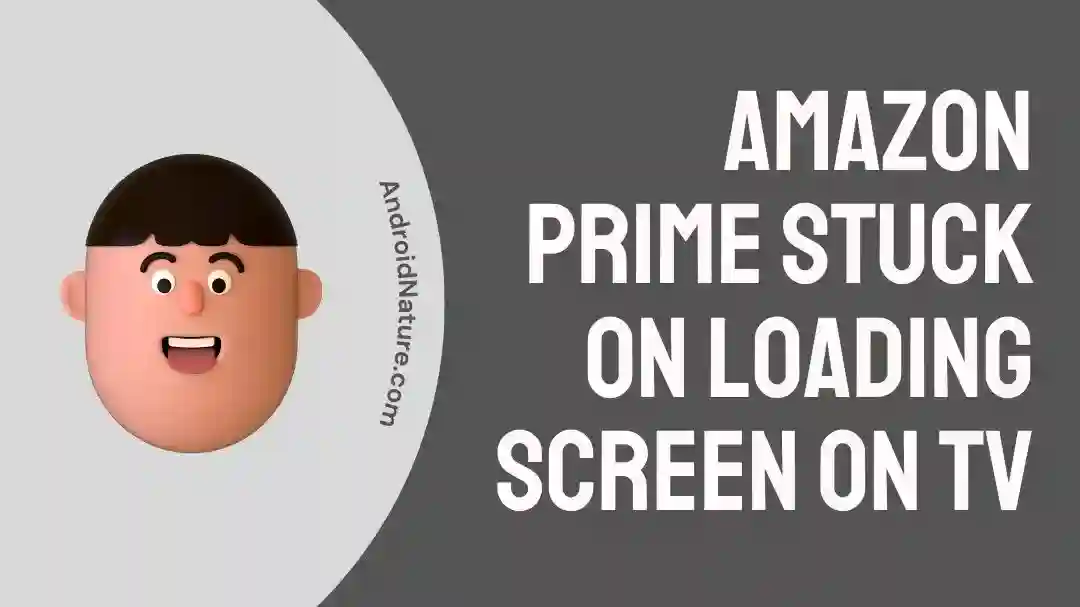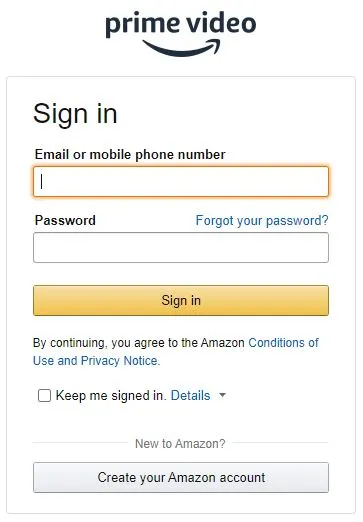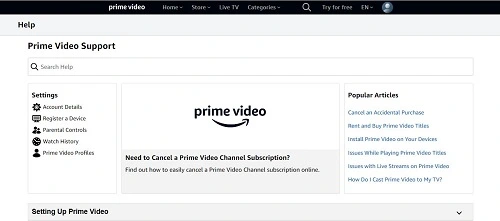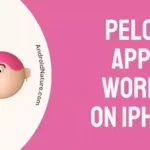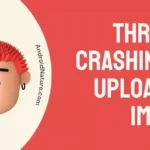Is your Amazon Prime creating issues? Amazon Prime is a paid subscription of Amazon offering several benefits to users. However, it is not free from the possible technical issues. So, is your Amazon Prime stuck on the loading screen on TV?
Well, there is no need for you to worry as we bring a detailed guide on this issue. We’ve prepared a well-researched list of the top fixes for Amazon Prime stuck on loading screen on TV. Let us start by quickly understanding the top reasons causing this issue with your Amazon Prime.
Why won’t Amazon won’t load on TV?
Short Answer: Amazon Prime stuck on loading screen on TV can be due to problems associated with the internet, TV, or Amazon Prime. Your internet connection may be unstable or using VPN settings. Your TV may have outdated software, memory issues, or increased cache memory. This issue can be due to the Amazon Prime application or server problems or outdated apps.
Fixes: Amazon Prime stuck on loading screen on TV
Amazon Prime is used by several subscribers on TV. You may be shopping or content streaming and suddenly you observe that Amazon Prime stuck on loading screen on TV.
If your Amazon Prime shows “help something went wrong,” click here.
For Amazon Prime stuck on the loading screen, all you need to do is take the help of the following methods mentioned below:
Method 1: Checking the internet connection
Firstly, before jumping to any technical solutions for your Amazon Prime stuck on the loading screen, it is important to check your internet connection.
Any problem in the Wi-Fi connection to your TV may cause issues with Amazon Prime. So, all you need to do is turn off the Wi-Fi routers and restart them. Check if the problem of the black screen persists.
Method 2: Confirming the Amazon Prime outage
If your Amazon Prime is not working even after confirming the internet connection, you must confirm if Amazon Prime is facing server outages.
If you find out that there is an Amazon Prime outage, all you need to do is wait for some time until it is restored.
Method 3: Confirming the TV storage
Smart TVs have enough storage space to accommodate different applications. However, if your TV storage is full, you may face Amazon Prime stuck on loading screen on TV.
So, you must confirm your TV storage as it may interact with the smooth running of Amazon Prime. You can go for emptying the space on the TV by deleting the unnecessary applications from the system.
Method 4: Restarting your TV
Moving ahead, restarting your TV can solve the much-related issues of applications like Amazon Prime. It gives a fresh start to the system by overcoming the temporary issues in the system.
Further, follow this, if your Prime Video says something went wrong on Roku.
The quick steps to restart your TV for smoothly running Amazon Prime include the following:
- Step 1: Locate the “Power” button on your remote until the TV turns off and on.
- Step 2: Unplug your TV from the power socket and wait for 30 seconds.
- Step 3: Plug your TV back into power.
- Step 4: Turn the TV on to check if the issue persists.
Method 5: Power cycle TV
Power cycle your TV to fix the issue of Amazon Prime stuck on loading screen on TV. The detailed steps to perform a power cycle on a TV include the following:
- Step 1: Close the Amazon Prime app.
- Step 2: Turn off your TV from the power socket.
- Step 3: Turn off your Wi-Fi router and wait for some time.
- Step 4: Turn on the TV and Wi-Fi router and confirm if Amazon Prime is loading properly.
Method 6: Update the TV software
The chances are high that Amazon Prime may stuck on your TV due to its outdated software. Hence, updating your TV software can solve issues for Amazon Prime functioning.
It is easy to check the TV software updates if available using the following steps:
- Step 1: Open your TV settings.
- Step 2: Go to the “System Update” option and click on it.
- Step 3: Confirm if any update is available.
Method 7: Clearing the cache memory of the TV
After checking the update, the Amazon Prime stuck on loading screen on TV can be due to accumulated cache memory of your TV. The quick steps to clear the cache memory of the TV are as follows:
- Step 1: Open your TV settings.
- Step 2: Go to the “Applications” option and click on it
- Step 3: Next go to “Installed Application” and select Amazon Prime app.
- Step 4: Go to the “Clear Cache” option or “Clear Cache Data” option to clear the cache memory of the TV. Check if Amazon Prime works smoothly now.
Method 8: Sign out of Amazon Prime
Several times, Amazon Prime may create issues due to login credential problems. Further, you can look at the following fixes for Primevideo.com/videohelp something went wrong error.
Hence, signing out of Amazon Prime is a good option. You can then quickly sign in using your account credentials. Check if the problem is solved or issue continues.
Method 9: Update the Amazon Prime application
Moving ahead, if your problem with Amazon Prime stuck on loading screen on TV is still not resolved, it can be due to problems in the application itself. There is no need to worry as you can quickly update the Amazon Prime application to run it smoothly.
It is important to ensure here that you must update the Amazon Prime application from verified sources only.
Method 10: Reinstall the Amazon Prime application
If the update is not helping your Amazon Prime application, it is time to delete the application and then install it again. This reinstallation process will eliminate any possible issues with the application restricting it from smooth working on your TV. The steps to reinstall the Amazon Prime application are:
- Step 1: Close the Amazon Prime application.
- Step 2: Uninstall it and then turn off your TV.
- Step 3: Wait for a few minutes and then restart your TV.
- Step 4: Reinstall the Amazon Prime application on your TV.
- Step 5: Enter your login details and check if the application is working properly now.
Method 11: Disabling proxy servers or VPN
Your Amazon Prime stuck on loading screen on TV issue can be due to the VPN settings or the use of proxy servers for internet connectivity.
Hence, you can disable these proxy servers or VPN settings and then can try to load Amazon Prime on your TV.
Method 12: Contact Amazon Prime support
If none of the above-mentioned methods have successfully solved your Amazon Prime problem, it is time to reach the dedicated support team of Amazon Prime.
All you need to do is click on Amazon Prime support to get your Prime account loading easily on your TV.
SEE ALSO:
Concluding Thoughts
So, no more worries if your Amazon Prime stuck on loading screen on TV. The top reasons causing this behavior of Amazon Prime cover issues with the internet, TV, or Amazon Prime. It is easy to fix this problem with the help of the top methods mentioned above.
Do let us know about your experience while using this guide to fix your Amazon Prime in the comments section!
An active wordsmith delivering high-quality technical content on AndroidNature.com. She loves to keep herself updated with consistent reading. A strong believer of consistent learning, she loves to read about technology, news, and current affairs.