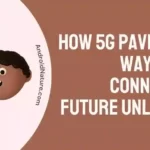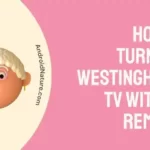Are you seeing the “Primevideo.com/videohelp something went wrong” error while streaming content on Amazon Prime Video?
Don’t stress, we’re here to assist you!
In this article, we will discuss 16 proven ways to get rid of the “Primevideo.com/videohelp something went wrong” error.
Are you all set? Let’s explore in-depth!
Why Do I Get the “Primevideo.com/videohelp something went wrong” Error on Amazon Prime Video?
Short Answer: You get the annoying “Primevideo.com/videohelp something went wrong” error due to poor Internet connection, inactive account, expired subscriptions, faulty software or hardware, or server issues.
Below we’ve listed the possible reasons for this pesky error:
Reason#1: Poor Internet Connection
Like any other streaming service, Amazon Prime Video requires an active and stable Internet connection to work efficiently. When your Internet is poor, you’re more likely to encounter errors while streaming content on Amazon Prime Video.
Reason#2: Inactive Amazon Account or Expired Subscription
Another common reason for the “Primevideo.com/videohelp something went wrong” error is an inactive Amazon account or an expired subscription. So, make sure you keep your Amazon account active by making timely payments for the Amazon Prime Video Service.
Reason#3: Software or Hardware Issues
In some cases, software or hardware issues in your device are also found to be culprits of the “Primevideo.com/videohelp something went wrong” error. Therefore, always keep your device up-to-date and in case of hardware issues, you’re advised to seek professional help.
Reason#4: Servers are Down
The last but certainly not the least reason is technical issues or Amzaon servers being down. In this situation, you face difficulties in streaming your favorite content on Amazon Prime Video and get the annoying “Primevideo.com/videohelp something went wrong” error.
Now that we know the causes of the pesky “Primevideo.com/videohelp something went wrong” error on Amazon Prime Video, let’s discuss the possible solutions.
Fix: primevideo.com/videohelp Something went wrong
Here are the possible solutions that you’re recommended to try to get rid of the “Primevideo.com/videohelp something went wrong” error on Amazon Prime Video:
Solution#1: Check for Server Issues
First things first, you need to check if the Amazon servers are stable. Nowadays, you can easily check the downtime reports of Amazon servers. Thanks to third-party websites like Downdetector and Isitdownrightnow
If the servers are working properly, jump to the next solution on the list.
Solution#2: Wait and Try Again
If you’re getting the “Primevideo.com/videohelp something went wrong” error again and again then you’re advised to wait for a few minutes and then try again. It is possible that you’re device is having a hard time making a connection to Amazon servers. In this situation, it’s best to wait as you navigate your way through.
After waiting for a while refresh the page or maybe reload the application (if you’re using Amazon Prime on your mobile device) and see if the error resolves.
Solution#3: Restart your Device & Amazon Application
If you’re stuck with the “Primevideo.com/videohelp something went wrong” error, then try restarting your device like the Firestick TV or Amazon Prime Video Application. If you’re using Amazon Prime App on your mobile, then force stop it and then re-open it to give it a fresh start.
Solution#4: Check Your Internet Connection
Poor Internet Connection is the root cause of many errors such as the “Primevideo.com/videohelp something went wrong” error on Amazon Prime Video. Therefore, it’s important to check your Internet connection before you try any troubleshooting solutions.
Make sure you’re connected to a reliable Internet connection.
Here are a few things you can do to fix your Internet connection:
- You can try disconnecting your Internet connection and then reconnecting it again
- Restart your router or modem
- Switch to cellular data
- You can also check the speed of your Internet by running a speed test on speedtest.net
Solution#5: Power Cycle Your TV
One of the quickest and easiest ways to get rid of any error including the “Primevideo.com/videohelp something went wrong” error on Amazon Prime Video is to perform a power cycle on your streaming device. Don’t get overwhelmed, power cycling is just a fancy name for turning off and on your Smart TV.
Here’s how you do it:
- Step 1: Turn off your Smart TV using the Power Button or Remote Control
- Step 2: Unplug the Power Cable from the power outlet
- Step 3: Press and hold the Power Button for 30 seconds
- Step 4: Afterward, Plug the power cable back in again
- Step 5: Lastly, Turn on your TV
After performing a power cycle on your device, see if the error resolves. If the error remains resolved, move on to the next step.
Solution#6: Check Location Settings
In some cases, incorrect location setting on your device could cause the “Primevideo.com/videohelp something went wrong” error on Amazon Prime Video. While Prime Video is available in most parts of the world, there are still certain countries and areas, such as China Mainland, Russia, North Korea, Iran, and Syria, where it remains unavailable.
Here’s how you navigate to the location settings:
- Step 1: Grab your remote and hit the Settings button
- Step 2: Look for the Location option
- Step 3: Adjust it to your Actual Location
If your TV’s location is set to one of these restricted regions or is simply incorrect, you need to it adjust to the correct one to resolve the “Primevideo.com/videohelp something went wrong” error.
Solution#7: Disable VPN
Are you using a VPN service while streaming non-geographical content on Amazon Prime? Well, know that VPN services may not sit well with Amazon Prime Video. Therefore, we recommend turning off your VPN temporarily to see if the error resolves.
Solution#8: Use a Streaming Stick
One of the most effective ways to solve the “Primevideo.com/videohelp something went wrong ” error is to use a streaming stick. Streaming sticks like Roku or Amazon Firestick are super simple to install and provide instant access to Prime Video, allowing you to effortlessly stream your favorite content. In fact, they outperform smart TVs when it comes to streaming capabilities.
The only drawback is that you’ll need to invest a few pennies to purchase one. However, this purchase will be worth every penny and save you from future errors.
Solution#9: Update Your Amazon Prime Video App
Is your Amazon Prime Video running on its outdated version? If yes, then you need to update your Amazon Prime Video app to its latest version. An outdated version of your Amazon Prime Video app has a tendency to develop bugs that cause many common errors. In this case, updating your app to the latest version helps you resolve any nasty bugs.
Here’s how you update your Amazon Prime Video App to its latest version:
- Step 1: Launch the App Store on your Smart TV
- Step 2: Look for the Prime Video App
- Step 3: Navigate to the Details Page of the app
- Step 4: If there’s any pending update, you’ll find an option to Update the App. Simply just click that button
By following these steps, you can easily update the Prime Video app on your Smart TV and enjoy the latest features.
Solution#10: Update Your TV’s Software
If you’re still getting the “Primevideo.com/videohelp something went wrong” error while streaming content on your TV, then try updating the software of your TV. At times, outdated software on your device can develop bugs and glitches resulting in the malfunctioning of the device. Therefore, updating the software might you fix the underlying error.
Here’s how you update your TV’s software:
- Step 1: Head over to your TV’s Settings Menu
- Step 2: Select All Settings/Support
- Step 3: Next, click on Software Update
- Step 4: Then, select Network (Skip this step if not present)
- Step 5: Lastly, select OK/Yes to confirm the installation of the latest software update
NOTE: The steps may vary slightly depending on the model of TV you have.
Solution#11: Log Out Of Your Amazon Account
Another quick way to resolve the “Primevideo.com/videohelp something went wrong” error is by logging out of your Amazon Prime Video account and then logging back in again. This might sound too simple to work but this simple trick can help you solve big errors.
Here’s how you log out of your Amazon Prime Video account:
- Step 1: Go to Settings on your Smart TV
- Step 2: Click the Sign-Out Button located at the bottom of the list
- Step 3: Hit Sign Out again to confirm
After signing out, restart your app and sign back in again.
Solution#12: Clear App Cache
Over time, your app could accumulate heaps of cache that could disrupt the normal functioning of the app and cause errors like the “Primevideo.com/videohelp something went wrong” on Amazon Prime Video. To avoid this, you’re advised to clear the app cache regularly.
Here’s how you clear the app cache on your smart TV:
- Step 1: Grab your remote and press the Home Button
- Step 2: Head over to the Settings Menu of your smart TV
- Step 3: Choose Apps and then System Apps
- Step 4: Locate the Prime Video App and click on it
- Step 5: Choose Clear Cache
- Step 6: Lastly, hit OK to confirm
After clearing the app cache, check if the error resolves.
Solution#13: Check for Hardware Issues and Requirements
At times, hardware issues cause multiple errors such as the “Primevideo.com/videohelp something went wrong” error on your Amazon Prime Video. Therefore, we firmly advise you to check the overall health of your hardware.
If you’re using a TV or any other external display, it’s important to check that your HDMI cable and display are compatible with the necessary standards. Make sure they support HDCP 1.4 for HD content or HDCP 2.2 for UHD/HDR content.
Solution#14: Uninstall and Re-install Amzaon Prime Video App
If the error persists, then it is possible that some corruption error might have occurred during the installation process of the Amazon app. In this case, you can try uninstalling and then re-installing the Amazon Prime Video App to resolve any minor bugs and glitches.
Here’s how you do it:
- Step 1: Go to the Settings Menu on your TV
- Step 2: Then, go to the Application Manager
- Step 3: Locate the Prime Video App
- Step 4: Lastly, hit Uninstall
Once you’ve uninstalled the app, restart your TV and re-install the app.
Solution#15: Factory Reset Your Device
If you’re still stuck with the “Primevideo.com/videohelp something went wrong” error, then performing a factory reset on your device might help you get past this annoying error.
Here’s how you do it:
- Step 1: Go to the Settings of your TV using your remote
- Step 2: Then, navigate to the Reset to Initial Settings option
- Step 3: Lastly, hit OK
These steps might slightly differ depending on the model you own but you got the point, right?
NOTE: Keep in mind that performing a factory reset will remove all the data and customize the settings on your TV.
Solution#16: Contact Amazon Support Team
If all else fails, we firmly advise you to reach out to Amazon Customer Support and ask for further assistance. Let them know the error you’re facing and they’ll help out.
SEE ALSO:
- 14 Fixes: Amazon Video ‘Help Something Went Wrong’ Error
- [Solved] Prime Video Something Went Wrong Roku
Conclusion:
Here you go! A plethora of solutions to resolve the “Primevideo.com/videohelp something went wrong” error on Amazon Prime Video.
In this article, we’ve laid out enough solutions for your to get your Amazon Prime video back up and running again. So, why wait? Try these solutions and resume binge-watching your favorite movies.

An experienced technical writer who specializes in simplifying technical jargon. Being a lifelong learner, she stays up-to-date with the latest trends and tools in the world of technology. When she’s not writing technical stuff, you can find her reading self-help books.