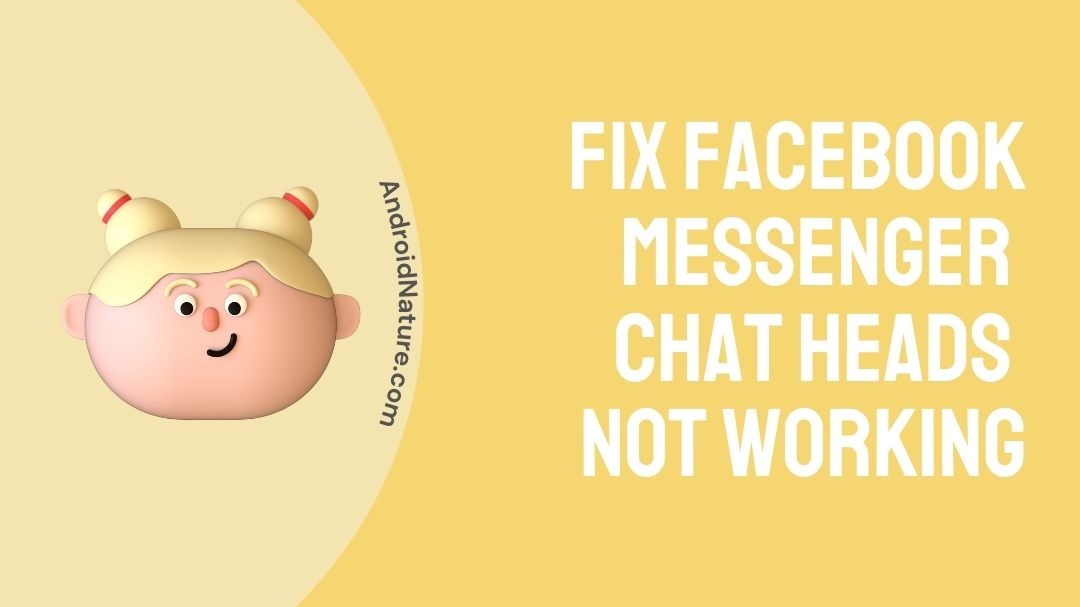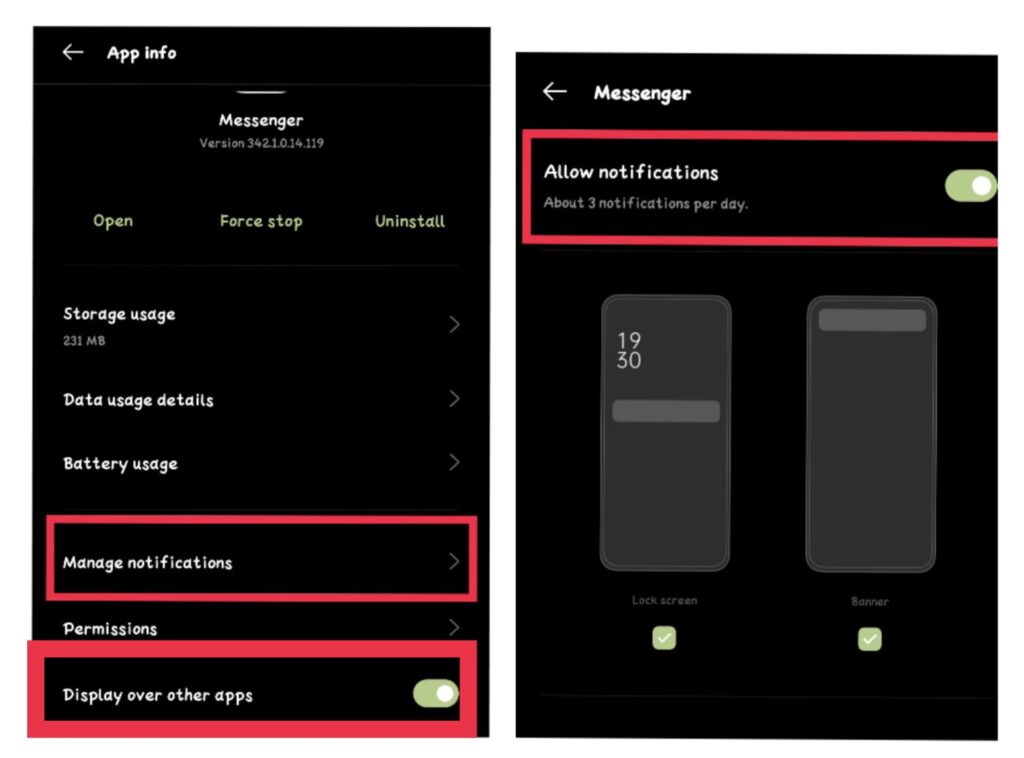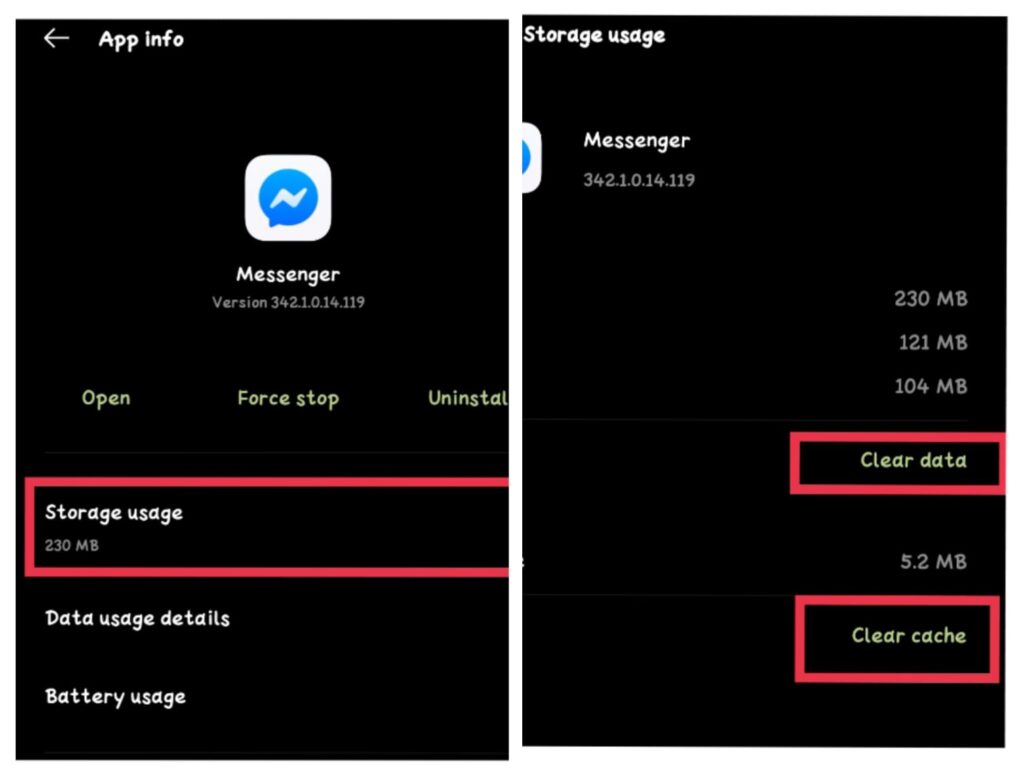Chat Head was invented by Meta (prior called Facebook) messenger back in April 2013. It’s a circular-shaped profile icon that overlay other content when you receive a new message on Messenger. Its only motive is to allow users to do multi-tasking. Here we’ll talk about “Why are my Facebook Messenger chat heads not working” and how to resolve it.
Chat head is a feature that allows you to read and reply to the person you’re talking to in just a pop-up. You can easily converse and conduct other activities simultaneously without opening the app in a fraction of a second.
It reduces the workload and allows you to do multi-tasking. You might not feel good if it’s not in a working situation. Don’t think of quitting or downgrading the app. Because sometimes the issue is not what it looks like.
There are a ton of solutions for the issue, you just have to focus on one and get it resolved. Want to get rid of the “Facebook Messenger chat heads not working” issue? Let’s hop onto the article and find effective solutions for the problem.
Why are my Facebook Messenger chat heads not working?
There could be ample possibilities behind the issue. We have tried to gather the major ones for you. Have a look.
- You might have disabled the notification permission mistakenly. Having a disabled notification won’t help you get rid of the situation. You need to permit it in order to make it work.
- If the chat heads aren’t activated, it obviously won’t show up the notification. Activate the chat head setting.
- You might have forgotten to disable the DND mode after getting out of an important meet or sleep. Disabling it might help.
- An overdated app can cause the issue as the app might not have the option of chat head yet. Make sure to update the app.
- You did not clear the app/device cache & data for a long period. Ensure to delete it for smooth functioning. Also, free up the RAM if clearing cache/data does not work. For instance, unnecessary apps, photos, videos.
- In the end, if nothing seems to work, you can just re-install the app and then restart your device in order to run messenger hindrance-free.
How to Fix Facebook messenger chat heads not working?
Method 1: Enable App’s Notification Permission
What you’ll have to do is, Go to the Messenger > Long press & hold > Tap App info (ℹ️) > Scroll down to Manage notifications > Allow/Show notifications.
Also, enable the setting to display it over other apps. In simpler terms, permit it to appear on top.
(Android)
- Go to the Messenger > Long press & hold > Tap App info (ℹ️) > Scroll down to Display over other apps > Enable it.
(iPhone)
- Go to the Messenger > Long press & hold > Tap App info (ℹ️) > Scroll down to Appear on top > Allow permission.
Method 2: Activate Chat Head Setting
Go to Messenger.
Tap on your Profile icon at the upper-left corner.
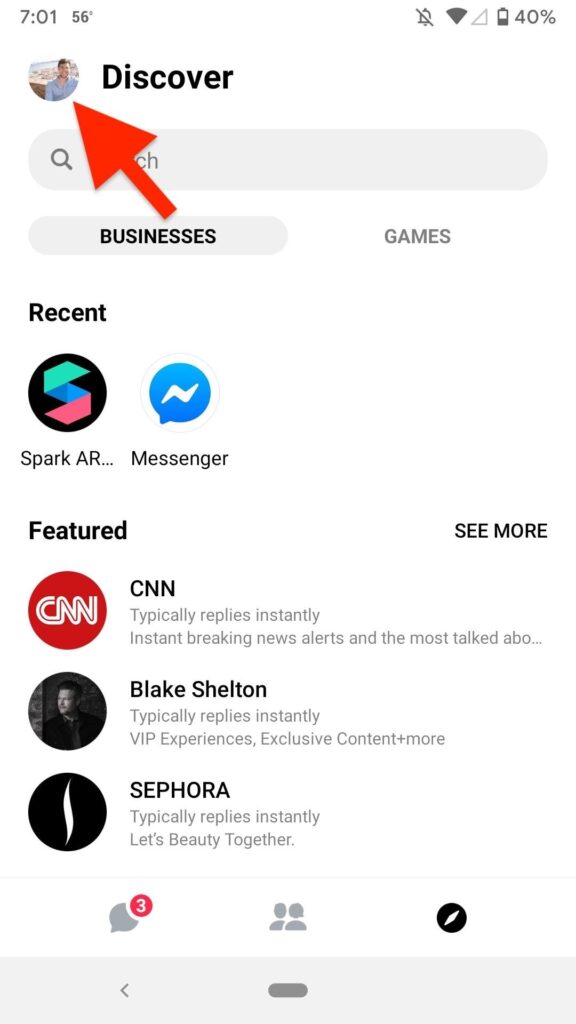
Scroll down a bit to Chat heads > Enable it.
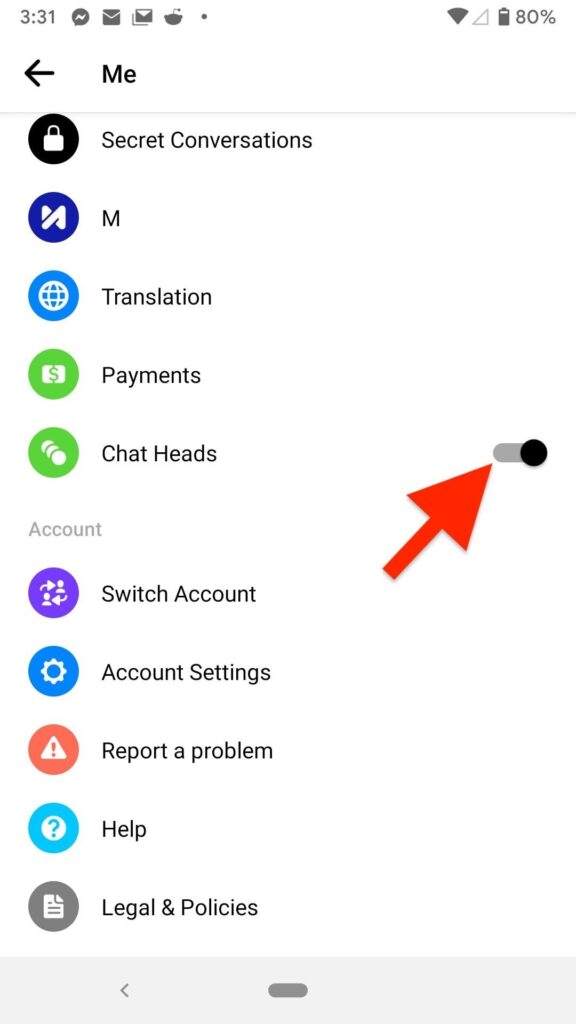
Method 3: Disable DND Mode
Don’t forget to disable the DND mode after you get back from your important work. Otherwise, you won’t receive any notifications.
Swipe down and open the Notification center on your phone. Disable DND toggle, and you are good to go.
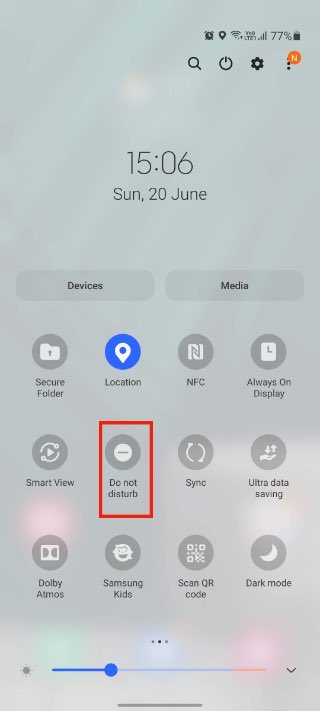
Method 4: Update The App
It is essential to update an app in order to take advantage of the latest features. So, try to update it often.
Go to the Play/App store > Search for Messenger > Update it.
Also, you must enable the auto-update option to get rid of manual labor.
Method 5: Clear App’s Cache/Data & RAM
This solution is for the addictive users of the app. Too much data in the Messenger app might give you problems with chat heads. Clearing all the unnecessary files, apps, and stuff can help you get rid of the Facebook Messenger chat heads not working issue. All you have to do is,
Navigate to the Messenger.
Press & hold for a while > Tap App info (ℹ️)
Tap on Storage usage > Clear data > Clear cache.
Method 6: Free Up RAM From Multitasking Menu
You should try to free up some device space. When there are too many apps running in the background, you may find the issue with the chat heads there.
Chat heads notifications cannot be displayed on your home screen if your device is running on low RAM.
You must try removing the app from the multitasking menu.
Method 7: Re-install & Restart The Device
When nothing seems to work, you can go for this solution.
Navigate to the Play/App store > Search for Messenger > Uninstall > Re-install it.
Always remember to restart the device after reinstallation to update the changes.
It can differ device-to-device. Press and hold the volume & power button simultaneously. Restart the device.
Hope it helps!
How to enable messenger chat heads on iPhone & Android?
To enable the chat head of a particular person you want to converse with. You need to first enable Appear on top (Go to the Messenger > Long press & hold > Tap App info (ℹ️) > Scroll down to Appear on top > Allow permission), &
Chat heads (Go to Messenger > Tap on your Profile icon at the upper-left corner > Scroll down a bit to Chat heads > Enable it) setting.
After that, Press & hold on to your friend’s profile icon in the chat section.
Tap on Open chat head.
And it’s done.
Note: It works well for both iPhone & Android users.
Final Words
In this article, you will find out the most relevant causes and suitable solutions for the Facebook Messenger chat heads not working issue. Chat heads are usually designed to reduce your workload and enhance the multi-tasker hidden in you.
It is simply a matter of using the given resource effectively and efficiently in order to get the most out of it. Go through the above told measures and apply it thoroughly. It will definitely benefit you.
Do share it with the ones you think are in need of it. We hope it felt insightful & knowledgeable.
Thank You so much for taking out your time for this one.
Have a mesmerizing day ahead!
Further Reading:
[Fixed] Why is my message not sending on Messenger?
Why does Facebook say I have a message

Sakshi is a Terpsichorean (dancing all her stress out), she always had a keen interest in writing creative content since her school days. Basically, balance & short-term goals are something she looks forward to. She’s a big time foodie yet a fitness freak pursuing this job to fulfill her day-to-day needs.