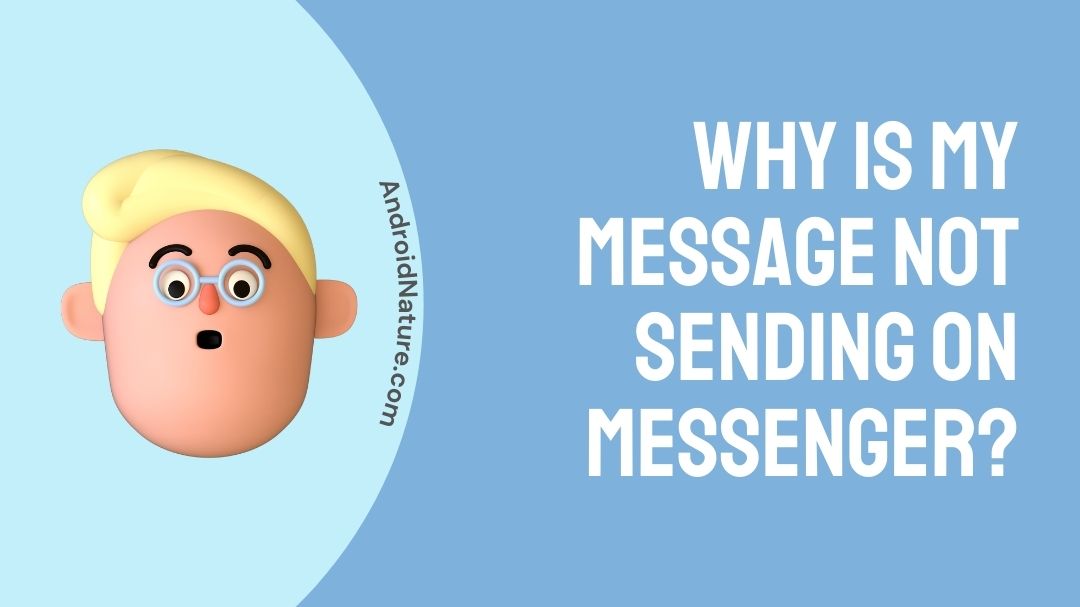Messenger is a popular messaging platform used by millions of people around the world. However, sometimes you may encounter issues where your messages are not sending.
This article will explore common reasons behind this problem and provide practical solutions to help you get your messages flowing again.
Why is my message not sent on Messenger?
There can be various reasons why your messages are not sending on Messenger. Some common causes include a poor internet connection, outdated app version, technical glitches, app permissions, or server-side issues. It’s recommended to check your internet connection, update the Messenger app, restart the app or device, and ensure app permissions are granted.
We have compiled the various fixes that you could use under all these situations in the below content. Hope it helps.
Why would messages in Messenger be sent but not delivered?
If you send a message to someone on Messenger and the message is not delivered, indicated by an unfilled checkmark icon, it typically suggests one of two possibilities:
- The user has not logged into Facebook: If the recipient has not logged into Facebook or Messenger, the message will not be delivered. Messenger requires the recipient to be actively using the platform for messages to be delivered and seen.
- The user has blocked you on Messenger: Another reason for messages not being delivered is if the recipient has blocked you on Messenger. When someone blocks you, you will be unable to send messages to them, and the messages you send will not be delivered or seen by them.
It’s important to note that these are general reasons for undelivered messages, but there can be other factors at play as well. For example, temporary server issues, internet connection problems, or privacy settings can also affect message delivery.
How to fix messages not sent on Facebook Messenger?
Here are the most effective methods to follow if your messages are not sent on Facebook Messenger. Hope it helps;
1. Check your connection.
The first and foremost troubleshoot method is to consider your connection status once again. The message will not deliver as long as your device is not connected to the Wi-Fi. Try a different network, if the signal is weak, or try positioning the router differently so as to close the space between it and the device.
Once that is complete, check your app. If the messages are still not delivered, keep reading.
2. Reboot your device.
This instant fix solves anything starting from poor connection and slow app functioning. Just restart the device where you have installed the application. Now reload the page to find the recent status of your messenger application. If this does not help, don’t fret and try the next method.
3. Try clearing the app cache.
Another hiccup concerned with applications is the overload of data and unnecessary cache on its system. So consider clearing away cache which should ease the storage space. This should greatly improve its performance and get you the speed in delivering messages. Here is how you can go about this action;
- First, open Settings on your device. Scroll towards ‘Apps’.
- Then navigate towards the ‘Messenger’ application. Click on it and find the option for ‘Storage and cache’.
- Down below, you will find the ‘clear cache’ option or in some devices, you will ‘clear storage’.
- Click on it to complete the process.
- Now restart the messenger application.
- Check if the messages are delivered or not.
This will remove overloaded data or cache.
4. Update the Messenger App.
Outdated versions of the Messenger app can contain bugs or compatibility issues that hinder message delivery. Check for any available updates in your device’s app store and install them. Updating the app often resolves known issues and improves performance.
5. Reinstall Messenger.
Try uninstalling the Messenger application and then re-installing it. This will get you the latest version and also eliminate any possible glitch. This action will not lose your data. It will be retained once you reinstall the app. Check if the messages show as ‘delivered’ or not. Hope it helps.
6. Turn on ‘unrestricted data usage’.
Check if your device settings have allowed background data for the messenger application. This setting enables the notification for the app even if you exit from it.
- Go to ‘settings’ on your device and then select ‘Apps’.
- Then click on ‘Manage apps.’ Scroll towards the messenger application.
- Once you find it, click on it and select ‘Mobile data and Wi-Fi’
- Toggle the ‘unrestricted data usage’.
This should let your messenger application consume sufficient data to load the recent status of its messages. Hope it helps.
7. Check App Permissions
Ensure that the Messenger has the necessary permissions to access your device’s network connection.
Go to your device’s settings, find the “Apps” or “Applications” section, locate Messenger, and verify that the app has permission to use Wi-Fi or mobile data.
8. Disable Battery Optimization
Some devices have battery optimization settings that restrict certain apps from running in the background, which can affect message delivery. Check your device’s settings and disable battery optimization for Messenger to ensure it can run smoothly.
9. Try using messenger using Facebook web
If you’re encountering issues with sending messages on the Messenger mobile app, an alternative solution is to use Messenger through Facebook’s web interface.
Simply log in to your Facebook account on a web browser and access Messenger from there. This method can help bypass any app-specific problems you may be facing.
10. Contact Messenger Support
If none of the above solutions work, it’s advisable to reach out to Messenger support for further assistance. They can provide specific troubleshooting steps or address any server-side issues that may be affecting your account.
SEE ALSO:
- Why Can’t I Log Into Messenger [15 Fixes To Try]
- When You Mute Someone On Messenger, What Do They See
- What Does It Mean When You Call Someone On Messenger And It Says ‘No Answer’ Or ‘Did Not Answer’
Conclusion.
This article compiles various effective methods to follow in order to fix the issue of messenger applications not working. We have provided a step-wise guide for the same. Hope it helps.

Dilha is a writer who loves composing poems and going into deep research on all kinds of tech stuff that they don’t teach in school. Anything that marks the extraordinary part of this generation excites her. she is currently persuing her degree in genetic engineering. here at Android Nature, she is assigned with various cool topics and is responsible for sharing cool insight and updates on the same.