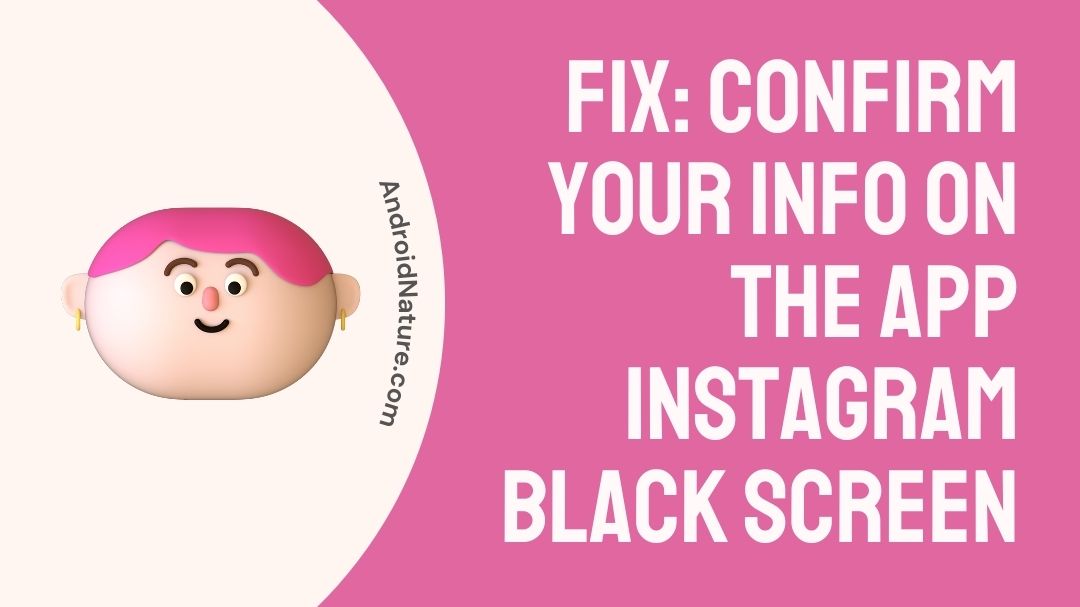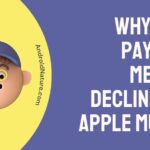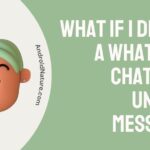Are you frustrated because of Instagram black screen issue?
Have you recently been confronted with an error notice similar to the one below?
The message of Error: ‘We noticed an unusual activity from your account. Confirm your info from the Instagram app to get back to your account ‘.
Wait no more because we have all the information you need about Instagram’s black screen. You will need to record a selfie video in order to authenticate your identity on Instagram in order to correct this issue.

Nevertheless, customers report that they are unable to finish the video selfie on a significant number of occasions. This is due to a different message that states ‘Oops an error occurred, or the Instagram app may stop operating altogether at random intervals.
In point of fact, you do not even require the assistance of third-party automation technologies in order to experience this issue. In this article, we’ll examine how to get over this obstacle and properly validate your information within the Instagram app.
Why is my Instagram screen black
Short answer: Your Instagram screen is black because of a third-party app, servers of Instagram may be down, a slow internet connection, a corrupted cache, or an out-of-date program.
If you use Instagram on a regular basis, there is a good chance that you have run across some kind of issue or glitch on the platform at least once. Users often only encounter a small subset of Instagram’s error messages, despite the fact that the app generates hundreds of distinct error messages to address a wide variety of problems.
After exhibiting the black screen for a period of time, the application will frequently terminate itself, typically without displaying any notification relating to the issue.
Users of Instagram may experience the ‘Black Screen Error’ for a variety of reasons, the most common of which will be discussed in the following section. There is no telling how many potential causes there are.
Reason 1 – Third-party app
Third-party applications are the primary driving force behind the verification process. Instagram will freeze your account if you have submitted any of your personal information to a third-party app. This is done for your own protection.
Reason 2 – Server Down
It’s possible that the Black Screen Error on the app is due to the Instagram server being down.
Reason 3 – Poor internet connection
A malfunctioning mobile data or Wi-Fi connection is another potential reason for the Instagram Black screen problem. You should make it a habit to check that your internet connection is operating normally at all times so that you may utilize the internet’s full potential without encountering any difficulties.
Reason 4 – Corrupted cache
It’s possible that the Instagram app’s cache files have become corrupted, which is preventing the program from operating correctly. It is strongly suggested that you clear up the app’s cache and data files on a regular basis if you use the Facebook lite app.
Reason 5 – Outdated app
An Instagram version that is too old might occasionally also be a source of issues. You are required to either maintain the Instagram app you are using up to date at all times or utilize the most recent version that is currently available. If you do not get your app up to date, you will not be permitted to use this platform since it is too out of date.
How to Fix ‘confirm your info on the app’ Instagram black screen
You are required to record and submit a video selfie as part of the verification process for your account on Instagram.
There is a possibility that you will encounter additional errors while you are trying to verify, such as the Instagram application stopping and closing down.
You are going to have to delete the Instagram app from your device and then reinstall it if you want these problems to go away. But you should hold off on reinstalling it just yet.
It took twenty-four hours for the problem to be fixed for some of the users. And in the case of others, they were required to wait three days before they could reinstall. Therefore, the recommended amount of time is between twenty-four and forty-eight hours, just to be on the safe side.
Method 1 – Complete the Video Selfie
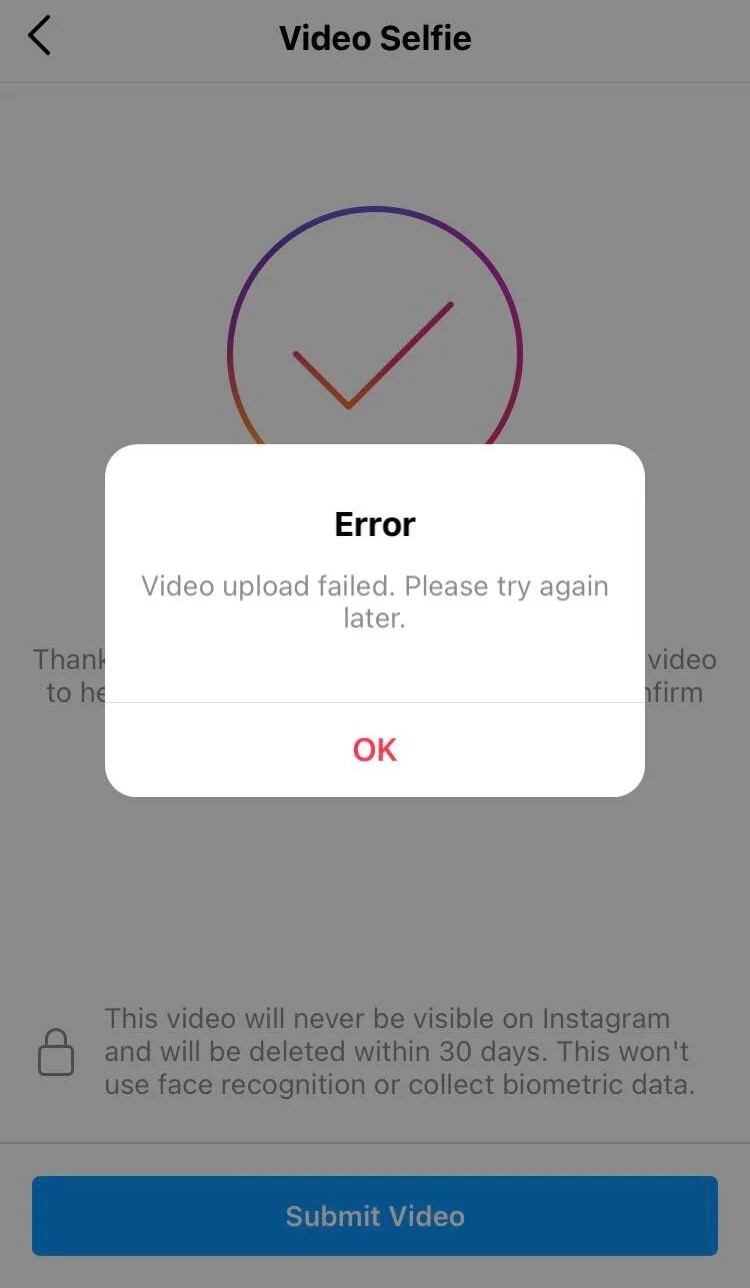
To begin fixing Instagram so that it no longer displays ‘Confirm Your Info on the App‘, your first step should be to attempt to finish the video selfie verification.
You can try using a different device, in the event that the video selfie verification does not appear.
For instance, if you want to log in to your Instagram account using a friend’s phone, you may do that.
- Step 1– In order to start the video selfie verification process, you will need to place your face within the circle.
- Step 2– Second, make a deliberate movement to the right by turning your head. Be sure to hold the phone so that it is at eye level and that the camera can see your entire face.
- Step 3- Third, provide a little rotation to the left of your head.
- Step 4– The fourth step is to gradually lift the top of your head.
- Step 5- The final step is for you to slowly swivel your head to the right and left once again.
If you are unable to complete the video selfie verification, you may try using a different phone or logging into Instagram using Safari or Chrome.
You will arrive at the page labeled ‘Video Selfie Complete’ once you have finished following the instructions that appear on the screen.
This indicates that the video selfie verification process has been successfully finished.
Simply upload the video selfie by tapping the ‘Submit’ button.
If you are successful in completing this task, the lock on your Instagram account will be removed, and you will be allowed to use it. However, after successfully finishing the video selfie, a significant number of users are receiving an error.
You will be unable to advance after receiving the message ‘Oops, an error happened,’ which is a typical form of error. And you can check out our other blog on this issue if you are having any trouble with Instagram Face Recognition Not Working.
Method 2 – Allow Instagram to access the camera
It’s possible that you haven’t given access permission, which is one of the primary reasons why the verification isn’t working.
You will either get an error message or a blank screen if you haven’t given Instagram permission to use the camera on your smartphone. Therefore, you need to ensure that your Instagram account has access to your camera.
How to give Instagram permission to access your camera:
- Step 1– Launch the Settings application on your smartphone.
- Step 2– Find Instagram by scrolling down, then clicking on it.
- Step 3- Enable the camera so that access may be granted
After enabling access to the camera, you must then force quit the Instagram program.
If you close and reopen the application, you shouldn’t see the problem anymore.
Method 3 – Uninstall all third-party apps
The use of third-party applications is very certainly the cause of the Confirm Your Info error that was shown.
Therefore, you must remove all third-party applications from your smartphone and start again. It seems that the problem will go away if you remove the application and then reinstall it after a period of three days.
Try utilizing a different device, such as your own computer or a phone belonging to a friend, if the problem continues to persist and requires video verification.
Method 4 – Uninstall Instagram and reinstall it 3 days later
If you are unable to complete the video selfie verification, you will need to delete and reinstall Instagram after a period of three days.
- Step 1– To begin, open the Instagram app on your mobile device.
- Step 2– Tap and keep your finger on the Instagram app
- Step 3- After that, select ‘Delete App’ from the menu to get rid of the Instagram app.
When you remove Instagram, the app’s cache will be cleaned off on its own automatically. As a result, when you next reinstall Instagram and open it, it will start again as if you had never used it before. After you’ve removed Instagram from your account, you’ll have to hold off for three days.
When the three days have passed, launch the App Store or Google Play Store, reinstall Instagram, and launch the app again. After that, sign in to your Instagram account, and you should no longer get the ‘Confirm Your Info on the App’ issue!
After deleting and reinstalling Instagram anywhere between once every 24 hours and three days, numerous users have reported that they were able to regain access to their Instagram accounts.
However, if you want to play it safe, you shouldn’t reinstall Instagram until after three days have passed.
Final Words
We have high hopes that the solutions presented above will fix the problem of confirming your info on the app Instagram black screen
As a preventative step, Instagram must first verify the information you provided. It appears that you have entered your Instagram login information on a website or app that is not affiliated with Instagram.
It is possible that Instagram will freeze your account if you have used a third-party app to enter your login information. Instagram has come to this conclusion because it believes that your account has been hacked.
Further Reading:
(14 Tricks) Instagram Reels Getting No Views? Check These Fixes
10 Fixes : ‘Sorry There Was A Problem With Your Request’ Instagram IPhone
Fix: There Was A Problem Saving Your Profile On Instagram
Fix: Instagram Face Recognition Not Working

Technical writer and avid fan of cutting-edge gadgetry, Abhishek has authored works on the subject of Android & iOS. He’s a talented writer who can make almost any topic interesting while helping his viewers with tech-related guides is his passion. In his spare time, he goes camping and hiking adventures.