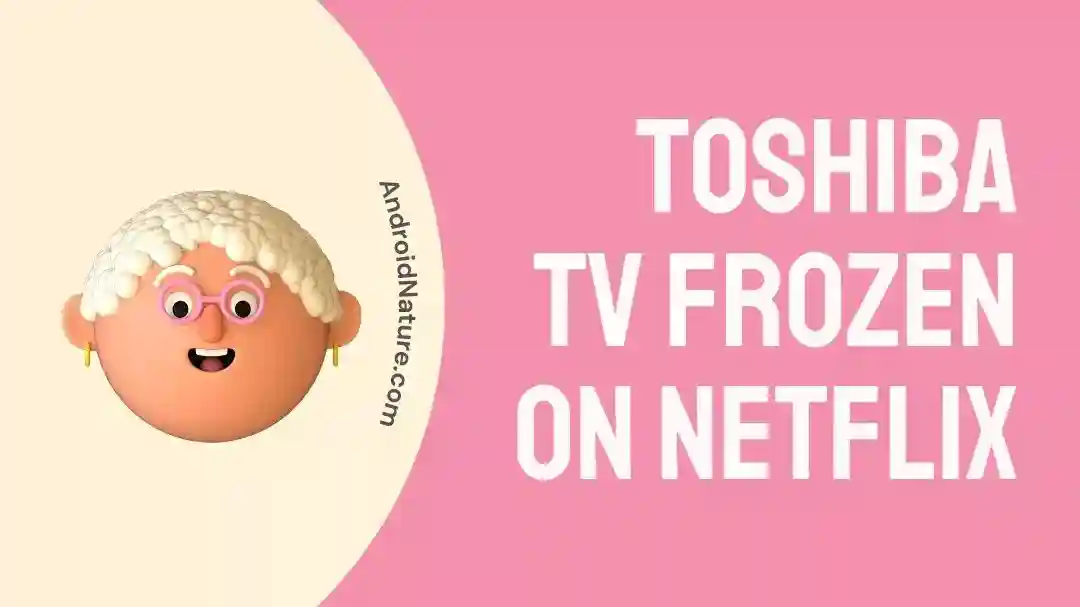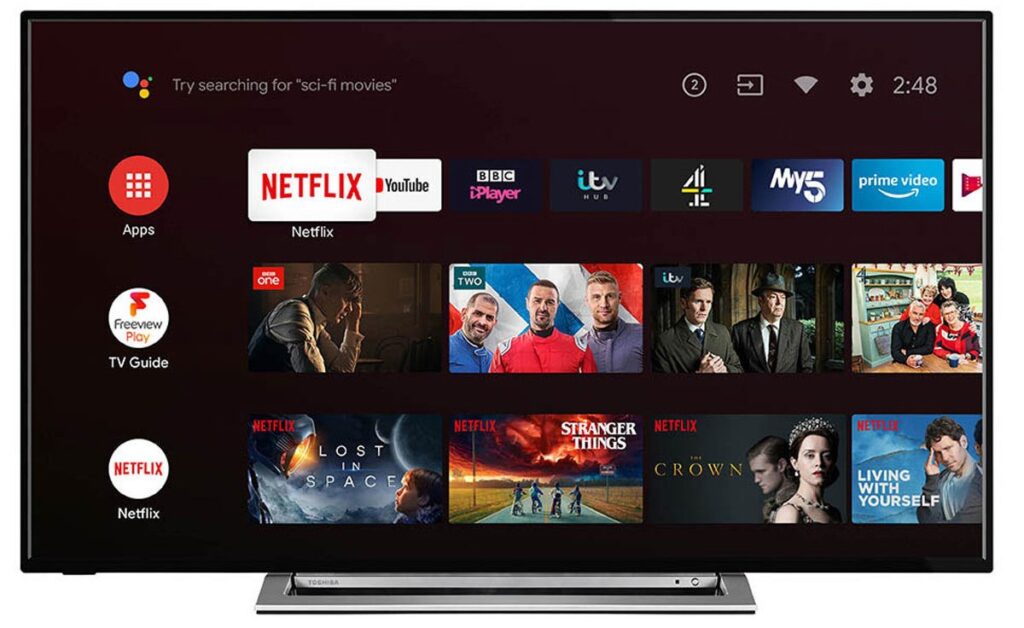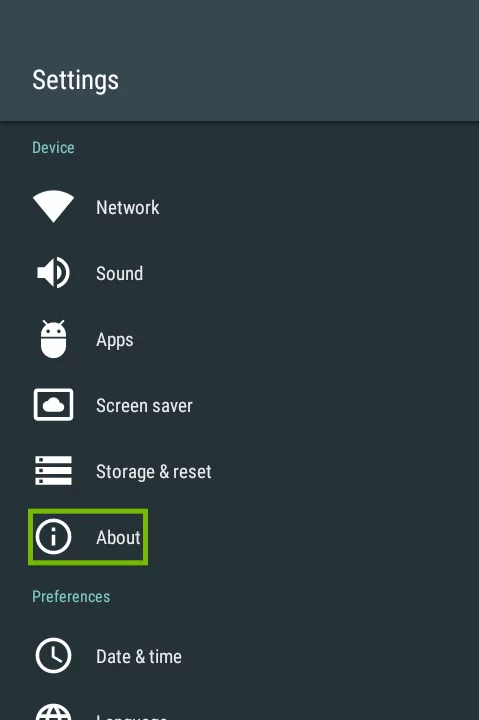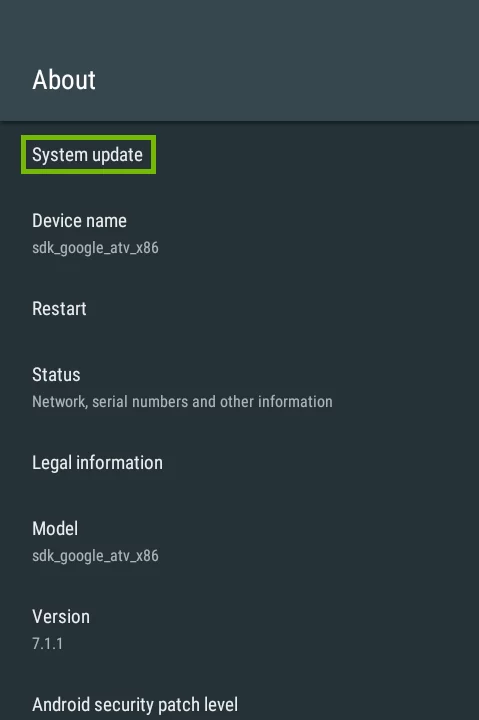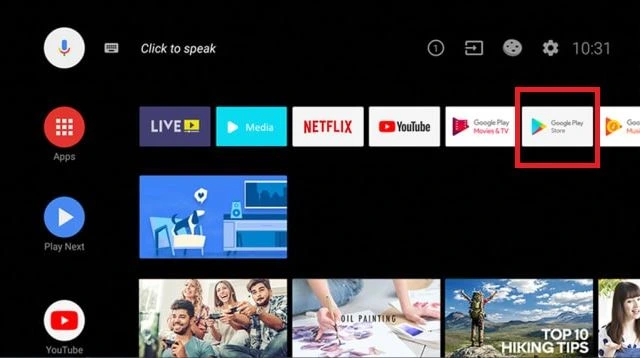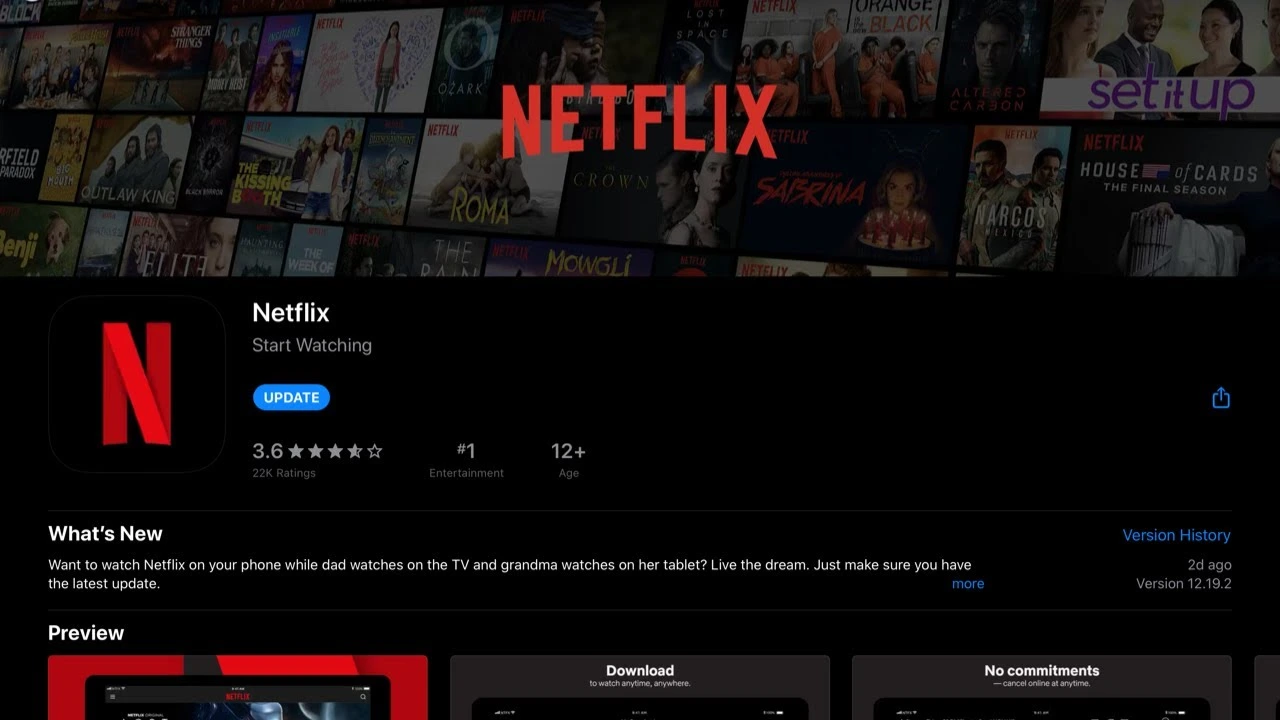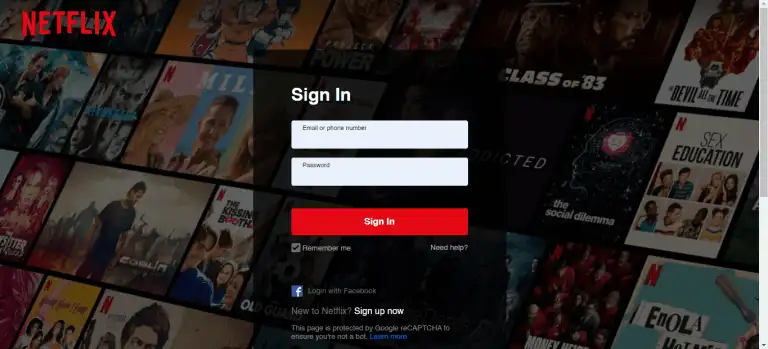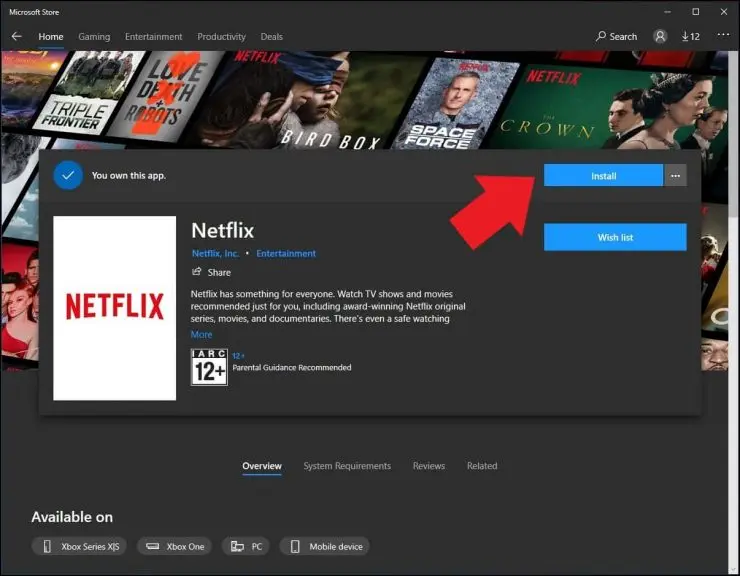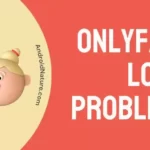Is your Toshiba TV frozen on Netflix? Does it often get stuck while streaming Netflix? Looking for ways to fix your stuck Toshiba TV?
We’ve got you covered. In this guide, you will find the different ways to fix Toshiba TV frozen on Netflix. So read along.
Streaming shows or movies on your smart TV feels much better than any phone or laptop screen. Toshiba TV is great for online streaming, but it tends to freeze in between. Whatever the screen size, uninterrupted streaming is the important thing.
Nothing can be more frustrating than your smart TV getting stuck while watching a series or movie. And the cherry on the cake moment, it keeps happening repeatedly.
Toshiba TV freezing on Netflix can completely ruin the viewing experience and we don’t want that to happen. The issue can be resolved using some simple troubleshooting steps.
Let us see what these steps are.
How to fix Toshiba TV frozen on Netflix?
Short Answer: Toshiba TV freezing on Netflix can be due to a software issue, or an issue with the app. Updating your app or TV software, Restarting Toshiba TV, logging in to your Netflix account again, or clearing up unwanted data are some of the most worked solutions for Toshiba TV freezing on Netflix. Rebooting your Wi-Fi can also work in resolving the issue. The solution to this depends on the cause of the problem.
As we know the problem can occur due to either of the two reasons, something wrong with Toshiba TV or something wrong with the Netflix app. The troubleshooting steps will revolve around fixing these issues only.
Method 1: Reboot the TV
If your Toshiba TV keeps freezing repeatedly unplug it from the main power supply. Restarting the TV helps by refreshing the TV system and resolving any glitches that may have been causing the TV to freeze on Netflix. After unplugging the TV from the main power supply keep it turned off for at least 60 seconds before plugging it back in.
Method 2: Restart the app
When the TV keeps freezing on Netflix it can be due to a glitch on the app. Restarting the app will help reinitialize the system and close any buggy program running in the background.
Exit from the app on your TV and wait a few seconds before accessing Netflix again.
Method 3:Reset Internet
Netflix being an online streaming app, requires a stable internet connection to run smoothly. A poor internet connection can result in the app freezing on the screen randomly. Restart your router and modem to reinitialize the internet connection:
- Unplug the router from its main power source.
- Wait for a minute before plugging it back in.
- Reconnect your TV to the Internet once it is ready.
Once you are connected, try running Netflix on Toshiba TV to see if the issue has been resolved. In case the problem persists, move to the next step. If you are having trouble using TVs USB, check out this article.
Method 4: Update Toshiba TV software
Pending system updates can lead to unwanted glitches, causing the TV not to function properly. Check to see if the operating system or Toshiba smart TV device has been updated to the latest available version, and make an effort to do so.
Updating the software to the latest version will also get rid of any bugs causing Netflix to malfunction. Follow the steps below to update Toshiba tv software:
- Power on your Toshiba TV.
- Go to the TV settings menu using the remote control.
- Select the software update option.
- Check if there are any pending software updates available.
- Download the system update and wait for the device to restart.
When Toshiba TV restarts, launch Netflix and see if the issue is resolved or not. If the issue persists move to the next step.
Method 5: Update the app
Netflix releases routine software updates to incorporate new features and get rid of any bugs present in the app. These routine updates are necessary for the proper functioning of the app. Make sure the Netflix on your TV is updated to its latest version.
Follow the steps below to update Netflix on Toshiba TV:
- Turn on the TV and connect it to the Internet.
- Navigate to the app store using the TV remote.
- Search for Netflix and see if there are any updates available.
- Download the available updates.
Once the update is completely downloaded, open Netflix and see if the issue is resolved.
Method 6: Login again
If the Toshiba TV keeps getting stuck on Netflix repeatedly while streaming. Log out of your Netflix account and log in again, a few seconds later. This can sometimes work in resolving the issue.
Method 7: Reinstall the app
Netflix app can become corrupted in the long run due to a bugged file. This can lead to the app freezing randomly in between streaming. In such a case, removing the app and installing it again will help resolve the issue.
Follow the steps below:
- On your TV, navigate to the My App section.
- Locate Netflix and click on Uninstall option.
- Once the uninstall finishes, click on the install option.
Open the Netflix app once done and play any video. Stream the video for some time to see if the issue has been resolved or not.
Method 8: Clear cache
An unwanted cache stored on the Netflix app can result in interruptions and freezing of the app while streaming online. These cache files contain buggy and corrupted files, resulting in recurring issues.
- Turn on Toshiba TV and navigate to the settings menu.
- Go to the My Apps section and locate Netflix.
- Click on the clear cache or clear data option in the storage section.
Method 9: Disconnect other devices
Try unplugging any additional devices that are connected to your TV, such as a DVD player or game console, to determine whether the issue still exists. These gadgets might prevent the TV from correctly processing and streaming content.
Method 10: Contact customer support
In case none of the above-mentioned steps work in resolving the Toshiba TV freezing on Netflix issue. Try contacting Toshiba customer support for further help. The support team will provide better assistance in dealing with any hardware-related issue.
SEE ALSO:
- Fix: Toshiba Fire TV Turns Off By Itself
- How To Get Toshiba TV Settings Menu Without Remote
- Fix: Toshiba TV Red And Green Light Flashing
- Fix: Toshiba CT-8541 Network Menu Not Available
Final Words
In this article, we’ve mentioned all the possible fixes for Toshiba TV freezing on Netflix. Minor technical issues can be resolved by simply restarting the Tv. Although, some problems might require more professional input. In such cases contacting customer support is the best option.
Want to know your Toshiba TVs model number, check this article to get further help.