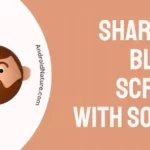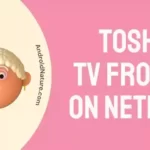If you own a TCL Roku TV and you’re having trouble with the volume control, you’re not alone.
Many users have experienced this issue, but don’t worry, there are several potential fixes that you can try before calling for technical support.
In this article, we’ll guide you through some simple steps to get your TCL Roku TV volume control working again.
How to fix TCL Roku TV Volume control not working?
TCL TVs never hold back when it comes to picture quality and audio output. In fact, TCL has secured its position among some of the best TVs around the world, for its remarkable sound feature.
Yet, some users occasionally find themselves in a situation where the TCL volume buttons malfunction. We can resolve this issue in numerous ways.
In a situation where only the volume buttons stop working, it is hard to comprehend what the exact problem is, especially when the rest of the buttons work fine.
We have on board, some basic methods to help troubleshoot the issue and fix it effortlessly.
So let’s get started.
1. Restart your TV
Restarting your TCL TV is the foundation of troubleshooting any technical issues. Follow the steps given below to restart your TV along with your remote.
- Press the ‘Home’ symbol on your TCL remote.
- The main screen will appear.
- Navigate towards ‘Settings’.
- Click on it and select ‘System’ from the list that opens.
- Then select ‘Power’.
- Click on ‘System Restart’.
- Select ‘Restart’ to confirm the action.
Your TV will restart. Now, try pressing the volume button to check if it works. If not then repeat the restart along with the steps given below.
- Open the back cover of your remote.
- Take out the batteries.
- After the TV restarts, insert the batteries back into their slots.
- Try the volume buttons once more.
This method helps clear glitches in the proper transmission of the signals from your remote.
2. Change the remote Batteries
Most times, the batteries may have run out of power.
So it is advisable to replace them once in a while. This method requires you to do the following;
- Remove the back cover of your remote.
- Take out the batteries.
- Then press the number 1 on your remote for 60 seconds.
- Get brand-new batteries.
- And place them in the slot.
- Put back the cover and try to work your remote.
3. Clean Your Volume Buttons
If your remote is several years old, the volume buttons might be dirty or have grime build-up. Use mild cleaners like wet wipes to clean the remote and buttons. You can also use a paperclip to remove any residue from the small spaces between the buttons. After cleaning, make sure the buttons are not stuck and test if the volume control works.
4. Re-Pair Your Roku Controller
If your remote is disconnected from the Roku device, it won’t be able to control the volume.
To re-pair the remote, follow these steps:
- Press the Home button on the remote and navigate to Settings > Remotes & devices.
- Go to Remotes > Set up a new device.
- Select Remote and continue.
- Remove the battery cover of the remote and press the pairing button for five seconds.
- Once the pairing is complete, check if the volume control on the remote is functioning.
5. Check for a Muted TV
Use your TV remote to check if the television is muted.
If it is, unmute the TV using the TV remote, and the Roku remote’s volume control should start working again.
6. Dismantle your remote.
If the previous step doesn’t give any result, then go ahead with this method. It is not difficult to dismantle your TCL remote. Why would you have to perform this step?
It is wise to remove any possible ways for glitches to come through. This includes dust collecting inside the remote parts.
This method will also help fix any buttons stuck inside, unable to register the pressing action. So you will need to perform a quick disassembling and straighten out these buttons.
All you have to do is follow these steps;
- Firstly, remove the back cover and the batteries.
- You will find four screws on the corners of the battery holder. Unscrew them using a screwdriver.
- Now, use your screwdriver to pop up the front cover of the remote, by placing it into a groove.
- Remove the buttons along with the cover.
- You will find the green circuit board.
- Using a soft white tissue, wipe the green board gently.
- Make sure you have cleared any dust inside.
- Now place the buttons back in position, and put the front cover back on.
- Press it in, making sure the buttons are in the right position.
- Screw in the four screws and put in the batteries.
- Close the cover, and try the volume buttons.
7. Reconnect HDMI-CEC.
The remote may have perfectly working buttons, yet the TV may not receive the signal accurately. This can occur for the volume button alone.
So if the HDMI-CEC cables work inadequately, chances are that there will be an interruption in the signal and your TV will fail to receive it.
Thus, while pressing the volume button on your remote, the signal may not be received. So this is your cue to refresh the HDMI-CEC connections to your TV.
Here are the steps to take so;
- Remove all HDMI devices from your TV and any external sound system that you may have.
- Restart your TCL TV.
To do so, press and hold the ‘Power’ button. Once the TV turns off release it. Press and hold once again. A menu will appear. Click on ‘Restart’ and wait for a short while.
- Now connect all HDMI devices. Plug it into the sound device and connect the other end to the TV.
- Now play any content on the TV. Now check whether the volume varies when you press the volume button on the remote.
This method might clear any interruptions in the delivery of signals.
8. Disable Private Listening on Roku Mobile App
If you use the Roku mobile app and have enabled Private Listening mode, it can cause issues with the volume control on the Roku remote. To disable Private Listening, follow these steps:
- Launch the Roku app on your iPhone or Android device and select Devices.
- Wait for your device to connect if it’s not already.
- Tap the Remote icon under the Roku device you’re using.
- Tap the Headphones button to enable or disable the Private Listening feature. If the icon has a green light, it’s enabled.
Ensure that nothing is displayed on the screen other than the headphones.
9. Reset Your Roku Device
Try resetting your Roku device by unplugging it from the power source for 10–15 seconds and then plugging it back in.
Wait for the device to restart. After the reset, test if the remote’s volume control is working properly.
SEE ALSO:
Frequently Asked Questions
Q1.Why is the volume not working on my Roku TV?
The volume may not work if the HDMI cables connecting the audio output are damaged. Sometimes, interrupted Roku TV remote signals can cause the malfunction.
If your remote volume button doesn’t work, refer to the above article to learn more.
Q2. Fix TCL Roku TV volume control not working.
The above article explains in detail, all possible methods to fix the TCL Roku TV remote volume controls.
Q3. How do I adjust the volume on my TCL TV?
The Volume buttons located on the side of your Roku TV remote, help you adjust the volume. You can also adjust your volume by following these steps.
Go to ‘Settings’ via your remote. Then select ‘Sound’. Choose the required sound option from the list that appears.
There are advanced settings that help you optimize your TV volume. Go through the options and decide on the right choice.
Conclusion
The above article explains methods on how to fix TCL Roku TV remote volume controls not working. We have provided step-by-step procedures to fix your remote. Hope this helps resolve your issue.
Further Reading:
How to fix TCL TV Showing No Signal
How to fix TCL TV keeps restarting
How to fix TCL Roku TV remote not working

Dilha is a writer who loves composing poems and going into deep research on all kinds of tech stuff that they don’t teach in school. Anything that marks the extraordinary part of this generation excites her. she is currently persuing her degree in genetic engineering. here at Android Nature, she is assigned with various cool topics and is responsible for sharing cool insight and updates on the same.