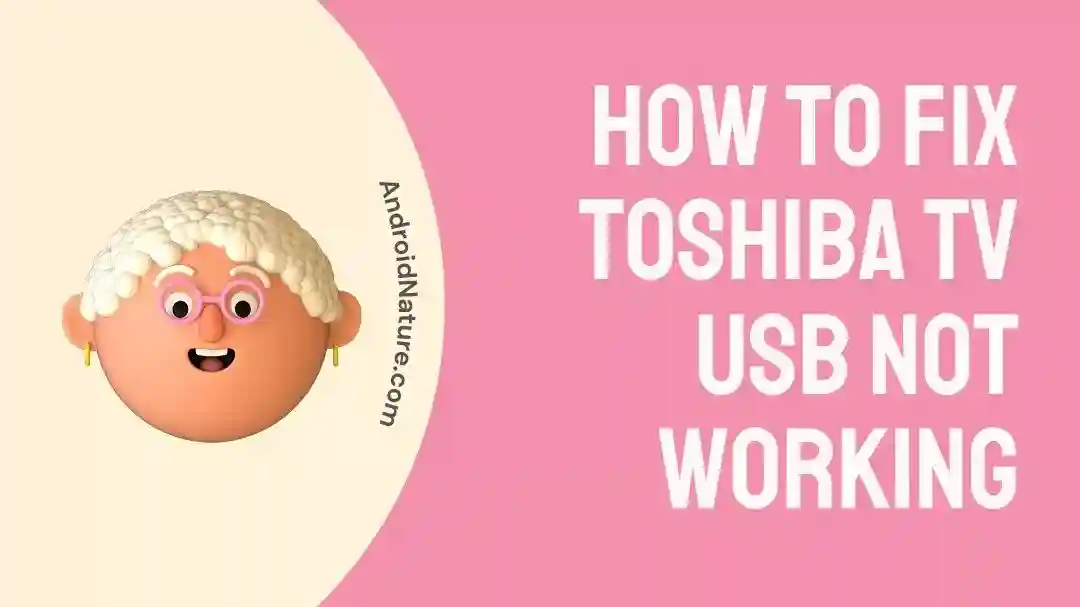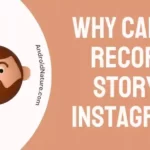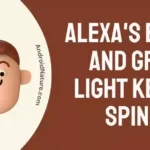Is your Toshiba TV showing a “USB Device Over Current Status Detection” error?
Stop scratching your head because we are here to make things easy!
In this article, you’re going to learn what “USB Device Over Current Status Detection” means and how to troubleshoot this error in no time.
Let’s get started.
What does USB over current status detection mean on Toshiba TV
Short Answer: If your Toshiba TV continuously shows USB over current status detection error then a damaged USB port, defective motherboard, faulty BIOS, and USB device are to be blamed.
Before we proceed further, let’s take a moment to understand what does “USB Device Over Current Status Detected” error actually means.
Well, it’s an error specifically related to your USB devices.
The best part is your Toshiba TV shows this error to alert you so that it can save itself from further destruction.
Now, let’s discuss the potential reasons.
There could be multiple reasons why your Toshiba TV is continuously showing this error. The main reasons are listed below:
Reason#1: Damaged USB Port
In most cases, the common reason for this error is a damaged USB port on your Toshiba TV’s motherboard. As a result, your USB becomes ineligible to hold circuit load and shows this error.
Reason#2: Faulty USB Device
The main culprit is the Faulty USB Device. So, make sure you check your USB device before trying any troubleshooting techniques.
Reason#3: Motherboard’s Issues
Another reason includes faults in your motherboard. If you see this error continuously then this could be an extreme warning because any issues in motherboards ultimately cause huge destruction inside the hardware.
Reason#4: BIOS Fault
Defects in the settings of BIOS (Basic Input Output System) can also cause this error.
Now, the question is, “Can we fix this error”?
The good news is the error “USB Device Over Current Status Detected” is 100% fixable.
Let’s slip into the next section and see all the methods to troubleshoot this annoying error.
How to Fix Toshiba TV USB not working
Get easy, you don’t need to roll up your sleeves to solve this error. The solutions listed below are super quick and easy to follow even a layman can resolve this error.
Our aim in life is to provide you with solutions that fix the error without opening the computer’s hardware.
However, you need to open your TV case in some methods, if you don’t want to do it by yourself, you’re advised to take your Toshiba TV to a professional person.
Meanwhile, check out the troubleshooting methods below:
1. Check Front USB Ports
First things first, you need to check whether or not your USB is connected properly to the motherboard.
How do I check this? I am a technical noob!
Well, it’s not rocket science. Just simply follow these simple steps:
Step 1: Turn off your Toshiba TV
The first step includes switching off your Toshiba TV and unplugging the power cord from the power outlet.
Step 2: Open Your TV’s Case
Next, you need to open your TV case. You can easily do this by opening the bolts. If it sounds overwhelming to you, seek professional help.
Step 3: Find USB Connectors
Now, try to look for USB connectors that connect the motherboard with the front parts of your Toshiba TV.
Step 4: Unplug the Connector
Lastly, you need to unplug this connector. After unplugging the connector, turn on your Toshiba TV and see if the error “USB Device Over Current Status Detected” disappears.
If it does, this implies that your USB socket connector was faulty and you need to replace it or get it repaired by a tech expert.
Still, seeing the error? Fret not, move to the next solution.
2. Check the USB device
Ensure that the USB device you are using is functional.
Try connecting it to another device, such as a computer or another TV, to verify that it works properly.
If the USB device is not recognized on other devices as well, it may be faulty.
3. Try a different USB port
If your Toshiba TV has multiple USB ports, try connecting the USB device to a different port.
Sometimes, certain ports may have issues, so switching ports might resolve the problem.
4. Reboot the TV
Turn off your Toshiba TV and unplug it from the power source.
Wait for a few minutes, then plug it back in and turn it on.
This simple reboot can help clear any temporary glitches or errors.
5. Scan for Missing Jumper
Jumpers are used to connect USB connectors to a motherboard. When one of the jumpers goes missing, you usually see the “USB Device Over Current Status Detected” error.
The following steps will help you check the jumpers.
Step 1: Turn Off Your Toshiba TV
First, you need to Turn off your Toshiba TV. Also, don’t forget to unplug the power cord from the power outlet
Step 2: Open Your TV’s Case
Next, open your TV case as mentioned in the above method.
Step 3: Find Missing Jumpers
Next, you need to look for the missing jumpers in the USB internal port. If you see any missing jumpers, you need to fix them.
Step 4: Restart Your Toshiba TV
At last, restart your Toshiba TV. If the error leaves your TV, that means jumpers were causing the error.
6. USB Device Connection Diagnoses
Don’t want to open your computer? We hear you! This solution does not involve opening your TV case. It’s an easy-peasy solution.
All you have to do is disconnect all your USB devices and re-connect them one after the other. After doing so, your problematic USB will be detected.
7. BIOS Update (Not for Technical Noobs)
This method is not a walk in the park and requires a little bit of technical expertise.
What on earth is BIOS?
BIOS, short for Basic Input Output System is built-in software that runs when you start your TV. It’s installed by your manufacturer and aids your hardware to get ready for use.
Many users have reported on the Internet that they have resolved the “USB Device Over Current Status Detected ” error simply by updating the BIOS.
Wait, here’s the bummer! You can’t update the BIOS of your TV all by yourself. You will need to take your TV to the technician in order to update its BIOS.
8. Reset the TV to factory settings
If none of the above steps work, you can try resetting your Toshiba TV to its factory settings.
Keep in mind that this will erase all custom settings and preferences, so take note of any personalized configurations you want to restore later.
To perform a factory reset, consult your TV’s manual for specific instructions.
9. Replacing Motherboard
If none of the methods seem to be working for your Toshiba TV, then it’s a sign to replace your TV’s old motherboard.
A fresh motherboard out of the box will fix all your life problems and you can resume binge-watching your favorite show on your Toshiba TV.
SEE ALSO:
- [9 Fixes]: Toshiba TV Won’t Turn On
- Toshiba TV Keeps Switching Inputs (7 Fixes)
- Toshiba TV Flickering Screen Problem (11 Solutions)
- Fix: Toshiba TV HDMI Sound Not Working
Final Words:
Any error that stands in the way of you and your favorite TV show is indeed terrible. One of those terrible errors is “USB Device Over Current Status Detected”. In this article, we have provided you with top-notch solutions that will help you troubleshoot this annoying error without any hassle.

An experienced technical writer who specializes in simplifying technical jargon. Being a lifelong learner, she stays up-to-date with the latest trends and tools in the world of technology. When she’s not writing technical stuff, you can find her reading self-help books.