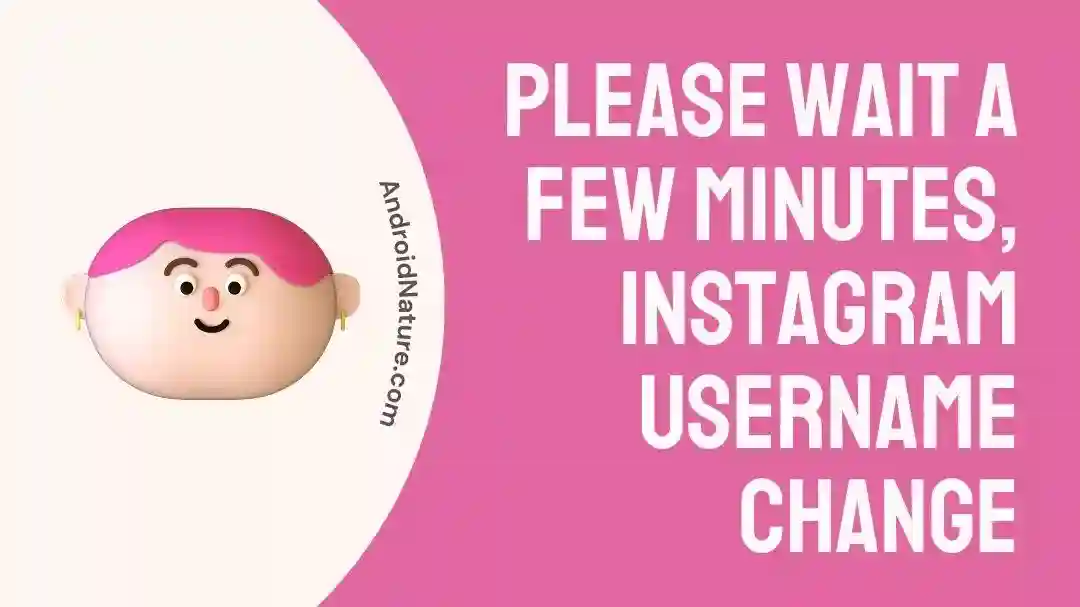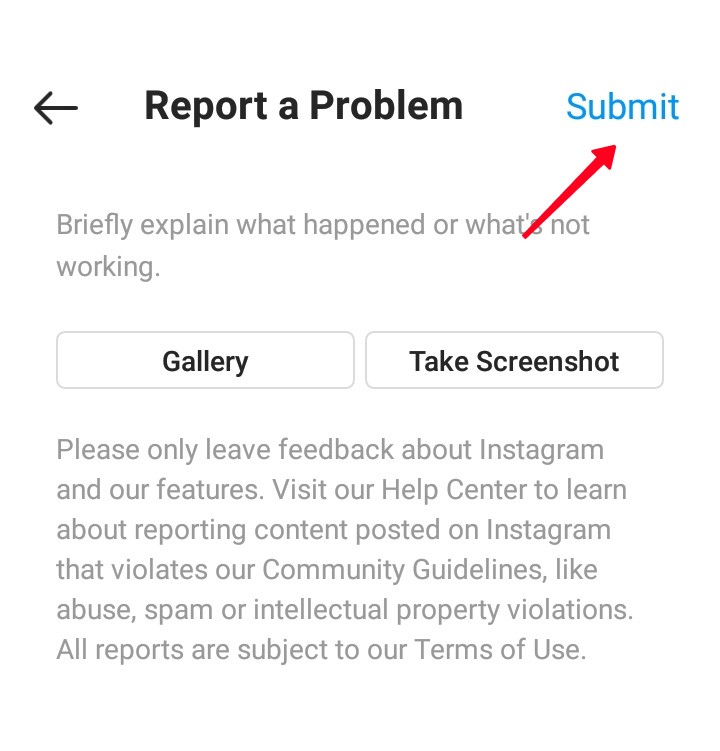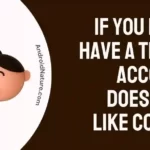If you’re a regular on Instagram, you might have considered switching your name at one point. Changing your Instagram username is a fun way to give your account a new start or to reinvent yourself.
If you want to learn more, check out this article. Nevertheless, if you try to change your username, you could get the warning “Please wait a few minutes before you try again,” which can be very aggravating.
If you do get this message, you should try waiting the recommended amount of time before trying again.
After encountering a similar issue some time ago, I did some research to figure out why Instagram is preventing my username from being updated and the actions to take in order to resolve the problem.
In today’s edition, we will go over the various reasons why you are unable to alter your username on Instagram. Also, we will walk you through the process of effectively changing your username on Instagram.
Why my username is not changing on Instagram
Short answer: Your Instagram username won’t change because the change limit has been reached, there has been suspicious activity, your username isn’t available, there are server problems, or there are technical bugs.
Instagram is a well-known social media network where people can publish their own photos, videos, and narratives for others to enjoy. Given Instagram’s massive user base, it’s no surprise that many people and companies use it to spread the word about themselves and their products.
Instagram lets its users alter their usernames as one of its characteristics. However, there are times when users run into issues where their usernames won’t update.
There are a number of potential roadblocks that prevent you from altering your Instagram handle. If changing your username is an option, you should investigate why the service is preventing you from doing so. Some of these explanations are provided below: –
Reason 1 – Change Limit Reached
Instagram has restrictions in place regarding the number of times a user may go in and change their username. This restriction is in place to prevent users from frequently switching their identities, which can lead to confusion among followers and makes it more difficult to keep tabs on the authenticity of an account. At this time, the limit is configured to allow for one change per two weeks.
Reason 2 – Suspicious activity
Instagram may disable your account’s ability to alter its username if it suspects that it has been used for spamming, hacking, or other prohibited activities. Because of the previous abuse of the platform, this restriction has been implemented to safeguard the account from any further harm.
Reason 3 – Username not available
The term “username” is used to describe the specific nickname you’ve given your Instagram profile. Users’ usernames are always different from one another, in contrast to their public names.
If the username you want to use is already in use on Instagram, you will not be able to modify it to that particular name.
Reason 4 – Server issues
It’s also possible that you won’t be able to alter your Instagram username due to Server issues. Instagram’s servers process a tremendous amount of information and requests from users all over the globe.
Changes to your account, such as a new username, may be temporarily unavailable if the servers are experiencing technical difficulties or are undergoing routine maintenance.
Reason 5 – Technical Bugs
Because of some technical obstacles, you might not be able to modify your username on Instagram. Because Instagram is a complicated platform, users may find that they are unable to make adjustments to their accounts due to technical difficulties or bugs.
How to Fix: Please wait a few minutes Instagram username to change
Instagram’s “please wait a few minutes” message can feel like an eternity if you’re attempting to change your username. It’s good news that you can attempt a few different solutions to see if any of them work.
Method 1 – Check your internet connection
To prevent any further complications, make sure you have a stable internet connection before entering your Instagram username.
Instagram, one of the most widely used social networking sites, can’t operate without a constant connection to the web. Instagram’s communication with its server in the cloud is disrupted by a shaky internet link. That you can’t change your Instagram handle due to these delays.
Method 2 – Wait for at least 10–15 minutes
To fix this issue, you should wait for at least 10–15 minutes before attempting to change your username again.
This will give Instagram’s servers enough time to update and process your previous request.
Method 3 – Add an Email to Instagram.
If your Instagram account doesn’t have a connected email address, you won’t be able to change your nickname.
Instagram can’t let you create a customized profile without first collecting some of your confidential data. If you ever want to change your username or if Instagram wants to get in touch with you, they’ll need access to an email address associated with your account.
Adding an email address to your Instagram profile is as follows:
- Step 1– To access your profile on Instagram, launch the program on your device.
- Step 2- To access your profile, right-click on your profile picture at the top of the page and choose Profile.
- Step 3- In the box that pops up, click the Edit Profile link next to your nickname.
- Step 4– You can enter your email address in the bottom-most box.
- Step 5– To apply your edits, please hit the Submit button.
Method 4 – Clear Instagram cache
Clearing the cache will remove temporary data that the app has stored on your device, so it may help improve app performance and resolve any issues you may be experiencing.
Follow the steps below to clear Instagram cache:
- Open the Instagram app on your device.
- Go to your profile by tapping on the profile icon located in the bottom right corner.
- Tap on the three horizontal lines in the top right corner to open the menu.
- Scroll down and tap on “Settings”.
- Tap on “Security”.
- Scroll down and tap on “Clear Search History” or “Clear Cache”.
- If prompted, confirm that you want to clear the cache.
Method 5 – Update Instagram App
Next, try updating the Instagram app as there could be several temporary bugs and issues preventing you to change your username on Instagram.
Method 6 – Use a browser
Changing your Instagram handle via a computer or mobile device browser can be helpful if you’re having trouble making the change within the Instagram program itself. Changing your Instagram handle is as simple as editing it in your computer.
Here is an in-depth tutorial on how to modify your Instagram handle via the official site.
- Step 1– Use any computer browser to access Instagram.
- Step 2- To access your Profile, select the gear icon ( ) in the upper right.
- Step 3– Choose the Setting menu.
- Step 4- To make changes to your account, select the Edit Profile button.
- Step 5– Fill out the new username field with your updated information.
- Step 6– Just hit the “Submit” option.
Changing your username in a computer browser is as simple as following the above instructions.
Method 7 – Try again after 14 days
If you get this message when trying to alter your username, waiting 14 days is recommended. Your initial username selection is only locked in for 14 days; after that, you’ll be free to choose a new one.
Bear in mind that it may take some time for your new Instagram handle to filter through the system after you’ve changed it. This means that your old username may appear in some places (such as tags and search results) for a brief time after you change it.
It may take a few hours or days for the changes to take effect, but in most instances that is the case.
Method 8 – Send a report to Instagram
If you’ve exhausted these options without success and still can’t alter your Instagram username, you may wish to contact Instagram’s support team. And here’s how you do it:
- Step 1- To use Instagram, launch the app on your device.
- Step 2- Go to your profile and look for the gear icon there.
- Step 3- Choose to send in a problem report.
- Step 4- Justify your immediate need to switch your username by providing some context. Provide a valid justification.
- Step 5- Next, select the Send report option.
SEE ALSO:
Instagram Account Suspended For 30 Days : 5 Ways To Recover
If You Unarchive A Post On Instagram Does It Repost
Fix: Instagram Account Disabled For Violating Terms
[14 Fixes] Instagram ‘Something Went Wrong Try Again Later’ When Posting
Final Words
I have detailed all the potential causes of your Instagram account’s inability to change its username. Read on to find out why you can’t modify your Instagram handle and what you can do about it.

Technical writer and avid fan of cutting-edge gadgetry, Abhishek has authored works on the subject of Android & iOS. He’s a talented writer who can make almost any topic interesting while helping his viewers with tech-related guides is his passion. In his spare time, he goes camping and hiking adventures.