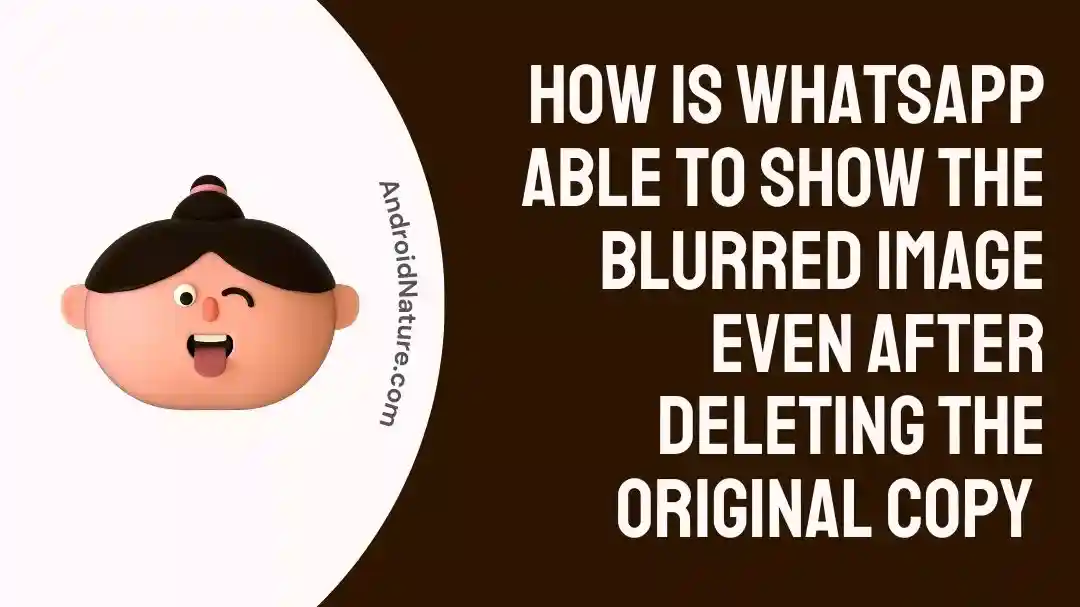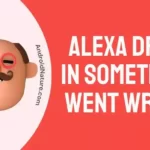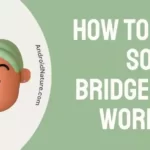Have you observed that WhatsApp media files are blurred after deletion?
We have addressed these concerns and more.
We send and receive so many pictures over WhatsApp that it’s becoming difficult to keep track of who sent us which ones and when. There is a good chance that you have found yourself in a conversation or a chat within the program at some point, only to notice that some of the photographs in the conversation are blurry.
There is a rationale behind the blurriness of the picture that appears in the messaging app whenever you access a discussion or a chat. In a nutshell, this is the result of their not being a duplicate of the photo in issue anywhere, not in the internal memory of your mobile device, not on the SD card, and not anywhere else.
Either you were forced to remove it from the gallery at some point in time, or you failed to save it, and now it is too late, so you are unable to view it.

Why are some photos on WhatsApp are blurred?
Short Answer: Some photos on WhatsApp are blurry because WhatsApp keeps backup images of media files sent and received in the device’s storage. Some pictures may still be accessible in WhatsApp’s cache even after they have been removed from the device’s gallery. , the app can still display the cached versions. So, even after you’ve removed the blurred photo from WhatsApp’s gallery, it will still be displayed.
When using the social networking program WhatsApp, one of the issues that many users have is that the images taken using the app seem blurry and cannot be located on the user’s phone or on their external storage device (SD Card), most commonly If you delete a photo From WhatsApp Is It Also Deleted From Gallery. The users are unable to locate such photographs again.
Simply said, once a photograph or a video is posted to WhatsApp and to the WhatsApp server, the app generates thumbnails of each and every picture that is placed into it. These thumbnails may then be seen on the WhatsApp website.
Therefore, at first, before delivering the entire photo, it just sends the receiver these thumbnails of the picture. These thumbnails are generated by the application of sophisticated image compression methods, which may decrease the size of the original image to one KB or less.
After then, the thumbnails are saved to the local storage of your device, and this happens regardless of whether or not the receiver downloads the content. The original photograph may be found on the WhatsApp server where it has been saved.
Before you download an image, you may notice that it seems blurry beside a text box that indicates the file size of the image. This is the primary cause of the blurriness.
How To Recover Deleted Photos From WhatsApp?
Getting back a lost photo or file from a conversation may seem impossible at first. This is due to the fact that once an image has been removed from a WhatsApp chat, it is no longer visible inside that conversation. Also, the Gallery app on your phone may not display it by default. If this happens to you, know that there are various options for recovering photos from WhatsApp that were accidentally lost.
Method 1 – Recover WhatsApp photos from your phone’s media folder.
Android users are the only ones who can proceed with this stage because iPhone users do not have access to view their file system. WhatsApp automatically creates a folder for all of your sent and received photos.
Even if you delete a photo from a conversation, it may still be stored in this folder on your phone. If your phone doesn’t already have a file explorer preinstalled, you’ll need to get one first.
Then, head to the WhatsApp directory on your device’s root storage. To access WhatsApp pictures, navigate to the Media folder, and then to the WhatsApp Images folder inside that. All the pictures you’ve received over WhatsApp will appear here.
Method 2 – Request media from other participants.
It is possible to retrieve WhatsApp photos that have been accidentally deleted. The second step is to determine whether anyone else in the chat has a copy of the message with the missing material attached.
Let’s say you posted a photo but then decided to remove it from your own account. Although you may have deleted the image from your own phone, the receiver or other users of the group chat may still retain it. If you want an image, just have the other person send it to you or save it to their phone.
Method 3 – Restoring a WhatsApp backup to recover deleted photos
If you regularly back up all of your WhatsApp data, this may be a viable alternative if the first two methods don’t work for you. Restoring the erased images to WhatsApp is not a big concern as Android and iOS devices have Backup via Google Drive and iCloud.
- Step 1– In order to adjust your WhatsApp settings, launch the program, then tap the ‘Three-dotted’ menu symbol. By selecting ‘Chats’ > ‘Chat Backup’, you’ll be taken to a screen that details the backup procedure, along with the time and date of the most recent backup.
- Step 2– Select the ‘Back Up Now’ button to continue.
- Step 3- After you’ve completed your backup, delete WhatsApp from your phone and then reinstall it from the App Store or Google Play.
- Step 4– Continue with the WhatsApp setup, verify your phone number, and, if prompted, restore from the backup file. When you log back into WhatsApp, all of your messages will be there again.
That’s how you may get back pictures you accidentally erased from WhatsApp by using the backup file, but there is a catch. If you delete photos and then do a backup, you will lose them forever.
Method 4 – Recovering WhatsApp photos with a Recovery App
WhatsRemoved+, a third-party app, is useful. By paying attention to alerts and keeping tabs on the user’s information, it is able to save media files and chat messages. However, the software is currently only compatible with Android devices.
The following procedures can be used to restore the lost files:
- Step 1- Get WhatsRemoved+ from the Google Play Store.
- Step 2- After downloading and installing it on your mobile device, you can proceed by accepting the necessary permissions.
- Step 3– The apps on your screen will include WhatsApp, which you should click to open. The option to Save Files and then allow after you click Yes.
- Step 4- If you follow the instructions above, this program will store a duplicate of all of your chats and media assets. This way, you can have access to it whenever it’s most convenient for you.
For iOS:
In order to retrieve lost information, you can download specialized programs like Dr. Fone – Data Recovery (iOS). A simple user interface makes photo recovery a breeze.
- Step 1- Dr. Fone – Data Recovery (iOS) can be retrieved from your computer after it has been downloaded, installed, and launched.
- Step 2– Choose ‘Recover from iTunes Backup Files’ from the list of options on the left, then locate the desired backup within iTunes and click “Start Scan” to begin the retrieval process.
- Step 3- At this point, the scan will finish, and all the information saved in the iTunes backup file will be shown.
- Step 4- You can select what you want to recover, have a look at it beforehand, and then save it to your computer by clicking the “Recover to Computer” button.
SEE ALSO:
(7 Ways) Fix: Whatsapp Video No Sound
[6 Fix] WhatsApp Call Not Showing On Screen
How To Remove WhatsApp Calls Showing On IPhone Log
Fix: WhatsApp GIFs Not Working (Android & IPhone)
Final Words
That settles it. That concludes our discourse on the subject of free WhatsApp picture recovery and how WhatsApp displays blurred images. At long last, We hope you’ve discovered a solution to retrieve your lost pictures.

Technical writer and avid fan of cutting-edge gadgetry, Abhishek has authored works on the subject of Android & iOS. He’s a talented writer who can make almost any topic interesting while helping his viewers with tech-related guides is his passion. In his spare time, he goes camping and hiking adventures.