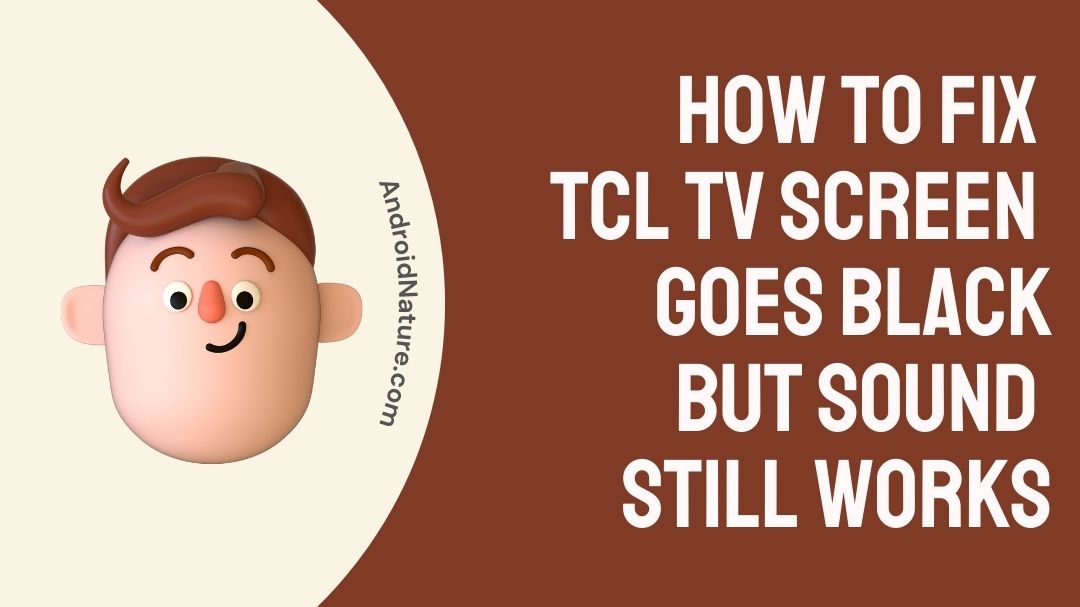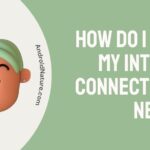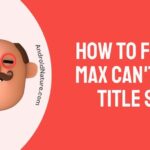The TCL TV screen goes black, but sound still works issue can be because of a number of reasons. It could be probably because of a loose cable connection or because of any unknown hardware issues.
It could also be caused due to software issues with the TV software or OS itself.
Sometimes it may happen that the firmware of your TCL TV is obsolete and is unable to support newer applications. As a result of that it might crash and the screen might go black.
High-definition pictures and an almost endless variety of ways to amuse yourself are both part of what you get with a TCL TV.
As a direct consequence of this, you will be able to relax at home by viewing all of your favorite movies and programs on television in crisp and vivid graphics.
What would you do, however, if you were watching your favorite program or movie on TV and all of a sudden, the screen went black or dark?
If the screen on your television is black or blank, it may mean that the television has been switched off. If, on the other hand, it is producing noises, you are aware that this is not the case.
Why does TCL TV screen goes black but sound still works
The TCL TV screen goes black, but sound still works issue can be because of a number of reasons. Perhaps a loose cable or other unknown hardware issue is to blame for the problem.
Also, it might be due to a problem with the TV software or operating system itself if your TCL TV’s firmware is outdated, it may not be able to run newer programs. As a consequence, it’s possible that it may crash and go dark on you.
Some other reasons as to why your TCL TV screen goes black, but sound still works could be because of issues with the HDMI Cable as this is responsible for the display to work.
It could also simply be a fault with the screen itself. Malfunctioning of the screen of a TV is quite common.
So, if this is the case then you have to contact the customer service of TCL.
How to Fix TCL TV screen goes black but sound still works
Method 1: Turn off your TV and restart it
Devices, especially routers and phones, are nearly always instructed to be rebooted as the first line of defense against problems that may arise.
And despite the fact that you may be hesitant, it can also work quite well for your television.
Your device’s hardware and software will both be restarted when you do a reboot.
As a consequence of this, any little issues that may be the root cause of the black screen will be resolved, and you will once again be able to take pleasure in seeing high-quality images.
Rebooting your TCL Roku TV is as easy as unplugging it from the power outlet (but without turning it off), waiting around one minute, and then plugging it back in and turning it on again.
The majority of the time, following this technique will resolve any small issues that have been impacting your TV.
Method 2: Reset your TV to the factory settings.
Did the reboot not work? The problem can be a little bit more severe, for example, the settings on your TV might be compromised.
In such a scenario, doing a reset to factory settings could be able to assist repair the problem.
There are primarily two methods available for resetting your TV:
By navigating to the settings menu
People who posted on online forums said that activating or removing the Fast Start option of their TCL TV resolved the issue of their television having a black screen.
It is something worth checking out whether you had it disabled or not, and I will walk you through the process of enabling it if you had it disabled or disabling it otherwise below.
Please follow these instructions for the TCL Roku TV:
-
Step 1: Press Home button
Using the remote for your Roku TV, press the Home button.
-
Step 2: To access the system, go to Settings > System.
-
Step 3: Select the Fast TV Start option.
-
Step 4: Alter the settings
Select “Enable” or “Disable” for the Fast TV Start option, as appropriate.
By doing a factory reset
It is necessary to do a hard reset in order to access the menu, since photographs must be present for this option to be available.
- Step 1: Navigate to the rear of your television set.
Proceed to the TV’s rear panel or one of the side panels (where HDMI and other connector ports are located).
-
Step 2: Press the button labelled “Hard reset.”
Locate the button for the factory reset and then push it (you might need a sharp-pointed object for this).
-
Step 3: Hold the button down for 12 seconds.
After keeping your finger on the button for around 12 seconds, you may let go (your TV will power off).
-
Step 4: Press the Power ON button
Turn on the television and finish the steps in the guided setup process.
Performing a factory reset will result in the deletion of all settings, including network settings, as well as any stored data.
As a result, after you are finished, you will need to go through the process of setting up your Roku account all over again.
Method 3: Make sure the cable connections are secure.
- HDMI cable
- HDMI 2.1 cable
Do you intend to connect the Roku cable box to the TCL television set? It’s possible that the issue is caused by sloppy cable connections.
If the HDMI cables are broken in any way, this may be a very severe situation, so check to be that they are in good condition.
There is a possibility that the power cords are either broken or have become loose due to which the screen might glitch.
Consider purchasing the a high-speed braided cable in the event that the HDMI cable seems to be defective.
It is possible to stream HD material without experiencing any latency, and since it is braided, there is a much-reduced risk of the cable being damaged. Amazon is a good place to look for the cable.
Method 4: Reboot the TV By using the Remote
Only TCL Roku TVs can use this strategy successfully. You are able to restart the TV by using your remote control and entering a certain key combination.
The steps to accomplishing this combination, which is outlined below, are not very difficult.
- Step 1: Tap Home five times
- Step 2: Press Up once
- Step 3: Press Rewind twice
- Step 4: Press Fast forward twice
After you have successfully completed the combination, the TV will start the process of restarting itself.
After you restart the TV, use it as you usually would, and pay attention to whether or not the problem still occurs.
Method 5: Upgrade your TV system software
Your TCL Roku TV comes pre-loaded with firmware, which, for maximum performance of your device, has to be kept up to date.
Therefore, if you are encountering a black screen with sound, the problem may be related to outdated firmware on your device.
To find a solution to the problem:
- Step 1: Go over to the options menu on your TV
- Step 2: Traverse to systems update
- Step 3: Update to the latest software
Choose the option to update to download and install the most recent version of the firmware.
Now, in order for this choice to be viable, the black screen must not interfere with the menu in any way.
However, if the menu is not displayed, you will need to contact the customer service team for TCL.
They will then instruct you on how to diagnose the issue and find a solution to it.
Method 6: Get in touch with Support.
In the unfortunate event that any of the simple remedies suggested above are unsuccessful, you are free to get in touch with TCL customer care at any time.
It is simple to get in touch with support; you may do so by calling in or going in person to a TCL approved facility.
The vast majority of software problems may be solved over the phone; however, a specialist will need to examine any hardware problems.
FAQs
Q1. What happens when you reset a TCL TV?
A reset returns the TV to its original settings. This will wipe all the personalized settings and accounts from the TV.
Q2. How do you fix an HDMI black screen?
Unplug the HDMI cable from the TV. Wait 30 seconds and plug it back in. This can fix most HDMI cable issues.
Final Words
The TCL Black screen with sound working issue is really frustrating sometimes. A lot of the customers out there have been in search of fixes.
Thankfully, most of the issues that result in a black screen may be remedied by using the solutions indicated above.
The next step is to call customer support if the problem continues. You may also take your TV to a TCL authorised repair centre.
We’ve done our best to assemble everything, and this is the best we can do. We really hope that you will find this material to be helpful and that it will provide you with the solutions you seek.
Further Reading:
[4 ways] How to fix TCL TV No Picture but Sound
How to look up my TCL TV serial number
Best Color Settings for TCL Roku TV
Fix TCL Roku TV restart loop (stuck on startup)

An anime aficionado who also maintains a keen interest in global developments in the fields of technology & gadgets. In her downtime, she can be found trying out all possible varieties of dumplings. A strong believer in animal rights, she can’t help but pet every cat she sees.