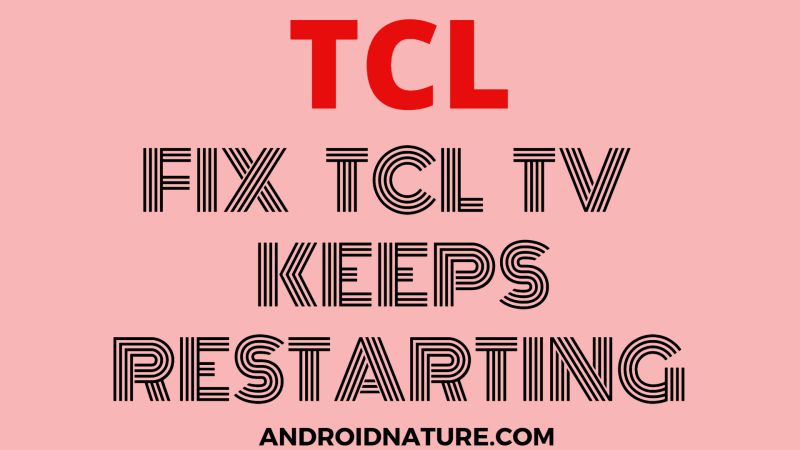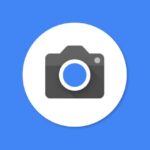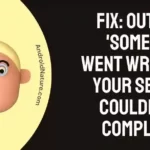A simple TV with sufficient smart features and amazing picture quality, for a much affordable price. This is the aptest description for TCL Roku TV.
They have the most sophisticated smart technology and are keen on innovating their brand. Soon enough, Roku smart TVs, combined with TCL, will tower the worldwide smart TV production.
This article brings out a common issue most TCL TV users face; the TCL Roku TV restart loop or TCL TV stuck in standby mode. Occasionally, the TV enters into a restart loop and keeps repeating the process.
Today, we will discuss how to fix the TCL Roku TV restart loop (stuck on startup). So keep reading!
Fix TCL Roku TV restart loop (stuck on startup)
So, it doesn’t happen all the time, but occasionally the TV repeats the restart action after you try to turn it on. This is a major issue and many reasons can cause this malfunction.
The causes range from poor connectivity to some internal technical issues. They are sometimes simple to solve while it is advised to call an expert for help in case of the latter.
If you face this issue as well, you have nothing to worry about. Just follow our step-by-step instructions to solve them.
1. Power cycle the TV
You might have already tried this method if you have faced similar issues in the past. If not, here are the steps.
- Remove your TV cord wire from the wall.
- Now press and hold the power button of your TCL TV for 15 seconds. The TCL TV power button is located under the TCL logo. This location may vary based on the model of the TV that you own.
- Release the hold once the TV screen light up.
- Wait for a while until the TV is completely turned on.
- Now check whether it enters into a loop again.
Most of the time, restarting your TV solves any issues related to power interruptions or frozen screens. And all those times, the issue is due to overload of the TV data.
An unnecessary cache builds up, causing lag in the TV functions. So it is advisable to perform a restart often. Now, the issue may not necessarily disappear after this method.
Move on to the next steps to fix the TCL Roku TV restart loop.
2. Check the remote control
Ensure that the batteries in your remote control are working properly. If the batteries are low or depleted, replace them and see if it resolves the issue.
Additionally, try using the physical buttons on the TV itself to power it on and off.
3. Press and hold the Reset button
To resolve the issue of a TCL TV stuck in standby mode or caught in a restart loop, you can try the following steps:
- Locate the reset button: Look for the reset button near the area where you connect the HDMI cables to the TV. It is usually a small, recessed button that may require a pen or a paperclip to press.
- Press and hold the reset button: Using a pen or a paperclip, press and hold the reset button for a minimum of 30 seconds. It’s essential to hold it down for the full duration, regardless of any changes on the screen.
- Reconnect the TV and set up: After releasing the reset button, reconnect the TV to the power source and turn it on. You will need to go through the initial setup process, which includes reconnecting to the internet and logging in to your accounts.
By performing a reset in this manner, it often resolves software issues and restores the TV to its default settings.
4. Troubleshoot applications.
Usually, a glitch is associated with a single application that you might have installed in your TCL smart TV.
So in this method, you will have to identify if there is such an application, which causes the restart loop when you open or run it.
Now, it could be any application that you may have recently installed. The first step you should do is look for any pending updates for that application.
If there are no updates undone then ‘Uninstall the application.’ Follow the steps below to proceed.
- After you uninstall the application, try opening other applications on your TV.
- This helps you understand whether the issue is unique to that application or is present in other applications on the TV.
- If it is the former, then go ahead and ‘reinstall’ the application once again. This will surely fix the glitch.
5. Update your TV firmware
Firmware is, basically, the main integral component of your TV that controls and provides the necessary instructions for the TV to function. So you should never neglect any updates that come up for your firmware.
Read on to know how to update your firmware. Here are the steps to check whether there are any pending updates.
- Press the ‘Home’ symbol on your Roku TV remote. This will open the home screen.
- Now go to ‘settings.’
- Navigate towards ‘System’.
- Then select ‘System update.’
- Click on ‘Check now’.
- The availability of an update will be displayed on your screen.
- Further, click on ‘update now’ to perform the necessary update.
Your TV will proceed with the update and restart automatically. Pending firmware updates are the root cause for several malfunctions in TCL TVs, so try to turn on ‘Auto-update’ for firmware.
This will help to update your firmware as and when required.
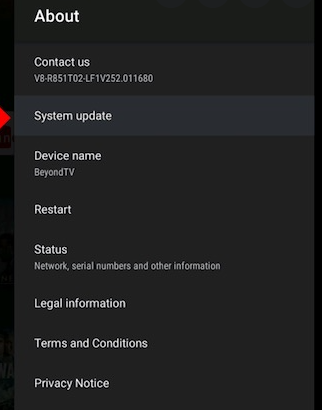
6. Factory reset the TV
Let us get to the final resort. Here, we have explained step-wise how to perform a factory reset for TCL TV. This step will have the following outcomes.
- Your TV will be back to how it was when you bought it.
- It will clear all data saved on your TV including Google accounts, passwords, and even Wi-Fi network information.
- You will have to go through all procedures of starting your smart TV once again, after successfully resetting your TV.
- This includes creating new accounts, accepting the terms and conditions of various applications and other settings.
Thus, you will only need to consider this method if the previous methods didn’t work for you. If you are ready to go on with the reset, read on.
- Press on the ‘Home’ symbol on your Roku TV remote to open the home screen.
- Navigate towards ‘Settings’ and click on it to open a list of options.
- Select ‘System’. This opens another list of options.
- Click on ‘Advanced system settings.’
- Then select ‘Factory reset’.
- Choose ‘Factory reset everything’. Enter the code displayed within a red box to proceed with the reset.
This will reset your TV to how it was before you bought it. You are required to repeat the setup and other settings as per your choice. However, it will resolve the issue of your TCL Roku TV restart loop.
7. Contact TCL customer support
If none of the above steps resolve the issue, it’s recommended to reach out to TCL customer support. They can provide you with specific troubleshooting steps or guide you through a repair process if necessary.
SEE ALSO :
- How to fix TCL TV with no picture but sound?
- How to adjust brightness in TCL TV?
- Fix TCL Roku TV stuck on red screen.
Frequently Asked Questions
Q. Why is my TV stuck on standby mode?
There is no reason to worry if you notice that the LED light, just below your TCL TV screen is on but you turned your TV off.
This light indicates that your TV is still plugged into the power outlet and is ready to be powered on any time you like. Unplugging your TV from the power outlet will put out this light.
Sometimes, the TV might not change from the standby position. This could be due to many reasons. The mainboard might have some damage or there is a glitch in the switch mode transistor. Either way, it is advisable to get help from an expert.
Q. How do I get my TCL TV out of standby mode?
The standby mode puts the TV to sleep, like a computer, and allows you to get back to it anytime you like unless it is unplugged from the power outlet. So the LED light below the screen stays on.
But, it is inconvenient for you to plug in and out as and when required. You might as well prefer it to be plugged in most of the time. At the same time, you would want the light to disappear.
Here are steps to bring change to this feature of your TV.
- Press on the ‘Home’ symbol on your TCL remote. This opens the ‘home screen’ on your TV.
- Now click on ‘Settings’.
- Navigate towards ‘Screen saver.’
- Then select ‘Put device to sleep’.
- Choose the convenient options from the menu. You can select ‘Off’ to remove the standby mode completely. Or you could choose any other time intervals.
Based on your selection the screen will remain on standby mode when there is no activity on your TV or if you don’t provide any input via your remote.
Conclusion
This article explains some simple methods to fix the TCL Roku TV restart loop. The step-by-step guide will help you carry out effective troubleshooting of the issue. Hope this helps.

Dilha is a writer who loves composing poems and going into deep research on all kinds of tech stuff that they don’t teach in school. Anything that marks the extraordinary part of this generation excites her. she is currently persuing her degree in genetic engineering. here at Android Nature, she is assigned with various cool topics and is responsible for sharing cool insight and updates on the same.