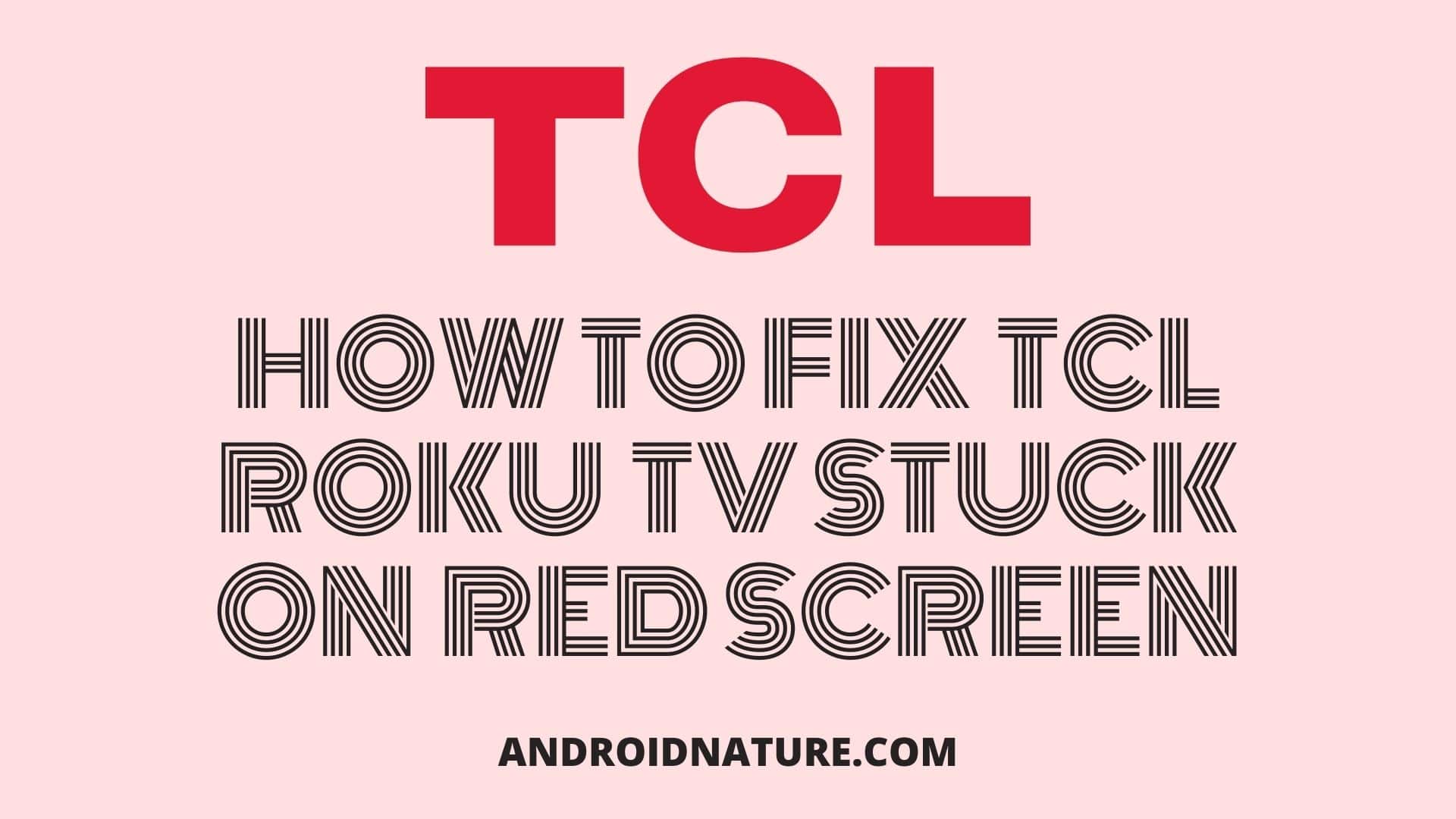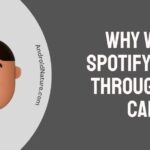Is your TCL TV stuck on the red screen that never goes away?
Is your TCL tv stuck on loading screen?
If your TCL roku tv is stuck on red screen, you have landed on the right page. Here, we have provided the reasons why it may happen and how to fix it.
TCL is the world’s 25th largest consumer appliance producer. It is also a well-known brand for its TVs and its affordability.
TCL Roku TVs have become popular due to their integrated nature. With TCL hardware and Roku software, it certainly makes a good buy.
Some users are facing issues of being stuck on the loading screen. We will try to solve this issue here.

Why is my Roku TV stuck on the red screen?
If your TCL Roku TV is stuck on the Red loading screen it could be because of some hardware defects, firmware issues, failed updates, software bugs, heating and power supply issues.
These can be resolved in some cases.
You could have hardware defects such as a failed motherboard, malfunctioning wires and fault with different cables in the TV.
Display issues for old TV sets are also common. Due to the speaker magnetic interference, there can be detectable issues in the TV.
Failed updates can cause miscommunication in the boot files or they straight up don’t work due to different versions.
In such cases, only the company engineers can help you. Heating issues and power supply issues can cause damages inside the TV and also make it look like it’s stuck on the boot screen.
How to fix Roku TV stuck on the red screen?
Method 1: Troubleshoot the HDMI source
Replace the HDMI cable with a different input source. Also, try changing the power source.
It can be an issue with a faulty HDMI adapter. Adjust the cable. Adjust if for the media device as well.
Method 2: Restart your TCL Roku TV
If your TCL TV has Roku preinstalled and does not have a separate box, you need to restart the TV.
Try system restarting. Follow these steps:
- Press the Home button on your remote 5 times.
- Press the Up Arrow.
- Now press the Rewind Arrow button twice.
- Press the Fast Forward button twice.
- Now, this will do a System Restart.
- By pressing the correct buttons, you would be able to see the TV restarting and hopefully going back to its working state.
Method 3: Power Cycle Roku TV
Power cycling is a very effective method to fix a lot of issues on your TV. So, give a try, it might fix the TCL Tv stuck on loading screen or red screen.
Follow the steps below to power cycle TCL Roku Tv:
- Turn off your TCL Roku tv using the Tv remote.
- Now unplug the TV from the wall.
- Remove all external devices/wires connected to the tv.
- Press and hold the physical power button on the TV for a while (15-30 seconds).
- Wait for 15-30 minutes.
- Now, plugin your tv and turn it on.
Method 4: Try clearing cache
Cache is the temporary data the device software to run apps and perform other functions quickly. However, with time cache can become large and rather than providing benefits it can cause issues.
So, try clearning the cache of your TCL Roku by following the steps to fix red tint on its screen:
- Press the Home button on your Roku Remote 5 times.
- Now, press the Up button twice.
- Next, press the Rewind button should twice.
- Finally, press the fast Forward button twice.
These button combinations will now freeze your Roku TV, turn the screen black and then restart itself right away.
Method 5: Upgrade TCL Roku TV system firmware
The issues you are facing could be because of faulty firmware or bugs in the software.
In case your TV turns on after a physical reset, upgrade your system to rule out the possibility of the system not working again.
To update, follow these steps:
- Press the Home button on remote
- Select settings
- Go to System and press OK.
- Select System Update.
- Now, select Check Now to manually check for updates.
- If there is an update available, the TV will display it. Press update and your device will restart into the updating process.
SEE ALSO: Google Chrome download for TCL smart TV
Method 6: Physically reset your Roku device
- Plugin your device.
- Locate the reset text on your Roku device. Usually, below the text, there is a button. There can also be a pinhole.
- Press and hold the button for 10-15 seconds. If it is a pinhole, insert a pin and keep it pressed for the specified amount of time here.
- A light will flash and blink rapidly once the reset is complete.
- This will Factory Reset your device.
Method 7: Call Customer Support
If these problems are getting a little too much out of you, Call Customer Support.
You can reach out to the TCL TV support at 1-877-300-8837
They will assist you through the process and they will also provide you with necessary remedies.
Make sure to note down your TV model number and other information before calling Customer Support.
In case there are minor hardware defects, a technician may also come to your house to repair the TV or take the TV to the repair station for further inspection.
Method 8: Replace your TV
There is a good chance that it is a hardware issue and something inside has failed such as the motherboard.
Replacing your TV would be the best option here. Make sure your TV is within warranty and you have all the warranty information.
Method 9: Replace cables
Replace the HDMI cable and make sure it supports the TV streaming capabilities including HDCP (High-Bandwidth Digital Content Protection).
This does not spoil the TV colours but it can stop you from viewing content.
FAQs
Q1. Why is my Roku TV picture red?
A. Your device picture can red due to multiple reasons such as:
- Faulty HDMI cable
- Loose HDMI cable
- The problem with HDMI ports
- Display issues
- Hardware defects
Q2. How do you unfreeze a TCL TV?
A. You can unfreeze the TV by resetting the power supply to your TV.
Unplug your TV from the power supply. Now, wait for 10 mins. Press and hold the power button for a few seconds.
Now replug the TV and turn it on.
Alternatively, you can also Factory Reset your TV by pressing the Reset button on your TV in case it is available.
Why is my TCL Roku TV stuck on the loading screen?
Your TCL Roku TV is stuck on the loading screen for the following reasons:
- Hardware defects
- Firmware issue
- Failed update
- Software bugs
- Heating and power supply issues
Q3. How do you reset a Roku TCL TV?
A. Perform the following steps listed below to go back to Defaults on Roku.
- Using the remote, press the Settings button.
- Use the Arrow buttons on the remote to highlight the System and press OK.
- Highlight Advanced system settings and then press OK.
- Select Factory Reset and press OK.
- Wait for the TV to turn off.
- The TV will turn back on and the Setup App process will begin.
Final Words
Having hardware defects can certainly be trouble by having your warranty information can certainly make things easy and less stressful.
Make sure to buy TVs with enough warranties so that even if you fall into major problems, you will be saved by warranty.
The above article listed methods to repair your malfunctioning TCL Roku TV stuck on the red logo at the start.
We hope this article was helpful to you. For more such articles, be sure to check back with us!
Further Reading:
[5 ways] How to fix TCL TV keeps Turning off (2022)
[6 Ways] Fix TCL tv screen goes black but sound still works
How to Fix TCL TV not turning on light blinking
[5 ways] How to Fix TCL tv black screen of death?