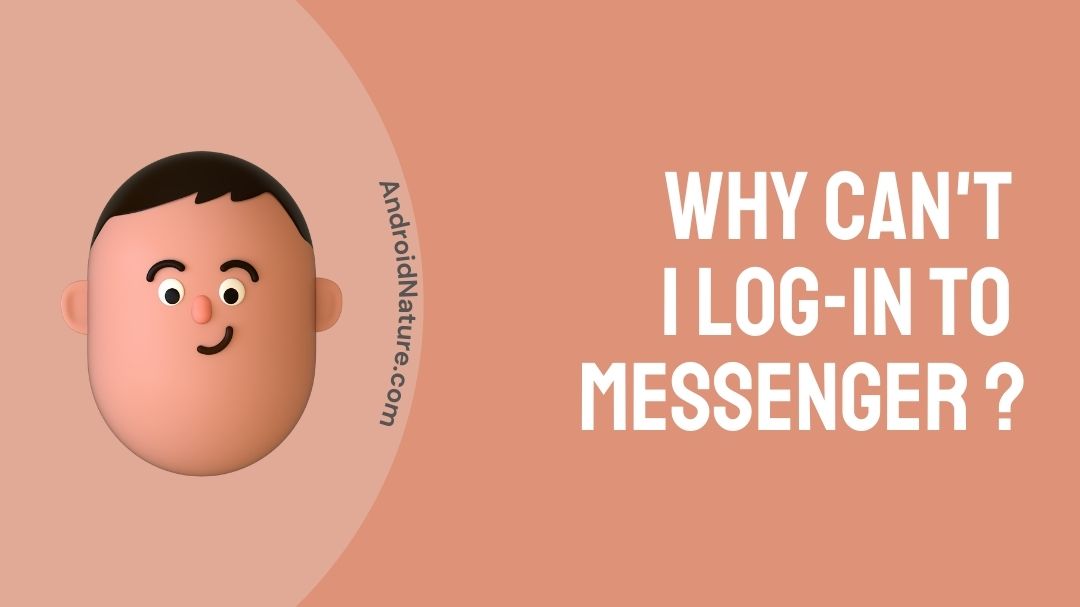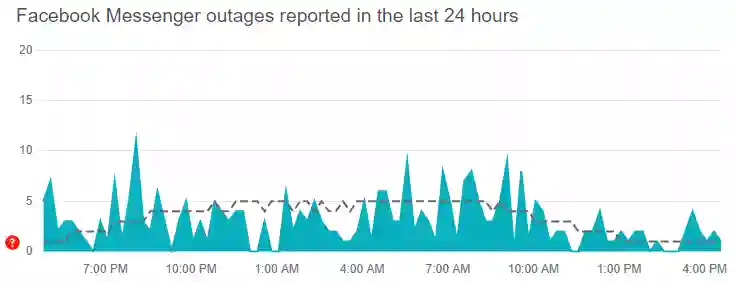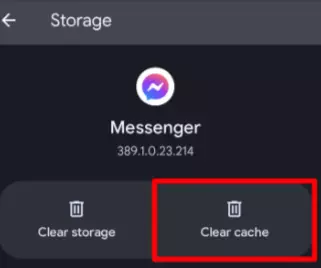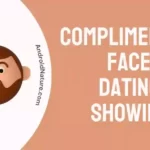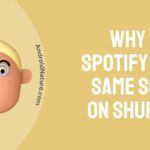Messenger is an important app for staying connected with friends and family through instant messaging.
But what do you do when you can’t log into Messenger? It can be frustrating and make you feel disconnected.
Don’t worry, though!
In this article, we will discuss simple and easy solutions to help you fix the problem and get back to using Messenger without any login issues.
Let’s dive in and find out how to resolve this annoying problem once and for all.
Why can’t I log into Messenger
Short answer: There can be several reasons why you might be unable to log into Messenger. It could be due to an unstable internet connection, incorrect login credentials, outdated app version, cache or data issues, problems with the Messenger servers, or other technical glitches. By troubleshooting these possible causes, you can find a solution to the login problem.
If you just have trouble while logging in to your messenger account, there is no need of resetting the password immediately. Firstly, we must check into some methods and try those. But before that let us look at the reasons that grounds for this bug to happen.
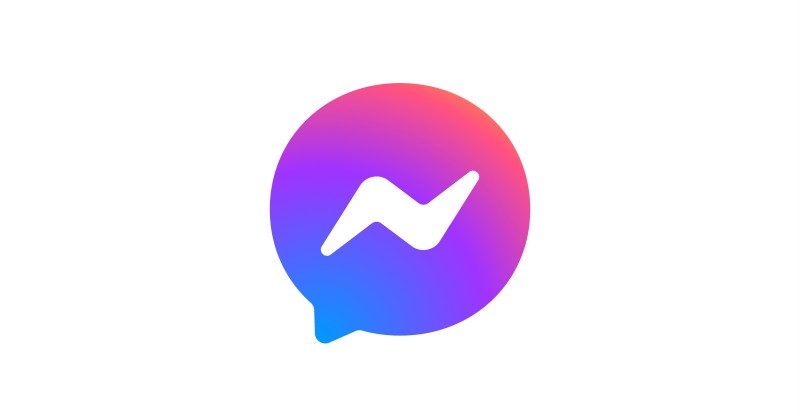
Reason 1: Internet connectivity
Sometimes for most of the cases the internet connectivity strength in your device determines the smooth experience of an app. So taking a look at your internet connectivity might find a solution.
Reason 2: Using older versions of messenger app
The bugs that existed in the older version would’ve been fixed and reached the end user via an update to the app. Updating the app from its older version can solve the bug and gives you the seamless experience with minimal bugs.
Reason 3: Cache error
Every app upon using it for over months have some miscellaneous data in it. If not cleared frequently for a period of let us say once or twice a month can prevent the cache from causing any bugs related to log in or any other key feature in the app.
Fix: Can’t log into Messenger
As we have found the key reasons that source for this login bug, here are some listed solutions for getting the issue getting resolved. Let’s look at all those.
1. Check your internet connectivity
As said above, an unstable internet connection can pave the way for bugs and that leads to issues like this. Scroll down from your home screen and point on to the settings. Under settings check the Wi-Fi settings (if you are using Wi-Fi) or cellular data settings.
Ensure whether the internet (either through Wi-Fi or cellular data) connected is stable enough and has enough bandwidth. Once ensuring all these, close the app and open it once again. Enter your login credentials and check whether now it is bug free or not.
- Also, try switching your internet from Wi-Fi to mobile data or vice versa.
2. Disable VPN
If you are using a VPN (Virtual Private Network) on your device, try disabling it temporarily and then attempt to log into Messenger again.
VPNs can sometimes interfere with the app’s connectivity.
3. Check login credentials
Double-check that you are entering the correct username and password combination for your Messenger account.
Ensure that Caps Lock is not enabled and that you are using the correct email address or phone number associated with your account.
4. Make sure Facebook Messenger servers aren’t down
Server outages can occur due to maintenance, technical glitches, or other unforeseen issues. To ensure that the problem isn’t on their end, we would suggest visiting the downdetector website for Messenger.
Here, check the number of reports and user comments. If the reports are significant, it confirms that the servers of Messenger are having issues.
In this case, you would like to wait for some time or till the servers get fully restored.
5. Restart your device
Sometimes, a simple restart can fix various software glitches. Turn off your device completely and then power it back on. Once the device has restarted, open the Messenger app and try logging in again.
6. Update the Messenger app
Ensure that the app is updated to its newer version. To do that enter Apple Store (for iOS users) or Google’s Play Store (for Android users) and then type messenger in the search box. Check whether the app has any updates or not.
If there is any update for the app, there will be an option for it to update. Once after updating the app, restart the app and start using it as usual by checking whether it is bug free or not after updating it.
7. Clear the Messenger app cache
Cache data is something that is miscellaneous say for example, the app stores images that you have viewed in the messenger but you would’ve not downloaded. Not only images, other data are also stored in a folder named cache.
These cache data can block or interrupt the features of the apps and can be a reason for this bug. To clear the app cache, move on to the app settings via the settings, select the messenger app. There you will find an option to clear cache.
Once after clearing it, close the recent apps and reopen the app once again. Enter your login credentials and check whether now it is bug free or not.
8. Re-installing Messenger app
You have tried all the 4 ways mentioned above and still you face that issue? Then try this method as a next way.
Uninstall the app just by long pressing it and dragging it towards the uninstall option. After that check whether there is any remaining data of that app. If so clear them.
Once after doing these install it again like how you did it for the first time.
If you are an iOS user then try offloading the app under the app settings. It is nothing but just resetting the app without clearing your account.
9. Reset your password
At some cases the password that you give in might be incorrect. In that scenario, try resetting your password.
Click on the option forgot password and enter the details such as registered mobile number and email-id. You will receive an OTP (One time password) to either your registered mobile number or email ID.
After that, you will be generating the new password for your account. Once after this is all done, login in with your new credentials. Try this method only if all the above four methods don’t work out.
10. Use Messenger on Facebook web
If you’re unable to log in using the Messenger app, try logging in through the Facebook website on your web browser.
Visit www.facebook.com and enter your login credentials.
Once logged in, navigate to the Messenger section and see if you can access your conversations.
This can be a temporary workaround until you resolve the app login issue.
11. Try a different device or browser
If you’re using Messenger on a computer, try accessing it from a different browser or device to see if the issue is specific to your current setup.
This can help determine if the problem is related to your device or network.
12. Check system time and date
Ensure that the date and time settings on your device are accurate.
Incorrect settings can sometimes cause authentication problems with online services like Messenger.
13. Check for conflicting apps
Some third-party apps or settings on your device might conflict with Messenger’s login process.
Try uninstalling any recently installed apps or disabling any suspicious settings that could potentially interfere with Messenger.
14. Update your device’s operating system
Keeping your device’s operating system up to date is crucial for optimal app performance.
Check for any available updates and install them if necessary.
15. Contact Messenger support
If none of the above steps work, you can reach out to Messenger support for further assistance.
Visit the Messenger Help Center or their official website for contact options.
Following any of these methods will surely help you out from this issue in temporary run. Even though you don’t get a solution after trying these methods, you will receive an update soon from the Messenger app’s side officially.
Hope you will find this article insightful! Happy reading!
Further Reading:
- [Fixed] Facebook Messenger chat heads not working
- [Fixed] Why is my message not sending on Messenger?
- Why does Facebook say I have a message

A movie buff and an ardent fan of smartphone technology happenings in and around this globe. It all started when I had a craze on Google’s pixel lineup and that continued for other smartphone brands too. Not only smartphone, be it any technology around us, I wish to keep myself updated on them too.