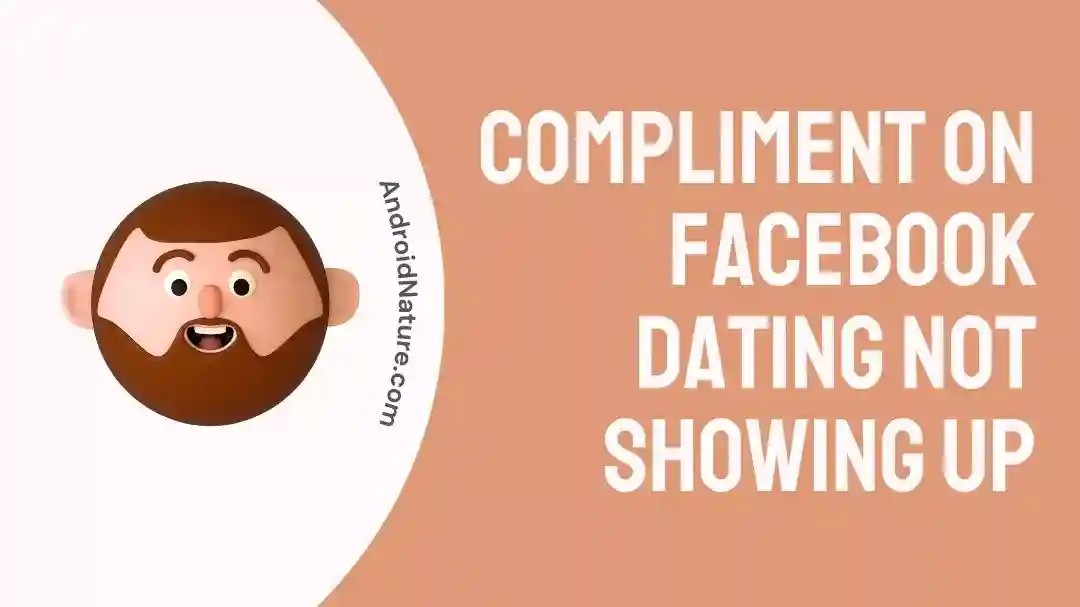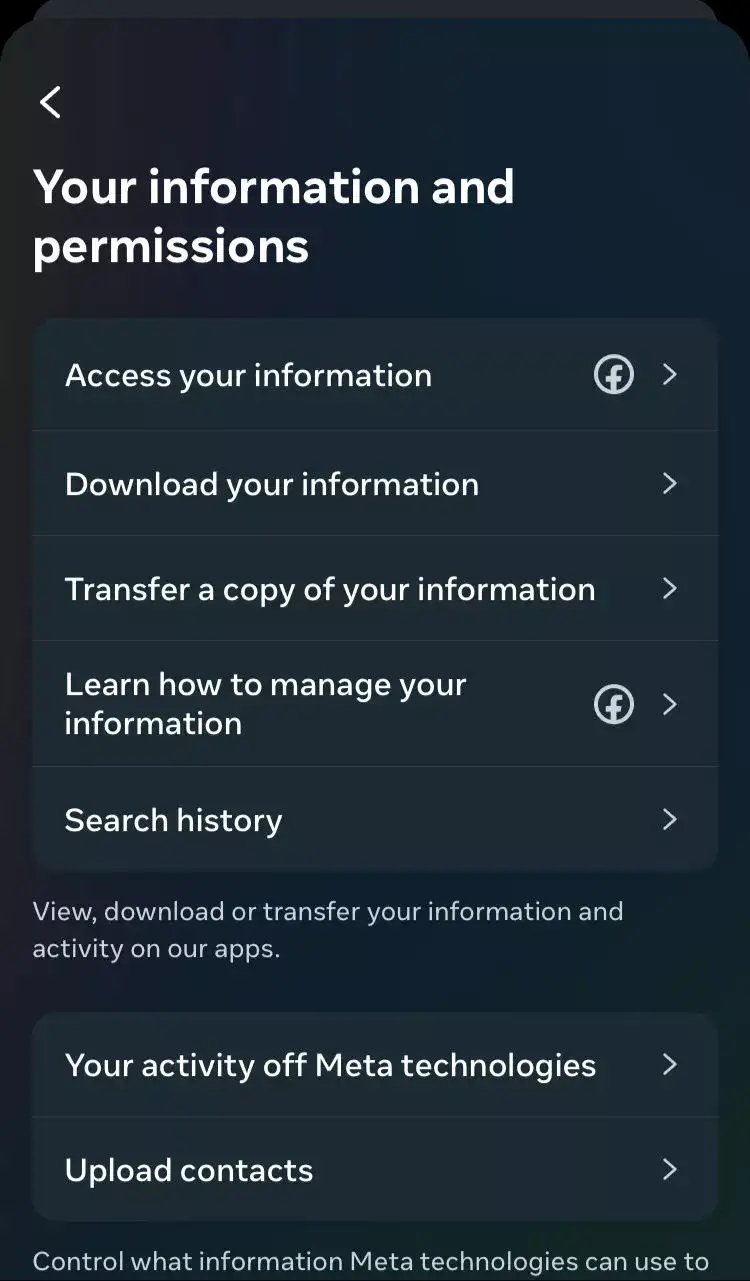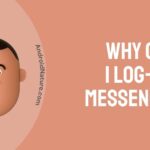Do you want to see all the cheesy compliments you get on Facebook Dating but can’t access them?
Fret not! We’ve got you covered!
Previously, we’ve discussed does Facebook Dating show you active on Messenger, why it shows you only 5 matches and why it doesn’t show the matches sometimes.
In this article, we will walk you guys through the step-by-step process to access compliments on Facebook Dating. In addition to this, we will provide you with possible fixes when compliments don’t show up on Facebook Dating.
Let’s get into it.
How to see compliments on Facebook dating
Short Answer: You can access your compliments by going to Settings > Accounts Center > Information and Permissions. If you are unable to see your compliments on Facebook Dating, then check your Internet connection, update your Facebook App, clear the app’s cache, and enable the app’s notifications.
Keep on reading to get more insights about the solutions.
To view compliments or any other piece of information on Facebook Dating, you can follow these steps:
- Step 1: Open the Facebook App on your Android or iOS device
- Step 2: Tap on the three horizontal lines located in the bottom right corner of the screen
- Step 3: Scroll down and choose Settings & Privacy from the list
- Step 4: Tap on Settings
- Step 5: Go to Accounts Center
- Step 6: Next, look for Your Information and Permissions and click on it
- Step 7: Select the specific information you wish to see and tap on it to view
If you can’t see the information on Facebook Dating, then don’t worry just keep on reading to solve this issue.
Fix: compliment on Facebook dating not showing up
Luckily, there are a few effective ways to troubleshoot when your Facebook Dating is malfunctioning.
Let’s discuss the solutions in detail, shall we?
Solution#1: Update the Facebook App
If you’re using an outdated version of the Facebook app, then you’re more likely to face errors like “Compliments not showing on Facebook dating.” To avoid these unwanted issues, you need to keep your Facebook App up-to-date.
Updating an app is as simple as counting to ten. Just follow these simple steps:
For Android Users:
- Step 1: Open the Play Store on your Android device
- Step 2: Next, tap on the three lines located in the top left corner
- Step 3: Now, tap on the My Apps & Games option
- Step 4: Head over to the Updates section and see if any update is available for the Facebook app
- Step 5: Click the Update Button if it’s available
For iOS Users:
- Step 1: Open Appstore on your iOS device
- Step 2: Tap on Today located in the bottom left corner
- Step 3: Tap on Your Profile icon
- Step 4: Scroll a bit and look for pending Updates
- Step 5: If there’s an update available for Facebook App, hit the Update Button and you’re done!
Solution#2: Check your Wi-Fi Connection
Is your Internet connection unstable? If yes, then you need to troubleshoot your Internet connection and make sure you have an active and reliable Internet connection to work with.
Another thing you can do is try switching to mobile data and see if the issue resolves.
Solution#3: Restart your Facebook App
If the Internet isn’t the cause, the issue may lie in your Facebook app. When the compliments are not showing on Facebook Dating, try restarting your Kik app.
Here are the steps to follow:
- Step 1: Force close your Facebook App
- Step 2: Remove it from your recently used app
- Step 3: Relaunch the app
By restarting the Facebook app, you can restore its functionality and bring it back to normal.
Solution#4: Enable Facebook App Notifications
We all tend to disable notifications to eliminate distractions from our lives. However, if you don’t want to miss a single compliment on Facebook Dating, then make sure you have your Facebook notifications turned on.
Here’s how you enable notifications on your devices:
For Android Users:
- Step 1: Open the Settings app on your Android device
- Step 2: Scroll down and tap on Apps
- Step 3: Select Facebook from the list
- Step 4: On the App Info page for Facebook, tap on Notifications
- Step 5: Make sure the toggle switch for Show Notifications is enabled
For iOS Users:
- Step 1: Launch the Settings app on your iPhone
- Step 2: Tap on Notifications
- Step 3: Select Facebook App from the list of installed apps
- Step 4: Toggle the Allow Notification button on
By following these steps carefully, you’ll be able to enable Facebook’s notifications successfully.
Solution#5: Clear the Cache
Clearing the cache is the most effective solution to fix any app glitch or error. It’s important to note that this process will erase all the stored data that may be taking up unnecessary space on your device.
To clear the cache, follow the steps below:
For Android Users:
- Step 1: Open the Settings app on your device
- Step 2: Go to the Application Manager
- Step 3: Choose the Facebook App from the list
- Step 4: Tap on the Clear option and then OK to confirm
For iOS Users:
To clear the app cache in iOS, you need to offload the app.
- Step 1: Open the Settings app on your iPhone
- Step 2: Scroll down, find, and tap on General
- Step 3: Tap on the iPhone Storage option
- Step 4: Choose the Facebook App from the list
- Step 5: Here, you’ll see an option saying Offload App, just tap it
- Step 6: Wait for a few seconds and then hit the Reinstall App
Solution#6: Check for Server Issues
If you want to confirm whether Facebook is experiencing server issues, you can check for reports from other users.
If there are widespread reports of issues with Facebook, it’s likely that the problem is on their end, and there isn’t much you can do except wait for it to be resolved.
Solution#7: Restart your Device
If restarting the Facebook app didn’t work, then restarting your device might do a trick. Before you proceed, make sure to close your Facebook app.
For Android Users:
- Step 1: Press and hold the Power Button
- Step 2: Keep pressing it till you see the Restart option
- Step 3: Hit the Restart option
- Step 4: Wait for a couple of seconds until your device restarts on its own
For iOS Users:
- Step 1: Press and hold the Power Button
- Step 2: Slide the option that says Turn Off the phone
- Step 3: Wait for a minute or two and let your iPhone settle down
- Step 4: Afterward, Restart your iPhone
Once you’ve restarted your device, go ahead and use your Kik app and see if the error persists. If it does, slip to the next method.
Solution#8: Uninstall and Reinstall the Facebook App
If all else fails, try uninstalling your Facebook app. It’s always a good idea to uninstall the app and then reinstall it to resolve any glitches with the app.
Here’s how you uninstall the Facebook app from your device:
For Android Users:
- Step 1: Press and hold the Facebook App
- Step 2: Select the Uninstall option from the pop-up window
For iOS Users:
- Step 1: Press and hold the Facebook App
- Step 2: Tap on the Remove App option
- Step 3: Select Delete App from the options
- Step 4: Again, hit Delete to confirm
Solution#9: Contact Help Center
If none of the solutions seem to be working, try contacting Facebook’s Help Center. They have a dedicated team for technical support who will provide you with personalized solutions.
SEE ALSO:
- How To Know If Someone Unmatched You On Facebook Dating
- Why Did My Facebook Dating Conversations Disappeared (Solutions)
- Does Facebook Dating Show You Active On Messenger
- Why Is Facebook Dating Only Showing 5 Matches
- Facebook Dating ‘Check Back Tomorrow To Send More Likes’ Meaning
Wrapping Up:
There you have it. We’ve outlined all the possible fixes which will help you resolve this issue. So, why wait? Try all the methods mentioned in this article and resume your dating experience on Facebook.

An experienced technical writer who specializes in simplifying technical jargon. Being a lifelong learner, she stays up-to-date with the latest trends and tools in the world of technology. When she’s not writing technical stuff, you can find her reading self-help books.