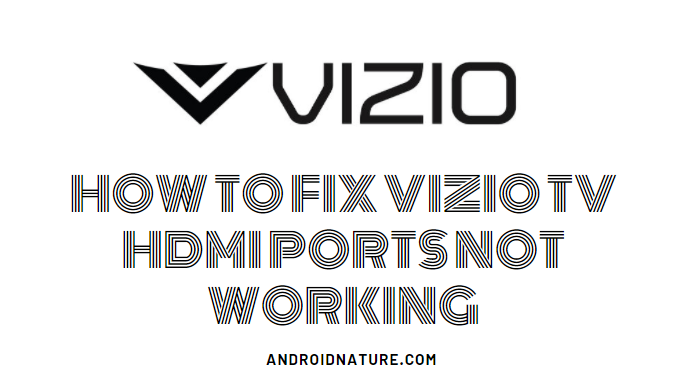If you are having issues with HDMI ports on your Vizio TV, you are at the right place.
Here, we have explained why Vizio TV HDMI ports not working or not supported or says no signal when plugged in.
So, let’s begin.
Why are the Vizio TV HDMI Ports not working?
Short answer: There can be many reasons why Vizio TV HDMI port isn’t working such as loose connection, faulty HDMI cable, HDMI cord is lodged in the wrong port, your TV resolution settings are wrong, TV isn’t updated to the latest firmware, etc.
The chances of damage to the HDMI ports are slim unless you have witnessed the occurrence of the damage. Other than that, it could surely arise from loose connections. Sometimes, the source device might not be firmly inserted into the port. This causes temporary disconnections.
This issue may also arise due to faults in the HDMI cable used to connect to your Vizio TV. If that is the cause, you should replace those cables. Moreover, your focus must be on finding the exact reason for this issue and getting the complementary solution.
We are here to help you with how to fix Vizio TV HDMI port not working.
So now that we know how and why Vizio TV ports may not work, let’s get to the solutions you can try out on your own :
How to fix Vizio TV HDMI ports not working or no signal?
1. Check if HDMI cable isn’t loose
Usually, the issue is uniquely due to damaged cables. So it is wise to check the HDMI cable connections to your Vizio TV, first.
To ensure proper flow of signals, unplug and then plug the wire into the port.
Make sure you are connecting it in the right manner. If your signal is still not received then move on to the next step.
2. Power cycle Vizio TV
There is no method as effective as power cycling your Vizio TV.
This step is a common solution for various issues related to your device. It is a simple yet effective step towards removing persisting cache memory to bring back the original speed of your Vizio TV.
We have offered a detailed article on how to power cycle Vizio TV.
Simple steps for the same are given below.
- First, turn off your TV.
- Unplug your Vizio TV from the power outlet.
- Press and hold the power button for about 20 seconds
- Then release the button and wait for another five minutes
- Reconnect the TV to a power outlet.
- Now press and hold the power button until the TV lights up.
You will definitely crack the problem with this step. If not, then move on to the next methods.

3. Recheck the input selected on your Vizio TV
The TV might not recognize the HDMI signal most of the time due to the wrong input that you may have selected.
Recheck your selections if this issue occurs. Even then, if your TV is unable to display any content, do not panic and proceed to the next methods on how to fix Vizio TV HDMI ports not working.
Check the back of your TV. Next to each HDMI input, there is a number. (ussually 1-5). If you are connected to HDMI 1, press the Input key on your VIZIO remote, and use the arrow keys to select HDMI 1. If you are connected to HDMI 3, press the Input key on your VIZIO remote and use the arrow keys to select HDMI 3.
4. Move HDMI cable to different HDMI port
Your Vizio TV have multiple HDMI ports (3-5). It may be that the HDMI port you are connected to right now have gone bad or isn’t comptabile.
So, if you’re connected to HDMI 1, move the cord to HDMI 2. Once you move the HDMI cord to a different port- you’ll need to press the input button on the remote and switch your TV to the new input.
5. Try using another source device
If the issue still persists with the HDMI cable, it might be that the source device is having issues.
In the case, you can try connecting your Vizio TV HDMI to a different source such as Cable Box, Blu Ray Player, Gaming system, etc
6. Try another HDMI cable
Moving on, if your Vizio TV is still not recognizing HDMI cable or saying no signal, it could that the HDMI cable is faulty.
So, you can try using another HDMI cable. The best scenario is to use an HDMI cable connected somewhere else that you know is working.
7. Change TV resolution
When it comes to large Vizio SmartCast TV, the resolutions have a broader range of choices and can be modified depending on our will.
However, a certain choice of resolution may not be work for your TV. Hence the HDMI port may not accept the signals into your Vizio TV. Some agreeable resolutions for such situations are 720p, or 1080p.
For making the required selection, follow the steps given below:
- Select ‘menu’ on your Vizio TV remote.
- Go to ‘picture’ and press ‘OK’.
- Then choose ‘TV resolution’.
- Now, select the resolution of your choice.
- Once you have made your choice, check if the HDMI accepts the signals.
You can also change the picture ‘mode’ of your TV as per your choice.
8. Power up your source device
If you are unable to comprehend the actual issue, then follow this method.
This glitch might have occurred to your Vizio TV HDMI port due to the wrong power-up sequence.
For instance, you may power up the TV first and then the source device. To troubleshoot your non-functional HDMI port, try to power up the source device first and then the TV. This will surely give results.
9. Update Vizio TV firmware
Moving on, another reasons Vizio TV may not recogonize HDMI port could be due to a software bug or glitch.
So, you might not want to keep any updates pending, especially the firmware update.
Check if there are any latest updates available and do the necessary updating. Here is how you can do the action;
- Click on the ‘V’ key on your Vizio TV remote.
- Navigate to ‘System’.
- Choose ‘check for updates’ and ‘OK’ to confirm the process.
- Your TV will start the updating process if there are any.
If you are facing any difficulty in the above steps, we got your back. Check out our article on how to fix Vizio TV update problems.
10. Replace your Vizio TV mainboard
Most times the defect on your ports needs to be repaired at the source. And since the HDMI ports of your TV are attached to the motherboard, we recommend you replace the board in this situation.
Many users facing similar issue, has agreed upon this method. It might seem a bit complex to do the replacement, however, we can help you with that too unless you wish to have an expert tackle the task.
Follow the steps below;
- Unplug the TV and slowly remove the back cover.
- Find a green board connected to some cables.
- Carefully unplug these cables from the mainboard.
- The board will be screwed to your TV. Unscrew all four screws and remove the board.
- Now place the new mainboard on to the same position.
- And screw it in place.
- Reconnect the internal cables and replace the back cover.
- Plugin your TV and turn it on.
You need to perform this action with utmost care.
11. Reset your Vizio TV
A final yet efficient step to fix the Vizio TV HDMI port not working would be to reset your TV to its original factory condition. Inconveniences with its working might have come up due to some modifications performed in its settings.
However, this may not always be the case. Still, it is advisable to follow this step if your HDMI port does not work even after the previous methods are followed.
- Go to ‘Menu’ through your TV remote.
- Select ‘System’
- Then, choose ‘Reset & Admin’.
- Choose ‘Reset TV to Factory Defaults.
- Press ‘OK’ on your remote to confirm your selection.
To know how to reset Vizio Tv without a remote, click here.
12. Contact Vizio TV support
Lastly, if still your Vizio TV HDMI port is not working or saying no signal, the last step is to contact the Vizio TV support.
If you TV is under warranty, you can get HDMI ports or cables replaced.
You can contact VIZIO’s Customer Service by emailing [email protected] or by calling (855) 472-8817, 6:00AM to 9:00PM Pacific Time, Monday through Friday, and 8:00AM to 4:00PM Pacific Time, Saturday and Sunday.
Click Here to validate your warranty, and request service.
Conclusion
In the above article, we have discussed methods to fix Vizio TV HDMI port not working. You are provided with a step-wise guide on performing each method. Many users have found these steps effective. Hope it works for you as well!
Further Reading:
Solve all Vizio TV problems: Troubleshooting Guide(2021)
Fix Vizio TV keeps turning off after a few seconds
Fix Vizio TV stuck on logo (2021)

Dilha is a writer who loves composing poems and going into deep research on all kinds of tech stuff that they don’t teach in school. Anything that marks the extraordinary part of this generation excites her. she is currently persuing her degree in genetic engineering. here at Android Nature, she is assigned with various cool topics and is responsible for sharing cool insight and updates on the same.