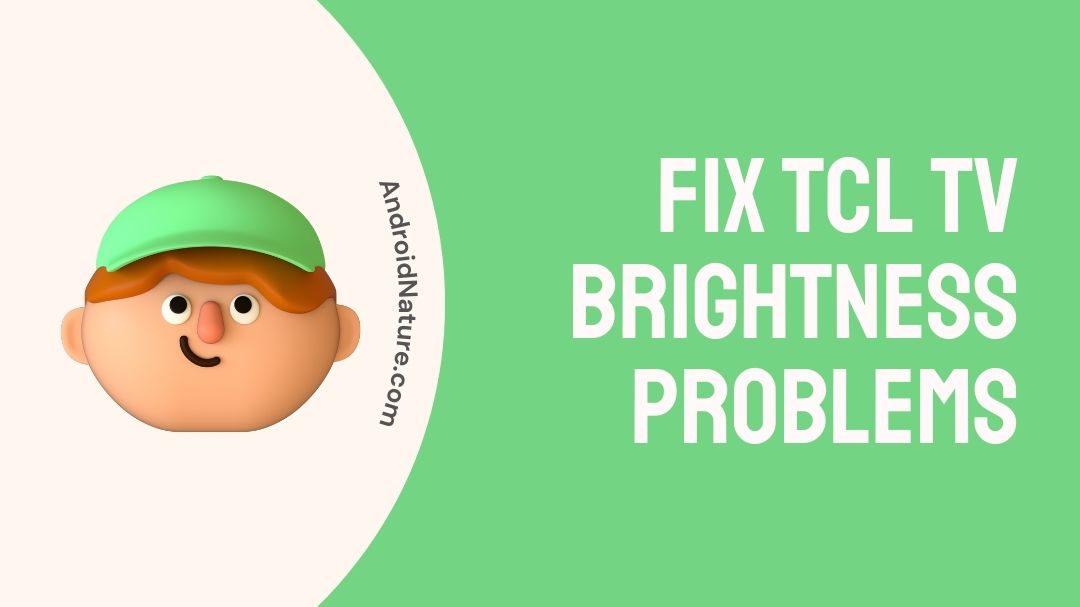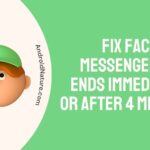Can’t Fix: TCL TV brightness problems?
Don’t worry we have provided the reasons why it may happen and how to fix it.
A TCL TV is an excellent choice for individuals who want a television that is capable of delivering outstanding features at a price that is more affordable than that of competing brands and models. You should be aware, however, that TCL TVs have a tendency to go heavy on the image processing department.

This is something you should keep in mind if you are wondering whether the more modest price tag reduces the quality of the product. Even though it produces a dynamic picture, this might lead to photos with inaccurate colors and a contrast that is just average.
In this post, we will discuss the image and brightness-related issues that are regularly encountered by owners of TCL TVs, as well as the numerous methods that may be tried in an effort to resolve these issues. Continue reading to learn about ways in which you may enhance the quality of your time spent watching television and make it more pleasurable.
Why is my TCL TV having brightness problems?
Short answer: TCL TV experiencing brightness difficulties because your HDMI cables are broken, there is a problem with the backlight, there is a defect in the software, or the firmware is outdated.
According to a few reviews and surveys that can be found online, TCL televisions are highly robust in terms of their durability, and it is said that they may survive severe use for up to seven years.
Whether or not your TV will survive longer relies not just on the brightness setting but also on the pattern of how it is used.
If you use it typically and keep the brightness levels about where they should be, your TV should be fine because the backlight will be under less strain. On the other hand, this is not the case for everyone, nor is it certain to occur in every instance.
Problems with the brightness of a TCL TV may be a symptom of a more significant issue, and determining the nature of that problem is the first step in diagnosing and fixing the problem.
Reason 1 – Faulty HDMI cable
A problem with the HDMI cable that outputs the display from whatever device you are using the TV with might be one of the possible reasons why this is occurring.
Reason 2 – Backlight issue
There is also the possibility that the TV’s backlight is malfunctioning. The image on the majority of televisions is illuminated by a backlight; hence, problems with the backlight might result in blank screens.
Reason 3 – Software bug
There are also other possibilities, such as a software issue either in the TV itself or in the device that you are using in conjunction with the TV.
Reason 4 – Outdated firmware
When a device is not kept up to date, there is an increased risk that bugs may try to cause disruptions in its operation. As a result, you need to check that the most recent updates have been installed on your system.
Fix: TCL TV brightness problems
The following is a collection of some of the tested remedies that might assist you in resolving the brightness difficulties that have been plaguing your TCL television.
Method 1 – Power cycle the TV and remote
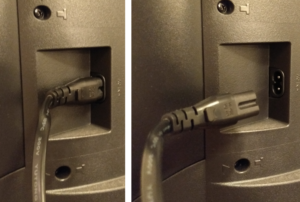
Any troubleshooting guide worth its salt will tell you that the restart is the first thing you should do. In this instance, we are going to attempt a restart method that is known as a power cycle.
A power cycle involves turning off the device for up to one minute, disconnecting it from the power source, and then putting it back in. As you may have guessed from the name of the process, a power cycle involves cycling the power supply.
A power cycle can solve problems that have arisen because of an unintended change in settings that either you or the TV itself made, which resulted in the screen becoming black. This modification might have been made by either you or the TV itself.
To power cycle TCL TV:
- Step 1– Put the TV on standby. Please be patient and wait until all of the status lights on the TV have turned off.
- Step 2- Remove the power cord from the wall socket where the TV is plugged in and wait for one to two minutes.
- Step 3– Connect the cables to the television and turn it on once more.
- Step 4– To power cycle the remote:
- Step 5- Take the remote’s battery pack off of the device.
- Step 6– Hold on for one to two minutes.
- Step 7– Put the batteries back into the device.
Method 2 – Change the picture mode
If you are experiencing issues with the brightness on your TCL television. If this is the case, switching the image mode can be a solution to the problem you’re having. To change the image mode, you can follow the procedures that are listed below.
- Step 1– To begin, turn on your TCL television set.
- Step 2- Now, hit the star button located at the bottom of your TCL remote.
- Step 3– Proceed at this time to the advanced photo settings.
- Step 4- You may now switch from image mode to video mode from this screen.
Your TCL television’s dimming problem will no longer exist once you have changed the picture mode.
Method 3 – Update Firmware
Since the transition of TVs to the Android ecosystem began, there has been an increase in the frequency of software upgrades, and the TCL TV is no exception to this trend.
It is common practice for software upgrades to address both large and minor bugs; hence, it is recommended that you keep your TV’s software up to date.
It is simple to look for and install new firmware upgrades since Android TVs automatically update their sets’ firmware whenever a software update is released.
To get your TCL TV up to date:
- Step 1– You can access the Settings menu by pressing the Home button on the remote, then navigating to the appropriate section.
- Step 2– Then pick More Settings from the drop-down list.
- Step 3– Select Device Preferences > About from the menu.
- Step 4- Choose the System Update option.
- Step 5- Choose Network Update from the drop-down menu in the window that appears.
- Step 6- The TV will search for a software update and download it automatically if one is available.
When it’s done, you’ll need to confirm by clicking OK.
Method 4 – Disable local dimming
You may be able to remedy the flickering issue on your television by disabling the local dimming feature. If you do so, you won’t have to worry about the fading problem occurring in the darker settings. You can follow the instructions below in order to disable the local dimming option that is available only to your TCL Roku TV.
- Step 1- You can access the TCL menu by pressing the * button on your remote.
- Step 2- Navigate your way to the more complex photo settings.
- Step 3- Now you need to disable the local contract by going there.
- Step 4- Now, disable the dynamic contrast setting.
- Step 5- Navigate to the brightness setting and make it as bright as possible.
You will no longer have to deal with the dimming problem on your TCL television.
Method 5 – Change HDR Setting
Some owners of TCL televisions were able to remedy the brightness issue by switching the HDR setting to open HDR. If the dimming problem persists on your TCL television, you may attempt to resolve it by following the instructions below and turning the HDR mode to open HDR.
- Step 1- You will need to press the home button five times.
- Step 2– Now, hit the rewind button.
- Step 3– To play or pause the audio, press the button.
- Step 4– Press the fast forward button.
- Step 5- Now the play/pause button.
- Step 6– Hit the rewind button.
- Step 7- Now pick the HDR change option.
- Step 8– Now, pick open HDR from the menu. Choose the deactivate HDR option if the open HDR button does not function for you.
Method 6 – Factory reset the TV
Because doing so will delete all of the TV’s settings as well as any accounts that were previously signed in, you should save a factory reset for the very last resort.
In addition to this, you would need to go through the basic setup process and reconnect to your WiFi network.
To return your TCL TV to its factory settings, follow these steps:
- Step 1- Choose the settings
- Step 2- To access the System menu, scroll down and click on it.
- Step 3- Navigate to the Advanced system settings menu and then select Factory Reset.
- Step 5- Choose to reset everything to factory settings.
- Step 6- In order to continue with the factory, reset, and enter the code that appears on the screen.
Final Words
TCL makes televisions that are excellent for the money they cost. If you are searching for a 4K television but don’t want to spend the money on a Sony or an LG, but at the same time you don’t want to sacrifice features, this is an excellent option to consider.
If you found this information helpful, you might also be interested in reading about how the TCL TV screen goes black but the sound still works.
Further Reading:
How to Adjust Brightness on TCL Android TV
[9 Ways] Fix TCL Roku TV stuck on Red Screen
Fix: TCL Roku TV Airplay not working

Technical writer and avid fan of cutting-edge gadgetry, Abhishek has authored works on the subject of Android & iOS. He’s a talented writer who can make almost any topic interesting while helping his viewers with tech-related guides is his passion. In his spare time, he goes camping and hiking adventures.