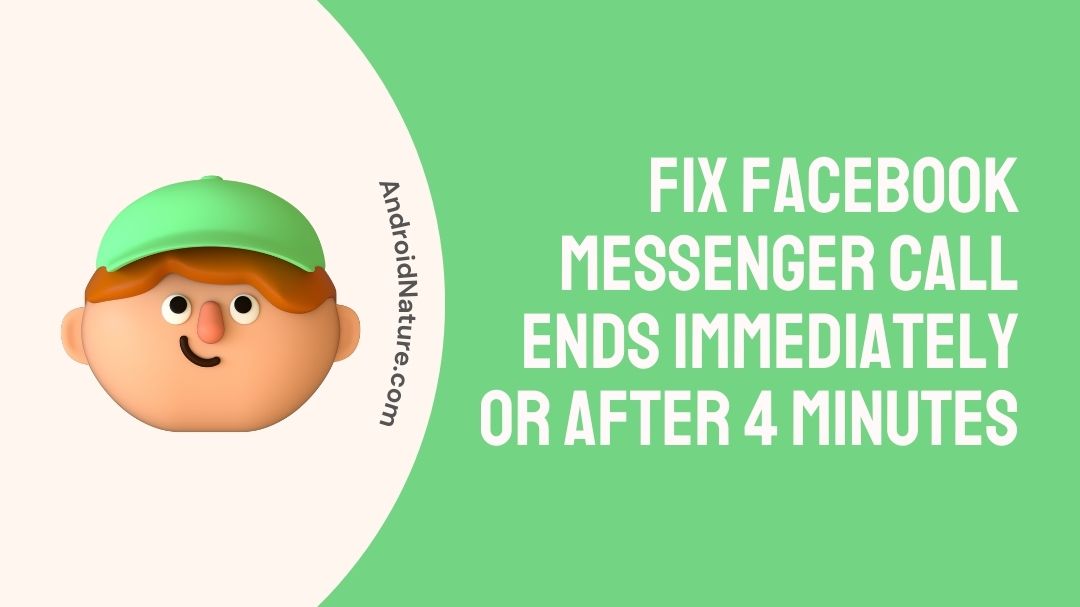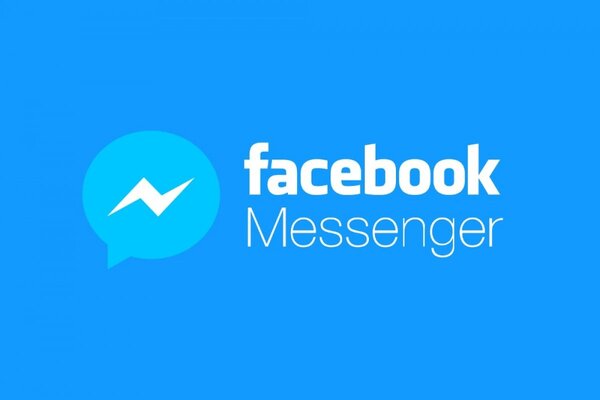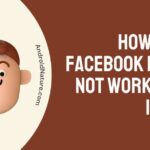Are you struggling with why your Facebook Messenger call ends immediately/after 4 minutes?
This post explains the reasons why Messenger call ends immediately/after 4 minutes and what you can do to fix it.
So, let’s begin.
If the call cuts off before it has a chance to connect when you’re trying to get in touch with an old friend using Facebook Messenger, it may be quite aggravating.
Calls made using Facebook Messenger sometimes terminate abruptly, which is an issue experienced by a large number of people. This is a problem that has also been encountered by us.
Thankfully, there is no need for rocket science to solve the problem of messenger calls stopping instantly. You have a lot of different options on how to remedy this problem that you may attempt.
Imagine that you have been making repeated attempts to make calls using Facebook Messenger, but none of them have been successful since your Facebook Messenger calls keep being cut off instantly.
If that is the case, then you have arrived at the proper location. You will find out why your calls using Facebook Messenger can cease instantly or after 4 minutes in the following article.
Why does my Messenger call keep ending
Short answer: Your Messenger calls keep getting cut off because your connection is bad, your app is out of date, you don’t have access to the microphone, the other person is on another call, or the server is down.
The Facebook Messenger software, in general, and messenger calls, in particular, have both seen several important modifications during the course of Facebook’s existence.
On the other side, these upgrades have resulted in an improvement in the quality of the Messenger calls. But why are you still experiencing difficulties making calls with Facebook Messenger?
When you are on the verge of making the most important phone call of your life, the very last thing you want to deal with is a situation like this one. Don’t worry about a thing since we’ve got you covered.
No matter what the cause may be, there is one thing that can be said with absolute certainty: it is very frustrating for you. You are only attempting to call on Messenger, but after a few short rings, it will no longer connect! Or, other times, there are no rings at all! Don’t be concerned, guys.
Reason 1 – Poor Network
It is required that your phone be linked to a network, preferably one with a high upload and download speed. Otherwise, not only will your phone have trouble making calls, but it will also have trouble sending and receiving messages on Facebook Messenger.
Reason 2 – Outdated app
There is a possibility that a little number of problems that have been present in earlier versions of Facebook Messenger have caused complications, which is why your call through Facebook Messenger did not go through.
As a result, it is important that you maintain the most recent version of the Messenger software on your device.
Reason 3 – Access to Microphone Disabled
Frankly! If you do not let Facebook Messenger access the camera and microphone on your smartphone, how can you ever make a call using the Facebook Messenger app? It should go without saying, but you won’t be able to see or hear the front person who is on call. So please allow them access.
Reason 4 – Recipient on another call
In addition, your Messenger calls are terminated instantly since the person you are calling is already on another call. Due to this reason, the messenger app will not be able to finish your messenger call at the moment.
Reason 5 – Server Down
Last but not least, it’s possible that Facebook and Messenger are experiencing technical difficulties, which would explain why key services, including phone calls, are currently inaccessible.
Fix Facebook Messenger call ends immediately or after 4 minutes
Now that you are aware of the causes, let’s discuss the potential solutions. To resolve the problem of calls on Facebook Messenger cutting off immediately or after four minutes, choose the appropriate course of action from the solutions presented in the following list.
Method 1 – Restart Phone
If you haven’t rebooted your mobile device in a while, the Messenger app can be more likely to malfunction on your device. Rebooting a piece of hardware comes with a plethora of advantages, as is common knowledge. You can make your phone function more quickly and effectively by utilizing this one easy method.
It will also end any processes and applications that are currently running, which will solve problems connected to both the hardware and the software.
Method 2 – Updating Messenger App

The majority of your technical difficulties may typically be resolved by just updating the applications you have installed.
It is essential to keep your applications up to date on a consistent basis since app developers frequently release freshly updated versions of their software into the market.
These upgrades often aim to remedy any prior bus problems that may have been present on the older version of the software.
- Step 1– You can get the most recent version of the software directly from the Apple App Store or the Google Play Store.
- Step 2– To accomplish this, simply select the Updates option from the menu on your device.
- Step 3– Now, go up to the Available Updates menu, choose Messenger, and click the Update button. You should now have the most recent version of Facebook Messenger installed.
You should be fine to go when you have restarted your phone and launched the most recent version of the app.
Method 3 – Check the Network Connection
If you are using Facebook Messenger to make a call and the call abruptly terminates, the very first thing you should consider is whether or not you have a good network connection.
First, you should attempt to switch between using your mobile data and your Wi-Fi connection. In the event that this does not work, you will need to reset the settings for your network.
After you have performed a factory reset on your network settings, you will be required to re-establish your connection to each and every Wi-Fi network to which you had previously been connected. After you have completed these steps, you should use Facebook Messenger to attempt to place a call in order to determine whether or not the issue has been resolved.
Method 4 – Allow Facebook Messenger to Access the microphone
It is required that you provide access to the microphone to Messenger if you still have not received a response to your issue regarding “why my Facebook Messenger call terminates quickly.
A Facebook call will not operate properly for you, and you will be unable to hear anything that is said during the call if you do not change this setting. In order to gain access to the microphone in all versions of Facebook Messenger, follow the instructions below.
- Step 1- Visit the Settings menu. Now go to the Privacy menu and choose Microphone from there.
- Step 2- After that, select ‘Microphone’ from the drop-down menu that appears, and then select Facebook Messenger from that list. To activate the function, you need to do nothing more than switch the button that’s located next to Facebook Messenger. You won’t have any problems connecting to Facebook Messenger thanks to this.
Method 5 – Re-login Messenger
There is a possibility that the problem is not with the settings of your device but rather with the account you use for Facebook Messenger.
In this particular scenario, the only thing you can do is log out of your Facebook Messenger account and then log back in again.
Please follow the instructions below in order to re-login to Messenger on your phone. Be aware that in order for this method to work, you must already have the Facebook app loaded on your phone.
- Step 1- First, open the Facebook app on your mobile device and tap the three horizontal lines symbol located in the upper right corner of the screen. This will bring up the menu for you.
- Step 2- Navigate to the Settings menu, then click on Account Settings, then click on Security and Login. You will see a list of locations where you are currently logged in. Locate Facebook Messenger in this list, and then choose the cross icon to sign out of your account. Once more, login into the Facebook Messenger app.
Method 6 – Facebook support
After attempting the solutions described in this fast tutorial, your final option is to get in touch with Facebook Messenger’s customer care.
The Facebook Messenger support team has received extensive training and is prepared to manage and offer expert assistance with any and all of the issues you are experiencing with the Facebook Messenger app.
When you place a call using Facebook Messenger, they assist you in narrowing down the possible reasons why the conversation terminates abruptly for no apparent reason.
Final Words
You now have an explanation for why your calls over Facebook Messenger are being cut off unexpectedly.
Even more encouraging is the fact that you have found some of the most effective solutions that you can put into action to stop your Facebook Messenger calls from ending abruptly.
As you now know, one of the potential causes of this issue is for the receiver to have deactivated their voice calls on their messenger. This is only one of the potential causes.
There is also the possibility that the user has deactivated their device or that the gadget itself has been damaged. Your Messenger calls will cease instantly if the recipient has blocked you and your internet connection is bad at the same time.
Further Reading:
(2022) Fix: Facebook Messenger ‘Word Effects’ not showing
Does calling someone on Messenger make them active
What happens when you Archive a message on Messenger
(10 Ways) Fix Facebook Messenger app Slow (2022)

Technical writer and avid fan of cutting-edge gadgetry, Abhishek has authored works on the subject of Android & iOS. He’s a talented writer who can make almost any topic interesting while helping his viewers with tech-related guides is his passion. In his spare time, he goes camping and hiking adventures.