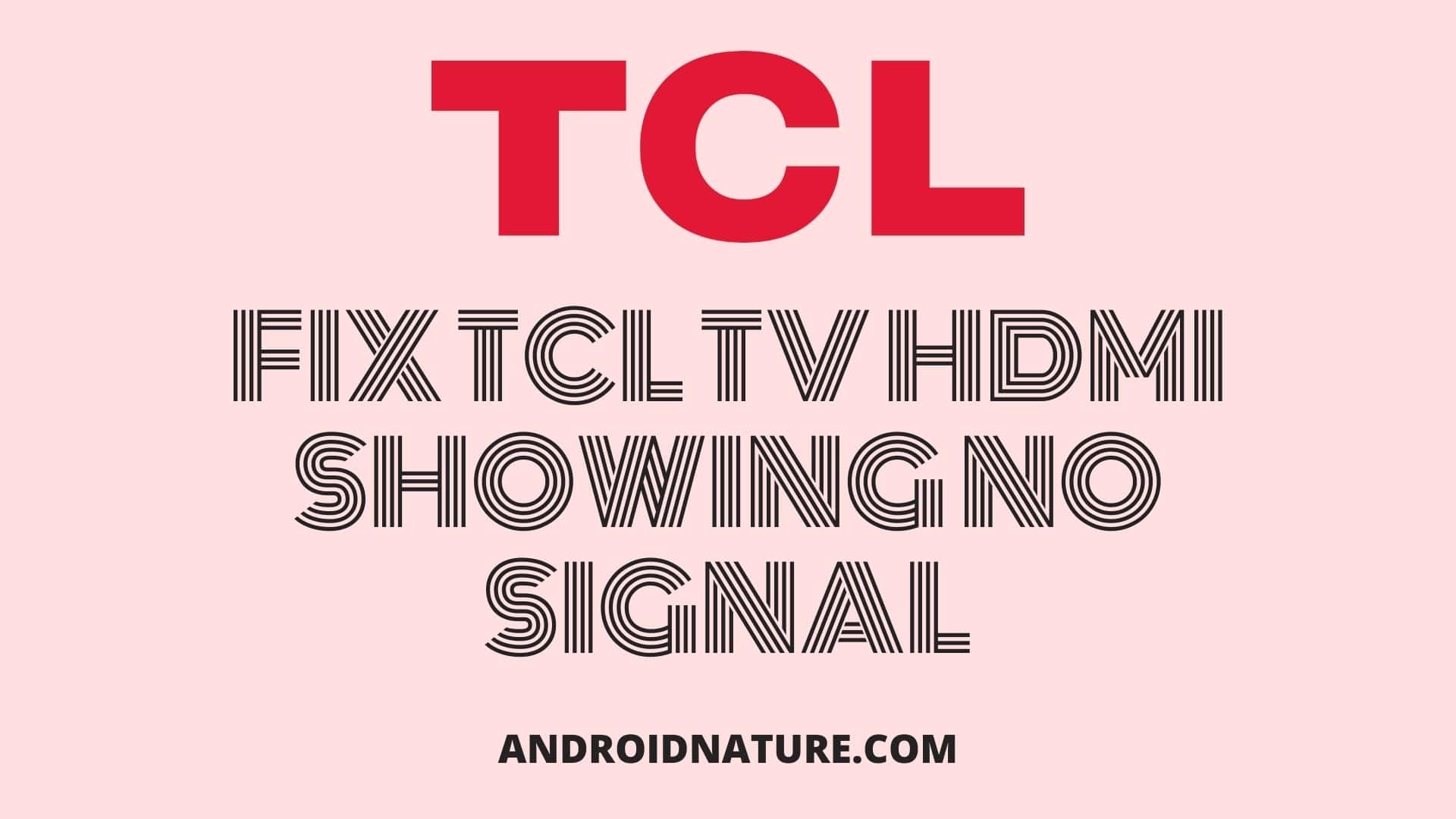Is your TCL TV showing no signal? Are you not able to view content on it?
You can tackle this issue by reading this article.
TCL is a consumer electronics company and a player in the global TV industry.
According to sources, TCL ranks high in the global TV market in terms of sales volume.
HDMI cables supply critical audio and video input to the TV. It is a bridge between the output and input sources.
They are widely used in computers, laptops and TVs. All major consumer devices except phones with a screen come with a HDMI input port.
Why does my TCL TV say no signal when HDMI is plugged in?
There can be a malfunctioning HDMI cable. It can also be a problem with the HDMI ports on the TCL Roku TV or the source you are using.
Your TV may have multiple HDMI ports. Try changing ports. There is a possibility that one port may have stopped working.
There can also be an issue with the source. Make sure that the source device is turned on. Also, ensure it is working properly by checking for defects.
SEE ALSO: Best Picture settings for TCL 4k TV
How to Fix TCL Roku TV if it says no signal?
Method 1: Check the HDMI source
Re-input the HDMI cable to another input source. Try changing the power supply. It can be an issue with the HDMI plug. Adjust the cable. Adjust it also for the media devices if possible.
Method 2: Replace the HDMI Cable
Replace the HDMI cable. Ensure the new HDMI input cable supports the TCL TV streaming capabilities. HDCP (High-Bandwidth Digital Content Protection) is one of the specifications to check while buying the new HDMI cable. Not having HDCP capabilities does not spoil the TV viewing experience but it can prevent you from viewing content.

Method 3: Restart your TCL Roku TV
Try the method of system restarting. Follow these steps:
- Press the Home button on your remote five times.
- Press the ^ Arrow key.
- Now press the << Arrow button 2 times.
- Press the >> button 2 times.
- This will do a System Restart of your TV.
- By pressing the correct buttons, you would be able to see the TV restarting and hopefully going back to work.
Method 4: Reset your TCL Roku TV
- Press the Home button on your remote to open the main screen.
- Scroll down to select Settings.
- Now, press the right arrow button
- Scroll and choose System.
- Press the right arrow button again.
- Scroll and choose Advanced system settings.
- Now, find and select Factory reset.
- Scroll and choose Factory reset everything.
- To continue with the full factory reset, enter the code listed on the screen and press OK. A different code is generated every time you factory reset your TCL TV.
- This will Factory Reset your TV.
Method 5: Call Customer Support
If these problems are taking a lot out of you, call Customer Support. They will help you through the process and they will also provide you with essential details. Make sure to find and keep your TV model number and other information related to your TCL Roku TV before calling Customer Support.
In case there is a hardware defect in your TCL Roku TV, a technician will come to your house to repair the TV or take the TV to the repair station for further inspection.
Method 6: Replace your TV
There is a chance that it is an internal issue and something inside has stopped working such as the motherboard or circuit.
Replacing your TV would be a sensible option here. If your TV is within warranty and you have the warranty card, it can be a great alternative.
Method 7: Check if you are viewing from the right input source
If the TV is on, the next thing you should check is if your TV is showing HDMI 2 instead HDMI 1, assuming you have plugged into HDMI 1. You might have set your TV to view from the wrong input source.
The TCL TV remote may have a Source or Input button on them. Click it and then go through all the options given, until you find the correct option, which is the one connected to the source.
Try not to make haste through it. It might take some time, after selecting an input, for the picture to appear back on the TV.
SEE ALSO: How to connect cable box to TCL Roku TV
FAQs
Q1. Why is my TCL TV remote not working?
A. Try changing the battery on your remote. Your remote juice may have run out.
If you have just changed the battery and it is still not working, it can be a problem with the IR blaster on your remote. In this case, try changing your remotes or controlling TV through WiFi.
If you are using a universal TV remote, try updating the code of the remote. A wrong code can cause problems and make the devices stop responding.
Q2. Why is my TCL Roku TV not going beyond the loading screen?
A. Your TCL TV is stuck on the loading screen for one of these reasons:
- Hardware malfunctioning
- Firmware/ software problems
- Updates didn’t happen
- Software problems
- Heating and ventilation problems
Q3. What model number is my TCL Roku TV?
A. You can see the Product Information of your TCL Roku TV in settings for the model number. Go to TV Settings, System and select OK. Here you will find System Information and hopefully the model number.
Also, you can look at the serial number on the back of your TV and get the information of the TVs model number there, if you understand how to read serial numbers.
Final Words
TCL Roku TV showing no signal and a black screen is not just a brand-specific problem. It happens on many other TVs.
You can understand problems by going through the methods given above in this article one by one. You can also try changing input sources for your TV.
The above article listed methods to repair your TCL Roku TV showing no signal.
We hope this article was helpful to you. For more such articles, be sure to check back with us!
Further Reading:
[6 ways] Fix TCL TV USB Not Working
TCL TV and Roku Universal Remote codes
(3 Ways) How to Browse internet on TCL Smart TV
How to Download Apps on my TCL Roku TV