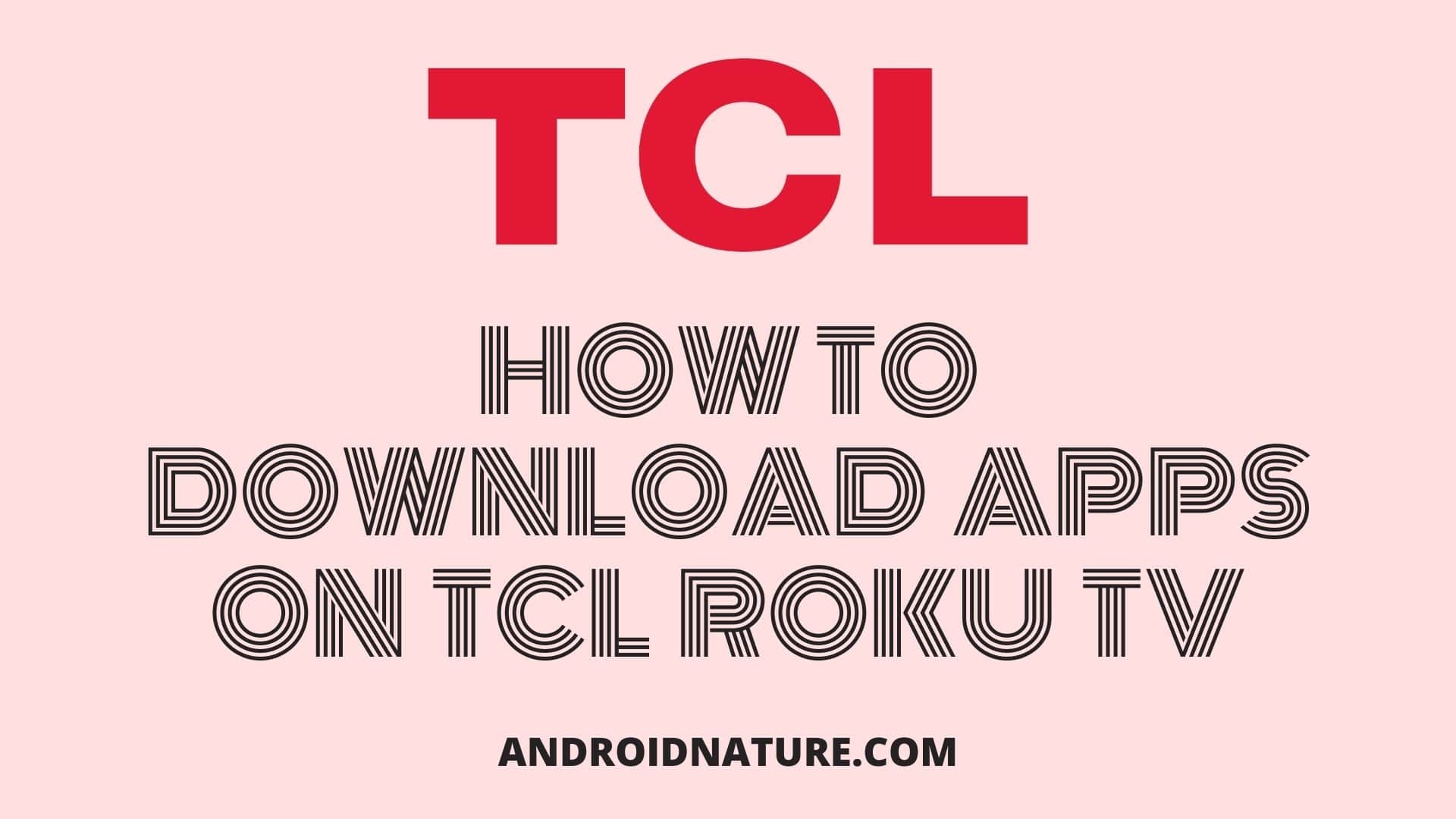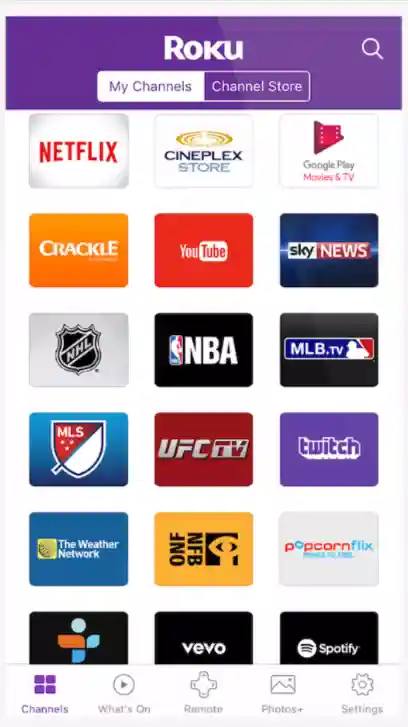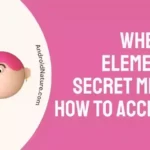Roku is the company that is one of the firsts in streaming for the TV. Roku streaming players are a convenient way to watch TV.
Just plug in your TV, connect to the internet, set up a Roku account, and start streaming.
Roku devices are easy to set up and user-friendly. These devices give you access to over 4,000 free and paid channels (apps), so you can stream a lot of stuff.
Roku TV is a TV made simple. Access your cable box, satellite, HDTV antenna, and favorite streaming channels, all from your home screen.
How to Download Apps on TCL Roku TV
Method 1: Using the Roku Channel Store on your TCL Roku TV
- Power on your TCL Roku TV and make sure it is connected to the internet.
- Press the Home button on your Roku TV remote to go to the main screen.
- Navigate to the left side of the screen and select “Streaming Channels” using the directional buttons on your remote. Press the OK button to confirm.
- On the “Streaming Channels” screen, you can explore the categories or use the Search option to find a specific app.
- To browse through categories, use the directional buttons to highlight a category, and then use the right button to view the apps within that category.
- If you prefer to search for a specific app, select the Search option and use the on-screen keyboard to type in the name of the app. Roku will display search results as you type.
- Once you find the app you want to download, highlight it and press the OK button on your remote.
- On the app’s details page, you can read more information about the app and see user ratings and reviews. To download the app, select the “Add Channel” or “Install” button and press OK.
- Wait for the app to download and install on your TCL Roku TV. The time it takes will depend on the app’s size and your internet connection speed.
- After the app is installed, you can find it on the home screen of your TCL Roku TV. Navigate to the right side of the screen to access the list of installed apps, and select the one you want to use.
Method 2: Using the Roku Channel Store website:
- On a computer or mobile device, go to the Roku Channel Store website (https://channelstore.roku.com/).
- Sign in to your Roku account. If you don’t have an account, you can create one for free.
- Browse or search for the app you want to download.
- Once you find the app, click on it to view its details page.
- On the details page, click the “+Add Channel” button.
- From the “Choose a device” dropdown menu, select your TCL Roku TV.
- Click the “Add Channel” button.
- Wait for the app to be added to your TCL Roku TV. The next time you turn on your TV and connect it to the internet, the app will automatically download and install.
Method 3: Using the Roku mobile app:
- Download and install the Roku mobile app on your smartphone or tablet from the respective app store (e.g., Google Play Store for Android, App Store for iOS).
- Open the Roku mobile app and make sure your smartphone or tablet is connected to the same Wi-Fi network as your TCL Roku TV.
- Tap the “Channels” icon at the bottom of the app screen.
- On the Channels screen, you can browse through different categories or use the search bar to find a specific app.
- When you find the app you want to download, tap on it to view its details.
- On the app’s details page, tap the “Add Channel” or “Install” button.
- Wait for the app to download and install on your TCL Roku TV. The time it takes will depend on the app’s size and your internet connection speed.
- Once the app is installed, you can find it on the home screen of your TCL Roku TV.
These are the three methods you can use to download apps on your TCL Roku TV. Choose the one that is most convenient for you and enjoy your favorite apps on your TV.
SEE ALSO:
[5 ways] Fix Disney Plus Not Working on TCL TV
Fix TCL Roku TV restart loop (stuck on startup)
Best Color Settings for TCL Roku TV
Adding Certified Applications to your Roku TV
Just like your smartphone has an app store to add new applications, your Roku device has the Roku Channel Store to add new channels.
Some channels require a paid subscription while others are free. You can browse the Roku Channel Store directly from your Roku device.
To add a channel to your Roku:
- Press the Home button on your remote control.
- Go to Channels.
- Find the channel you wish to add. There are 2 ways to do it:
- Browse through categories and look for the apps in the right pane.
- Go to Search Channels and type in the name of the app you wish to download.
- Select the app once you found it and then select Add channel.
- Wait for the app to be added.
- You’ll get a confirmation message once it’s added. Select OK.
Adding Non-Certified Channels
Non-Certified channels can be installed on a Roku device by using the channel’s dedicated access code (e.g. “FG324”) provided by the developer of the channel.
These apps are not found in the Roku Store. Non-certified channels may be used by developers for testing, or to limit access to their channel to a smaller set of users.
To install a non-certified channel:
- Go to my.roku.com on your computer.
- Sign in to your Roku account.
- Under Manage account settings, select Add channel with a code.
- Enter the channel access code received from the channel developer or online and select Add Channel.
The channel will not immediately appear in the list of channels on your Roku TV.
Your Roku device checks every 24 hours for any new apps you have added and automatically installs them.
If you would like to install immediately, go to Roku Settings > System > System update > Check now.
Final Words
Applications are what make today’s TVs smart TVs along with their functionalities. TCL Roku TVs are integrated TVs with a lot of functionalities coming from different areas.
You can download apps in various ways. Select what fits best for you. If you are not majorly accustomed to tech, just download from the app store.
The above article listed methods to download apps on your TCL Roku TV.
We hope this article was helpful to you. For more such articles, be sure to check back with us!