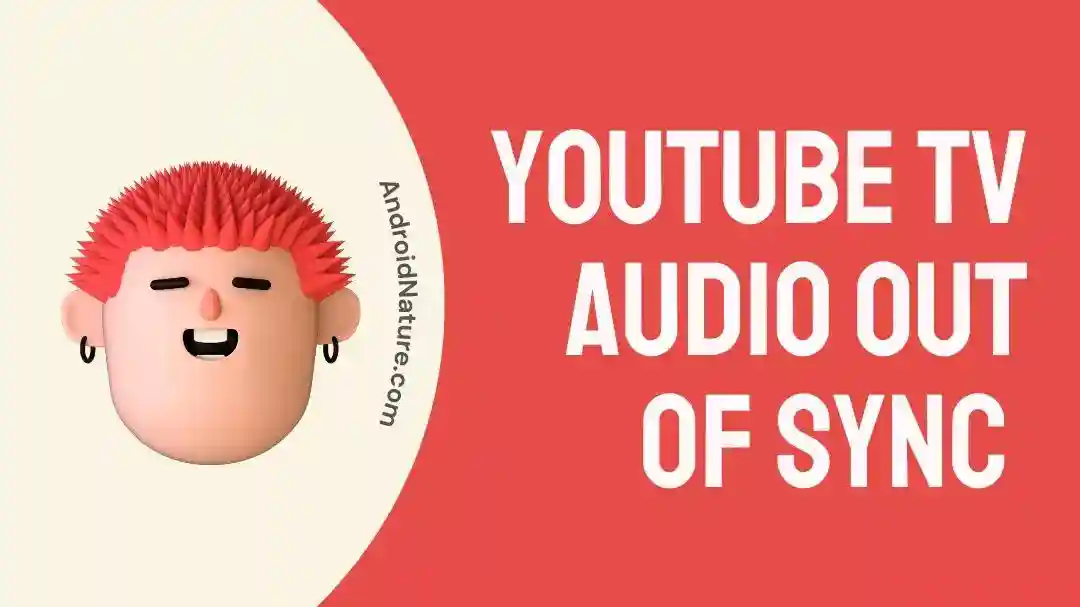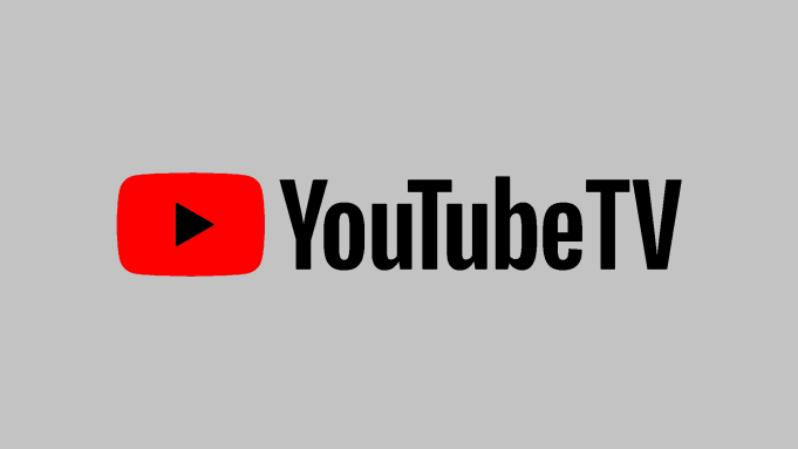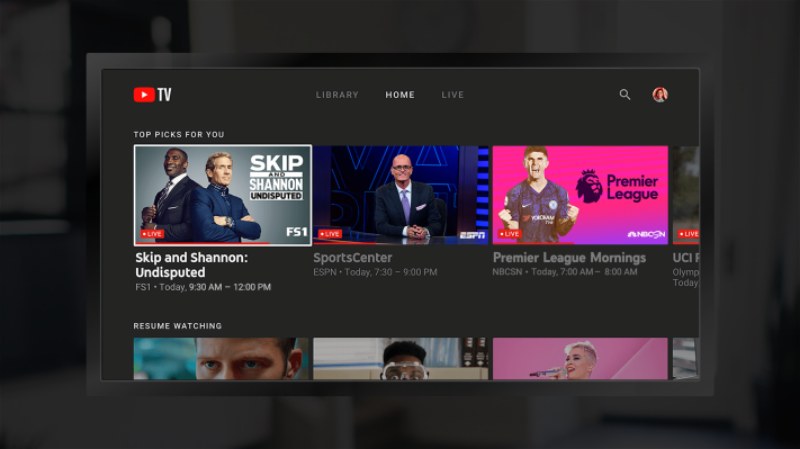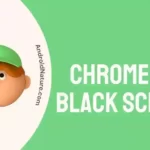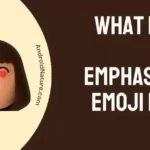YouTubeTV audio out of sync? Do not worry, you are certainly not facing this alone.
Multiple users have complained of the same and even though the company is working on providing an official solution, we have come up with a list of our own.
Let us start without further ado!
Why is my YouTube TV audio out of sync (Sound Delay)
Reason 1- Poor internet connection
Poor internet connection is a cause of not just audio lags and out-of-sync audio but also buffering, low video quality, and unloaded thumbnails to name a few.
Often we find ourselves with a laggy internet connection that needs fixing to prevent a lot of issues from popping up in the app or device. YouTube TV is indifferent to this. Continue reading to know how to fix it.
Reason 2- Improperly connected Audio devices
YouTube TV audio out of sync could be caused very possibly by a bad connection between the TV and the Audio device, say, speakers, headphones, and so on.
Usually, the audio synchronizes when plugged into an output device, but this is not always the case. You might find your audio out of sync occasionally, especially when the audio device is a Bluetooth set.
Bluetooth devices lag if they face any issues while pairing up. And trust me, as someone who went through this a lot, I can confirm it can happen frequently enough to annoy you.
For cable-connected audio devices, they might not be connected properly. If the audio jack is connected to the wrong port, or improperly inserted, you can expect a YouTube TV audio out-of-sync issue.
Reason 3- Out of date software
Most smart TVs push updates regularly to keep their apps from glitching and bugs free. This is important for the security and privacy of the consumers as well.
If your smart TV is running outdated software, you might face a YouTube TV audio out of sync issue. Although it might not be caused by the old outdated system; it could very well have been fixed in the update had you installed it.
Reason 4- Problems with the video
A silly but possible explanation for why there are out of sync issues with YouTube TV is that the video itself is poorly edited. If you are aware, most videos do voice-overs on the video to make them more audible.
If the video was not edited properly to time the audio, as is the case with videos that are made poorly, you might have to face audio out of sync issues.
Bear in mind that there are fewer chances of this occurring with a video by a famous content creator or someone with a high number of views/ lots of subscribers. If that is the case, you might have some other issue going on.
Reason 5- Bugged YouTube TV app
YouTube TV can glitch at times. Even though it is random and rarely occurs, the possibility is never zero. This is one of the easiest so far to solve but must be tried to fix first to save the user from trying a plethora of other complex fixes.
Fix: YouTube TV audio out of sync on Samsung TV and LG TV
We discussed a list of issues that might be the reason for YouTube TV audio out of sync issues on Samsung and LG TVs. Let us look into how we can fix it, starting from the easiest.
Method 1- Utilizing a temporary fix
Fixes that require unique little tinkering are the best. They provide a temporary solution and prevent you from fretting when there’s someone over to watch a movie with you.
You wouldn’t enjoy doing a factory reset of the TV and reinserting cables while someone is sitting there, would you?
A user reported that the problem could be fixed for the moment by pressing the fast-forward button and thereafter the play button. However, it is yet to be confirmed if the fix will work with all users. If it does, your precious time would be saved, so do try it out!
Method 2- Changing audio Input
A Reddit user by the username Recster has blessed us with a temporary fix should this happen to someone on a Samsung TV. According to him, he switched the HDMI audio format from Bitstream to PCM. Here is how you can do it too:
- Step 1: Press the Home button on the remote.
- Step 2: Go to Settings.
- Step 3: Navigate to More > Sounds.
- Step 4: Enter Expert Settings.
- Step 5: Select the ‘Audio format‘ Option.
This would provide a bunch of usable audio formats. The default should be Bitstream.
- Step 6: Change the audio format to PCM.
With this little fix, you never get any issues related to YouTube TV audio out of sync anymore.
Method 3- Provide a stable Internet connection
Unstable internet can be a root cause for this issue. Ensure that you are connected to a stable Internet network.
- If you are on mobile data: Connect the Samsung TV/ LG TV to a Wi-Fi network. Wi-Fi networks provide faster and more stable networks usually.
- If you are on a Wi-Fi network: Reboot the Wi-Fi either using the login page or by unplugging and plugging the power cable back into the power outlet. This ensures that any glitches hindering the internet speed get cleared.
Method 4- Reconnect the Audio device
Yet another good thing to do is to check if the audio devices are connected properly.
- For wired speakers and such, ensure that it is connected firmly and completely inside the audio port.
- In the case of Bluetooth audio devices like headphones, you can turn the Bluetooth on and off, and retry pairing to fix the issue.
Method 5- Set the audio delay on Samsung and LG TVs
You can set the Audio delay in Samsung TV by selecting ‘Sync’ in Audio delay. Set it between 0 to 300 milliseconds using the Up and Down button to sync the audio.
For LG TV, go to settings and sounds. Turn on AV Sync Adjust and slide the slider left to right to sync up the speaker with the LG smart TVs.
Method 6- Trying another video
If nothing works for you, try playing another video you might be watching a video that is produced poorly, leading to unsynchronized audio with the video.
Simply go back to the YouTube TV home screen and select another video, preferably a popular one to confirm that it is indeed an issue with the video itself.
Method 7- Turn off audio 5.1
5.1 support sound only appears for the videos that support it. According to many reports, it was found that the YouTube TV audio out of sync issue occurred after the introduction of the surround sound 5.1 feature.
To disable it is quite easy. Whenever you play a YouTube video on YouTube TV, an options bar appears to control its quality, playback, and so on. 5.1 surround sound is included in the same. Simply navigate to it and turn it off to check if the synchronization starts to occur.
Method 8- Update the software
Updating the Samsung or LG TV is not only important but is also quite easy. For Samsung TVs, go to Menu using the remote and then to Settings > Support > Software Update.
You can press ‘Update now‘ to initiate a manual update if the latest available update has not been updated yet.
To update LG TVs, go to Settings > All Settings > General > About this TV.
Select ‘Check for Updates‘. This should provide you with any available updates that can be downloaded. Once the Update is finished installing you would need to reboot your LG TV by turning it off and on.
Fix YouTube TV audio out of sync on Xbox
Method 1- Changing Audio and Video settings
Similar to how someone suggested that the audio settings need to be changed for the YouTube TV to work well in Samsung and LG TVs, another user stated that turning off the advanced settings (enable 4K and HDR) and enabling 1080p 8-bit video worked well for him. Check it out here.
Methods 2- Finishing game downloads and changing settings
A user informed on the Microsoft community forum that despite having an HDMI cable and every aspect of the required specification, they faced out-of-sync audio whenever a game was being downloaded and installed to the hard disk.
Once the game finished downloading, the audio lag was fixed automatically. Several users backed this fact up. If you have an ongoing download and installation of a game, better to let it finish before you play a media on your Xbox. You can also pause the download if you wish to.
Method 3- Contacting Microsoft Community Forums
The issues you are facing are being faced by multiple others Xbox users as well. Thus, it is a good idea to post your issue in detail in the Microsoft community forums to get some help or advice.
Who knows, you might get a brilliant idea recommended to you that could work as a temporary or a permanent fix! All you need to do is tap on ‘Ask a question‘ and log in, then begin typing your question. Post it when you feel that the question is complete.
SEE ALSO:
[13 Fixes] Why Does YouTube TV Keep Kicking Me Out
[8 Ways] Fix: YouTube TV Black Screen
[8 Ways] Fix YouTube TV Not Working On Roku
Final words:
In this article, we discussed the YouTube TV audio out of sync issue and how you can fix it. If you liked this article, check out [9 Ways] Fix TCL TV YouTube Not Working (2023).

For someone who is a Medical School student, you certainly did not expect me to be here. But here I am, due to my fondness for technology, games and science. There is just something really sweet about technology that has helped in binding us together, so it is not surprising that I love to talk about it. And with the same technology, you could connect with me easily, so feel free to!