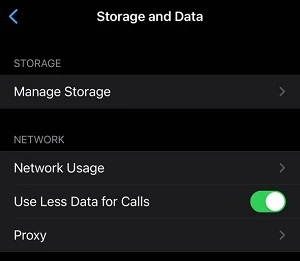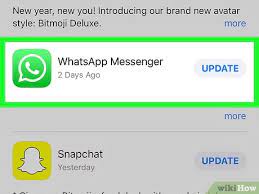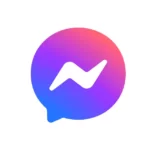WhatsApp is one of the widely used apps for messaging, making audio calls, and making video calls. The app is available on all devices and even has an extension available for people who prefer using it through their PCs and laptops.
Well, mobile users have been facing an issue where WhatsApp call is declined automatically. Well, there can be various reasons why this happens. In this post, we will discuss all possible reasons along with the methods to fix this issue.
If you are ready, let us dive into the details.
[adthrive-in-post-video-player video-id=”UGLpBakC” upload-date=”2022-12-09T11:34:21.000Z” name=”5 Whatsapp Tips and Tricks.mp4″ description=”” player-type=”default” override-embed=”default”]
Why is WhatsApp call automatically declined
Short Answer: WhatsApp call is automatically declined because a third party app (like Truecaller) is blocking calls, the device has DnD mode enabled, there are issues with the app version, there are network issues or WhatsApp services are having issues.
It is very likely that the mobile device having its WhatsApp call being declined automatically has a third-party call-identification or call-blocking app like Truecaller, which is somehow identifying calls on WhatsApp as unidentified.
Fix: WhatsApp call declined automatically
1. Uninstall any call-blocker app
If you have been running apps like Truecaller, you might have to uninstall them to get all calls on WhatsApp. Moreover, most of the Chinese call-identification or call-blocker apps like Truecaller are not ethical.
In 2020, Truecaller – the popular call-blocker app – allegedly leaked users data on the dark web.
The best way to avoid any inconvenience is by uninstalling this kind of apps from your mobile device.
2. Disable DnD mode
If your mobile device has DnD mode or Focus enabled, you might have to disable the feature to receive calls. Most of the OEMs provide features to exclude apps and contacts from the notification and call blocking during the DnD mode.
So, you can either disable the DnD mode or exclude WhatsApp from being affected.
3. Check Internet Connection
If your internet connection has been constantly fluctuating then it can lead to facing issues while making calls on WhatsApp. In order to avoid such issues you either need to reboot your router or check your mobile data connection or change your internet service provider.
4. Switch to low data calls
If you are very certain that the internet connection on your device isn’t stable, we recommend you switch to the ‘Use Less Data for Calls’.
This feature might decrease the quality of your calls, meaning you won’t hear the person clear as before, but the call will remain connected.
It’s your call, you want a uninterrupted call or a high voice quality call.
To enable this feature, open WhatsApp on your mobile device and go to app settings. There go to ‘Network and Storage’ and toggle the button next to ‘Use Less Data for Calls’.
5. Update the app to the latest version
When the WhatsApp app hasn’t been functioning properly and is running on an older version then you need to update it to the latest version. Since you are using iPhone you need to update the app through the App Store.
To update the app:
- Open the App Store on your iPhone
- Search for WhatsApp
- Then click on the app
- Tap on Update
After you have updated the app to the latest version then you can go ahead and open the app, and try to open the app and call the contact that you have been trying to reach to confirm whether the issue has been fixed or not.
6. Clear WhatsApp cache
Often times when WhatsApp cache builds up then it can get corrupted over the due time due to having a corrupted file on your device. It can hence lead to glitches whereby you will face trouble while navigating through the app and even while trying to make calls you will face issues as the corrupted files will lead to your device not performing properly.
To clear cache:
- Locate the settings
- Scroll down and tap on “Data and Storage Usage”
- Tap on “Manage Storage”
- From the apps locate “WhatsApp”
- you will see how much storage is being used by the app, tap on “clear cache”.
After following this method the cache will be cleared and then you can head off and check if the issue has been fixed by opening the app and calling the person that you have been trying to reach.
7. Check if you are blocked
If the person has blocked you then there is no way that it can be fixed. If you cannot send messages to their chat and can’t see their profile picture, it surely an indication that you are blocked.
You need to reach out to your friend through another platform to let them know that you have been constantly trying to reach out to them but failed as it might be that they have accidentally blocked you.
After reaching out to that person if they have blocked you then they can go ahead and unblock you. You can even reach out to their number and contact them, and tell them to come online so that you two can proceed with your calls.
FAQs
Q1. How to reach out to WhatsApp support?
Contact them from your phone by opening WhatsApp > Settings > Help > Contact Us. You can also visit our Help Center for additional information. Let them know how you use WhatsApp by providing the necessary information below. Then, tap or click “Send Question” to contact them.
Q2. Why has WhatsApp banned my number?
If your account is banned, you’ll see the following message when trying to access WhatsApp: “Your phone number is banned from using WhatsApp. Contact support for help.” WhatsApp bans accounts if they believe the account activity violates their Terms of Service.
Q3. My WhatsApp is not working, How do I fix it?
Turn Mobile data on. Open your device’s Settings > tap Apps > WhatsApp > Mobile data & Wi-Fi > turn Background data on. Update WhatsApp to the latest version available on the Google Play Store.
Final words
WhatsApp has become one of the most used apps on the planet and people use it for messaging and even calling purposes. Sometimes issues such as WhatsApp call declined automatically iPhone can arise but there are numerous methods available for it to be fixed.
We hope that this article helped you fix the issue. Do check out our other articles.
Further Reading:
[9 Ways] Fix WhatsApp not showing notifications until opened
How to Fix WhatsApp calls showing on iPhone log
[7 Ways] Fix WhatsApp call disconnects after 1 minute
[7 Ways] Fix WhatsApp incoming call not showing
Fix WhatsApp GIFs not working (Android/ iPhone)
Benisha, a tech enthusiast with a passion for PC gaming (motosports) and a love for all things automotive. With a wealth of expertise in social media apps, software, and devices, Benisha is dedicated to assisting users in resolving their tech-related issues. Whether you’re navigating the digital world or hitting the virtual racetrack, Benisha is your go-to tech expert.