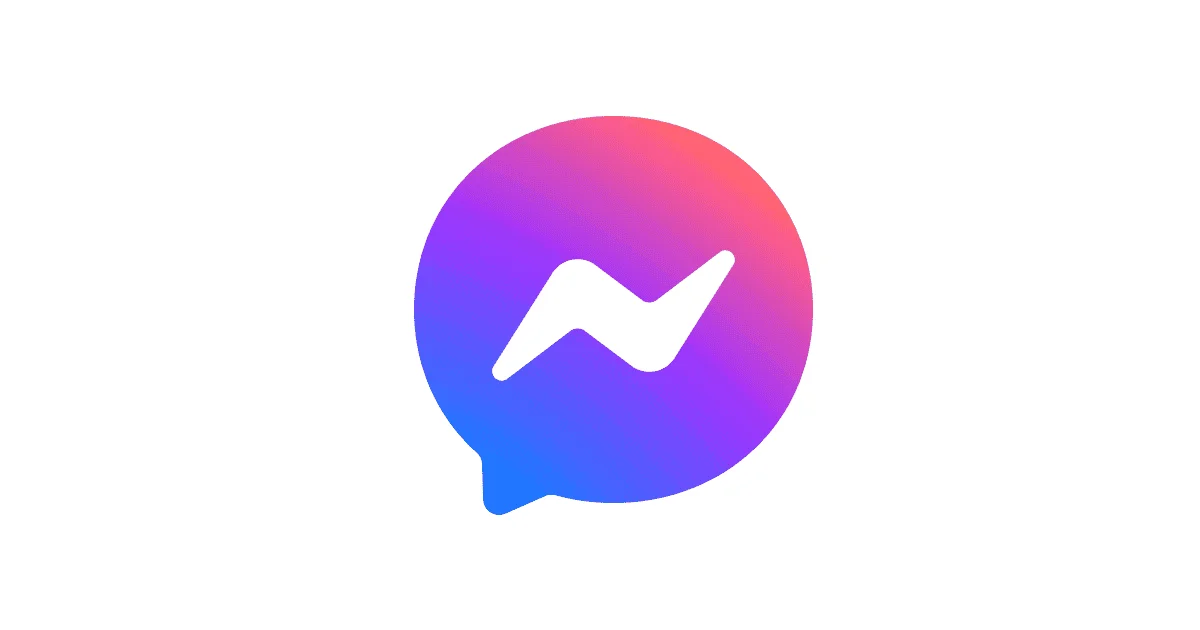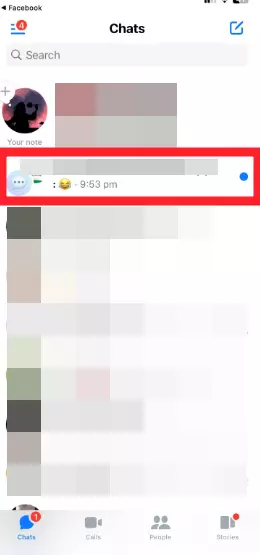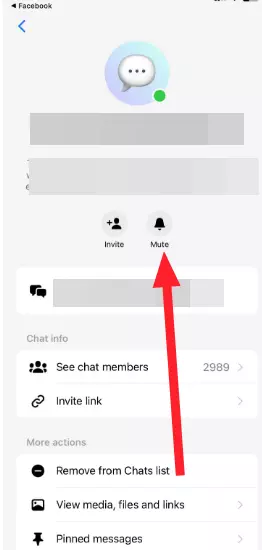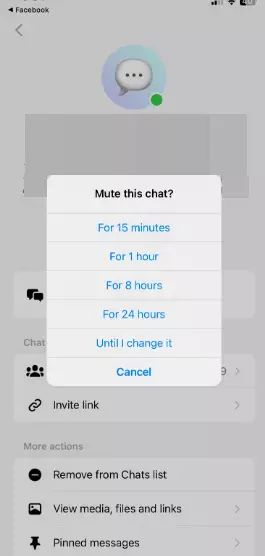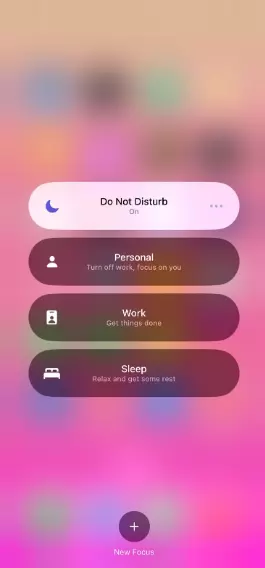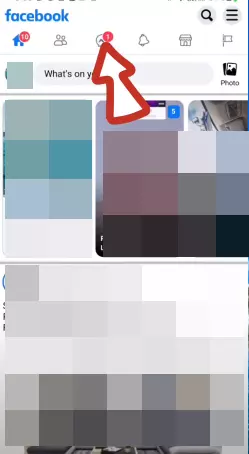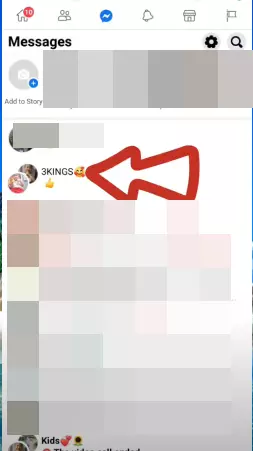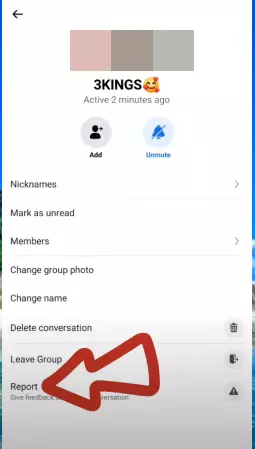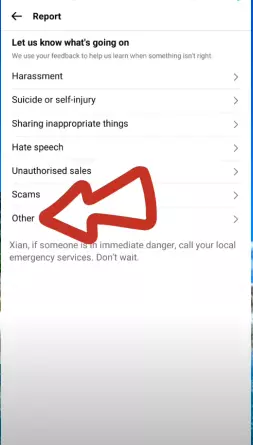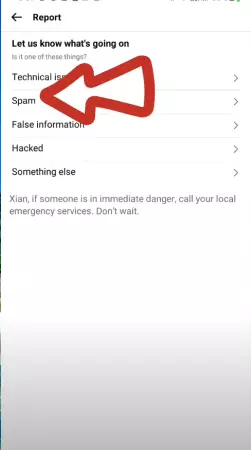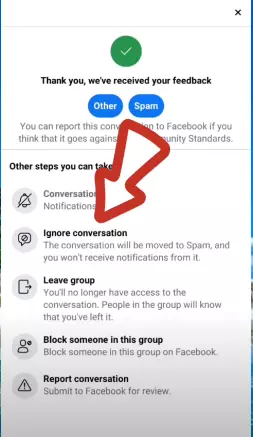Are you wondering how to ignore a group chat in Messenger? If so, then look no further than this article.
In the digital era we live in, group chars have become an inevitable part of our daily lives.
Like most platforms, Facebook Messenger has paved the way for instant communication among family, pals, and acquaintances, allowing us to always stay in touch with our loved ones.
Group chats are helpful in so many ways, from planning Sunday brunch to discussing upcoming events and even professional meetings.
Having said that, continuous notifications from these group chats can disrupt your focus and productivity. When the discussion in group chats reaches its peak and constant notifications hinder our concentration, it becomes crucial to stop these unwanted messages.
In this article, you will learn how to ignore a group chat in Messenger.
Are you all set? Let’s begin.
How to ignore group chat in messenger
While group chats are a great way to communicate with your friends and family, they can also be distracting at times. If you find your phone constantly ringing with notifications from a group chat, you may want to find ways to ignore them.
Ignoring group chats on Messenger is a great way to stop receiving notifications when group members bombard the group with messages. An important thing worth noting is that you will still have the group chat on your Messenger. The difference is that you will have to manually view the messages.
The great news is that Facebook Messenger allows users to customize notifications for specific group chats. By tweaking the notification settings, you can ignore unwanted messages and focus on the more important ones.
Below, we have listed several effective ways to ignore a group chat on Messenger:
Solution#1: Mute Notifications of the Group
If you are getting spammed by unwanted messages in a group chat, you may want to mute the chat for some time. When you mute a group chat, you won’t receive any notifications from the group.
To mute a group chat, try following these simple steps:
- Step 1: Launch the Messenger App
- Step 2: Open the Group Chat you want to ignore
- Step 3: Tap on the Group Name located at the top of the screen
- Step 4: Tap on Mute (bell icon)
- Step 5: Set the Time Limit and you are done!
Solution#2: Enable DND
If you find it tedious to mute group chats individually, you can try utilizing the “Do Not Disturb” feature on your mobile device.
Do not disturb mode on your mobile device helps you silence the notifications for hours on end.
This mode is particularly helpful when you want to focus on work without being interrupted by unnecessary notifications.
Solution#3: Use Facebook Lite
If you are tired of receiving tons of notifications from group chats, you can utilize the “Ignore Conversation” feature. Unfortunately, the “Ignore Conversation” feature is exclusively available on Facebook lite.
To be able to use the “Ignore Conversation” feature, try following these steps:
- Step 1: Install the Facebook Lite App
- Step 2: Open the App
- Step 3: Tap on the Messenger Icon located at the top
- Step 4: Open the Group Chat you want to ignore
- Step 5: Tap on the Settings Icon (Gear Shaped) located in the top right corner
- Step 6: Tap on Report
- Step 7: Next, tap on Other
- Step 8: Select Spam from the options
- Step 9: Lastly, tap on the Ignore Conversation option and then tap on it again to confirm your choice
By utilizing the “Ignore Conversation” feature on Facebook Lite, you can successfully prevent unnecessary notifications from that group chat.
Solution#4: Archive a Chat in Messenger
When dealing with the constant influx of messages in a group chat, archiving provides a simple solution.
By archiving a chat, you can temporarily remove it from your main chat list.
This way, you can control the visibility of messages without leaving the group.
Solution#5: Switch Profiles
If you are someone who uses Messenger for both professional and personal messages, try setting up separate profiles for each.
This is particularly helpful for individuals who open Messenger for professional communication and then get distracted by the group chats of family and friends.
When you set different profiles for personal and professional communication, it will be easier for you to focus on your work.
Solution#6: Establish Boundaries
If you don’t want to be disturbed during your deep focus hours, you can discuss your availability with your friends and family.
Politely let the group members know about your deep work hours or allotted concentration time.
By establishing boundaries and effective communication about your focus hours, you can reduce the flux of notifications during your concentration hours.
Solution#7: Allocate Check-In Time
If possible, try not to constantly track the group chats in Messenger. You can allocate a specific time in a day to check and reply to all the messages in the group chat.
This hack will help you focus on your work and prevent unnecessary disruption caused by the group chat.
You can let the group members know the time you check the group messages so that they know exactly when to expect a reply from you.
See More:
- Difference Between Calling And Ringing In Messenger
- [10 Fixes] Why Are My Messages Not Sending On Messenger
- Why Is My Group Chat Not Appearing In Messenger
- What Does It Mean When You Call Someone On Messenger, It Says ‘No Answer’ Or ‘Did Not Answer’

An experienced technical writer who specializes in simplifying technical jargon. Being a lifelong learner, she stays up-to-date with the latest trends and tools in the world of technology. When she’s not writing technical stuff, you can find her reading self-help books.