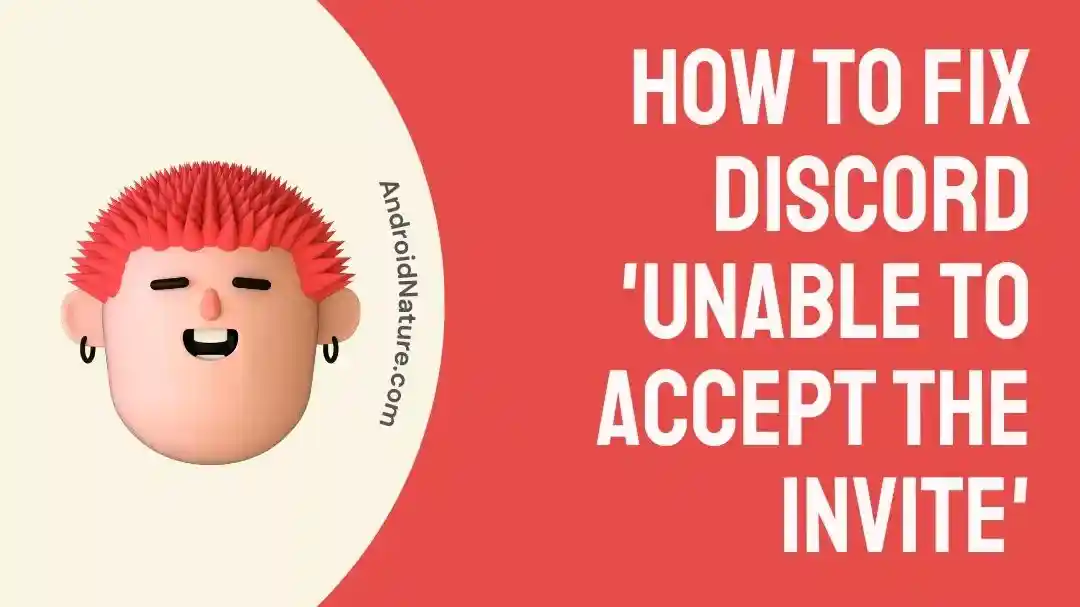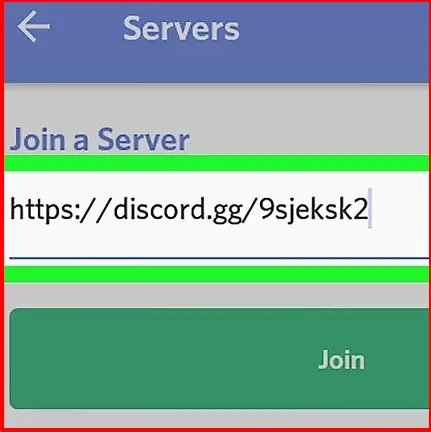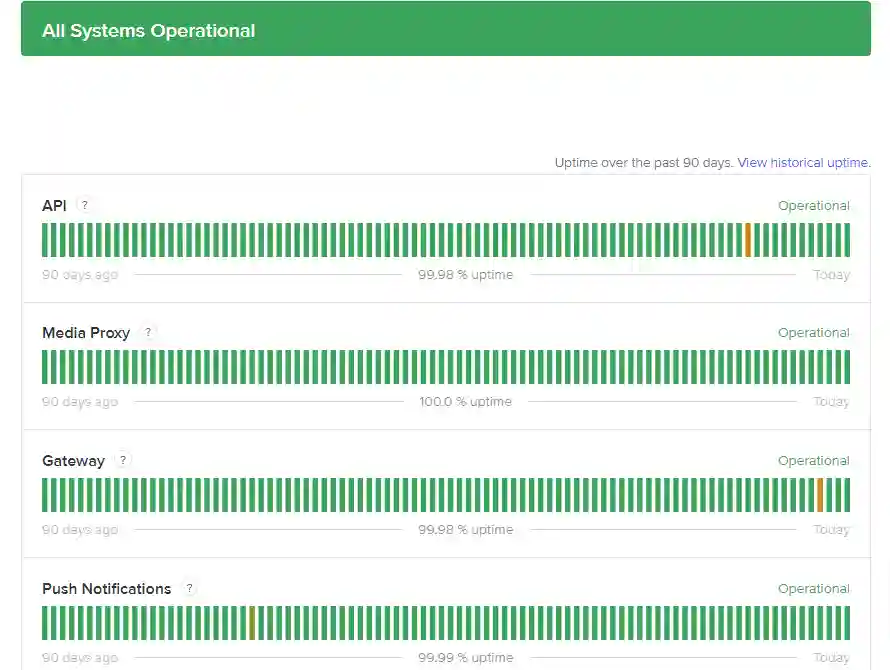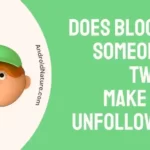If you are getting an ‘Unable to accept invite’ error on Discord while trying to join a Discord channel, there may be different reasons for it.
Fortunately, there are solutions for each scenario. In this post, I will discuss the possible reasons and solutions to resolve this problem.
So, let’s get started.
Why I am getting ‘Whoops Unable to Accept Invite’ Discord error
You may encounter the ‘Whoops Unable to Accept Invite’ error on Discord for several reasons, such as an invalid or expired invite link, reaching the server joining limit, being banned from the server, or due to server or account-related issues.
Let me summarize the reasons for you :
- Invalid or Expired Invite Link: Discord invite links have expiration limits, typically set to 24 hours by default, or after a certain number of uses.
- Server Joining Limit Reached: Discord users are capped at joining 100 servers. Exceeding this limit prevents the acceptance of new invites.
- Ban from Server: Bans, either by server admins or due to guideline violations, restrict access to specific servers.
- Invalid Invite Code: Invite codes are case-sensitive and must be entered accurately.
- Revoked Link: Server admins can revoke invite links, rendering them unusable.
- Different Account Issues: Invites might be specific to a different Discord account you own.
- Discord Server Downtime: During server downtime, invite links may not function properly.
How to fix ‘Unable to Accept Invite’ Discord
1. Request a New Invite for Expired Links
Invite links on Discord have an expiry time (by default 24 hours), but it depends on the server admin that can be anything including Never, 1 Day, 12 hours, 6 hours, 1 hour, and 30 minutes.
If the invite link has expired, contact the server admin for a fresh invite.
2. Leave Some Servers to Free Up Space
If you’ve reached the 100 server joining limit on Discord, leave some servers to make room for new ones, if you have a free Discord account.
For Discord Nitro users, the limit to join servers in 200.
So, if you are a Discord Nitro subscriber, you don’t need to worry about it.
3. Resolve Server Bans Through Communication
You might not be able to join a server because the server admin might have banned you.
If you suspect a ban, reach out to the server admin for clarification and potentially resolve the issue.
4. Recheck and Correctly Enter the Invite Code
Invite codes to join Discord servers are case-sensitive and must be accurately typed.
You might be making some typo mistake and that’s why might not be able to join a server and getting the error ‘Unable to accept invite.’
So, ensure the accuracy of the invite code, paying attention to case sensitivity.
5. Confirm and Renew Revoked Invite Links
Discord server admins can revoke invite links, making them invalid.
Contact the server admin to check if the invite link is still valid and request a new one if it has been revoked.
6. Login with the Correct Account for the Invite
Make sure you are using the Discord account for which the invite was specifically intended.
7. Wait for Discord Server Downtime to Resolve
Check for any ongoing Discord server issues and wait for them to be resolved before trying to accept the invite again.
You may visit the official Discord server status website and check if there is any ongoing issue or not.
Further Reading:
How To Fix Discord YouTube Premium Gift Not Working
How To Stream HBO Max On Discord Without Black Screen
How To Use Discord On PS4, PS5 Without PC
Fix Discord Stream Netflix Black Screen

Ankit is an engineer by profession and blogger by passion. He is passionate to do all the stuff such as designing the website, doing the SEO, researching for the content, writing tech blog posts and more.