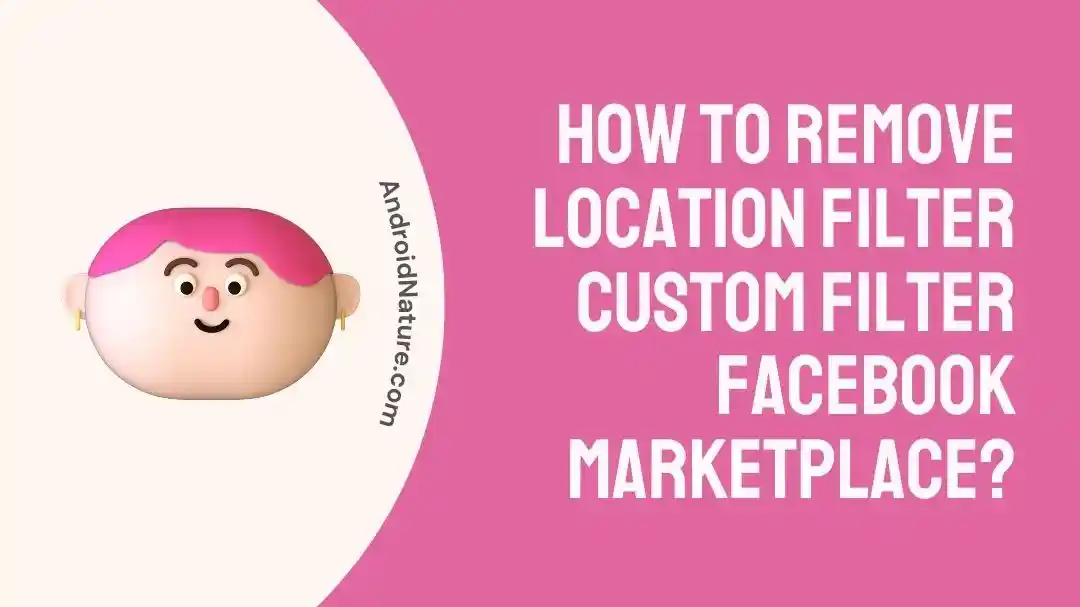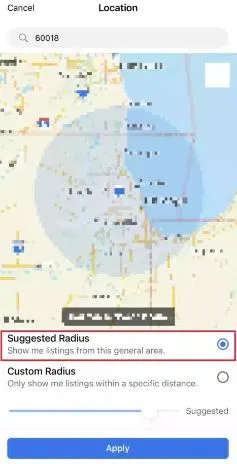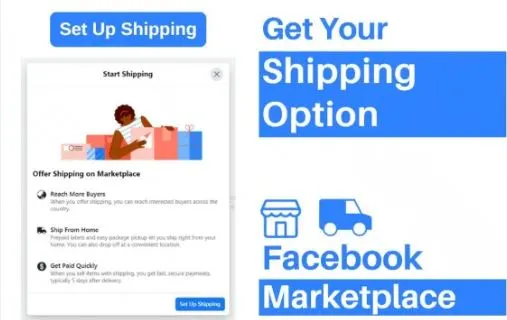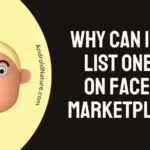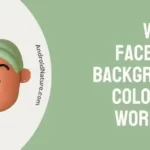Facebook marketplace is the emerging destination for buying or selling new or old items from different locations. Hence, one of the essential elements while using the marketplace by Facebook is its location option. However, many users look for different methods to remove location and custom filters on their platforms.
So today, let us understand about these filters on the Facebook marketplace. By the end of the article, you’ll be able to understand completely about removing location and custom filters on the platform.
Why remove the location filter custom filter Facebook marketplace?
Short Answer: It is important for many sellers to remove the location filter custom filter on the Facebook marketplace to allow the users to find the items outside the default radius.
Facebook marketplace uses a distance filter for showing different products. Users get a chance to drag and set the range of the distance filters to get all items listed in distance.
However, Facebook has a fixed maximum radius of “Custom Local Radius” showing the listing to the users within the range of 400 KM or 500 miles.
This limits the item search for many marketplace users. Hence, it becomes difficult for the users to search the product from the entire country which becomes impossible with the location filter custom filter.
While there is no direct solution for it, we do bring a workaround for the marketplace users to get quick help on the location filter custom filter.
How to remove the location filter custom filter Facebook marketplace?
There is no Facebook setting currently to hide or remove the distance or location filter. However, this is an easy workaround to change the Facebook marketplace settings to “Shipping only.”
It helps you to show all items on the marketplace without using the distance filter. This shipping feature works for regions like the USA only.
So, to remove the location filter custom filter on the marketplace by Facebook, the detailed steps to change the shipping information in the marketplace settings are as below:
- Step 1: Go to the Facebook marketplace and log in with your details.
- Step 2: Go to the “Sell” option and enter the item details that you want to sell.
- Step 3: Then, select the “Set up shipping info” option. Add your legal name, date of birth, and mailing address.
- Step 4: Next, enter your shipping profile and you can check the different items without the location filter custom filter.
Understand fixes for the Facebook marketplace not showing all pictures here.
How to change the selling location on the Facebook marketplace?
Moving ahead, you may look to change the selling location on the Facebook marketplace.
Firstly, the option of selling on this marketplace by social media giant is available in selected countries only. So, you must confirm that the region you want to change your selling location to should have active marketplace services.
The detailed steps to change the selling location on the Facebook marketplace are as follows:
- Step 1: Go to Facebook marketplace and log in with your details
- Step 2: Select the profile picture or name on the marketplace to open your marketplace profile. Select the “Edit Profile” or “Edit” option.
- Step 3: Now go to the “Location” or “Selling Location” option. Here, you can update the seller’s location.
- Step 4: Next, select the “Save” or “Confirm” option and Facebook may ask you to confirm your new location to ensure accuracy.
Know how to fix Facebook marketplace messages not showing in messenger iPhone.
SEE ALSO:
- How To Browse Facebook Marketplace Without An Account?
- Fix: Facebook Marketplace Messenger Not Working
- How To See Hidden Information On Facebook Marketplace?
Parting words
Hope everything is clear to our readers on how to manage location filters on the Facebook marketplace. You can go through the detailed methods and steps mentioned above.
Do let us know more about this guide in the comments section!
An active wordsmith delivering high-quality technical content on AndroidNature.com. She loves to keep herself updated with consistent reading. A strong believer of consistent learning, she loves to read about technology, news, and current affairs.