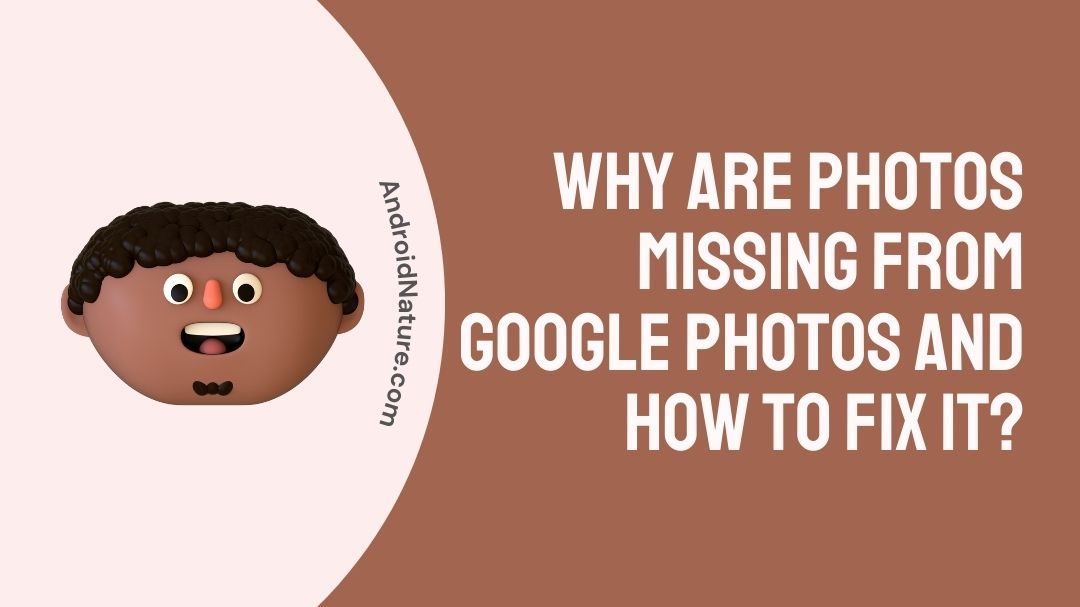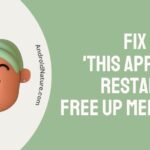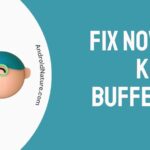If your photos missing from Google photos you have landed on the right page.
Here, we have provided the reasons why it may happen and how to fix it.
Since the launch of Google Photos and the introduction of its limitless and high-quality cloud storage, Google has made available a practical solution for backing up your photos within Google Drive.
Over the past few years, Google Photos has seen a transformation unlike any other. Because it provides users with everything they could possibly want from a picture storage program, it has quickly emerged as a popular alternative to the traditional gallery for many users.

However, what should you do if any of your photographs go missing? This tutorial is for you if you’ve been racking your brain when browsing for images from your most recent trip.
On both smartphones and computers, we are going to provide you with some troubleshooting advice that will assist you in resolving difficulties with Google Photographs not displaying all of your photos. So, let’s start.
Why are some of my photos missing from Google photos?
Short answer: Some of your photos might be missing from Google Photos because you accidentally deleted them or because you hid them or because there were a few network problems or because syncing failed.
Users can keep their images in an organized and trustworthy manner with Google Photos, which also allows them to share their photographs with others.
Google Photos is able to intelligently organize your photos into separate albums based on data such as the person’s face, the time, the location, and other characteristics. However, people would become angry and annoyed if photographs disappeared mysteriously from Google Photos for whatever reason.
When using Google Photos, users frequently run into the issue of missing photographs, which, as unfortunate as it is, is a typical problem that users confront. Here are several potential reasons why the “Photos missing from Google photos ” issue occurred in the first place.
Reason 1 – Accidentally deleted
When using Google Photos, it’s possible to delete photos inadvertently, and you might not even realize it until it’s too late.
Reason 2 – Pictures hidden
It’s possible that you relocated private photographs to an archive or a folder with restricted access. Once you have moved photographs to any of these locations, they will no longer appear on the main page of Google Photos.
Reason 3 – Network Issues
The quality of the network connection might also have an effect on the loading of the material; for example, photographs in your Google Photos album can disappear all of a sudden.
Reason 4 – Sync failed
It’s possible that you want to back up photographs to Google Photos, but the sync operation may have failed for some reason and you’re just not aware of it.
How to recover missing photos from Google photos
The problem of “lost photographs on Google Photos” is one that a large number of people experience on a regular basis. Don’t worry if it happens to you since you may get aid from the following strategies that are shown to be successful.
In this article, we have outlined 7 different solutions that can effectively address the issue where Google Photographs does not display all of the photos on your smartphone.
Method 1 – Check Internet Connection
Because Google Photos requires a functioning internet connection in order to download media from the cloud, the first thing you will need to do is verify the internet connection that is available on your phone. In this regard, you might want to consider conducting a speed test on your iPhone or Android device.
If everything seems to be working normally with the internet, you may go on to the next item on this list.
Method 2 – Check archive and locked folder
As was said earlier, the photographs that you have transferred into the Archive will no longer be visible on the main page of Google Photos. Additionally, the images stored in a Locked Folder will not be displayed anywhere else outside the Locked Folder.
Whether you notice that any of your images have disappeared from Google Photos, you may check the Archive and Locked Folder to see if they have been saved there. Now, in order to check, please follow the procedures below:
For Archive
- Step 1– Navigate to the Google Photos homepage on the Google website.
- Step 2– Navigate to the “Archive” option located in the sidebar on the left. After that, you will be able to check the photographs that you have moved into to see if the lost photos are among them.
For Locked
As was said earlier, images stored in the Locked Folder will not be seen anywhere else outside the Locked Folder itself. That is to say after you have moved photographs to the Locked Folder, they will be removed from the cloud storage associated with your Photos account
You might thus examine the Locked Folder on Google Photographs to see whether or not the missing photos have been saved there.
- Step 1– Launch the Google Photos app on your mobile device.
- Step 2– Navigate to the bottom tab of the Library and pick the Utilities section. From there, select the Locked Folder option. After then, you would be able to view and examine the photographs there.
Method 3 – Enable backup and sync
The next thing you’ll need to do is check to make sure that you’ve given the Google Photos app permission to back up and sync your data. This feature gives the app the ability to instantly sync photographs and videos with your account and make them accessible across all of your devices.
- Step 1– Start the app for Google Photos on your mobile device. Select Photo settings by tapping on your profile image, which is located in the upper right corner.
- Step 2- Navigate to the Backup and Sync menu options, and check that it is turned on.
After you’ve enabled the feature, restart the app, and go through it to check whether all of your photographs are there.
Method 4 – Check trash in google photos
On Google Images, users will occasionally remove photos inadvertently on occasion. Whether you discover that any of your photographs have vanished from Google Photos, you may navigate to the Trash folder to check if there are any images that you would like to retrieve.
Google Photos has a unique function that allows you to recover deleted Google Photos from the Trash for up to sixty days after they’ve been deleted. Continue reading in order to get knowledge regarding the sequential steps.
- Step 1– On your own computer, open up Google Photos.
- Step 2- Navigate to the left sidebar and select “Trash.” The photographs that have been removed from the album will be seen there. If you discover the lost photo here, you have the option to restore it by choosing the photographs you want to restore and pressing the “Restore” button on the right side of the upper panel.
Method 5 – Clear photos app cache files and data
One of the simplest solutions for this problem with the Photos app is to manually clean all the app cache files and any data that is connected to them. In order to do the same thing, follow these procedures.
- Step 1- Launch the Settings app on your phone, then scroll down until you see the Apps option, then tap it.
- Step 2- Select the Manage Apps option, then look for the Google Photos app, then tap on it to launch it.
- Step 3- In addition, select Storage from the menu, and then hit the icon labeled Clear data.
Method 6 – Try incognito mode
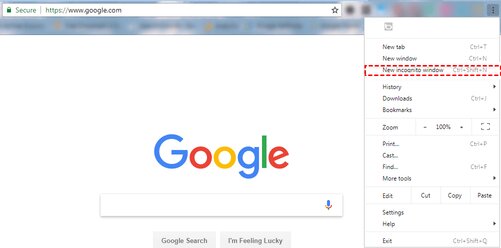
You can attempt this way to address the problem of losing photographs from Google Photos. Incognito mode is just a partial solution to the problem of missing photos in Google Photos; nonetheless, you can try using this method.
- Step 1– Launch your browser and create a new incognito window.
- Step 2– After logging into your Google account and going to photos.google.com, you can find that your missing photos are automatically displayed in private mode.
- Step 3– You should open the desired photo or album, then shut it. The next step is to go back to the main browser window and close all of the tabs.
- Step 4– Simply log back into Google Photos, and all of your files will be visible in an instant.
Method 7 – Google support team
You may also get in touch with the Google support team so that they can assist you in resolving the “Google Photographs lost photos” problem. You can get in touch with the Google Support Team by following the procedures that are listed below:
- Step 1- Navigate to the Google Support homepage.
- Step 2– Once you have reached the bottom of the page, select the “Contact us” link.
- Step 3– To get in touch with the Google Support Team, select either “Chat” or “Email” from the menu. After that, a customer service representative will get in touch with you to find a solution to the problem.
FAQs
Q1- Why did my pictures disappear from Google Photos?
Because you are using a separate account, it may appear that some of your images have been deleted. You may access your Google Account by signing in. Verify that you are logged into the account where your images are backed up at the very top of the screen.
Q2- Why can’t I restore photos from Google Photos?
If you transferred the photo to the trash more than sixty days ago, you will not be able to restore it. You moved it to the garbage can, and then you emptied the garbage can.
Final Words
Having the ease with which your photographs can be accessed and shared across several devices adds a great deal of convenience to the table. We have high hopes that the aforementioned remedies will assist you in permanently fixing the issue of Google Photos not displaying all of your photos.
Further Reading:
Can I use both iCloud and Google photos
How to fix Google Photos locked folder not showing
Are Google Photos private? Can anyone see my Google Photos?

Technical writer and avid fan of cutting-edge gadgetry, Abhishek has authored works on the subject of Android & iOS. He’s a talented writer who can make almost any topic interesting while helping his viewers with tech-related guides is his passion. In his spare time, he goes camping and hiking adventures.