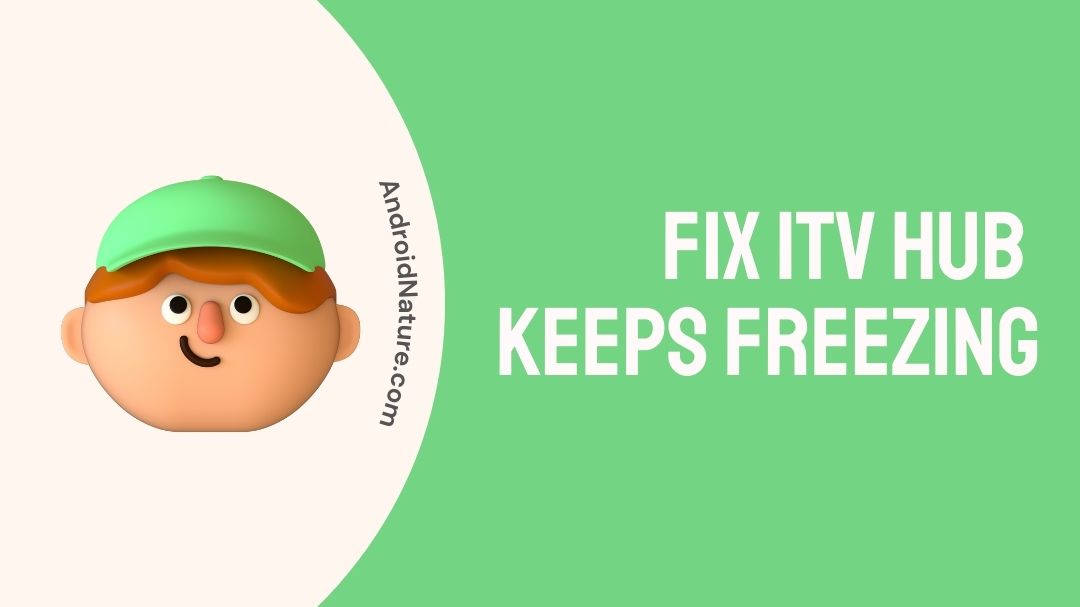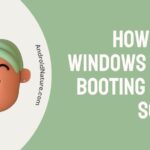It’s possible that the reason your ITV hub continues buffering is because the internet or broadband connection you’re using is slow or unstable.
The ITV Hub is a terrific television app for residents of the United Kingdom that allows you to watch all of your favorite ITV shows in a centralized area that is simple to use.
If you are a lover of ITV, this app is a must-have. By installing the application, you may obtain the ITV app on either your personal computer or your smartphone.
You will, however, want anything that enables you to connect to the internet in order to complete the task.
Even though ITV Hub is one of the most trustworthy catch-up systems that are presently available, there may still be instances when you are unable to use it properly due to technical difficulties.
Why does my ITV Hub keep buffering?
There is a good chance that the low quality of your internet connection is causing your ITV Hub to be continually delayed. This issue may also occur if the software is out of date or if you have too many applications running in the background.
In order to experience material that is continuous and free from interruptions, you will need to check that your internet connection is reliable enough.
There is also the chance that the device you’re using or the software itself is out of date, which would cause your ITV Hub to continually buffer.
If that isn’t the issue, then it must be that you have different applications operating in the background or that the app itself is overfilled, in which case clearing the cache and rebooting the app might be able to help fix the issue.
If that isn’t the case, then the issue has to be that you have too many apps open at once.
How to Fix ITV Hub keeps freezing and crashing
Turning off your device, waiting a few moments, and then turning it back on to see whether the problem still exists is the easiest and most fundamental troubleshooting step you can do to fix this issue.
If it does, then you may proceed to check out the procedures that are listed below to fix the buffering problem that you are experiencing on ITV.
Method 1: Ensure your Internet speed is dependable enough
ITV Hub, just like any other software, needs a certain minimum download speed in order to function correctly.
If you want to watch the video without interruption, you will need to make sure that your internet connection is fast enough and dependable enough to satisfy the requirements of ITV Hub.
You may make use of an ethernet cable instead of a Wi-Fi connection if you want to prevent irregularities in your internet connections. An ethernet cable connection is much more secure and also considerably quicker than a Wi-Fi connection.
In the event that you want to use the application by means of WiFi, you have the option of restricting the number of devices that are linked to the internet in order to improve the speed.
In the unlikely event that none of these solutions work, the very last thing you can do is to get in contact with your internet service provider.
They are the ones who are responsible for ensuring that your internet is operating properly.
Method 2: Make absolutely sure users deactivate the app’s cache
If you want to prevent buffering difficulties with your ITV Hub app, it is very vital for you to make sure that the app’s cache is cleaned on a regular basis.
The process of clearing cache is essentially the same across all types of electronic devices, including smart TVs, smartphones, and tablets. The steps involved are as follows:
- Step 1: Select the Settings option from the main menu.
The first thing you need to do is access the menu of settings on your smartphone.
- Step 2: Choose the Applications menu item.
Make sure that, after entering the settings screen on your smartphone, the Apps option is the one that you choose.
- Step 3: Remove All Traces of the Cache
Open the ITV Hub app on your device, and then pick the menu item that allows you to delete the cache.
- Step 4: Restart the Device in Question
After you have finished clearing the cache, you should restart your device in order to determine whether or not the problem has been resolved.
Method 3: Ensure that both the device and the app are updated.
The majority of applications, including ITV Hub, need that all devices to be brought up to their most recent software version before they can function properly.
To bring your smartphone up to date, you will need to go into the settings menu, choose the option to check for device updates, and then select the option to update.
You have additional responsibilities, including ensuring that the ITV Hub app is updated to the most recent version available.
Checking the Google Play Store for an updated version of the app is something you may do if you are using it on an Android-based phone. Visit the App Store on your iOS device in order to check for available software upgrades.
If you are utilizing a smart TV, you may pick the ITV Hub app from the menu on your television, then go to the settings menu and choose the option to update the app.
Method 4: Reset your smartphone to factory settings.
It is likely that on occasion your gadget may become overloaded and will need a reset in order to perform normally.
Before continuing with a factory reset on your Android or iOS smartphone, you should first ensure that all of your data has been backed up.
In the event that you are using a smart TV, you will need to refer to the actions that are outlined below in order to accomplish a reset:
- Step 1: Navigate your smart TV by pressing the “Menu” button.
- Step 2: Navigate to the Settings menu and choose System.
- Step 3: Input your personal identification number.
- Step 4: Select hard reset
You may next try restarting your TV to see if the problem still occurs after you have performed a factory reset.
Method 5: Uninstall the app and set it up again
It is possible to reset the program by removing it and then reinstalling it, which is one of the things that you may do with the app.
If you do this, the app may start functioning normally again. This will provide you with a whole new version of the application, which, assuming there were no issues, should fix everything.
Method 6: Reboot your router
There is a good chance that your ITV Hub is experiencing buffering or freezing as a result of a weak internet connection. It’s conceivable that the app itself is not to blame for the buffering issues you’re seeing; rather, the problem may be with the internet connection at your place. If this is the case, try restarting your router.
Restarting your router might be an option for resolving this issue. These are the actions you need to take to restart your router:
- Step 1: Ensure that the router is unplugged.
Remove the plug that connects the router to the power socket.
- Step 2: Turn it off and walk away for one minute.
Hold off for a minute and a half before turning it on.
- Step 3: Confirm if the problem persists
After restarting the router, you should check to see whether the problem is still occurring. In the event that you continue to have troubles with your router, you should get in touch with your service provider.
Method 7: Communicate with a member of the support staff
In the very unlikely case that none of the solutions described above are successful, you may get in contact with the support staff of the app by going to their website and submitting a support ticket. You may also get in touch with them via their email if you prefer that method.
SEE ALSO:
[10 Ways] Fix ITV hub not working on Firestick?
[Fixed] Why does ITV hub keep asking me to sign in
FAQs
1. Why does my Sony TV not have access to the ITV Hub?
If you are using a Sony TV, you may resolve these difficulties with streaming by following these steps:
- Step 1: Navigate to the Settings menu by clicking the Home tab.
- Step 2: Navigate to the TV tab and then choose Apps from the menu.
- Step 3: Select System Apps, then search for YVServiceHostAPK on the list.
- Step 4: Select Clear Data from the menu that appears after selecting Clear Cache.
2. How can I factory reset my ITV using my mobile device?
Resetting the ITV hub app on a smartphone is as follows:
- Step 1: Access your Settings
- Step 2: Select the app you want to manage by tapping on Apps, Apps Manager, or Apps & notifications.
- Step 3: Once you’ve located the app, choose it by tapping on it.
Scroll down to find and tap on the ITV Hub app.
- Step 4: Within the ITV Hub app, choose Storage by tapping on it.
- Step 5: Select Clear Data and Clear Cache from the drop-down menus.
- Step 6: Restart the ITV Hub once it has been closed.
Return to the Home screen, and then launch the ITV Hub application.
Further Reading:
ITV hub black screen : 8 Ways to Fix
[7 Ways] Fix ITV hub not working on smart TV
Can you get ITV hub on SKY Q (2022)

An anime aficionado who also maintains a keen interest in global developments in the fields of technology & gadgets. In her downtime, she can be found trying out all possible varieties of dumplings. A strong believer in animal rights, she can’t help but pet every cat she sees.