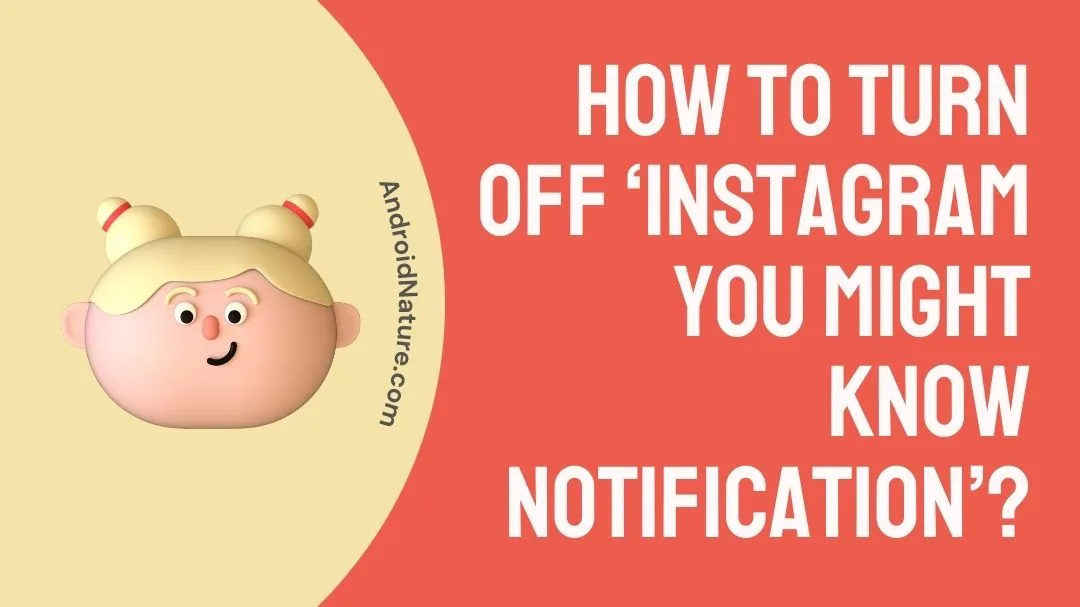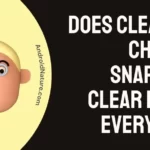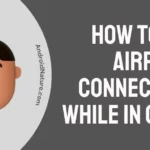Instagram users often get suggestions to follow individuals they may already know. Because Instagram’s stated mission includes fostering more “Communication and community-building,” this is how they want to achieve that goal.
The term “people you may know who are also on Instagram” refers to the Instagram Algorithm’s suggested friends list.
These connections may include individuals you’ve already had previous interactions with, friends of friends, people in your area, people you know via common interests, Facebook friends, etc.
How to turn off ‘Instagram you might know notification’?
Instagram may recommend the accounts you should be following. However, in most instances, such individuals are unimportant.
Instagram’s constant suggestions might get on your nerves after a while. In case you’re experiencing similar issues, here are some solutions to try:
Method 1: Disable the ‘Similar account suggestion’ option on Instagram
Turning off the “Who You Might Know is On Instagram” feature in your browser is the only way to avoid seeing the annoying accounts that Instagram suggests you may know.
- Step 1: Go to Instagram’s official website from your browser.
- Step 2: Enter your credentials and sign in to your account.
- Step 3: Select your Profile from the top right corner.
- Step 4: From the drop-down menu click on ‘Settings’.
- Step 5: Search for an option labeled ‘Similar account suggestion’.
- Step 6: Uncheck the option to disable the feature.
Method 2: Make your Instagram account Private.
It is possible to make your profile invisible to the public. While this won’t completely disable alerts from individuals you may know, it should help cut down significantly.
Here are the steps for hiding your Instagram profile from the public.
- Step 1: Click on the profile icon in the bottom right.
- Step 2: Click on the three lines in the upper right corner.
- Step 3: Click on the option labeled settings.
- Step 4: Now, click on “Privacy”
- Step 5: Enable the option ‘Private account’.
Method 3: Do not give Instagram access to your contacts
If you’ve allowed Instagram access to your contacts, it will display a list of everyone on that list who isn’t already one of your Instagram friends.
To prevent Instagram from accessing your contact list, please follow the instructions below.
- Step 1: Access your device’s settings menu.
- Step 2: Navigate to the ‘Apps and Notifications’ section.
- Step 3: Search for Instagram from the list of apps and select it.
- Step 4: Click on the ‘Permissions’ option.
- Step 5: Click on ‘contacts.’
- Step 6: Select the option ‘Deny’ from the menu.
Method 4: Disconnect your Facebook account from your Instagram account
The advantages of linking your Instagram and Facebook accounts are many. For example, you may now share your content on both sites simultaneously from any device. All of your direct messages (DMs) across Messenger, Instagram, and so on are synced and accessible from any of these platforms.
Disconnecting your Instagram and Facebook accounts will eliminate the “People you may know” feature. Instagram will recommend and notify you to follow individuals that you already know from other social media platforms, such as Facebook. You should thus unlink your Instagram and Facebook accounts if you have already done so.
If you’d want to disconnect Instagram from your Facebook account, just follow these simple steps-
- Step 1: Click on the profile icon in the bottom right.
- Step 2: Click on the three lines in the upper right corner.
- Step 3: Click on the option labeled Settings.
- Step 4: Click on your account, then select the linked account.
- Step 5: Click on Facebook and then select Unlink Account or Unlink.
- Step 6: Select ‘Yes, Unlink’.
Method 5: Remove random people from your Following list on Instagram
Most Instagram users follow several strangers in the hopes of either increasing their own following or connecting with new individuals.
And if you have followed a bunch of strangers on Instagram, you probably want to unfollow them now so Instagram doesn’t bother you with irrelevant recommendations.
Method 6: Disable All Notifications from Instagram
If you’ve exhausted the aforementioned strategies but are still inundated with requests to follow individuals you may know, turning off Instagram alerts is your last resort.
If you want to stop Instagram from sending you alerts, you may do so by following the instructions below.
- Step 1: Click on the profile icon in the bottom right.
- Step 2: Click on the three lines in the upper right corner.
- Step 3: Click on the option labeled settings.
- Step 4: Click on ‘Notifications’.
- Step 5: Click on the option “Pause All”.
FAQs
Q1. How does Instagram determine which posts appear as suggested posts?
Instagram makes these recommendations based on a variety of factors, including the accounts you follow and the posts you’ve liked, saved, or commented on; your connections; your history of connecting with that account or similar accounts on Instagram; information about the post, such as its potential popularity, the ways in which other Instagram users are interacting with the post, when and where it was posted; and information about the account, such as the number of times users have interacted with that account in the past.
Q2. What if I don’t want to see a suggested post?
Click on the three dots above a recommended post in your feed, and then select Not interested, to let Instagram know you’re not interested in seeing it.
Final Words
By adding the “Who You Might Know is On Instagram” option and making it somewhat less difficult for you to locate long-lost pals, Instagram is only attempting to facilitate your ability to meet new people and strengthen existing relationships.
Even if the work is acknowledged and appreciated, it might get a bit uncomfortable to always be receiving these suggestions, and you may feel as though your privacy is being exploited.
There is not a particular feature on Instagram that allows you to disable the People you may straightforwardly know recommendation alerts. Nevertheless, you may limit the frequency of these unpleasant messages by following the methods that were shown above.
Further Reading:
Fix: Instagram Video Selfie Verification Not Working (5 Ways)
Fix: Confirm Your Info On The App Instagram Black Screen
(14 Tricks) Instagram Reels Getting No Views? Check These Fixes
Fix: There Was A Problem Saving Your Profile On Instagram

An anime aficionado who also maintains a keen interest in global developments in the fields of technology & gadgets. In her downtime, she can be found trying out all possible varieties of dumplings. A strong believer in animal rights, she can’t help but pet every cat she sees.