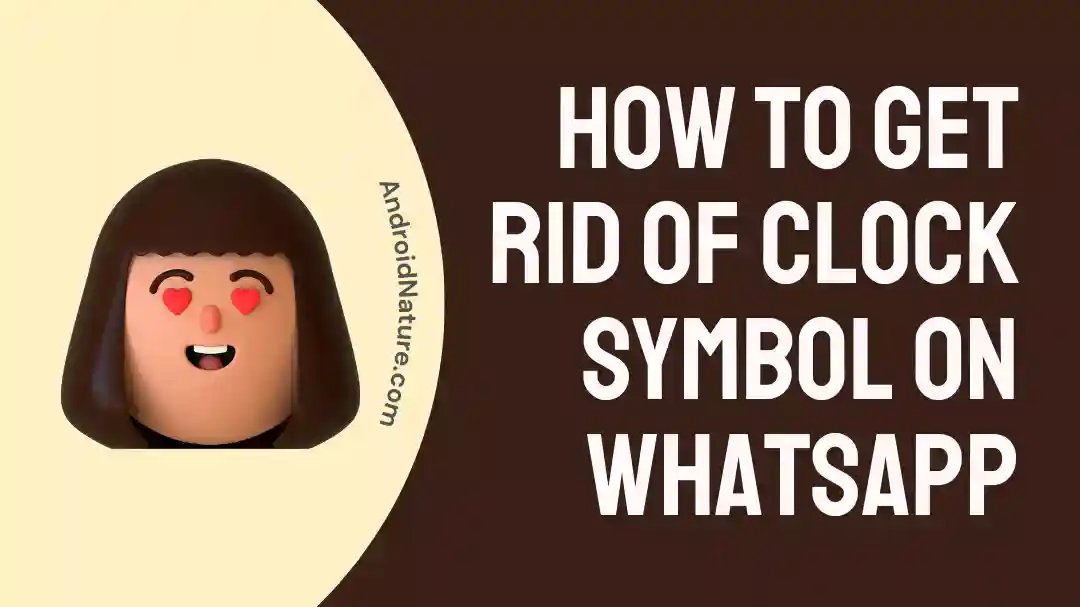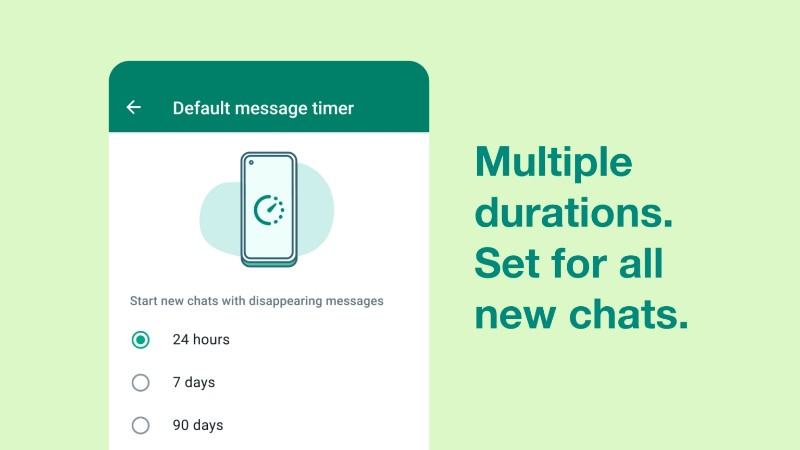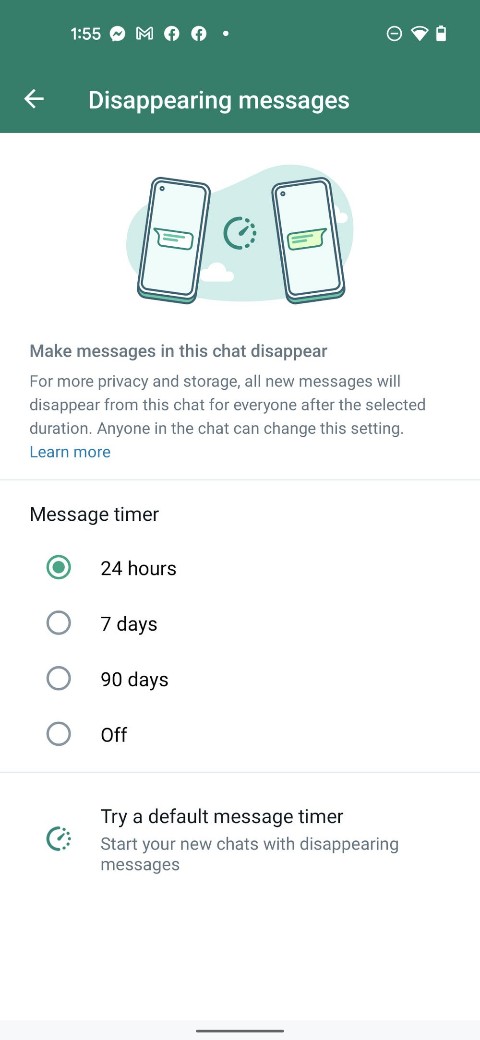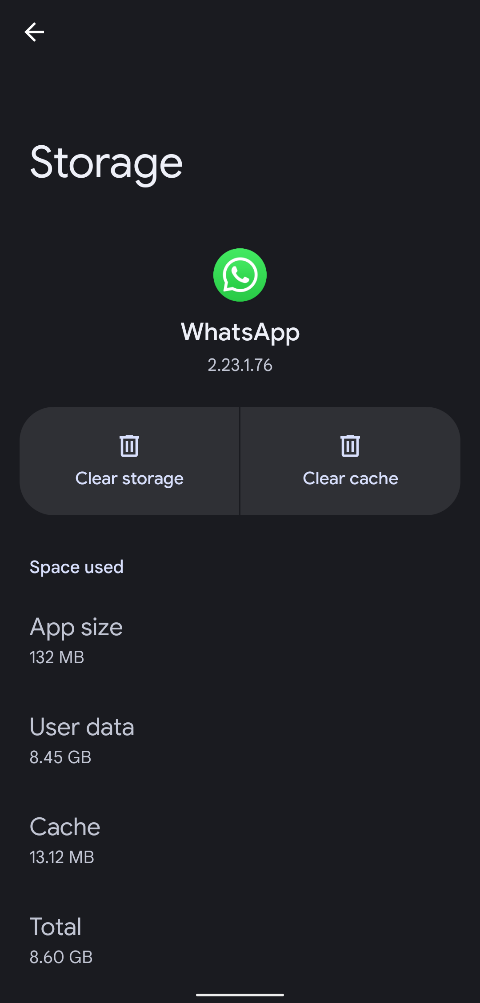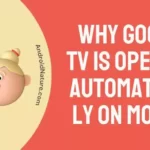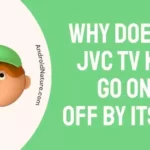Clock symbol on WhatsApp is not something people usually enjoy noticing. The core experience of WhatsApp is usually quite smooth, as it is one of the oldest chatting app in development and quite nice to use too.
However, with introduction of many features, it could be hard at times to understand what the clock symbol on WhatsApp mean and how to remove them.
In this article we will try to answer these questions as well as provide a way to fix it as well.
What is the Clock symbol on WhatsApp
There are two kinds of clock symbol visible in WhatsApp. The first kind has been introduced in one of the later updates of WhatsApp as what is known as Disappearing messages.
This feature contains a simple symbol that depicts a minimalistic clock. It indicates the users that the messages, be it media or text, are present there for a specific period of time and would be removed afterwards.
Do note that this is different from deleting which leaves a message behind for the other user.
Disappearing message feature helps in clearing cluttered chats by continuously removing the old chats.
When a time period is fixed, the app will automatically remove the chat before that time period for both the users involved.
If you have been in multiple groups, you would have realized by now that sometimes it is massively useful in group chats as well.
The other kind of clock symbol indicates the message status. We have discussed more about the same below, to not get you confused about two different symbols.
What does a square clock on WhatsApp mean?
As mentioned previously, the square clock symbol is used to indicate the message status. It is usually visible on the right side end of the message bubble or box. With a good enough internet connection you might not be able to see it for more than a tenth of a second, or perhaps won’t see it at all.
The clock symbol on WhatsApp indicates that the message sent is currently being uploaded from your phone to the WhatsApp servers. Once this process is done, you would get a single tick instead of the small square clock.
The tick would change to a double overlapped tick when the server successfully delivers the message to the other person. A blue tick shows that it has been read, or the chat has been already opened at the very least, by the receiver.
Note: In group chats you might only get a single tick even if a couple of people have got your message, or even read it. Once everyone in the group receives your message, only then it would get a double tick. The same goes for blue ticks as well.
How to get rid of clock symbol on WhatsApp
Removing the clock symbol on WhatsApp might have two different meanings. We would be talking about both of them in the Methods required to get rid of clock symbol on WhatsApp.
Method 1- Managing the disappearing messages
If you do not like the clock symbol on WhatsApp related to disappearing messages, then I take it you are not interested in the feature either, as of now. If the other person in the chat has enabled disappearing messages then you can prevent so by doing the following steps:
- Step 1: Open ‘WhatsApp’.
- Step 2: Search the name of the person concerned with the chat.
- Step 3: Open the required chat.
- Step 4: Click on the ‘three dot‘ icon.
This should open the Menu which would contain a set of options. One of them would be labelled ‘Disappearing messages’.
- Step 5: Tap on ‘Disappearing Messages‘.
A new page will show a list of timers you can set for disappearing messages, as well as an ‘off’ button.
- Step 6: Choose ‘Off‘ from the options.
- Step 7: Head back to the chat.
And that’s it! Your clock symbol will disappear from the chats indicating that you have successfully deactivated the disappearing messages feature.
However, with this out of the way, let us discuss what need to be done to remove the square clock symbol from WhatsApp.
Method 2- Fixing unstable internet connection
While a troubleshooting is needed to exactly understand why the square clock symbol is visible next to your chat, it is often found that the most common reason is the internet connection itself.
At times when the connection is laggy or poor, the clock symbol on WhatsApp can be seen for several seconds, if not several minutes. As mentioned previously, the best way is to put the phone into airplane mode and then turn it off. Here is how it’s done:
- Step 1: Open ‘Settings‘.
Usually the first tab you would see is the ‘Networks and Settings’ tab which is where we need to go.
- Step 2: Go to the ‘Networks and Settings’ tab.
Locate the Airplane icon, this would have a toggle button next to it.
- Step 3: Click on the enable button next to ‘Airplane Mode‘.
- Step 4: Click on the button again to disable it.
- Step 5: Check the WhatsApp message status.
Hopefully by turning the Airplane mode on and off your phone would get a better network reception and thus get rid of the square clock symbol. If you did not, keep reading!
Note: Most Android and iOS phones directly come with a quick tile provided for Airplane mode on the quick settings panel. Simply drag open the panel and find the Airplane icon to enable and disable it.
Method 3- Ensuring that the Internet access is turned on
No, really. I know this might sound like a funny thing to say, but it is trickier than just ensuring that you are connected to a proper Wi-Fi network or have enabled your Mobile data.
Although not all, some specific modified Android ROMs, such as MIUI provide users with the option to enable or disable Mobile data access, Wi-Fi access or both for each app. In case you have accidentally closed the Internet access to WhatsApp, you would not be able to send messages. Here is how you can check and turn it back to on again:
- Step 1: Hold the ‘WhatsApp‘ app icon.
- Step 2: Click on ‘App info‘.
- Step 3: Tap on ‘Data usage‘.
- Step 4: Ensure that both Mobile Data and Wi-Fi usage are enabled.
Method 4- Clearing Cache and Data
This is yet another fix you could try to remove the clock symbol on WhatsApp. Clearing the data and cache and would make you log in using your phone number again, and might lead to loss of chats and media as well. A backup is suggested before you proceed.
- Step 1: Hold the ‘WhatsApp‘ App icon.
- Step 2: Select ‘App info‘.
- Step 3: Scroll and tap on ‘Storage and Cache‘.
- Step 4: Tap ‘Clear Cache‘ followed by ‘Clear Data‘.
- Step 5: Open ‘WhatsApp‘.
- Step 6: Proceed with logging in using the registered phone number.
- Step 7: Send the message to the desired contact.
Note: If you have made an online or offline backup of WhatsApp, then the only time at which you can recover it is after logging in. When prompted, tap ‘recover’ to recover the data. This option would be unavailable later on when WhatsApp is set up.
Method 5- Updating WhatsApp
WhatsApp is a server based app which means you need to be running a certain minimum version of the app to use all of its functionalities. Usually the app will provide a warning that the current app will stop working by a certain date if it is not updated.
Shall you steer around the warning, which is pretty persistent by the way, your messages would fail to send? The resulting symbol would be the square clock symbol. Thus, always remember to go to the respective app store and update your current version of WhatsApp to the latest one available. On Android, websites like APKMirror can also be used instead of app store.
Method 6- Make sure WhatsApp servers aren’t down
While a rare occurrence, I have faced it more than once in my life where WhatsApp’s messages started acting weird. Some would send, some would not. Others would be received by the person yet no confirmation on my side. In all these cases the clock symbol on WhatsApp is common.
If you are suspecting WhatsApp servers are glitching or undergoing maintenance, the best way to check it out is by heading to downdetector page for WhatsApp.
SEE ALSO:
(Reasons) WhatsApp Security Code Changed Without Changing Phone
Fix: WhatsApp Call Declined Automatically
Final words:
WhatsApp is definitely one of the easiest apps used by the masses for texting purposes out there.That however, does not guarantee that it stays free of issues, as you might have noticed by now. Hopefully, we have helped you fix this one! If you liked the article, stay tuned for more and check out [6 Fix] WhatsApp Call not Showing on Screen (2023).
Further Reading:
Fix: Not Receiving WhatsApp Messages Unless I Open The App
How WhatsApp Show’s Blurred Image Even After Deleting Original Copy
(7 Ways) Fix: Whatsapp Video No Sound
How To Remove WhatsApp Calls Showing On IPhone Log

For someone who is a Medical School student, you certainly did not expect me to be here. But here I am, due to my fondness for technology, games and science. There is just something really sweet about technology that has helped in binding us together, so it is not surprising that I love to talk about it. And with the same technology, you could connect with me easily, so feel free to!