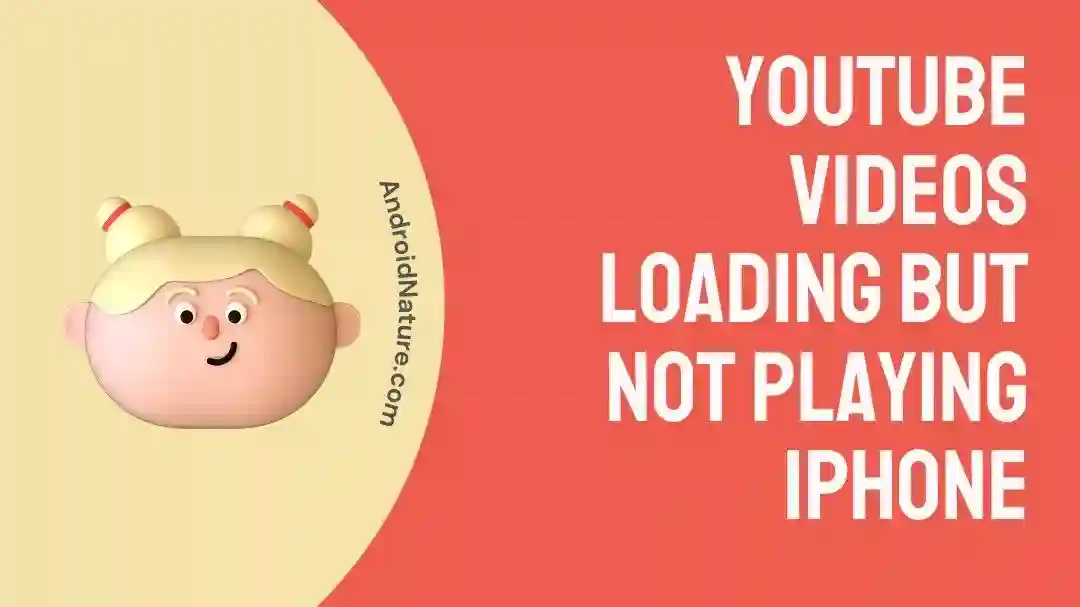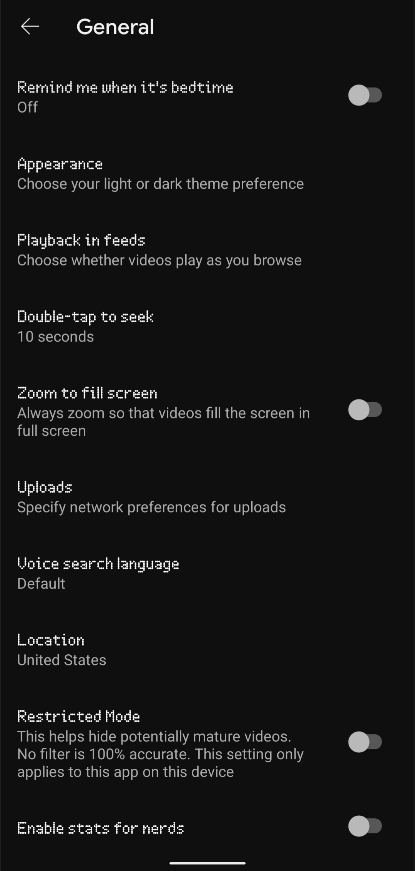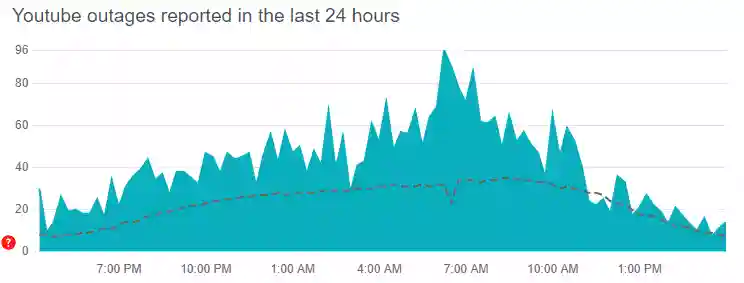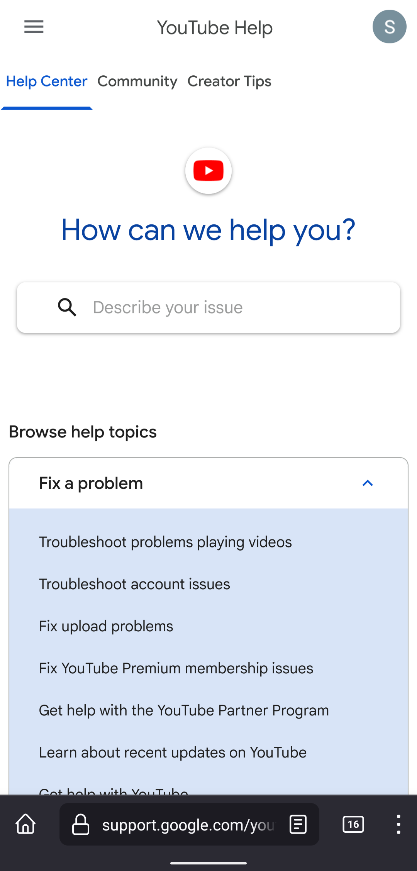YouTube videos loading but not playing on your iPhone? Do not worry, you are not the only user facing this issue.
We are determined to help you and thus, have produced an article on all the reasons as to what might be causing it and how you can fix it as well. Let us begin!
Why won’t my YouTube videos play on my iPhone
Short answer: There could be multiple reasons for YouTube videos loading but not playing on iPhone, which include poor internet connection, an outdated or glitched app, restricted settings or age restricted content along with use of VPNs and down servers.
Reason 1- Poor internet connection
Poor internet connection is almost always one of the important reasons for malfunctioning apps, glitches, and lags. While this is more evident in games, YouTube videos sometimes are the same.
A video might load up but will buffer to play afterward because YouTube changes the video quality all of a sudden and finds the video to be not loaded in that particular quality. This is a very common issue and can also be fixed easily.
Reason 2- YouTube servers are down
Although not common, every online program is based on servers. From time to time, servers need maintenance and important updates. At times things can go haywire and the servers start to respond weirdly to the user requests.
If you are finding your YouTube app glitching in multiple functions or issues such as the YouTube video loading but not playing, you might be trying to use YouTube while server maintenance is going on.
Reason 3- Wrong location on YouTube
Locations decide the metrics unit, what type of content to show, the language, and everything else. If YouTube determines there is a conflict between your actual location and the one used on YouTube, you would find yourself glitching while playing the videos, and some might be unavailable in your region as well.
Reason 4- Using a VPN
Using a VPN is alright and encouraged, but using a VPN that is not able to establish a smooth lag-free connection could be troublesome.
Various free VPN services provide jittery services with the internet speed varying a lot. This prevents the YouTube app from playing videos properly, leading to YouTube videos loading but not playing issues.
Reason 5- Watching age-restricted content
Age-restricted contents are of various types. From scientific videos including blood to videos that contact abusive words, common in songs nowadays, they are everywhere.
If you are using a Google account where the age mentioned is less than 18 years for login, you would not be permitted to view age-restricted content, despite the video loading up easily.
Reason 6- Issues with YouTube paid product
Have you purchased a movie on YouTube? Maybe you are a premium user of YouTube. YouTube authenticates its premium users to ensure that a purchase has not been made illegally.
In case of a possible glitch or issue with the authentication processing, you would face YouTube videos loading but not playing on iPhone because the servers do not approve the particular media file to be playable on the device.
Reason 7- Using Restricted mode
Another reason for YouTube videos loading but not playing issue could be restricted mode. Now you might have an account with 18+ years of age mentioned. However, to avoid any potentially mature content, you might have turned on the Restricted mode.
Restricted mode ensures that most mature content would be filtered out of your searches. But what if you opened the link through a third-party app? Well, the video fails to play due to the restricted mode, although the loading would occur.
Fix: YouTube videos loading but not playing on iPhone
Method 1- Establish a better internet connection
Establishing a better internet connection is important. The best way is to switch from using your mobile data to your Wi-Fi. If you are sitting in a public place, you might even get Wi-Fi for free.
However, if you are already connected to Wi-Fi at home and still do not get the regular speed, you might have multiple devices and users connected to it, draining its internet speed.
Try rebooting the router by pulling the power cord out of the power outlet and putting it back in after 10 seconds. This should reboot the Wi-Fi and remove any unwanted idle connections.
You might even want to consider contacting your Wi-Fi connection provider to ensure that there are no issues from their side for the lack of internet speed.
Method 2- Check if the YouTube servers are down
You can check if the YouTube servers are down by going to downdetector.com and looking up YouTube. If there have been any YouTube blackouts, glitches, or something similar in your region, there would be a rise in the number of reporting on both the graph and the map.
Multiple users also comment regarding any issues, so you can ensure that you are facing the same thing. If you notice that the YouTube servers are down, the best thing to do is to wait for it to finish maintenance and get back up and running.
Method 3- Replay the YouTube video
No app is free from glitches. If you encounter YouTube videos loading but not playing problems on your device, then you might have to go back and replay the video again.
Make sure to remove the video from the bottom. When pressing the back button, YouTube minimizes the YouTube video to the bottom instead of completely removing it. Thus, you also need to close the video before playing it again.
Method 4- Restart the app
Restarting the app can help with minor glitches as well. If you are facing the same loading issues with all the videos, consider restarting the app.
Press the back button until you are at the home screen and ensure that the app is removed from the recent tab. Thereafter, proceed to open the YouTube app again and try playing a video to see if the issue is fixed.
Method 5- Clear History and website data
Are you using YouTube.com on browsers instead of the app? Browsers are deemed more glitchy than the actual app, so this might be one of the reasons. To fix it, you would need to clear the cache and browsing data of the app.
If you are using Safari or Chrome, try going to Settings and then to Chrome or Safari. Thereafter, click on ‘Clear History and website Data’. Restarting the app and trying YouTube.com would ensure that the issue is fixed.
Method 6- Check for updates
Updates are important for both the phone and the app. If you are facing issues, try looking for updates to YouTube on the app store, as well as software updates to your iPhone. If you have found either, install the update and let the phone reboot before trying another video.
The link to YouTube on the app store is: YouTube on the app store.
Method 7- Turn off VPN
We suggest turning off the VPN if you are lagging severely, your YouTube videos are loading, then stuttering, and so on. VPNs push your data through their server first to make it anonymous before sending it to the destination server.
Because of this method, most free VPNs are quite slow and may lead to YouTube videos loading but not playing issues. If you are determined to use a VPN, you can try fast and reliable VPNs such as NordVPN or ExpressVPN.
Method 8- Enable age-restricted content
Enabling age-restricted content simply needs a Google account with the age of 18 years or more. All you need to do is log out from YouTube and use an account that has 18 or more years of age.
The next time you would play a mature video, YouTube would ask for your permission, and clicking on allow would provide you access to all mature videos without the required authorization.
Method 9- Contact YouTube
If your YouTube is still not working properly, or you suspect the issue might be related to the YouTube premium or certain bought media on YouTube you can contact YouTube customer service.
They would reach back to you with a potential solution and would love your feedback. Simply click here to be redirected to the YouTube support webpage.
You can describe your issue in the box to get help from designated personnel and others in the community!
SEE ALSO:
(10 Fixes) Youtube Premium Background Play Not Working
Fix: Netflix Not Working On Chromecast But YouTube Is
13 Fixes : YouTube Music Song Is Unavailable
Final words:
So in this article, we discussed the issue of YouTube videos loading but not playing on iPhone as well as the multitude of fixes one can try to fix it.
We do hope that this helped you out, and you are back to binge-watching multiple YouTube videos! If you want to check out similar YouTube videos, try Fix : YouTube TV Audio Out of Sync (Samsung ,LG TV’s, Xbox).

For someone who is a Medical School student, you certainly did not expect me to be here. But here I am, due to my fondness for technology, games and science. There is just something really sweet about technology that has helped in binding us together, so it is not surprising that I love to talk about it. And with the same technology, you could connect with me easily, so feel free to!