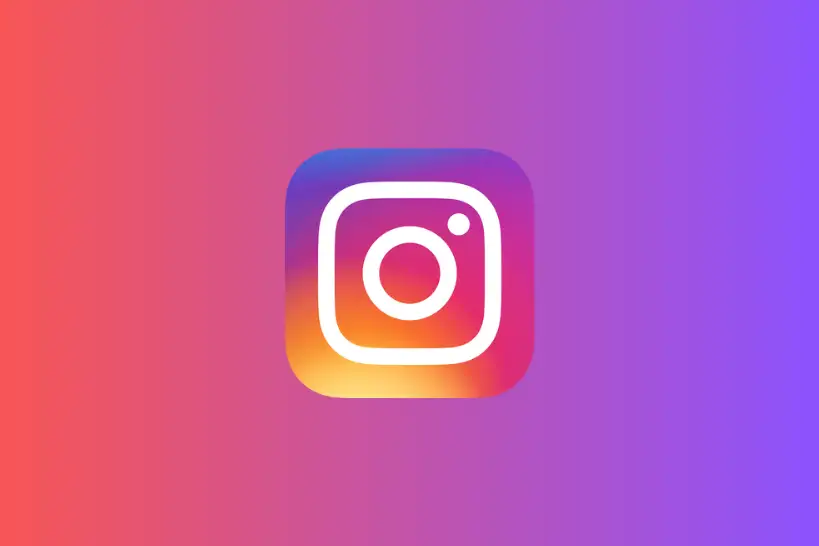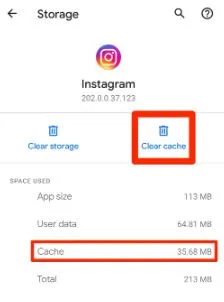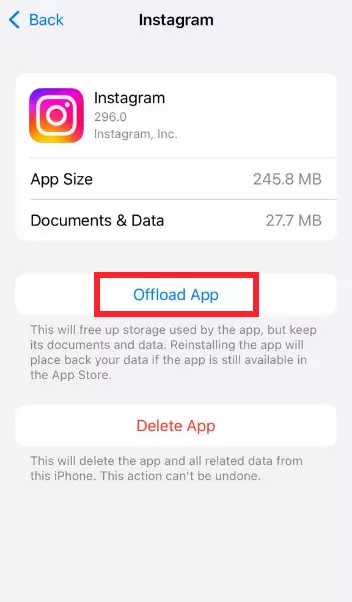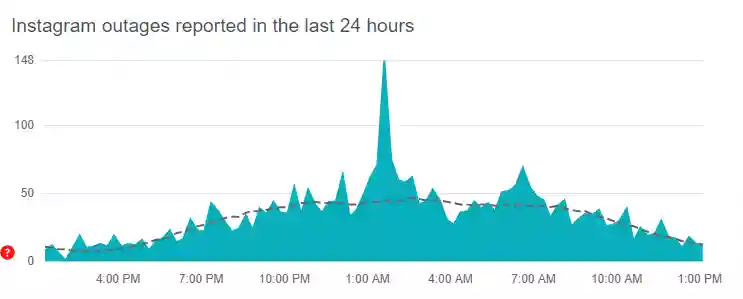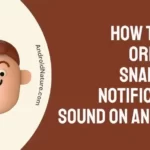Instagram is a platform where we can express ourselves using images, videos, and, of course, GIFs.
GIFs add that extra dash of creativity and humor to our posts. However, it can be pretty frustrating when you encounter the “This content is not available” message while trying to post or view a GIF on Instagram.
If you are having the issue, below are all the possible solutions you can try to fix this problem. So, let’s get started.
Fix: ‘This Content is Not Available’ GIF Instagram
Simple fixes:
1. Refresh the app
Sometimes, all it takes is a quick refresh. Close the Instagram app and reopen it.
Also, make sure to remove the app from your recently opened apps. Swipe up from your home screen on your smartphone to view recent apps.
2. Restart your device
Temporary issues can be resolved by restarting your device. It can give your device a fresh start, potentially solving the GIF problem.
3. Log out and log back in
Logging out and then logging back into your Instagram account can refresh your connection to the platform.
It can also resolve any temporary authentication issues and other temporary issues like this GIF one.
4. Check your internet connection
Ensure you have a stable internet connection.
- Try switching between Wi-Fi and cellular data to see if that makes a difference.
- Check your internet speed on fast.com
- Try Turning off and on your Wi-Fi router
App-related fixes:
5. Update the Instagram app
Outdated versions of the app might have bugs that cause GIF-related problems.
Make sure you’re using the latest version of the Instagram app.
You can update it from the App Store (iOS) or Google Play (Android).
6. Clear the app cache
Cached data is the temporary data stored by our device to run the apps faster, but it can sometimes become corrupted and lead to problems.
Clearing the app cache can potentially fix the issue. Here’s how:
- Android: Go to Settings > Apps & notifications > Instagram > Storage & cache > Clear cache.
- iOS: Open the Settings app, scroll down and tap Instagram. Then, tap Offload App and reinstall the app.
7. Reinstall the Instagram app
If clearing the cache doesn’t work, consider reinstalling the app completely. This will remove all data and settings, so make sure you’re logged in elsewhere before doing this.
Other options:
8. Try using a different GIF source
The GIF itself might be the problem. Try searching for it from a different source or using a different GIF app.
9. Report the issue to Instagram
If none of the above solutions work, you can report the problem to Instagram. Here’s how:
- Go to your profile.
- Tap the three horizontal lines in the top right corner.
- Tap Help.
- Select Report a Problem.
Here are some additional things to keep in mind:
10. Instagram does not natively support GIFs
Instagram does not natively support GIFs. It uses a workaround of uploading short looping videos as GIFs.
This means that certain types of GIFs might not work properly on the platform.y.
11. Copyright violations
If the GIF infringes on someone’s copyright, Instagram might have removed it.
12. Temporary outages
Occasionally, Instagram itself might be experiencing technical issues that affect GIFs.
You can check online services like downdetector.com to see if others are reporting similar problems.
SEE ALSO:
- Instagram Chat Search Not Working (Try These Fixes)
- Fix: WhatsApp GIFs not working (Android & iPhone)
- Fix: Instagram ‘Your Message can’t be Delivered’

Ankit is an engineer by profession and blogger by passion. He is passionate to do all the stuff such as designing the website, doing the SEO, researching for the content, writing tech blog posts and more.