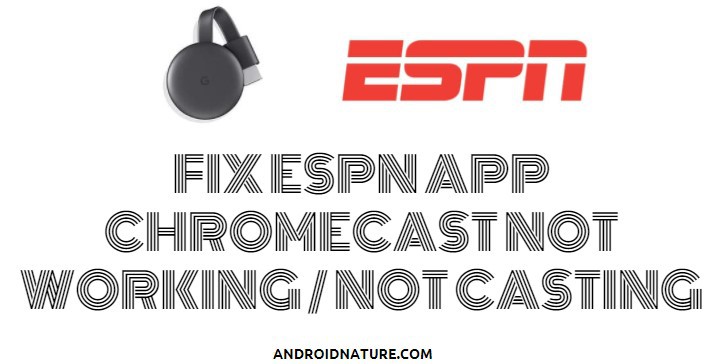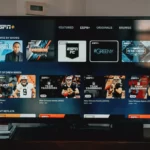ESPN is undoubtedly the best streaming app for sports lovers and anyone who craves exclusive content.
However, when the cast button is missing or your ESPN app is not working with Chromecast, it can be frustrating, especially if you’re trying to catch your favorite sports event.
Well, there are a few solutions you could try out on your own to fix it, as discussed below.
Why is the ESPN app Chromecast not working or not casting?
Short Answer: You might not be able to cast ESPN+ to your TV because the content might not be available for casting due to licensing agreements, or there might be some technical issues related to Wi-Fi, the ESPN app, or your devices.
Well, do not worry, follow the methods below to fix the problem:
Fix: ESPN Chromecast Not Working
1. Reinstall the ESPN app
If you’re experiencing casting issues with the ESPN app, a common solution is to simply uninstall and then reinstall the app.
This can effectively remove any bugs causing the problem.
After reinstalling, check if you can cast to your TV. If issues persist, explore further troubleshooting methods.
2. Verify Cast Icon Visibility
If the cast icon isn’t showing on your device after setting up the ESPN app, it suggests a setup error.
Ensure you’ve correctly completed the initial steps.
If the icon appears, select it to see available devices and start casting to your TV.
3. Make sure all devices are connected to same Wi-Fi
Ensure that your Chromecast and the device you are casting from (smartphone, tablet, or computer) are connected to the same Wi-Fi network.
This is a common oversight and can prevent the cast button from appearing.
Also:
- Verify your internet connection is working properly.
- Try restarting your modem and router.
4. Turn off the VPN connection
A lot of people tend to VPN connection these days. A VPN (Virtual Private Network) not only hides your identity by changing your IP address but also used to stream content that is available in a different region.
In case you are using a VPN connected, and you are having trouble streaming ESPN, try turning off the VPN and check whether it works now or not.
Make sure to reset the connection and device after you disconnect the VPN.
5. Check ESPN servers
If you aren’t able to stream ESPN with Chromecast, the problem might not be just from your end.
It can be that the servers of ESPN are having issues or are down completely.
That being said, we would suggest visiting the downdetector page for ESPN.
Here, check whether the ESPN servers are down or working fine.
If the servers are having issues, you would like to cast ESPN after some time.
6. Reboot the device
Most often, your devices might experience a lag in their activities in spite of strong connectivity.
This situation demands an effective reboot that will help clear out any powder residue that persists and causes system drag.
Even if you have tried the first method of relaunching the ESPN app, it would not be effective if the system itself is relatively slow to process.
So here is how you should go about this method to tackle the issue of ESPN app Chromecast not working;
- Step 1: Restart your casting device.
- Step 2: Then restart your TV.
- Step 3: Now launch the ESPN application and try casting your device.
Rebooting your devices clears away persisting adversities. Now you can enjoy live-streaming without interference. If the issue doesn’t leave by this step, we still have some more tricks left to try.
8. Try Casting from Another App
To determine if the issue is with your Chromecast or the ESPN app, try casting from another app that supports Chromecast, like YouTube or Netflix.
If casting works with other apps, the issue might be with the ESPN app specifically.
9. Update your device
If the issue is not with the power supply, the connectivity, or persisting bugs, then you should now focus on the software technicalities of your device. The existence of some pending updates might weigh down the smooth casting of your device.
So it is important to keep up with regular updates and make sure that your device harbors the latest version of the firmware.
Check with your device service center for information regarding available firmware updates. And make sure they are updated smoothly under steady network connectivity.
10. Power cycle your TV
Power cycle your TV to remove any sort of cache or overloaded data.
Anything that loads up the system can decrease its smooth functioning. Here is how you can power cycle your TV;
- Step 1: Firstly, remove all power supplies from your TV and turn it off.
- Step 2: Now, wait for about 60 seconds after which you need to press and hold the power button for about 20 seconds.
- Step 3: Connect the wires back to the power source and turn on your TV.
- Step 4: Press the power button and hold it until the screen lights up.
- Step 5: You can refer to any guide over the internet on how to effectively power cycle your TV, as sometimes the methods might vary for different brands.
Once this is done, try to run the ESPN application and check whether Chromecast works or not. Hope this method helps.
11. Contact ESPN customer care
If you are still facing issues, we suggest you to contact ESPN customer.
They will be able to help you out with the specific issue that is causing the trouble.
There are a few ways to contact ESPN support –
1. Live chat: The very first way to contact the ESPN support team using the Live Chat. You can follow the link and start describing your issue and get the required assistance.
2. Phone call: If you are unable to establish a point of contact, we would suggest you call official ESPN support at 1-888-549-3776
3. Twitter: Another way is to reach out to Twitter app and tweet your issue by tagging official ESPN+ Support Twitter account.
4. Official website: Not the most reliable way, but you should try finding solution on official website as well.
Further Reading:
- How to fix Chromecast source not supported
- (7 Ways) Fix ESPN App Keeps Buffering
- Does DirecTV Have ESPN Plus
- Why Is ESPN Stream So Bad? [6 Ways To Fix]
- Can You Watch Live Sports On ESPN Plus?

Dilha is a writer who loves composing poems and going into deep research on all kinds of tech stuff that they don’t teach in school. Anything that marks the extraordinary part of this generation excites her. she is currently persuing her degree in genetic engineering. here at Android Nature, she is assigned with various cool topics and is responsible for sharing cool insight and updates on the same.