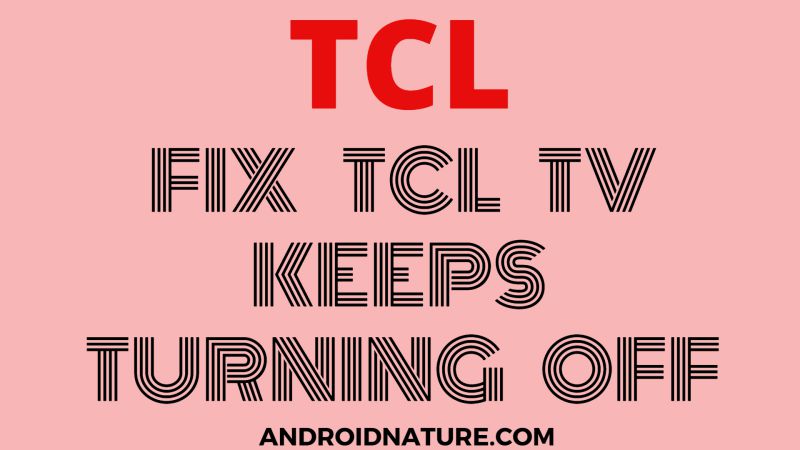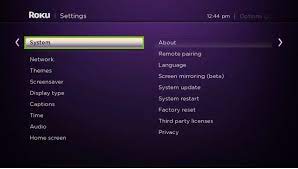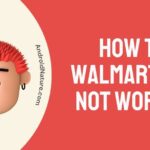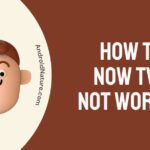TCL TV turns off by itself?
If your TCL TV turns off by itself after few seconds, you have landed on the right place.
Here, we have explained why does TCL TV keep turning off by itself or shuts off randomly and how to fix it.
So, let’s get started.
TCL TV offers its audience a great variety of features and an immaculate experience. But some users are complaining that their TV keeps turning on and off automatically, without their command. So in today’s article will discuss this problem and its solution.
Why does my TCL TV keeps turning off?
Technology doesn’t work on its own. We, humans, are responsible for the working of it. We should take care of it properly. Mishandling of it can cause many problems. Now taking this turn-off problem into consideration one, of the reasons can be a firmware update.
It is important to update the TV just like we update our phones or any app. Another factor like overheating or faulty cables can be responsible too.
Short answer: There can be several reasons why TCL TV keeps turning off such as faulty cable, overheating issue, outdated firmware, sleep timer turned on, your TV remote control might have issue, etc.
Therefore, in this article, we will find out the root cause of their solutions. So without wasting time, let’s get into it.
How to fix TCL TV keeps turning off after few seconds?
Method 1: Restart your TV
This method will help you refresh your TV without the menu or remote. Follow the steps given below to restart your TV and remove the residues which are causing the TV to act up.
-
Step 1: Turn off the TV
Turn off the TV using the remote. Now, unplug the power supply cable from the main supply outlet.
-
Step 2: Unplug the power cord of the TV
You can unplug the power cord either from the back of the TV or the wall outlet, according to your convenience. Make sure that the main power switch on the wall is off or disconnected.
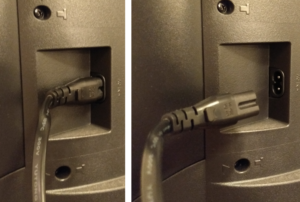
-
Step 3: Press the power button
Hold the power button for 60 seconds. This will make sure that your TV is completely disconnected and is at ease. The power button is present at the lower right side and below of TCL logo. This step also helps in removing the residual power left in the TV.
-
Step 4: Reconnect the power cord
Reconnect the cords like before. Make sure to connect the power cord at the right place tightly.
-
Step 5: Power on your television
Turn on your TV. Connect the cords of your TV to the main power supply outlet and wait for it to initialize completely. Now your television has refreshed and is ready to use.
SEE ALSO: How to fix TCL TV keeps restarting
Method 2: Check your sleep timer
A Sleep timer is a feature in TCL TV. It turns off the display due to inactivity after a certain time. The time is set by the user. It also helps in power saving. Now your sleep timer might be on with less time, this might be causing the problem. Now let’s see how we can disable or change the sleep timer.
-
Step 1: Press the home button
The home button is present on the remote. Click on it in order to open the menu. As soon as you press it, you will find many options related to the TV.
-
Step 2: Go to settings
Use the left navigation arrow on your remote to move the cursor to the left side. Now after your cursor is on the left side, click on OK. You will observe that Settings is the topmost option which can be highlighted by directly pressing OK.
-
Step 3: Select System
After clicking on settings, a new screen will appear. Now look for your required option. Again, use the left arrow button on your remote to highlight the system.
-
Step 4: Go to Timers
In the system menu, find the option of timers. Use the left arrow button to highlight the option. You will find many options related to different types of timers offered by TCL TV.
-
Step 5: Select Sleep timer
You will find multiple options related to the sleep timer.
-
Step 6: Disable it
If you are facing a problem, then it is advisable to disable it.
Method 3: Update firmware
Firmware updates are very important for a TV to work efficiently. The TV starts having issues when the firmware does not update. These steps will help you check for firmware updates of TV.
-
Step 1: Press the home button
Press the home button present on your remote. Menu with other options will appear on your screen.
-
Step 2: Go to settings
Use the left navigation arrow on your remote to move the cursor to the left side. Now after your cursor is on the left side, click on OK.
-
Step 3: Select system
In order to highlight the required option, use the left arrow button to bring the cursor to the left side. Further, navigate down the cursor and highlight System.
-
Step 4: Select system update
Use the left arrow to come to the left side. Now navigate down the arrow button to highlight the required option.
-
Step 5: Click on check now
After clicking on system updates, you will find the pending updates.
SEE ALSO: How to fix TCL TV Showing No Signal [2021]
Method 4: Check Remote Power Button
Also, check whether the remote power button isn’t bad or jammed.
Also, press other buttons and feel the difference between the power button and other buttons you press. If the power button feels hard to press it is likely that there is dust underneath the button hindering its performance.
If the remote power button is jammed, clean it with a cotton earbud and check whether the Tv is working fine or not.
You can also try turning on the TV by using the power button present on your Tv (keeping the remote batteries out)
Method 5: Reset the TV
There are two ways to reset the television, either from the settings menu or hard reset. Since your device is turning on and off, we’ll have to consider the hard reset method. This method will clear all your saved personal data. Follow the steps given below to hard reset your TCL TV.
-
Step 1: Open your television
Make sure it is on from the main power outlet. Check all the cables are connected properly and intact.
-
Step 2: Find the reset button
A reset button is present on the backside of every television set. It is located below the HDMI slot.

-
Step 3: Press the reset button
You can also use a paper clip or a pen to press it. Press it for at least 12 seconds. You will witness a change on your television screen.
-
Step 4: Observe your TV screen
When the reset cycle is complete, the status indicator will turn dim.
-
Step 5: Release the reset button
After realizing the power button your TV will turn off automatically. Wait for a few minutes.
-
Step 6: Turn on the TV
Allow the TV to initialize completely. You will find your TV with default settings. Follow the on-screen prompts in order to complete the reset process. Now set the settings manually according to your choice.
SEE ALSO: [4 ways] How to fix TCL TV No Picture but Sound (2022)
Frequently Asked Questions
Q1. How do I stop my TCL TV from turning off automatically?
Answer: You can stop it by rectifying the problem first. Many reasons can create this problem. So know what is causing the problem and then rectify it accordingly.
Q2. What does it mean when your TV keeps turning itself off?
Answer: Usually, in this case, the problem should be the HDMI cable. But it’s better to do anything after knowing the exact reason. Read the article to know the reason behind your issue and then solve it accordingly.
Q3. Why does my Roku TV keep turning off randomly?
Answer: there can be several reasons for this problem. Check your HDMI connection and make sure it is intact. It can also be possible due to some firmware update.
Hope this article helped you solve your issue. If none of these methods helped, then there should be an error in your device. So better consult the customer support.
Further Reading:
TCL TV and Roku Universal Remote codes (2022)
(4 Ways) Fix TCL Roku TV Volume Control Not Working
How to Download Apps on my TCL Roku TV
How to fix TCL TV Showing No Signal [2022]