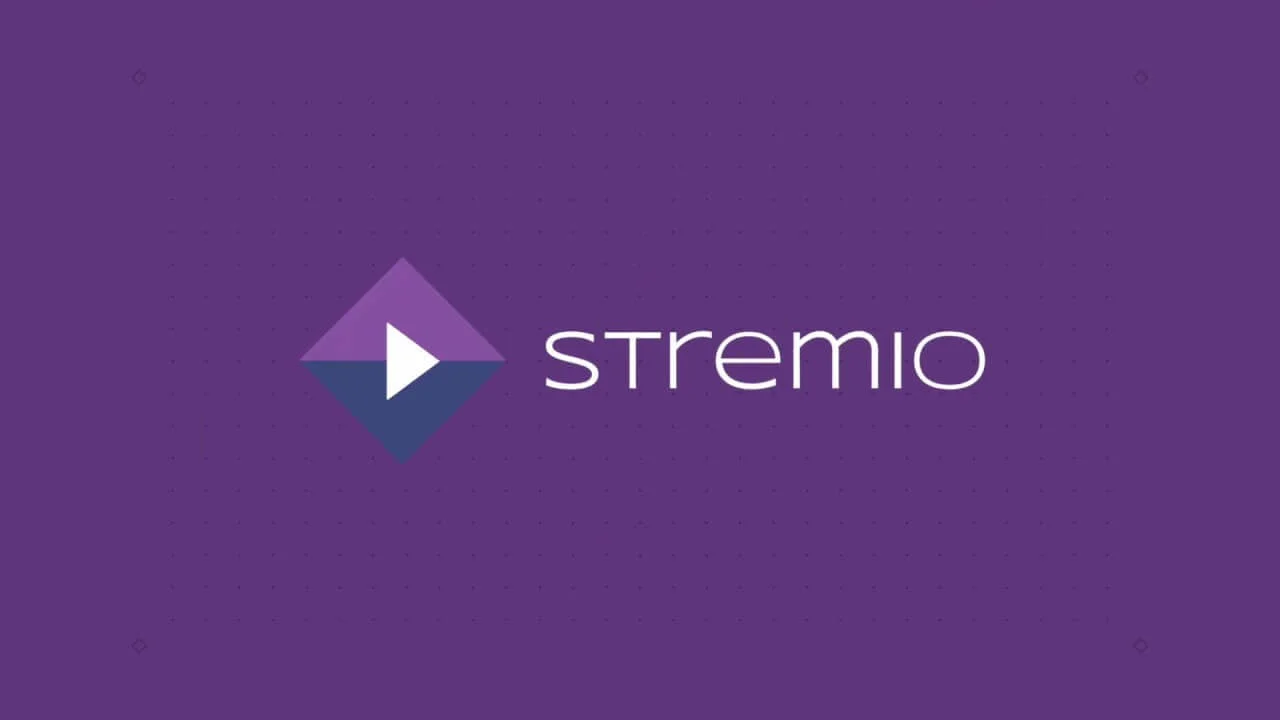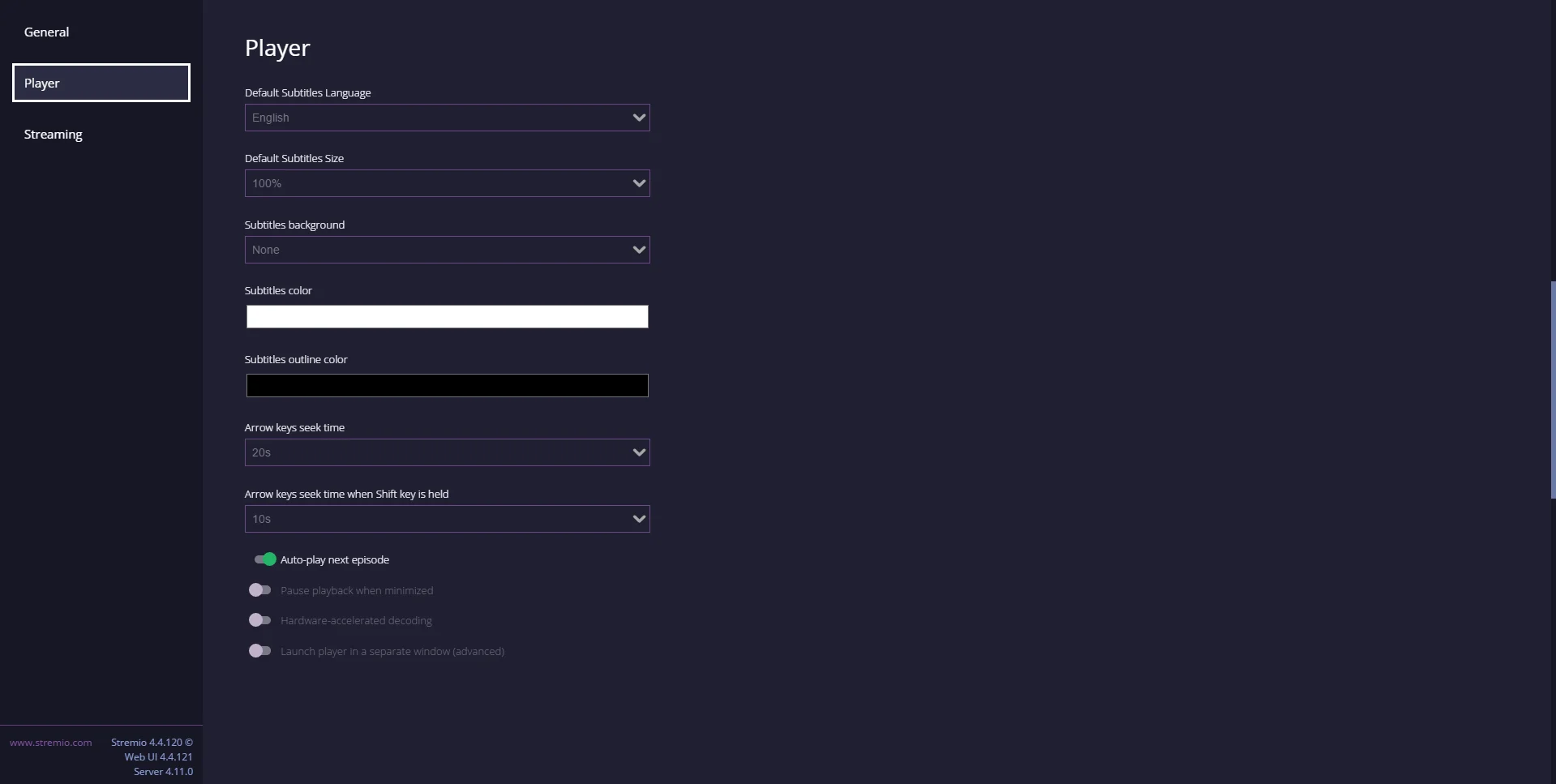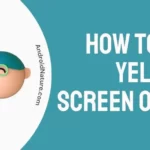If you want to know why Stremio shows a black screen, you’ve come to the right place.
Stremio is a well-liked media streaming app that provides access to a wide variety of video formats and providers. On the other hand, just like any other piece of software, it may occasionally experience technical issues.
The dreaded “black screen” problem and the Stremio notice that states “No Streams Were Found” are two of the most common problems that end up frustrating consumers.
Do not be alarmed if, when utilizing Stremio, you come across a screen that is completely black. In this post, we will investigate a variety of useful approaches to troubleshooting and resolving the issue of a black screen when using Stremio.
Why is my Stremio black screen
Short answer: Your Stremio black screen is caused by an outdated app, connectivity issues, an incompatible video format, or hardware issues.
Reason 1 – Outdated app
An out-of-date version of the app is one of the most frequent causes of a blank screen on Stremio. If you haven’t updated your Stremio app in a while, it’s possible that the app isn’t functioning properly anymore, which is causing the blank screen you’re seeing.
Reason 2 – Connectivity Issues
Problems with the connection to the network are still another probable explanation for the black screen on Stremio. It’s possible that you’ll see a blank screen and experience buffering if your internet connection is unreliable or particularly slow.
Reason 3 – Incompatible Video Format
There are many different video formats that can be played on Stremio, however the app is only compatible with a few of those formats. If you are attempting to stream a video in a format that Stremio does not support, you may see a black screen instead.
Reason 4 – Hardware Issues
Stremio users may also experience a black screen if they are experiencing problems with their hardware, such as an outdated driver or a damaged graphics card.
Fix: Stremio black screen
Method 1 – Restart Stremio
When confronted with issues such as the black screen problem, one of the most straightforward and time-efficient options to try is to restart Stremio. It is common practice to restart the application in order to rectify any transient problems or conflicts that may have been the root cause of the black screen.
Method 2 – Check Network Connectivity
Stremio black screen troubleshooting begins with checking network connectivity. Streaming video or audio requires a constant and dependable internet connection. Visit other websites or launch other programs to double-check that you have a functional internet connection.
Download and upload rates can be checked using a simple internet speed test. There are a plethora of speed checkers available on the web.
Method 3 – Restart the Device
Restarting your device is a common troubleshooting technique that frequently contributes to the successful resolution of a wide variety of technical issues, including the issue with the Stremio black screen. Your device has to be restarted in order to assist refresh the system, erase any temporary hiccups, and maybe resolve any difficulties that may have been the cause of the Stremio black screen problem.
Method 4 – Clear app cache
One of the most helpful troubleshooting steps that can assist in resolving a variety of issues, including the problem with the black screen, is to clear the cache for the Stremio app. The cache is where temporary data is stored, and over time, that data might become corrupted or cause application-related problems.
Reopen Stremio after you have cleared the app’s cache, and check to see if the problem with the black screen has been fixed. In many situations, clearing the cache might be helpful because it enables the application to begin functioning normally and rebuilds any temporary data.
Method 5 – Disable Hardware Acceleration
One possible workaround for the Stremio black screen is to disable hardware acceleration. Display issues, such as a black screen, can arise from hardware acceleration’s intention to boost speed by outsourcing certain activities to your device’s GPU.
Turning this function off can resolve the issue in some devices. However, on some machines, the black screen problem can be avoided by turning on hardware acceleration.
To disable hardware acceleration in Stremio, follow these steps:
- Step 1- Launch Stremio, then navigate to the symbol that looks like settings gears, and click it.
- Step 2- Select the Player menu option now.
- Step 3- Finally, go and toggle off Hardware Accelerated decoding.
Method 6 – Update the app
In order to fix a variety of difficulties, including the one with the black screen, you will need to make sure that you have the most recent version of the Stremio software installed.
Regular updates are released so that the developers can fix any flaws they find, boost performance, and otherwise improve the user experience. Versions that have been out of date for some time may have known bugs that have been fixed in more recent releases.
Method 7 – Disable antivirus
It may be necessary to temporarily disable antivirus software as part of the troubleshooting process in order to determine whether or not the software is causing problems with the Stremio application, which is the root cause of the black screen issue.
There are some antivirus programs that identify Stremio as suspicious software and, as a result, block it from operating correctly. If you believe that the Stremio application you are using is not behaving as you would expect it to, consider turning off your antivirus software and then relaunching the Stremio application.
Method 8 – Uninstall and reinstall the app
When addressing the black screen issue, one possible approach is to uninstall Stremio and then reinstall it. This will ensure that a totally new installation of the application is created. This procedure can assist in resolving issues that have persisted for an extended period of time and may have been brought on by corrupted files, settings, or conflicts.
Launch the Stremio application when you have finished reinstalling it to check if the problem with the black screen has been fixed.
Method 9 – Update the OS and (GPU) drivers
Making sure that the drivers for your graphics processing unit (GPU) as well as your operating system are up-to-date is essential for fixing a variety of issues, including the one that causes the Stremio black screen.
When utilizing programs like Stremio, having outdated GPU drivers or operating systems can cause compatibility issues, which can lead to display problems.
After making the necessary updates to your operating system and GPU drivers, restart your device and open Stremio to determine whether or not the black screen problem has been resolved.
Method 10 – Contact support
Contact the Stremio support team for assistance with the black screen issue or any other problems you may be experiencing if none of the procedures described above are successful in solving the problem.
SEE ALSO:
- Fix: Stremio ‘No Streams Were Found’ (Stremio Addons Not Working)
- Fix Error Fetching Item Data: Invalid HTTP Status In Stremio
- 123movies Addon Not Working On Stremio Mobile: Here Is How To Fix.
- Fix Error Retrieving Information About This Stremio
Final words
The Stremio black screen issue can be annoying, but gaining an awareness of the factors that contribute to it and putting the appropriate fixes into action can result in a streaming experience that is uninterrupted.

Technical writer and avid fan of cutting-edge gadgetry, Abhishek has authored works on the subject of Android & iOS. He’s a talented writer who can make almost any topic interesting while helping his viewers with tech-related guides is his passion. In his spare time, he goes camping and hiking adventures.