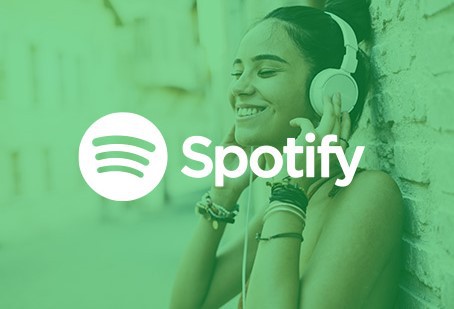Spotify is a popular music and podcast streaming app and works on all kinds of devices such as desktop, android or, IOS. One can hear millions of songs all in one place without different categorizations of albums of your favorite artists, or a motivational podcast.
Music of all genres and podcasts about different walks of life are easily available in high-quality sound and for premium subscribers, ad-free music and downloads can also be done.
So basically, your world of music is in your pocket!
But what happens when Spotify stops connecting to Bluetooth? Or maybe it gets connected and disconnected repeatedly? Don’t worry and keep reading to know the reasons behind it and fix the problem immediately.
Why does Spotify not connect to Bluetooth?
There might be multiple reasons why Spotify refuses to connect to Bluetooth.
Reason 1: The Device does not support Bluetooth
There might be certain devices that do not support the Spotify app. It is important to know that different devices have different ways of connecting to Bluetooth.
Or the app on the device where Spotify is downloaded should be supporting Bluetooth. Some devices may not support Bluetooth whilst most devices certainly do.
Reason 2: Depends on the Audio device
The audio device such as Air pods or headphones, neckbands that support audio hearing should be supporting Bluetooth.
If it does, there might be a minor problem as to why the Bluetooth is not working. And the issue with the device which should be checked.
But if none of these reasons match your problem then let us look at different methods to fix the problem!
SEE ALSO: (5 Ways) How to Fix Spotify not letting me log in
How to fix Spotify not connecting to Bluetooth?
Here, let us look at the various methods through which we can solve the Bluetooth not connecting issue and resume your music listening experience again.
Method 1: Device Range
The range of your device is the ultimate reason for your Bluetooth not connecting. Different devices have different connecting ranges.
In case, your audio device such as wireless headphones has a device range of 10 meters and you cross the range and go further the Bluetooth would automatically disconnect from the device where the Spotify app is downloaded.
The device range comes handy in the manual provided and one could also search on the internet as to what is your device’s Bluetooth range for that particular brand.
Therefore, keep your Spotify downloaded device close to you to avoid losing the cut.
Method 2: Multiple Bluetooth connections
It is very much likely that your device is the one, which does not support multiple devices connected to its Bluetooth at once.
Therefore, you need to disconnect prior connected devices and then connect to your audio device or any other device to start playing Spotify.
Today, most smartphones allow multiple Bluetooth connections which means you can even connect up to 7 devices at once with dual audio or audio sharing capabilities.
But, if you don’t know that whether your device supports multiple Bluetooth connections or not you should disconnect all inactive paired devices and simply connect the one you want to play.
Once that is done and you would be able to reconnect your device.
Method 3: Re-establish the connection
Sometimes devices don’t recognize the Bluetooth pairing start to connect and reconnect therefore making it annoying.
Hence, it becomes necessary to completely disconnect both devices from each other and then reconnect in to re-establish the connection.
This helps in smooth and clear recognition of both devices and pairing of Bluetooth once again.
Method 4: Disconnect Bluetooth on all other nearby devices
Check for pairing in other devices as well. If your device has paired with other devices it might get connected to one of them and you may not be able to know if it’s connected or not.
Therefore, check if the nearby devices are not paired or have got connected to your audio device due to which Spotify is not getting connected.
If there are pairings on the other devices as well, unpair on all of them to avoid the current issue.
After, unpairing from all other nearby devices, which comes under your Bluetooth range, pair with the device which you need to.
Method 5: Check for updates
Check for an update on the application if it’s not up-to-date. Close the app during updates. After an update is finished re-launch the app and see if the Bluetooth connects.
At times there are certain bug fixes and improvements to be done or adding of any new features is required which before due to no updates could have barred the connection of devices.
Method 6: Reinstallation and shut down
Try uninstalling the app overall and turning off the Bluetooth in both devices.
Again install the app. Once you are done installing start the Bluetooth connectivity on both the devices and connect Spotify again after opening the app.
A step further, if the Bluetooth still does not connect to Spotify, try shutting down the device overall. Restart the device and then connect the Bluetooth and see if it gets connected.
Method 7: Making your device discoverable
It becomes salient to check whether your device is visible to others. Even if the Bluetooth on your device is switched on your Bluetooth settings are set to not discoverable by other devices.
When your device is not discoverable to other devices via Bluetooth it will only connect to ones that you have set as a trustworthy device.
To resolve this issue, change your settings to visible to other devices or discoverable by other devices. This would help Bluetooth connect to Spotify and start playing.
Final Words
Spotify is capable of connecting to Bluetooth devices and therefore, it is unlikely that Bluetooth not connecting is an in-app issue. But the above article explains different ways to solve this issue in case it happens and start reconnecting your device and resume your Spotify listening experience.
The failure of Bluetooth not connecting might be a minor issue and should be sought out immediately. With the help of the above steps, we hope we could solve your problem!
Further Reading:
(Fix) Why do Songs get removed from Spotify?
(4 Ways) How to Fix Spotify Showtime not working [2021]

Ankit is an engineer by profession and blogger by passion. He is passionate to do all the stuff such as designing the website, doing the SEO, researching for the content, writing tech blog posts and more.