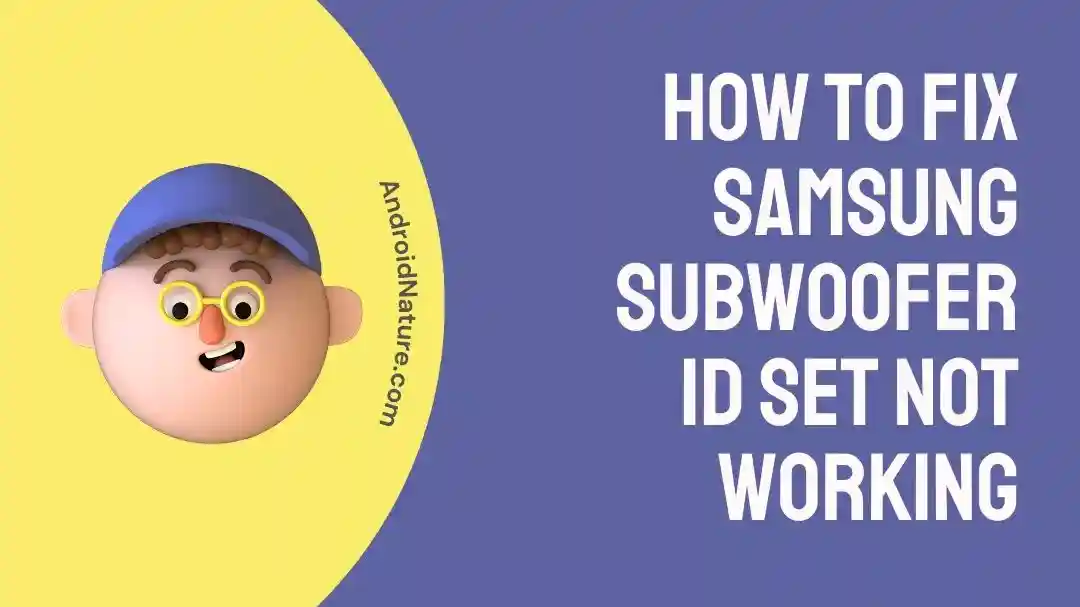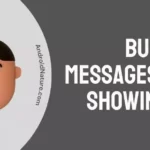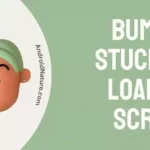The Samsung soundbar and subwoofer sets are widely considered to be among the best of their kind currently on the market. Because of how well all of these components work together, your favorite music and movies will sound better than ever.
Subwoofers made by Samsung are a common component found in home entertainment systems because they deliver a punchy bass and an immersive listening experience.
In all of our years of using Samsung electronics for home entertainment, we have only seldom experienced any problems. Yet, they may occasionally have trouble establishing a connection. There may be a more serious problem with your Samsung subwoofer if it is unable to establish a connection with your sound bar and the ID SET function does not activate.
It’s possible that your Samsung subwoofer will malfunction for several reasons. Although this is annoying, your Samsung subwoofer can be fixed by following some basic troubleshooting steps.
What is ID SET on the Samsung subwoofer?
Short answer: ID SET is a button on the back of the Samsung subwoofer that lets the user manually pair it with the sound bar if the automatic pairing doesn’t work.
If you are someone who enjoys listening to music of high caliber, you are aware that a high-quality subwoofer is an important component of any home entertainment system. When it comes to making subwoofers, Samsung has garnered a reputation for being one of the most reputable brands in the industry.
ID SET is a button that is found on Samsung subwoofers. This feature enables the subwoofer to pair with the Soundbar of a home entertainment system. This guarantees that the subwoofer and the soundbar are in perfect connection with one another.
After both the subwoofer and the soundbar are powered on, they will begin connecting automatically; however, there are instances when this does not occur, and you will need to manually link both the subwoofer and the soundbar To manually link the soundbar and the subwoofer, you will need to click the ID SET button, which can be found on the back of the subwoofer.
Why is my Samsung soundbar not showing ID SET?
Short answer: Samsung soundbar doesn’t show ID SET because of power problems, old firmware, interference, or a problem with the hardware.
Combinations consisting of a Samsung subwoofer and soundbar are among the very best that can be purchased. These devices have a synergistic relationship that allows them to produce outstanding sound for all of your preferred media.
The Samsung soundbar is a popular piece of audio equipment that can transform your entertainment system into a more immersive listening experience.
On the other hand, if your soundbar is unable to manually link with your subwoofer through the ID SET menu, it might be extremely aggravating. This may hinder you from accurately configuring your audio system and may have a negative impact on the quality of the audio experience that you have.
The following is a list of some of the factors that contribute to this issue:
Reason 1 – Power issues
In the event that your Samsung soundbar isn’t displaying the ID SET notice, a faulty power supply could be to blame. A lack of power to a soundbar, like that of a subwoofer, can result in a number of problems, including the inability to use the ID set function.
Reason 2 – Outdated firmware
Much like any other application, Samsung constantly provides updated firmware in order to enhance the functionality of its products and to correct any errors or problems that may have been introduced.
It’s likely that your soundbar’s inability to connect with the subwoofer is the result of using an older version of the firmware.
Reason 3 – Interference
Interference from other electronic equipment is another possible explanation for the ID set indicator on your Samsung soundbar being absent.
This interference may prevent the soundbar and Subwoofer from exchanging data, which would result in the ID SET not being shown.
Reason 4 – Hardware issue
There could be a hardware issue if your Samsung soundbar is not displaying the ID set. A hardware issue may prohibit the ID set from being shown if the soundbar and the Subwoofer are unable to communicate with one another.
How to Fix Samsung subwoofer ID SET not working
If the subwoofer ID SET feature is not functioning, this indicates that the subwoofer is not correctly paired with the soundbar. In the event that you are confronted with this challenge, there are a few actions that you can do to find a solution.
Method 1 – Verify Subwoofer Power
If you are having problems with your subwoofer not functioning properly, one of the first things you should check is the power source for the subwoofer.
There are a variety of problems that can be caused by a subwoofer that is not receiving adequate power or that is not correctly grounded, one of which is that the Samsung subwoofer ID SET will not operate.
Method 2 – Update firmware
There could be a problem with the soundbar’s firmware preventing the subwoofer from linking. It may be hard to connect until both devices are upgraded to the same version.
It is possible to conduct an upgrade through the Samsung SmartThings app. These are the measures you should take.
- Step 1– In order for the soundbar to work with the SmartThings app, it must be linked to your home’s Wi-Fi network.
- Step 2- Turn off the subwoofer and soundbar and unplug them. Remove the power for at least 30 seconds. Reconnect them after this period of inactivity.
- Step 3- Initiate the Samsung SmartThings app.
- Step 4- To access the audio player, go to the homepage and click on the menu bar.
- Step 5- Simply tap the three dots in the upper right corner of the SmartThings app interface.
- Step 6- Choose “Information” if you need some clarification. Click “Firmware Update” from the subsequent menu. Then click the “Update Now” button.
To finish the update, please stick to the on-screen prompts.
Method 3 – Factory Reset
If your Samsung subwoofer ID SET isn’t working, doing a factory reset on your Samsung sound bar may fix the problem.
In order to get back to the original settings, you’ll need to reconnect the subwoofer and soundbar you were using before you did the hard reset.
Just like the first time you turned them on, everything will work perfectly. Several issues with connectivity can also be addressed by this method.
To do this simple procedure, just follow these steps:
- Step 1- Make sure the soundbar is plugged into an electrical outlet.
- Step 2- Power up the soundbar by pressing the power button or using the included remote.
- Step 3- For a few seconds, hold down the power button on each device.
- Step 4– Once “INIT OK” shows on the screen, you can remove your finger from the power button. The sound system will activate the soundbar once more.
Method 4 – Repeat the manual pairing

If a Samsung soundbar is having problems showing that it has an ID set, you can try to fix them by repeating the manual pairing process.
Sometimes people get a few parts of the pairing process wrong, which can throw off the entire process.
If this happens to you, our recommendation is to pair it manually once more and check to see whether it works.
In the event that the pairing is successful, the soundbar and subwoofer should function appropriately with one another.
Method 5 – Customer care
I have faith that the solutions I’ve outlined above will solve the issue. In the event that it does not, we will advise you to get in touch with the customer service department for more help.
SEE ALSO:
Fix: Samsung Subwoofer Blue Light On But No Sound
(7 Reasons) Samsung Subwoofer Not Working [Fixed]
10 Fixes : Samsung Subwoofer Not Connecting To Soundbar
Final Words
One of these options is bound to work for your situation. If the subwoofer and the soundbar still don’t pair, it could be time to replace or repair them.
Take a look at what your choices are. In the event of a problem, while the television is still covered by Samsung’s warranty, the company can be contacted for assistance or a replacement.
Further Reading:
[7 Fixes] : Samsung Soundbar Arc Not Working

Technical writer and avid fan of cutting-edge gadgetry, Abhishek has authored works on the subject of Android & iOS. He’s a talented writer who can make almost any topic interesting while helping his viewers with tech-related guides is his passion. In his spare time, he goes camping and hiking adventures.