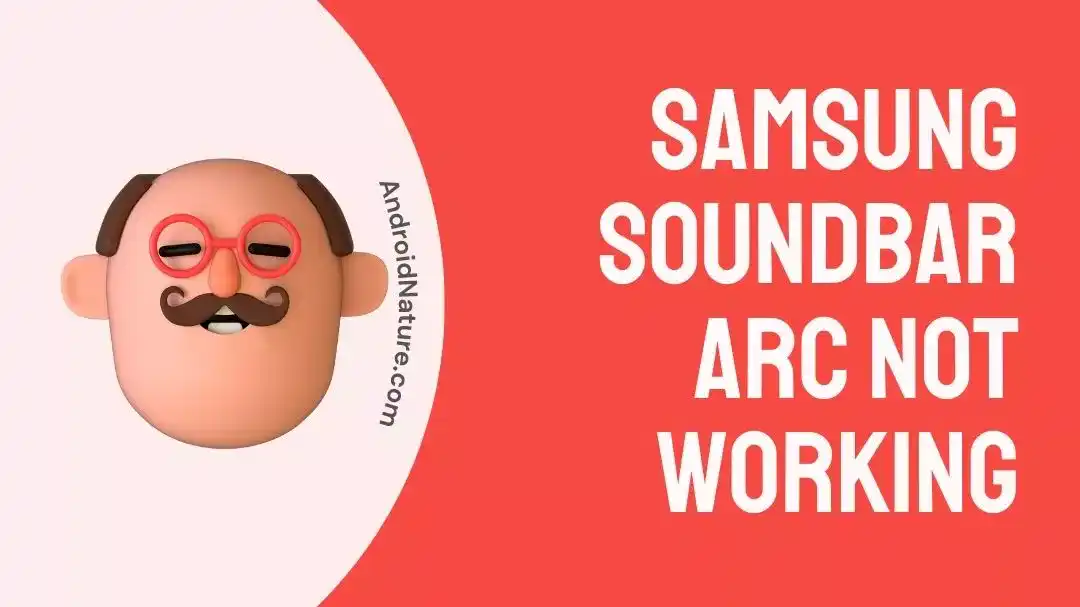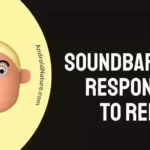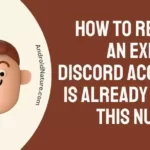Do you wish you knew why the ARC on your Samsung soundbar wasn’t functioning?
Looking for answers regarding how to resolve the problem?
Without a properly functioning Samsung soundbar ARC, your Samsung TV‘s programming would be devoid of any audible elements.
Don’t worry, we’ve got your back. This post is meant to answer any questions you may have. Therefore, we appreciate your time and hope you’ll stick around.
What does TV arc mean on Samsung soundbar?
TV ARC on Samsung soundbar means the Samsung soundbar must have an ARC-enabled HDMI OUT port that can be connected to the TV’s HDMI ARC port.
One goal of the HDMI ARC is to simplify the setup of your TV with an external sound system by eliminating the need for extra wires. The audio signal may go in both directions, which is great for the transmission’s latency and audio quality.
To rephrase, a second optical connection is unnecessary for a speaker that supports HDMI audio return channel (ARC). Get an HDMI cable with a minimum of version 1.4 to link your TV to an ARC-enabled speaker.
Why is my Samsung soundbar ARC not working?
Short Answer: Your Samsung soundbar ARC is not working because you are using the incorrect or damaged cable, the soundbar firmware is outdated, or you have connected to the wrong port on the TV.

1. Damaged cable
The Samsung soundbar ARC will not function with an incompatible HDMI cable.
In addition, you may have sound problems if the cable you’re using is broken or malfunctioning.
2. Outdated firmware
You can upgrade your Samsung soundbar, but unlike your Samsung TV, you can’t do it over the air (OTA). Instead, you’ll need to do it manually. Therefore, the soundbar ARC will probably not function with an older soundbar.
3. Incorrect port location
The Samsung soundbar ARC won’t function if you connect to a Samsung smart TV’s HDMI port that isn’t certified for ARC.
How to Fix Samsung soundbar ARC not working?
Method 1: Connect to the appropriate HDMI Port (ARC one)
Many modern televisions have not one but two HDMI inputs. You’ll need to use one for your visual output and another for your audio.
You should disconnect the cable and double-check that you plugged it into the TV’s HDMI port that supports audio outputs if your TV is not producing sound.
After properly connecting the cords, your Samsung soundbar should begin playing sound.
TVs that support ARC usually have one HDMI port that is labeled (ARC), make sure that your HDMI cable is connected to this port.
Method 2: Inspect the cables
The older generations of HDMI cables do not support ARC or eARC. The HDMI 1.4 standard or above is suggested by Samsung.
ARC and its capabilities are only supported by these generations of cables, therefore using an older HDMI cable may cause problems.
Check for any signs of wear and tear on the power cable and the HDMI ARC cables, such as cuts or splits.
Overly twisted or distorted cables may cause structural damage and ultimately cause the device to stop functioning. So, make sure the cables are in good working order and replace them if they aren’t.
Method 3: Enable ARC on the devices
If you haven’t activated HDMI ARC on your home theater system, the soundbar ARC audio will not work. Thus, activate ARC on the audio output device before activating it on the Samsung Smart TV.
You should consult your soundbar’s handbook to learn how to activate ARC.
To activate ARC on a Samsung Smart TV:
- Step 1: Go to the “Settings” menu.
- Step 2: Access Sound, followed by Sound Output.
- Step 3: Select Receiver (HDMI).
Method 4: Install the latest Samsung Soundbar software.
- Step 1: Open your preferred web browser on your computer.
- Step 2: Navigate to the official Samsung Download website.
- Step 3: Go to TVs and Home Theaters,
- Step 4: Select Home Theaters, followed by Soundbars
- Step 5: Pick your soundbar’s model in this section.
The new soundbar file is now available for download.
- Step 6: Save the updated file to a USB drive.
- Step 7: Connect the USB drive to your soundbar and turn it on.
- Step 8: Alter the soundbar’s settings to use a USB connection.
The new firmware will be updated on the soundbar automatically.
Method 5: Reboot your soundbar
If none of the above solutions work, you might try resetting the soundbar and seeing if it helps. A simple reset may be all that’s required to get your soundbar up and running again.
The soundbar should be turned off before pressing and holding the Play/Pause button on it till INIT OK is shown.
After that, you may let go of the button and turn the soundbar back on. Once again, you’ll be required to go through the process of connecting the soundbar with the TV.
Method 6: Switch the CEC off and then switch it back on.
User reports indicate a serious flaw in the CEC functionality of Samsung televisions. However, the problem may be fixed by briefly disabling the CEC and then re-enabling it. Here is a step-by-step guide to getting started:
- Step 1: Navigate to the Home Screen by clicking the home button
Simply pressing the Samsung Smart Control’s Home button will bring you to the device’s default Home Screen.
- Step 2: Go to Settings and choose it.
- Step 3: Go over to System, then Expert Settings.
- Step 4: Enable Anytime+ (HDMI-CEC) by selecting it.
Customers have also reported that this process is now mandatory and is required at all times since Samsung has yet to resolve the underlying problem.
Method 7: Change the soundbar’s source to D. In.
- Step 1: Make sure you utilize the TV’s HDMI ARC terminal.
TVs that are capable of ARC will often have one HDMI port marked (ARC); you should attach your HDMI cable to this port.
- Step 2: Now, attach the HDMI cord to the soundbar’s HDMI OUT port.
- Step 3: Make sure Anynet+ (HDMI CEC) is switched on.
The HDMI-CEC function may go by a variety of names, depending on the manufacturer and model of your television. It is known as Anynet+ for Samsung Smart TVs. This function may be accessed on a Samsung TV by referring to the steps mentioned in Method 6.
- Step 4: Configure the soundbar’s source to D. In.
If you want to make use of ARC, which is a technique that lets the D. In. signal go across an HDMI connection, then you should choose D. In. as your source instead of HDMI or TV. When the source successfully connects, it will immediately switch to TV ARC.
Remove the soundbar from the TV and make sure the TV can produce sound without it if the problem persists after switching to TV ARC as the source. If the TV is also silent, then the problem likely lies there and the soundbar won’t need any extra troubleshooting.
Change the HDMI cable if the source still won’t change from D. In to TV ARC. Using a fresh HDMI cable, redo the aforementioned instructions. Attach to a second ARC-enabled television and proceed as described above. In this way, you can pinpoint if the TV or the soundbar is at fault for the ARC’s lack of functionality.
Should the source change from D. In to TV ARC on the “test” TV, then the soundbar is not at fault. However, if the source does not change with the “test” television, it is likely that the soundbar has to be repaired.
SEE ALSO:
13 Fixes: Samsung Smart View No Sound On TV
FAQs
Q1. How can I connect my Soundbar if HDMI ARC is not present?
A separate optical audio connection between your TV and soundbar is required if your soundbar does not support HDMI ARC.
Q2. Why has my Samsung soundbar suddenly stopped working?
Possible causes of your Samsung soundbar’s inability to play sound include loose connections, incorrect configuration, or a broken piece of hardware.
Final Words
That is everything for our tutorial on how to get the ARC feature working on your Samsung sound bar.
We hope that the possible causes and solutions we’ve outlined above will help you get this sorted out.
In case your Samsung soundbar still doesn’t work after you’ve tried everything we suggested, you may want to take it in for service while you’re still covered by the warranty.

An anime aficionado who also maintains a keen interest in global developments in the fields of technology & gadgets. In her downtime, she can be found trying out all possible varieties of dumplings. A strong believer in animal rights, she can’t help but pet every cat she sees.