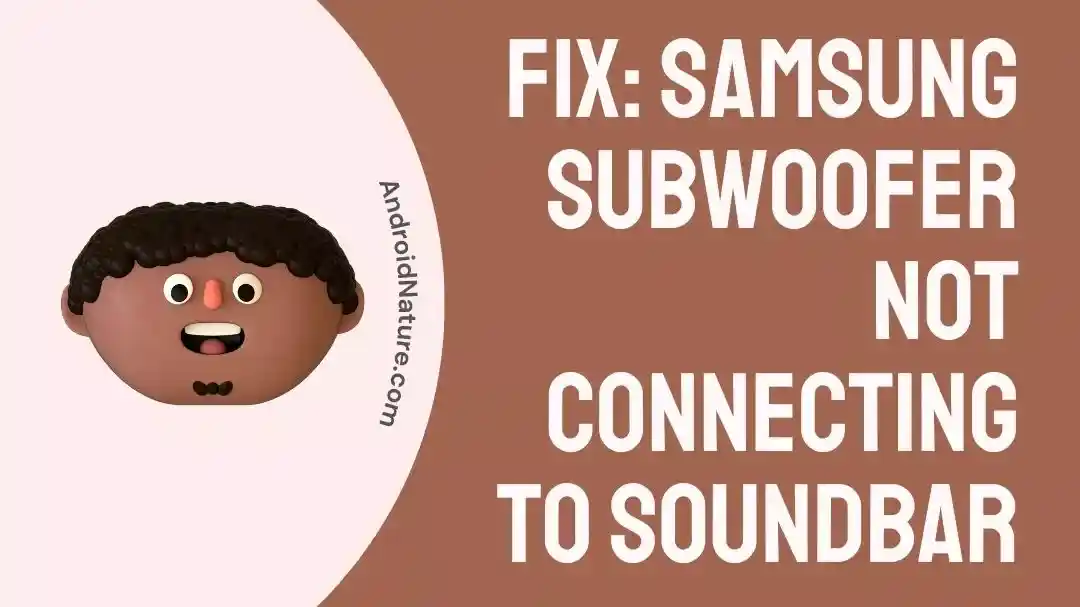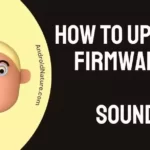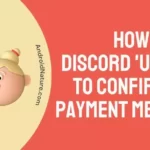Are you struggling to get your Samsung soundbar and subwoofer to sync up?
If so, you’re not alone! Many Samsung users have run into this issue and are left wondering why their subwoofer won’t connect to the soundbar.
This article will examine some of the most common causes and how to fix them.
Why is Samsung subwoofer not connecting to soundbar
Short answer: The most likely cause is that the two devices are not compatible with each other. If they are not from the same manufacturer, then they may not be able to connect. Additionally, the soundbar and subwoofer may not be on the same frequency or use the same type of connection.
If you’re having trouble connecting your Samsung soundbar to its accompanying subwoofer, there could be a few reasons. However, before seeking a replacement or professional help, you should try to troubleshoot the issue yourself.
Reason 1: The soundbar and subwoofer are not compatible
The first thing to do is to check whether the soundbar and subwoofer are compatible. If the model numbers of the two devices do not match, they will not be able to work together.
Additionally, you should ensure that the subwoofer is compatible with your television.
Reason 2: The Bluetooth connection between the soundbar and subwoofer is not enabled
Ensure both devices are powered on and the Bluetooth function is turned on. If the Bluetooth connection is enabled, then the devices should be able to detect each other.
If the devices are still not connecting, move on to the next step.
Reason 3: The soundbar and subwoofer are too far apart
The next thing to check is whether the soundbar and subwoofer are too far apart. If the devices are too far away, the signal may not be strong enough for them to connect.
So make sure that the soundbar and the subwoofer are in the same room and a few feet from each other.
Reason 4: One of the devices is not powered on
Make sure both devices are powered on. Either the soundbar or the subwoofer may be off, which can cause the connection to fail.
If both devices are powered on, the next step is to ensure they’re connected to the same output source.
For example, if the soundbar is connected to the TV via an HDMI cable, the subwoofer should be connected to the TV via an optical cable.
Reason 5: The soundbar and subwoofer are not configured correctly
Another common reason your Samsung soundbar and subwoofer won’t connect is that the two devices are not configured correctly. You must ensure that the soundbar, subwoofer and TV are all connected correctly. Make sure that all the cables are firmly in place and that the audio output from your TV is connected to the soundbar’s input.
Reason 6: The soundbar and subwoofer’s manufacturer’s firmware is outdated
If the soundbar and subwoofer have not connected, it could be due to outdated firmware. To check if the firmware is outdated, go to the manufacturer’s website and download the latest firmware. Once you’ve downloaded the firmware, follow the instructions to update the soundbar and subwoofer.
Once you’ve checked and updated the firmware, try connecting the soundbar and subwoofer again. If they still don’t touch, try resetting the soundbar and subwoofer to factory settings. To do this, unplug both devices’ Power and press the power button for 10 seconds. Next, plug the Power back in, and the devices should now be reset to factory settings.
If the soundbar and subwoofer still don’t connect, it may be time to call a professional. A technician can diagnose the issue and help you get your soundbar and subwoofer connected again.
Troubleshooting and connecting your Samsung soundbar and subwoofer can be a frustrating process. However, with patience and the correct information, you should be able to get your soundbar and subwoofer connected without any problems. If you’re still having trouble, contact a professional for assistance.
How do I fix the subwoofer not connecting on my Samsung soundbar
You are not alone if you own a Samsung soundbar and are having trouble connecting with the subwoofer. Fortunately, you can take some simple steps to try and fix the issue.
Fix 1: Check to Ensure the Subwoofer’s Power Cable is Securely Connected
The first step is to check that the subwoofer’s power cable is securely connected to the subwoofer and a working power outlet. If the power cable is not correctly secured, the subwoofer cannot connect to the soundbar.
Fix 2: Check the Outlet to Make Sure it is Providing Power
The next step is checking the power outlet to ensure it provides Power. To do this, try plugging another device, such as a lamp, into the same outlet. If the Power is not working, you will need to replace the outlet or use a different one.
Fix 3: Reset the Soundbar by Unplugging it and Plugging it Back In
The next step is to reset the soundbar by unplugging it and plugging it back in. This will reset the soundbar, and the subwoofer should be able to connect to the soundbar. You may contact Samsung for further assistance if the subwoofer is not linking.
Fix 4: Check the Soundbar’s Settings and Ensure That the Subwoofer is Enabled
The next thing you should do if you are having difficulty connecting your soundbar’s subwoofer is to check the soundbar’s settings and ensure that the subwoofer is enabled. Again, depending on the model of your soundbar, you may have to go into the setup menu and manually enable the subwoofer.
Fix 5: Check the Soundbar’s Manual for Any Special Instructions
Next, you should consult the soundbar’s manual to see if there are special instructions for connecting the soundbar and subwoofer.
Some soundbars require you to join the subwoofer to the soundbar in a specific way using a special cable or plugging it into a particular port.
It is essential to follow the manufacturer’s instructions precisely to ensure that the subwoofer will connect properly.
Fix 6: Check the Audio Cables to Make Sure They are Securely Connected and in the Correct Ports
Also, you should check the audio cables connecting the soundbar to the subwoofer to ensure they are securely connected and in the correct ports.
If the wires appear okay, try unplugging and plugging them back in to ensure they are correctly seated.
Fix 7: Try Connecting the Subwoofer to Another Device
Try connecting the subwoofer to another device. Try clicking the subwoofer on another machine with an AUX cable or Bluetooth to do this.
If the subwoofer doesn’t connect with other devices, it may be with the subwoofer itself. In this case, you will need to replace the subwoofer or contact Samsung for further assistance.
Fix 8: Check to Make Sure the Subwoofer is Compatible with Your Soundbar
If the subwoofer works with other devices, the issue may be compatibility with the subwoofer and soundbar. If this is the case, you must check to ensure the subwoofer is compatible with your soundbar.
To do this, you can consult your soundbar’s user manual or contact Samsung for more information.
Fix 9: Try Using a Different Outlet to Power the Subwoofer
Try using a different outlet to Power the subwoofer. Ensure your outlet is not an extension cord and is properly grounded.
If you can get the subwoofer to connect after trying a different outlet, the issue was likely caused by a problem with the outlet itself.
Fix 10: Contact Samsung support
Lastly, if you have tried all the fixes mentioned above and still you are not able to connect your Samsung subwoofer to soundbar, the last step that remains is to contact Samsung support.
How to reconnect Samsung subwoofer to soundbar
Reconnecting your Samsung soundbar and subwoofer can be done in a few simple steps.
Whether setting up your system for the first time or simply troubleshooting a connection issue, this guide will help you get your soundbar and subwoofer up and running in no time.
Step 1: Connect the Subwoofer to a Power Source
Before connecting your Samsung subwoofer to your soundbar, make sure it’s plugged into a power source. Depending on the model, your subwoofer will use a standard power cord or a wireless connection.
If it’s wireless, ensure the subwoofer is within range of the soundbar.
Step 2: Connect the Subwoofer to Your Soundbar
Once your subwoofer is powered, you’ll need to connect it to your soundbar. Again, depending on the model, your subwoofer will use a digital, analogue, or wireless connection.
If your subwoofer uses a digital connection, you’ll need to connect the subwoofer’s digital output jack to the soundbar’s digital input jack.
If your subwoofer uses an analogue connection, you’ll need to connect it to the soundbar’s analogue input jacks.
If your subwoofer uses a wireless connection, you’ll need to ensure the subwoofer is within range of the soundbar. Then, select the “Wireless Subwoofer” option on the soundbar’s menu screen.
Step 3: Test the Connection
Once your subwoofer is connected to your soundbar, it’s time to test it. Start by playing a few audio clips, and make sure the subwoofer is producing sound.
If the subwoofer doesn’t have sound, try adjusting the soundbar’s volume and the subwoofer’s volume levels. If the subwoofer is still not producing sound, try disconnecting and reconnecting the subwoofer to the soundbar.
If that doesn’t work, you may need to check your soundbar and subwoofer’s user manuals for additional troubleshooting tips. Reconnecting your Samsung soundbar and subwoofer is a simple process.
First, ensure your subwoofer is connected to a power source, then connect it to your soundbar using the appropriate connection type.
Once it’s connected, test the connection by playing some audio clips and adjusting the volume levels as needed. If you’re still having trouble, refer to your soundbar and subwoofer’s user manuals for additional troubleshooting tips.
Final words
In conclusion, there can be various reasons why your Samsung subwoofer won’t connect to your soundbar. The possibilities are numerous, from a compatibility issue to a hardware issue to a software or firmware issue or even a wiring issue.
However, with the help of this guide and a bit of troubleshooting, you should be able to find the root cause of the problem and resolve the issue.

A content writer with a B.Tech degree from Kalinga University, Saksham Jamwal, has a passion for writing. His favorite genre to write about is the ‘daily use devices’ and ‘social media’. He has worked on multiple projects ranging from blog posts to product reviews and loves to connect with people through his writing. Saksham is a creative and motivated individual who strives to produce informative and relatable content.