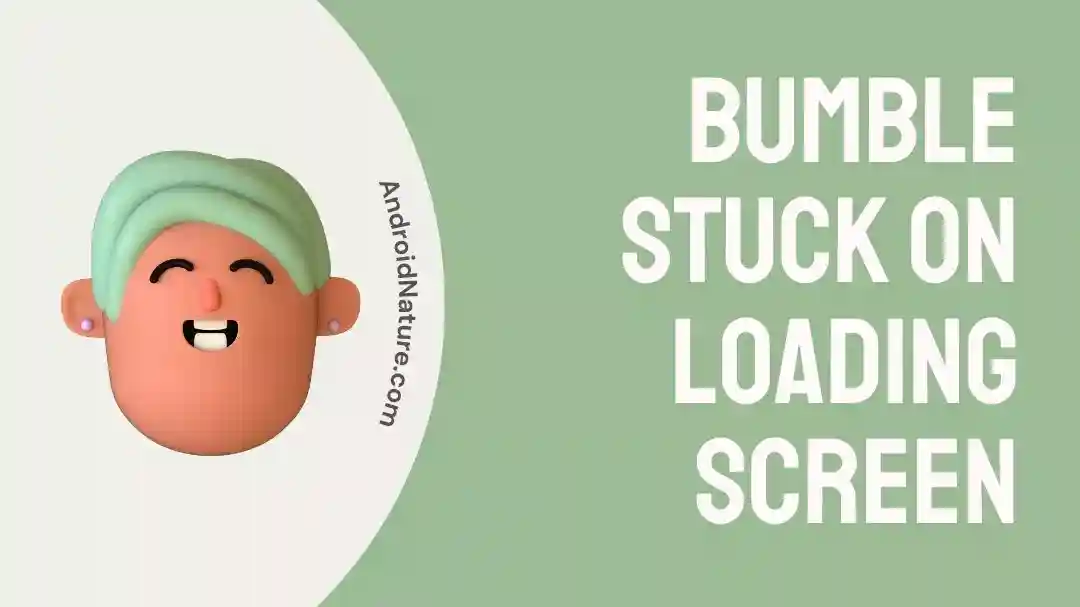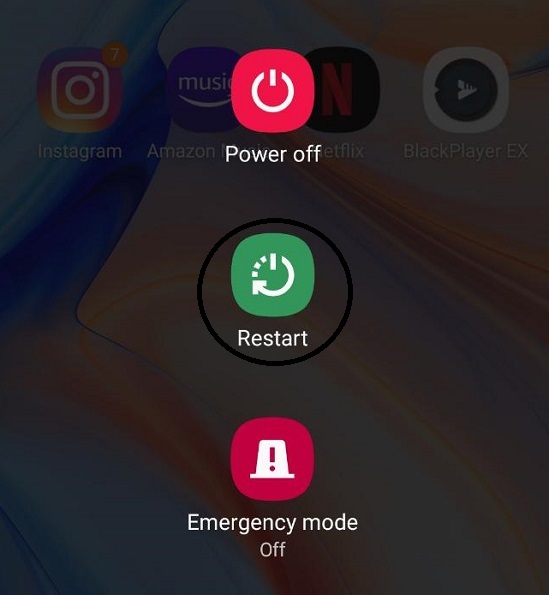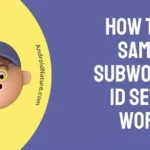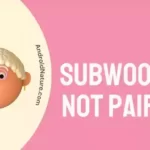Bumble has quickly risen in popularity to become one of the most well-known dating applications available. The app presently has more than 45 million users, and the number of users continues to steadily increase. It should not come as a surprise if the application has periodic downtimes given the number of users that the platform serves.
Bumble is no different from any other app like Facebook or Tinder in that it might face technical difficulties and get stuck on the loading screen.
Keeping application servers running smoothly is no easy work, especially if they are responsible for the daily traffic of millions of users. Errors and downtimes are just unavoidable consequences of using any application because of this. If you are reading this, it is likely that you are experiencing problems with freezing while using Bumble.
In most cases, inoperable or offline servers are to blame for this problem. But, it may also be the result of glitches, obsolete software, or apps developed by third parties that use up system resources.
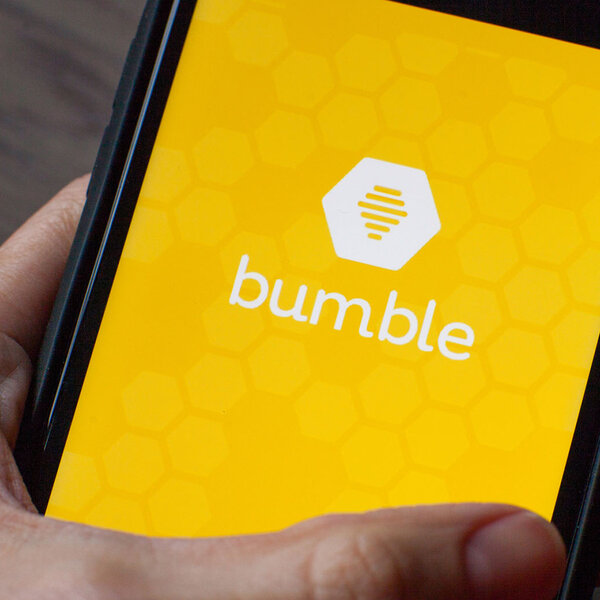
Why did my Bumble stuck on the loading screen
Short answer: Your Bumble app is stuck on the loading screen because you have bad Internet, an old app, a device that is incompatible with the app, server problems, or a corrupted cache.
The Bumble app is a great way to meet like-minded people in your area who share your interests and lifestyle. Yet occasionally, Bumble, like any other app, might get stuck on the loading screen due to technical difficulties.
This can be very aggravating, but many users have complained that the Bumble app freezes on the loading page.
Possible causes of Bumble’s inability to move past the loading screen
Reason 1 – Poor Internet
The inability to connect to the internet is a typical case of Bumble’s loading screen becoming stuck. In order to load correctly, Bumble requires a connection to the internet that is both reliable and quick. Your program may struggle to load and remain on the loading screen if your connection is poor.
If you don’t have a reliable internet connection, the Bumble app may not open or remain on the loading screen.
Reason 2 – The app is outdated
Similar to any other application There is a possibility that the Bumble app will not function correctly if you have an older version loaded on your device than what is currently available. It’s possible that the app will become unresponsive and remain frozen on the loading screen.
Reason 3 – Device incompatibility
Several users have speculated that Bumble’s incompatibility with older smartphones is the blame for the app freezing on the loading screen.
Reason 4 – Server Issues
When the Bumble app fails to progress past the loading screen, it is usually due to a problem with the server. As could be expected, this occurs most frequently during times of high demand. There’s nothing to do but wait for the problem to fix itself if this is the case.
Reason 5 – Corrupted cache
One possible cause of Bumble’s inability to move past the loading screen is a corrupted app cache. Caching information in the app’s memory allows it to operate more quickly and smoothly. The cache’s corruption or obsolescence over time can lead to functionality difficulties in the application.
It’s annoying when you are stopped on the Bumble loading screen, but there are various things you may try to do to fix the problem.
Fix: Bumble stuck on the loading screen
Bumble is responsible for introducing fresh perspectives and innovative ideas to the world of online dating apps. On the other hand, you could be familiar with the problem of Bumble not functioning properly, particularly when you use it numerous times in a single day.
In the event that the Bumble app is frozen on the loading screen, you can try to resolve the issue by following the procedures outlined below:
Method 1 – Check the internet connection
The initial stage is straightforward and simple to comprehend anytime you are utilizing any application that necessitates a connection to the internet. It’s possible that the problem lies not only with Bumble but also with the internet connection that you’re using.
Hence, verify your internet connection, make certain that you are connected to a stable Wi-Fi network, or switch to using your mobile data if you can.
Visit fast.com to test the app’s compatibility with your internet speed and ensure it is fast enough to run.
Method 2 – Force stop the app
Another potential solution to the problem of the Bumble app becoming stuck on the loading screen is to force-stop the Bumble app.
When you try to start an app again, it may sometimes get stuck in the background and give you problems. The program can be closed forcibly, which can assist clear any difficulties that may be keeping it from loading in the correct manner.
Use these instructions to force close the Bumble app on your device:
- Step 1– Go to the Settings menu, then select the Apps and Notifications option.
- Step 2– Then go to the App’s info.
- Step 3- Choose the Bumble app, and then select the option to Force Stop it.
Method 3 – Restart the app
While attempting to resolve the issue where the Bumble app gets stuck on the loading screen, one of the additional actions you should take is to restart the Bumble app. This approach is uncomplicated and can frequently put an end to the issue in a short amount of time.
These steps need to be taken in order to restart the Bumble app:
- Step 1– Use your device’s home button to leave the app or swipe it off the screen to exit.
- Step 2– After a brief pause, you should try opening the app once more.
- Step 3- Verify that the app launches without any problems.
If it does not work, you can try some of the other methods that are discussed in this post.
Method 4 – Check the server
Bumble’s problem of getting stuck on the loading screen has multiple probable causes, and one of the potential solutions is to check the server. There are some circumstances in which the problem might not be associated with the application itself, but rather with the server to which the application is communicating.
There is a chance that Bumble won’t progress past the loading screen if the Bumble server is unavailable or having technical difficulties. In this particular scenario, the only viable course of action is to hold off taking any action until the server is either back online or the problem has been fixed.
You can check to see if the Bumble server is down by visiting the Bumble status page or one of the many other websites that monitor server status, such as downdetector.com.
Method 5 – Update the App
Some users have reported that updating to the most recent version of the Bumble app helped them with the issue of the app freezing on the loading screen. A malfunctioning loading screen is one symptom of an out-of-date app’s inability to work properly.
You can get the most recent version of the Bumble app by doing the following:
- Step 1– Launch the App Store or the Google Play Store on the device.
- Step 2– Try to find the Bumble app and see if an update has been released. Use the “Update” button to get the latest version if one is available.
- Step 3– To check if the problem has been fixed, relaunch the app after the update has been downloaded and installed.
Method 6 – Clear app cache
If the Bumble app is frozen at the loading screen, clearing the cache may help. Temporary files and data generated by the app are kept in a cache on your device. If the cache gets too cluttered or corrupted, the app may stop working.
Here’s how to delete all of your Bumble messages from the app’s cache:
- Step 1– Choose Settings > General > iPhone Storage on your iOS device. Choose Apps > Bumble > Settings on your Android device.
- Step 2– Choose the Bumble app and click on it.
- Step 3– To delete the app’s temporary files, select Offload App on iOS or Clear cache on Android.
You may check if the problem has been fixed by opening the app again after clearing the cache.
Method 7 – Restart the device
If the Bumble app remains on the loading screen after you have tried to use it, you might try restarting your device. It’s possible for apps to stop working properly if your smartphone experiences software problems.
You can restart your device by doing the following:
- Step 1– Hold the power button down for 1–2 seconds to bring up the phone’s power settings menu, and then let go.
- Step 2– On the menu, select either Restart or Power off.
- Step 3– Restarting the device can take anywhere from 30 seconds to a minute.
Method 8 – Contact customer care
You can get in touch with Bumble’s customer care for additional assistance if you have already attempted all the alternatives that are described in this article and the Bumble app is still stuck on the loading screen after you have done so.
Final Words
It can be an annoying problem when Bumble gets stuck on the loading screen, but there are various options you can try to fix it. I hope that this article was helpful to you in some way.

Technical writer and avid fan of cutting-edge gadgetry, Abhishek has authored works on the subject of Android & iOS. He’s a talented writer who can make almost any topic interesting while helping his viewers with tech-related guides is his passion. In his spare time, he goes camping and hiking adventures.