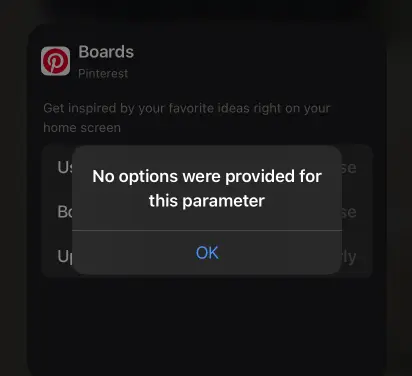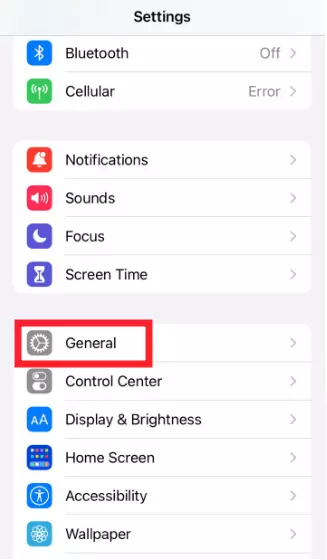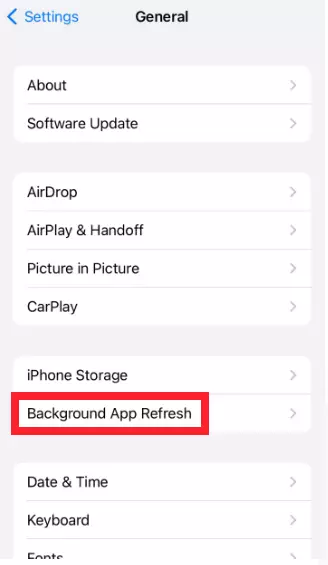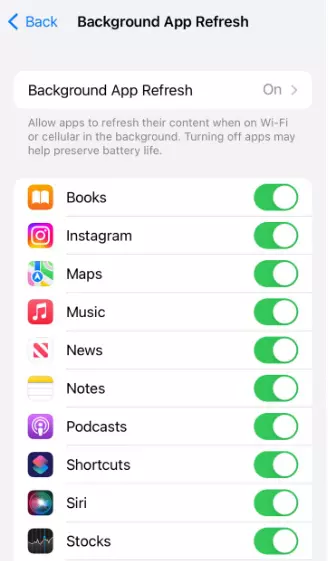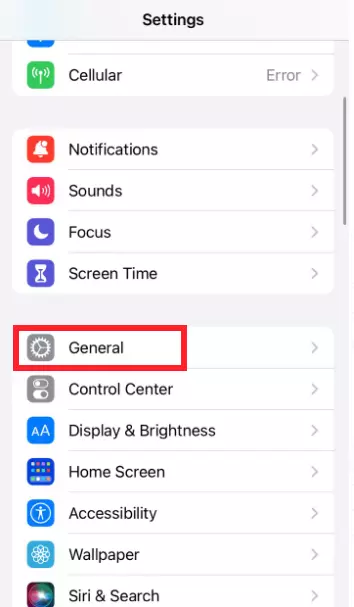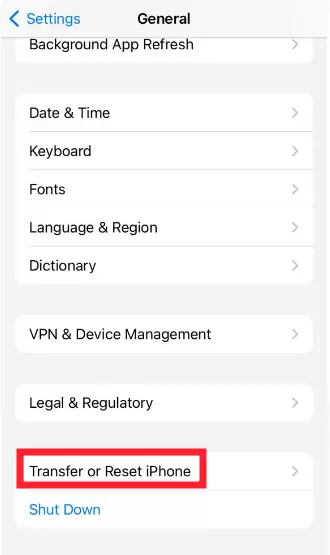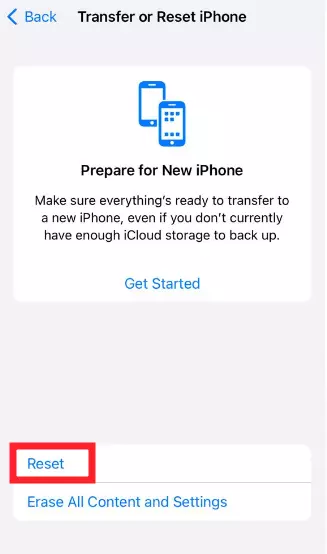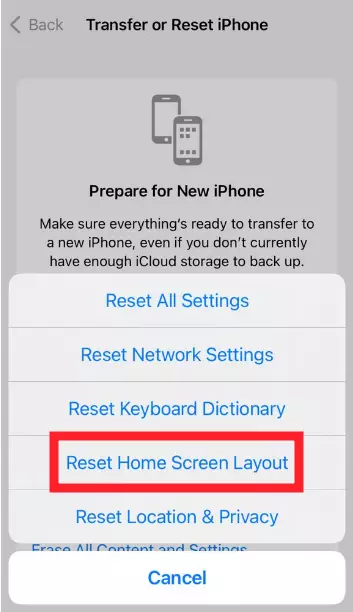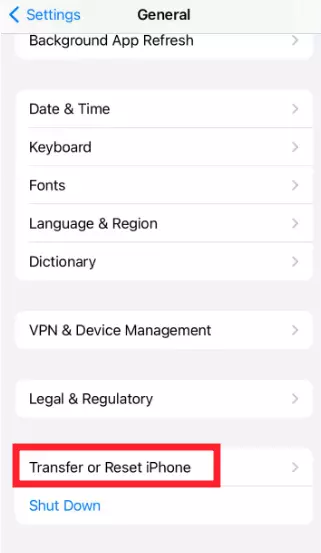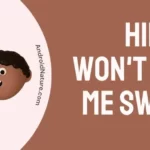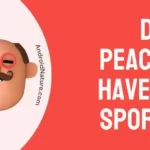Pinterest widget not working? No worries, we’ve got you covered.
Pinterest is a discovery engine where you can find ideas about a plethora of topics like home decor, recipes, trend outfits, and much more.
The Pinterest widget is specifically designed for iOS users that display pins directly from your Pinterest Boards and helps you design your home screen as per your liking.
The Pinterest widget gained immense popularity among iOS users ever since it was released, but unfortunately, some users have complained about the Pinterest widget not working.
In this article, we will discuss several effective fixes to resolve the “Pinterest widget not working” issue.
So, if you’re an avid Pinterest user, read on.
Fix: Pinterest widget not working
Before we proceed further, keep in mind that the Pinterest widget is only available on iOS 14 or later. If your device meets the requirement, keep scrolling.
Here are some quick and easy-to-follow troubleshooting steps that you can try to resolve the “Pinterest widget not working” issue:
Fix#1: Check Connectivity Issues
First things first, check your internet connection. If your internet is sluggish, your device is more likely to lag. So, make sure your Wi-Fi network is emitting proper signals, or try switching to cellular data and see if it helps.
You can check the stability of your internet connection by running a speed test on Speedtest.net
If your internet is slow, we recommend taking the additional step of restarting your router. Here’s how:
- Step 1: Unplug the power cord from the router and electrical outlet
- Step 2: Leave it unplugged for 2-5 minutes
- Step 3: Plug the power cord back into the electrical outlet
Once you’re connected to a robust internet, check if the Pinterest widget starts working.
Fix#2: Reboot Your Device
The next troubleshooting method on the list involves rebooting your iOS device. A quick restart/reboot helps refresh the system software and eliminate any troublesome bugs and glitches that might be causing the issue.
Here’s how you do it:
iPhone X, iPhone 11, iPhone 12, or iPhone 13:
- Step 1: Press and hold the Power Button and Volume Buttons simultaneously
- Step 2: Let go of the buttons when the Apple Logo appears on the screen
iPhone SE, iPhone 8, or earlier
- Step 1: Press and hold the Power Button
- Step 2: Drag the Slide to Power Off slider to the right
- Step 3: Wait for a few seconds and let your phone settle down
- Step 4: Finally, Restart your phone by pressing the power button
Once your device restarts, the “Pinterest widget not working” issue should be resolved. However, if the issue remains unresolved, move on to the next troubleshooting step.
Fix#3: Enable “Background App Refresh” For Pinterest
If rebooting your device didn’t work, try enabling the “Pinterest widget not working” feature for the Pinterest app. This feature will help the Pinterest widget work to its optimal level.
To enable the background app refresh feature on your iOS device, follow these simple steps:
- Step 1: Launch the Settings app on your iOS device
- Step 2: Scroll down, find, and tap on General
- Step 3: Next, tap on Background App Refresh
- Step 4: Here, Turn On the toggle button for the Pinterest app
Once enabled, see if the “Pinterest widget not working” issue has been resolved.
Fix#4: Update Your Pinterest App
Is your Pinterest app running on an outdated version? If so, then this could be the reason why you’re facing the “Pinterest widget not working” issue. So, if you haven’t updated your Pinterest app in a while, take it as a sign to do so. More often than not, outdated versions of apps can develop bugs that can hamper the normal functioning of the app. Updating Pinterest to the latest available version might do the trick.
To update your Pinterest app, follow these simple steps:
- Step 1: Navigate to the AppStore
- Step 2: Search for the Pinterest App
- Step 3: If there’s any pending update, you’ll get an Update Button, simply tap on it
After updating the Pinterest app, check if you still face widget problems.
Fix#5: Reset Your Home Screen Layout
If the Pinterest widgets are not working on your iPhone, you may need to reset your home screen layout.
To do so, you’ll need to:
- Step 1: Go to Settings
- Step 2: Tap on General
- Step 3: Scroll all the way down and tap on Transfer or Reset iPhone
- Step 4: Tap on Reset
- Step 5: Lastly, select Reset Home Screen Layout from the pop-up
After doing so, hopefully, the issue should be resolved.
Fix#6: Perform a Factory Reset
If the “Pinterest widget not working” issue persists, don’t lose hope just yet. To resolve the issue, try performing a factory reset on your device as your last resort. The only drawback is that you’ll have to go through the setup process all over again. But, if you love your widget, it’s worth bearing the inconvenience.
Here’s how you do it:
- Step 1: Make a Backup of your device
- Step 2: Launch the Settings app on your iOS device
- Step 3: Scroll down, find, and tap on General
- Step 4: Tap on Transfer or Reset iPhone
- Step 5: Then, tap on Erase All Content and Settings
NOTE: Don’t forget to backup your phone to iCloud before doing a factory reset as it will remove all your data.
Fix#7: Contact Pinterest Support Team
If nothing seems to be working, reach out to Pinterest Support Team and ask for further assistance. Pinterest has a dedicated support team that is well-versed in this field and can provide an advanced troubleshooting guide regarding the “Pinterest widget not working” issue.
SEE ALSO:
- Why Is Pinterest Search Not Working
- Fix: Pinterest Not Working On Safari
- Fix: Pinterest Messages Not Working
- Why Does Pinterest Says My ‘Email Is Already In Use’
Conclusion:
The Pinterest widget can be a great way to customize your iPhone’s home screen. But what if it stops working? Don’t fret, you have this article.
In this article, we’ve outlined effective workarounds to get past the “Pinterest widget not working” issue. So, don’t wait any longer, give these fixes a shot and restore your Pinterest widget in no time.

An experienced technical writer who specializes in simplifying technical jargon. Being a lifelong learner, she stays up-to-date with the latest trends and tools in the world of technology. When she’s not writing technical stuff, you can find her reading self-help books.