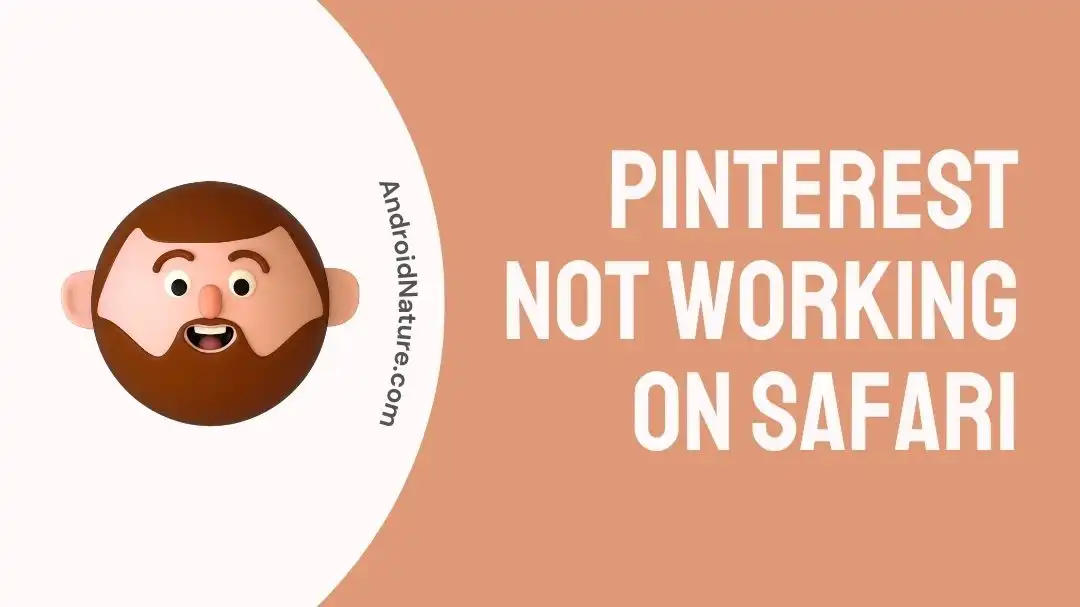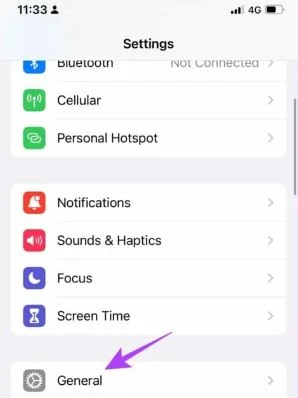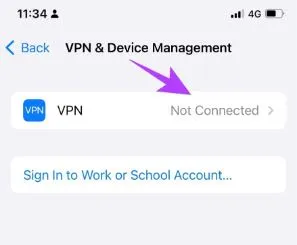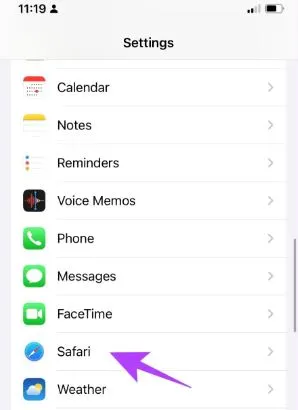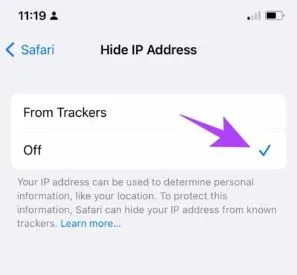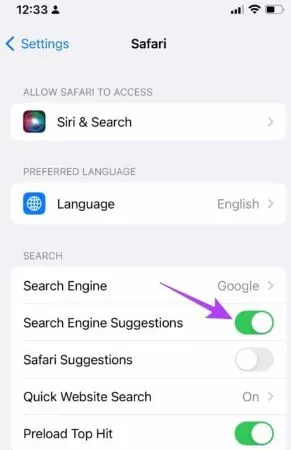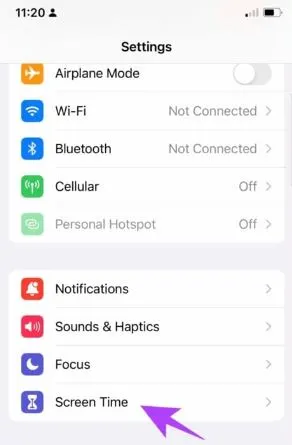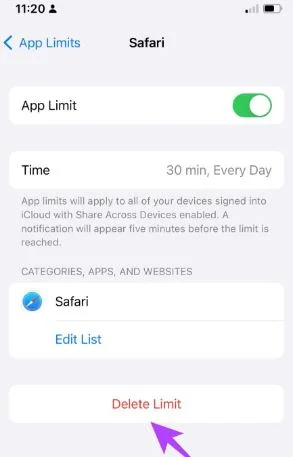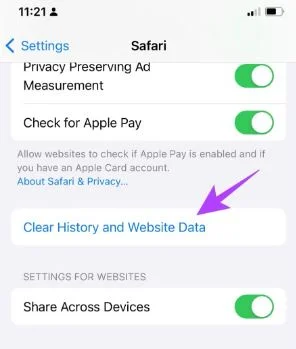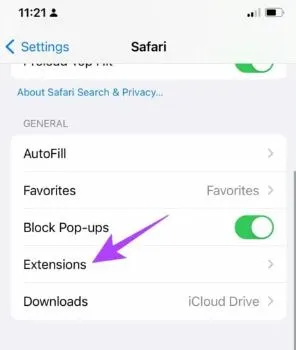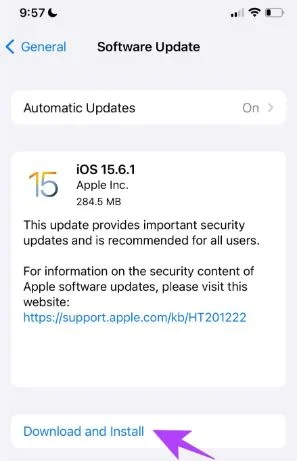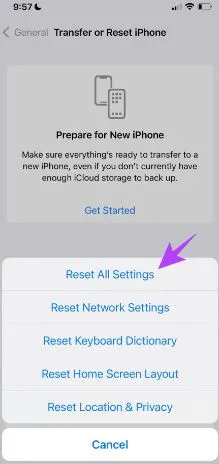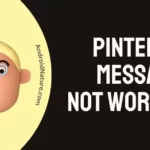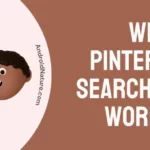Do you own an iOS device?
iOS devices like iPhone and iPad are one of the best smart devices available in the modern world. It offers a range of applications like Pinterest which is a leading image-sharing platform. However, many users face the issue of Pinterest not working on Safari.
Safari is the dedicated web browser of iOS devices and may face some operational problems occasionally. So today, let us understand the key reasons and fixes for the problem of Pinterest not working on Safari in detail.
Why is Pinterest not working on Safari?
Short Answer: Pinterest not working on Safari can be due to different reasons like connectivity issues, software or hardware issues of iOS devices. Pinterest may not work on Safari if it requires an update.
Fix: Pinterest not working on Safari (iPhone & iPad)
Method 1: Checking internet connectivity
To start with, let us start checking the internet connectivity to your iPhone or iPad.
All you need to do is restart the mobile data or Wi-Fi router used by the iOS device. Reconnect your iPhone or iPad to the internet and check if Pinterest is working properly now or not.
Method 2: Restarting the iPad or iPhone
If you’re facing the issue of Pinterest not working on Safari, why not give your iPad or iPhone a quick restart?
Turn off your iOS device and restart it. You can use the side button or power button for iPhone while the power button for iPad. Try to open Pinterest and check if it is working properly now.
Further, are you facing issues like disabled Pinterest account? Learn why Pinterest deactivated my account here.
Method 3: Disable VPN settings
Many iOS users prefer using VPN for adding another layer of security for their internet. It protects the user’s identity and ensures quick access to the geographical data restricted in the user area by offering fake locations.
Pinterest may create issues on Safari due to these VPN settings. So, if you use VPN on your iOS, it is time to turn it off using the following steps:
- Step 1: Go to the “Settings” option on the iOS device and select the “General” option.
- Step 2: Select the “VPN and Device Management” option, and then select the “VPN” option to “Not Connected.”
Method 4: Turn off the “Hide IP Address from Trackers” option
Another possible solution for solving Pinterest not working on Safari is to turn off the “Hide IP Address from Trackers.” It is an in-built option in iOS devices which may create issues with Safari.
The steps to turn off the “Hide IP Address from Trackers” option are:
- Step 1: Go to the “Settings” option on the iOS device and select the “Off” option.
- Step 2: Select the “Hide IP address” option and toggle it off.
Method 5: Check the status of the Pinterest servers
The chances are high that Pinterest is not working on your iOS due to server issues. Like other social media networking applications, Pinterest uses high-quality servers to offer content from different options to different users globally. It ensures quick access to images or pins or boards to Pinterest users.
Hence, you must check the status of the Pinterest servers if you’re facing the problem of not working on Safari. You can wait for some time until the issues with Pinterest servers are resolved.
Go through fixes for why is my Pinterest not working here.
Method 6: Turning off Safari search engine suggestions
Safari’s search engine suggestions may cause problems while using Pinterest. So, you can use the below steps to turn off these suggestions on your device and get rid of Pinterest not working on Safari
- Step 1: Go to the “Settings” option on the iOS device and select the “Safari” option.
- Step 2: Select the “Search Engine Suggestions” option and toggle it off.
Method 7: Edit screen time settings of iPhone or iPad
Some users enable screen time for Safari to prevent excessive screen engagement on their iOS devices. This feature may interfere with the browsing experience and cause problems with Pinterest.
The steps to edit screen time settings of iPhone or iPad are:
- Step 1: Go to the “Settings” option on the iOS device and select the “Screen Time” option.
- Step 2: Select the “App Limits” option and select the “Delete Limit” option.
Method 8: Clear the history of the Safari
Moving ahead, try clearing the history and data of the browser to eliminate Pinterest not working on Safari problem.
The steps to get rid of accumulated history and data on Safari on iPhone or iPad are:
- Step 1: Go to the “Settings” option on the iOS device and select the “Safari” option.
- Step 2: Select the “Clear History and Website Data” option and then select the “Clear History and Data” option.
Method 9: Clear Safari extensions
Does your Safari use different extensions?
If yes, then these may cause possible issues while using Pinterest on Safari. So, all you need to do is clear the Safari extensions using the following steps:
- Step 1: Go to the “Settings” option on the iOS device and select the “Safari” option.
- Step 2: Select the “Extensions” option and then toggle off the enabled extensions.
Method 10: Update iOS device
If the issue of Pinterest not working on Safari still persist, try updating your iOS device quickly. The detailed steps for the same are:
- Step 1: Go to the “Settings” option on the iOS device and select the “General” option.
- Step 2: Select the “Software Update” option and go to the “Download and Install” option if updates are found.
Method 11: Reset iOS device
Give your iPhone or iPada another try to run Pinterest by restoring it to the default settings. The steps to restore iOS devices aree:
- Step 1: Go to the “Settings” option on the iOS device and select the “General” option.
- Step 2: Select the “Transfer or Reset” option, followed by the “Resett” option, and then select the “Reset All Settings” option.
Method 12: Contact Pinterest customer support
Another easy solution for Pinterest not working on Safari is to seek the professional help of the customer support of the image-sharing platform.
All you need to do is contact Pinterest customer support to get guidance on the optimized use of Pinterest. The expert team helps users to seamlessly use this image-sharing platform.
Wrapping Up
Hope everything is clear to our readers about the problem of Pinterest not working on Safari. It can be due to connectivity issues, problems with Pinterest, or issues with devices using Pinterest on Safari.
The best part is that it is a temporary issue that can be quickly resolved with the help of different easy yet effective fixes.
Do let us know in the comments section about your views on our guide on Pinterest not working on Safari!
An active wordsmith delivering high-quality technical content on AndroidNature.com. She loves to keep herself updated with consistent reading. A strong believer of consistent learning, she loves to read about technology, news, and current affairs.