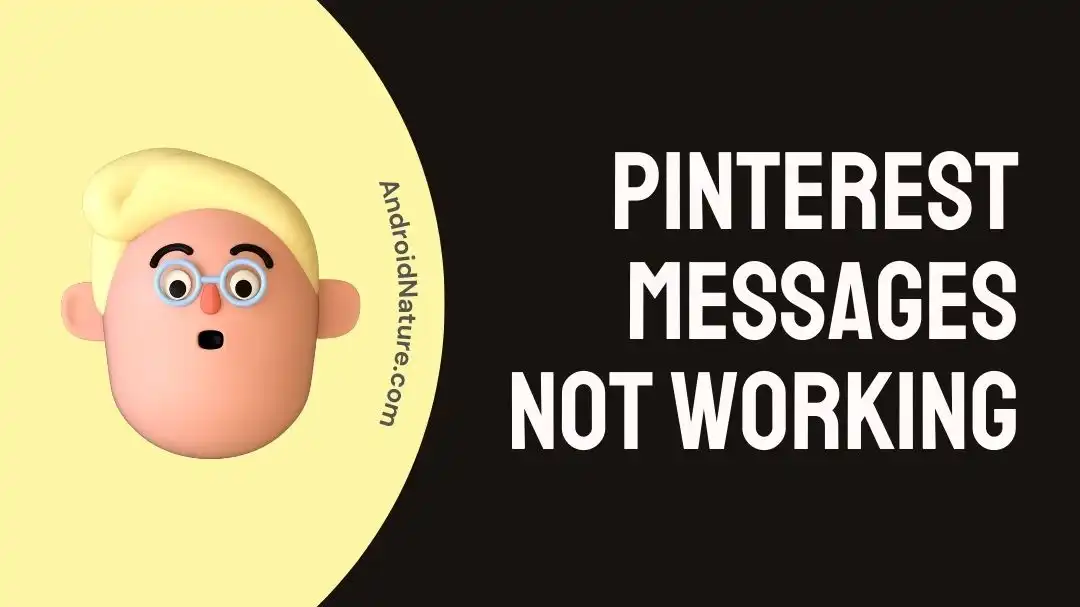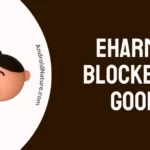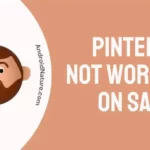Stuck with the “Pinterest messages not working” issue? Fret not, we’re here to help you out.
Pinterest is by far the best social media platform to find inspiration like home decor, recipes, trendy outfits, and much more.
Recently, many Pinterest users have reported that they’re facing issues while sending and receiving messages on Pinterest.
In this article, we will go over some possible reasons for “Why are my Pinterest messages not working” and provide you with quick and easy-to-follow solutions to resolve the “Pinterest messages not working” issue.
So, without any delay, let’s get into it.
Why are my Pinterest messages not working
Short Answer: Your Pinterest messages may not be working due to a slow internet connection, outdated app, corrupted app cache, in-app bugs & glitches, or server issues.
Fix: Pinterest messages not working
The following fixes can help you resolve the “Pinterest messages not working” issue:
Fix#1: Check Your Internet Connection
The root cause of the “Pinterest messages not working” issue is a poor internet connection. If your internet is sluggish, your Pinterest app is more likely to lag. So, make sure you’re connected to a robust internet connection while accessing the Pinterest app.
You can check the speed of your internet connection by running a speed test on Speedtest.net
If your internet connection turns out to be slow, a quick restart is all it needs.
Here’s how you can restart your internet connection:
- Step 1: Unplug your router from the power source
- Step 2: Leave it unplugged for 1-2 minutes
- Step 3: Plug the router back into the power source
Once your internet gets stable, check if the “Pinterest messages not working” issue still occurs. If it does, move on to the next troubleshooting step mentioned below.
Fix#2: Check Server Status
The next thing you want to check is the server status of the Pinterest app. There’s a possibility that Pinterest servers are experiencing downtime, resulting in the “Pinterest messages not working” issue.
Therefore, we advise checking the server status before you try other troubleshooting steps. You can check the server status of the Pinterest app using third-party websites like Downdetector.com
If the servers are down, the best course of action is to wait until the development team fixes the issue.
Fix#3: Clear the App Cache
The “Pinterest messages not working” issue can be resolved by clearing the app cache. Apps store important data and cache to improve user experience. This data can sometimes get corrupted and cause hiccups within the app.
Here’s how you clear the app cache:
For Android Users:
- Step 1: Go to Settings on your device
- Step 2: Then, go to Apps/Apps Manager/Applications
- Step 3: Select Pinterest App
- Step 4: Tap on Storage
- Step 5: Lastly, hit Clear Cache and Clear Data
For iOS Users:
- Step 1: Launch the Settings app on your iOS device
- Step 2: Tap on General
- Step 3: Then, tap on iPhone Storage
- Step 4: Select Pinterest App
- Step 5: Tap on the Offload App button
- Step 6: Wait for a few seconds and then hit Reinstall App
After clearing the app cache, try launching the Pinterest app and check if everything works smoothly.
Fix#4: Update the Pinterest App
More often than not, outdated versions of apps can hamper the proper functioning of the app. Therefore, we recommend keeping your apps up-to-date at all times.
Here’s how you update an app:
- Step 1: Go to AppStore (iOS) or Google Play Store (Android)
- Step 2: Search for the Pinterest App
- Step 3: If an update is available, you’ll get an Update Button next to the app, simply tap on it
After updating the Pinterest app, launch it and check if the “Pinterest messages not working” issue resolves.
Fix#5: Uninstall and Reinstall the App
If all the above-mentioned fixes fail to resolve the “Pinterest messages not working” issue, try uninstalling the Pinterest app completely and then reinstalling it again.
Here’s how you uninstall an app:
For Android Users:
- Step 1: Locate the Pinterest App on your Home Screen
- Step 2: Long-press on it until the pop-up Menu appears
- Step 3: Choose Uninstall from the menu
For iOS Users:
- Step 1: Tap and hold the Pinterest App on your Home Screen
- Step 2: Tap on Remove App
- Step 3: Then, tap on Delete App
- Step 4: Lastly, hit Delete again to confirm
Once uninstalled, navigate your way to AppStore (iOS) or Google Play Store (Android) and install the Pinterest app all over again.
Fix#6: Use Pinterest Web
If you’re still encountering the “Pinterest messages not working” issue, then in-app bugs are to be blamed. While Pinterest works on fixing these backend bugs in the next update, you can use the web version of the Pinterest app.
Here’s how you can access Pinterest on your web browser:
- Step 1: Go to https://www.pinterest.com/login/
- Step 2: Enter your Credentials like email and password
- Step 3: Hit Log In
And Voila, you’re ready to use your Pinterest app on the web.
Fix#7: Disable VPN or Proxy:
If you’re using a VPN or a proxy server, it may interfere with Pinterest’s messaging service. Try disabling it and see if that resolves the issue.
Fix#8: Log Out and Log In:
Sometimes, logging out of your Pinterest account and then logging back in can help refresh the app’s settings. To do this, go to your Pinterest settings and choose the “Log out” or “Sign out” option.
Fix#9: Try a Different Device or Browser:
If you have access to multiple devices, try using Pinterest and its messaging feature on a different device or web browser to see if the issue persists. This can help determine if the problem is specific to one device or browser.
Fix#10: Contact Pinterest Support
If all else fails, reach out to Pinterest Support and ask for further assistance. They are well-versed in this field and can provide an advanced troubleshooting guide.
SEE ALSO:
- Why My Pinterest Is Not Showing Images
- Why Does Pinterest Says My ‘Email Is Already In Use’
- Why Are My Pinterest Boards Not Showing Up (Solved)
- [5 Ways To Fix] Why Is My Pinterest Not Working
Wrapping Up:
That brings us to the end. In this article, we’ve shared several practical solutions to resolve the “Pinterest messages not working” issue. By carefully implementing the steps mentioned in this article, you can successfully get your Pinterest messages back up and running again in no time.

An experienced technical writer who specializes in simplifying technical jargon. Being a lifelong learner, she stays up-to-date with the latest trends and tools in the world of technology. When she’s not writing technical stuff, you can find her reading self-help books.