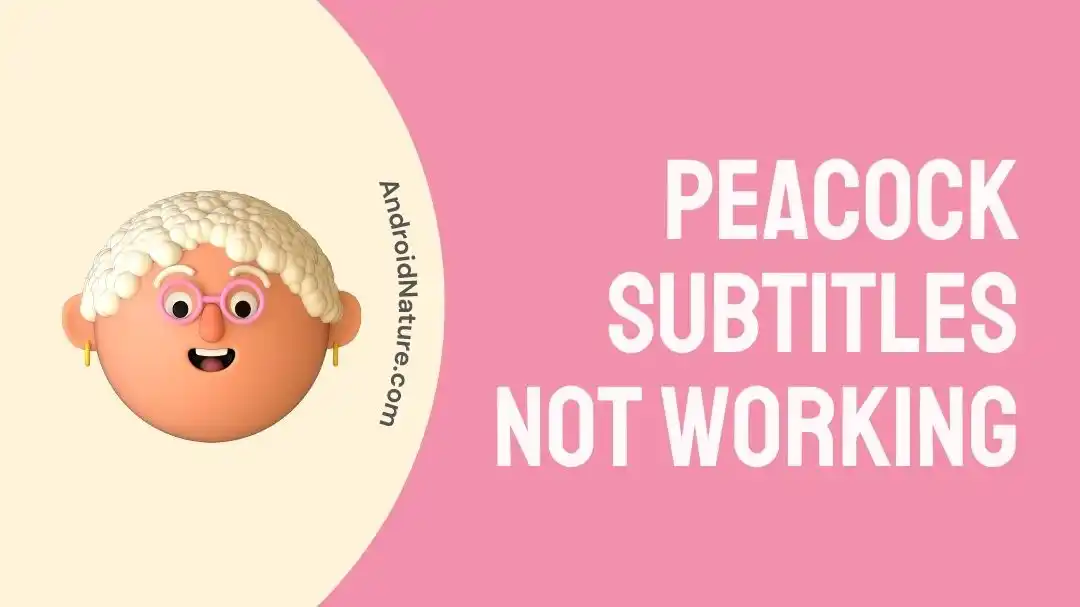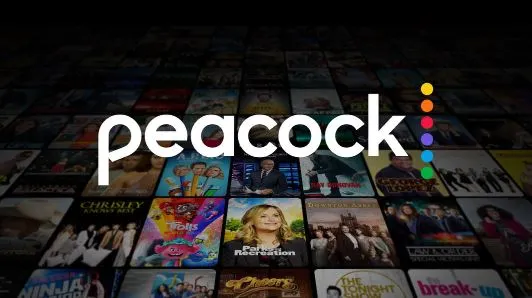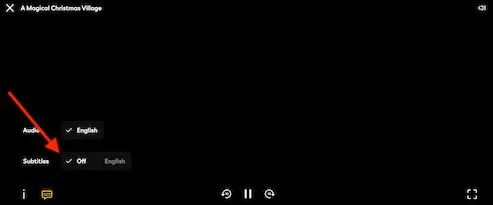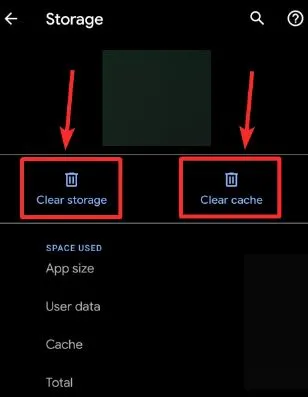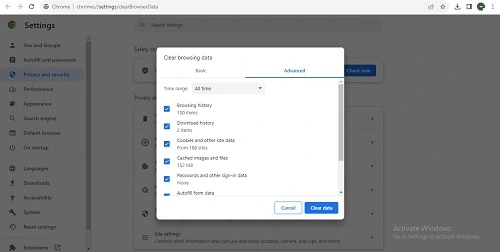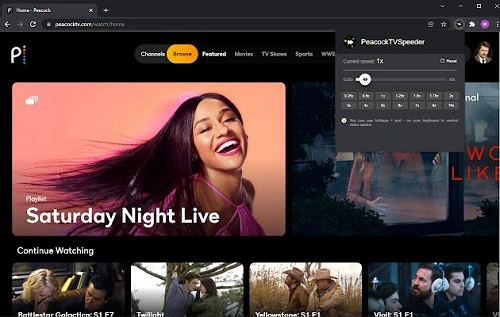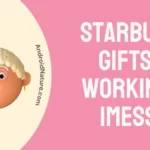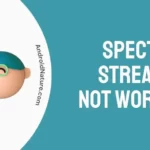The world is progressing towards the use of amazing over-the-top or OTT services. Peacock TV is one of the leading American OTT streaming services.
It offers a range of content in different languages to cater to a wide audience. Thanks to the availability of easy subtitles, it is easy for the users to enjoy their favorite content from different locations. However, many users may have issues with Peacock subtitles.
So today, let us focus on understanding the reasons for issues with subtitles on Peacock followed by the quick fixes for the same.
Why Peacock subtitles are not working?
Short Answer: Peacock subtitles may not work if these are not enabled for your account. Further, issues like internet connectivity, outdated app versions, or device-related issues using Peacock may lead to this issue.
Fix: Peacock subtitles not working
Below are the easy yet effective fixes for solving the issues with subtitles on Peacock streaming:
Method 1: Checking the internet connectivity
Firstly, have you checked the internet connectivity to your Peacock TV?
If not then give Wi-Fi a quick restart and then re-connect Peacock TV to an internet connection. Check if subtitles are appearing on the Peacock.
Method 2: Confirming if Peacock subtitles are enabled
If you’re facing issues with Peacock subtitles, confirm once if the subtitles are enabled on your Peacock content. The steps to check if subtitles are enabled on Peacock content are as follows:
- Step 1: Open Peacock and start TV shows or movies.
- Step 2: Move your cursor over the content and look for the text bubble icon.
- Step 3: Click or tap on this icon and you may select the language of the subtitles for your Peacock content.
Method 3: Refreshing Peacock app or page
A quick app refresh can solve the issues with the Peacock app or page. All you need to do is refresh the web page using Peacock or you can close the Peacock app. Restart the app and wait until subtitles are loading on your Peacock content.
Fix the problem of Peacock not working Nvidia Shield here.
Method 4: Check subtitles on other content
If subtitles are not working on one Peacock content, try to confirm the same on any other content. The problem of subtitles on Peacock can be on one specific content and hence it is important to check the same.
Method 5: Update the Peacock app
Are you using the updated version of the Peacock app?
If not then go to the Google Play Store or to the App Store to check the availability of the recent updates to the Peacock app.
Method 6: Clear the cache memory of the app or browser
Moving ahead, it is important to clear the cache memory of the Peacock app or browser using Peacock to ensure smooth subtitles of your content.
The steps to delete the cache memory of the Peacock app are as follows:
- Step 1: Go to the “Settings” option on your smartphone.
- Step 2: Select the “Apps” option and then select the “Peacock” option.
- Step 3: Go to the “Clear storage” or “Clear cache” option.
The steps to delete cache memory of Google Chrome using Peacock are as follows:
- Step 1: Go to the “Settings” of Google Chrome and select the “Privacy and Security” option.
- Step 2: Next select the “Clear browsing data” option.
- Step 3: Select the options on the screen and click the “Clear Data” option.
Know more if Peacock has Fox Sports here.
Method 7: Changing the playback speed
The problem with Peacock subtitles can be resolved by changing the playback speed using the Peacock TV Speeder. The steps for the same are:
- Step 1: Download the extension of Peacock TV Speeder on your device using Peacock.
- Step 2: Start using Peacock and select the content.
- Step 3: Go to the Peacock TV Speeder extension and change the playback speed.
Method 8: Re-installing Peacock app
Another solution for ensuring precise and easy subtitles on Peacock is to re-install your application. You can uninstall the Peacock app from your device first.
Android users may visit the Google Play Store while iOS users may go to the App Store to re-installing the Peacock app. Don’t forget to download the latest version of the Peacock app.
Method 9: Contact Peacock customer support
Last but not least, reach the expert technical support of the Peacock team if problems with subtitles on Peacock content are not resolved.
All you need to do is contact Peacock customer support and get help on seamless entertainment streaming.
SEE ALSO:
- Why Is My Peacock Premium Not Working?
- Fix: Peacock Not Working On Xfinity
- Fix: Peacock TV Not Working On Nvidia Shield
- Does Peacock Have Fox Sports?
- Fix: Peacock ‘Something Went Wrong’ Samsung TV
Summing Up
Hope everything is clear to you regarding the reasons and fixes for the issue of Peacock subtitles not working. It can be due to disabled subtitles, internet issues, app issues, or device issues.
Do let us know which method worked the best for you in enjoying seamless entertainment on Peacock in the comments section!
An active wordsmith delivering high-quality technical content on AndroidNature.com. She loves to keep herself updated with consistent reading. A strong believer of consistent learning, she loves to read about technology, news, and current affairs.