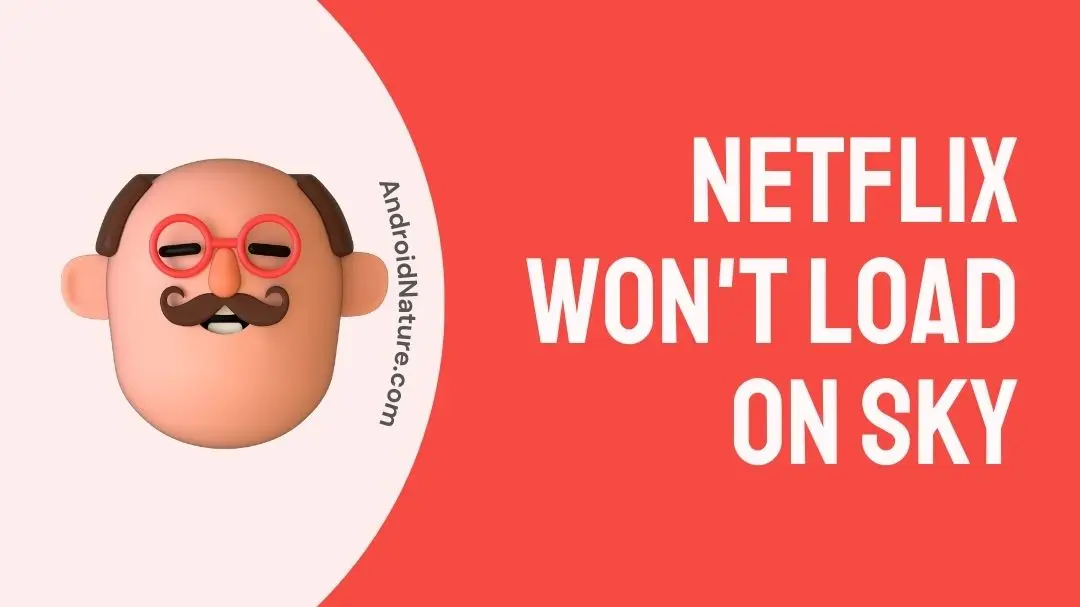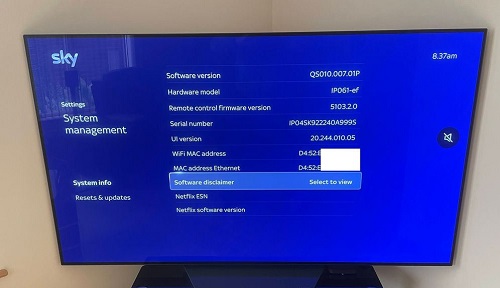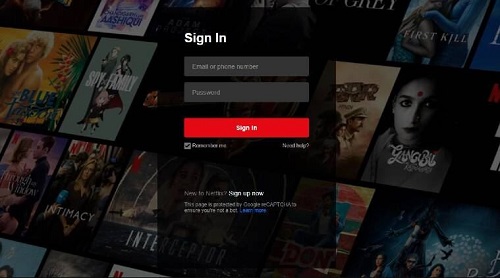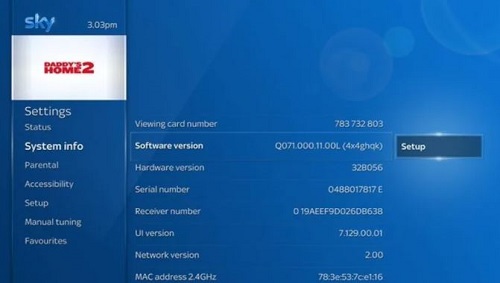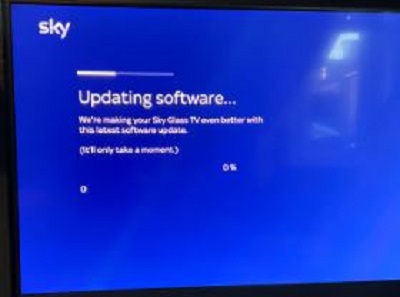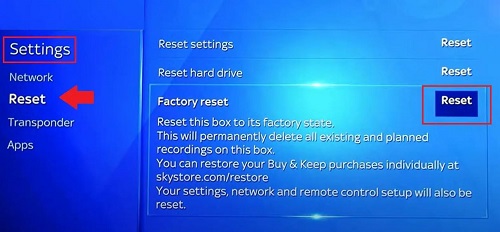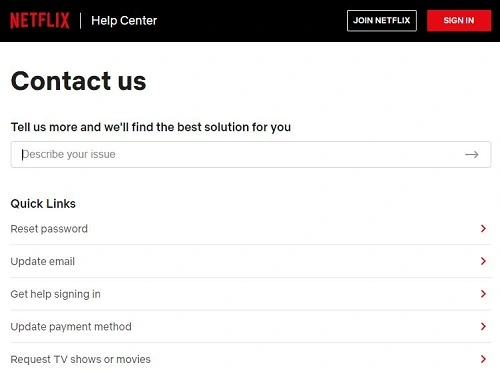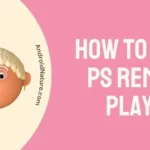Netflix is a leading OTT platform but is not free from common issues like loading problems.
It can interrupt the streaming experience of the users especially when watching it on their smart TV. So, are you facing issues like Netflix won’t load on Sky at your place?
If yes, then you’re at the right place to solve the problems of your Netflix account on Sky.
You can go through the top reasons behind this problem followed by the quick fixes. Our well-researched list of the top fixes for Netflix won’t load on Sky ensures uninterrupted streaming on your smart TV.
Why is Netflix not loading on Sky?
Short Answer: Netflix may not load properly on Sky due to different possible reasons. Some of the top causes can be problems with the internet, Sky TV, or Netflix platform issues. A poor internet connection, Netflix login issues, Netflix server issues, TV’s outdated software, or TV settings may cause Netflix won’t load on Sky.
Fixes: Netflix won’t load on Sky
Let us now move towards understanding the different fixes for solving the Netflix won’t load on Sky problem. So, below is a detailed list of the well-researched fixes for managing Netflix loading problems on Sky.
Method 1: Check internet connectivity
The first and simplest method to solve the Netflix loading problem on your Sky TV is to check your internet connection. A poor internet connection can be the potential culprit behind your entertainment problems.
So, all you need to do is check the Wi-Fi connection to your TV. You can turn off the router, keep it off for some time, and then restart it. Check if the Netflix loading problem is resolved or not.
Method 2: Checking internet speed
If you have a proper internet connection, the chances are high you’re facing poor speed in your internet connection. So, the next step is to check the internet speed of your data connection.
You can find the Wi-Fi internet speed using the dedicated service provider’s application or can use external websites. Apply the same for Wi-Fi and internet connection.
Many times Netflix may create issues on Wi-Fi but work on mobile data. You can go for top fixes for Netflix not working on Wi-Fi but working on mobile data here.
Method 3: Refresh the Netflix app
Moving ahead, it is essential to refresh your Netflix app once before jumping to the different technical solutions to load the platform on your TV. The quick steps to refresh the Netflix app include the following:
- Step 1: Go to the “Home” button on your Sky remote.
- Step 2: Select the “Settings” option in the menu.
- Step 3: Select the “System Management.”
- Step 4: Now, choose the “Resets and Updates” option.
- Step 5: Select the “Refresh” option and wait for the completion of the refresh process.
- Step 6: Relaunch the Netflix application to check if the problem is resolved.
Method 4: Confirm Netflix login details
There is no need to worry if your Netflix won’t load on Sky problem persist as now we’re shifting our focus to the Netflix account details.
Users often forget or wrongly enter their account login details which may lead to no content loading on their Sky TV. So, it is easy to resolve the problem by confirming your Netflix login details. You can log out of your Netflix account and then can log in using the correct credentials.
Check if it is loading properly now.
Method 5: Checking Netflix server issues
Netflix is a global OTT streaming platform and hence it uses high-quality servers for seamless content streaming on different devices. However, a sudden increase in traffic may affect its server performance. The results are problems in loading the required content on Netflix.
So, to avoid such situations, you can check the availability or current performance status of Netflix servers. All you need to do is search if the OTT platform is facing any server issues or not.
Method 6: Power cycle Sky TV
Is your Netflix won’t load on Sky still causing problems for you? Let us try to power cycle your Sky TV. It is a quick process to ensure the smooth functioning of your Sky TV and can be performed in the following ways:
- Step 1: Select the “Power” button on your Sky remote and turn off your TV.
- Step 2: Plug out all the cables from the TV and wait for 30 seconds.
- Step 3: Now, again plug in the cables to the TV and wait for another 30 seconds.
- Step 4: Now, turn on the TV by again selecting the “Power” button. Confirm if the Netflix app is working properly.
Don’t worry if you’re facing the same Netflix issue on your Sharp TV. Go through the top fixes for Sharp TV Netflix not working here.
Method 7: Clearing cache on Sky TV
The cache memory supports quick access to the frequently used information on Sky TV. However, full cache memory can cause issues like problems in Netflix streaming on Sky TV. So, it becomes necessary to clear the cache on your TV using the following steps:
- Step 1: Go to the “Home” button on your Sky remote.
- Step 2: Select the “Settings” option in the menu.
- Step 3: Select the “System Information.”
- Step 4: Now, choose “Storage.”
- Step 5: Select the “Clear Cache” option. Check if Netflix is working properly now.
Method 8: Update Sky TV software
The problem of Netflix won’t load on Sky can be due to outdated Sky TV software. So, all you need to do is update your Sky TV software in the following ways:
- Step 1: Go to the “Home” button on your Sky remote.
- Step 2: Select the “Settings” option in the menu.
- Step 3: Select the “Reset and Updates.”
- Step 4: Now, choose “Check For Updates.”
- Step 5: Wait for the completion of the download and installation. Restart the TV and check if Netflix is working properly now.
Method 9: Factory reset Sky TV
Another solution for using Netflix properly on Sky TV is to restore its factory settings. Further, you can get quick help here, if your Netflix Google TV not working.
The steps to factory reset your Sky TV for proper loading of Netflix on it are:
- Step 1: Go to the “Home” button on your Sky remote.
- Step 2: Select the “Settings” option in the menu.
- Step 3: Select the “Reset and Updates.”
- Step 4: Now, choose “Factory Reset” and confirm it.
- Step 5: Once the process is complete, open the Netflix app, and confirm if it is working properly now.
Method 10: Contact Netflix support
If all the above solutions fail to offer a valid solution, you can finally reach the Netflix support team. You can reach the Netflix Help Center for the best technical or other customer support on your TV.
SEE ALSO:
Summing Up
Hope everything is clear to our readers about the Netflix won’t load on Sky problem. It can be due to internet connectivity, Sky system issues, or Netflix account or platform-related problems. You can quickly go through the fixes for smooth Netflix streaming.
Do write to us about your experience with this guide in the comments section!
An active wordsmith delivering high-quality technical content on AndroidNature.com. She loves to keep herself updated with consistent reading. A strong believer of consistent learning, she loves to read about technology, news, and current affairs.