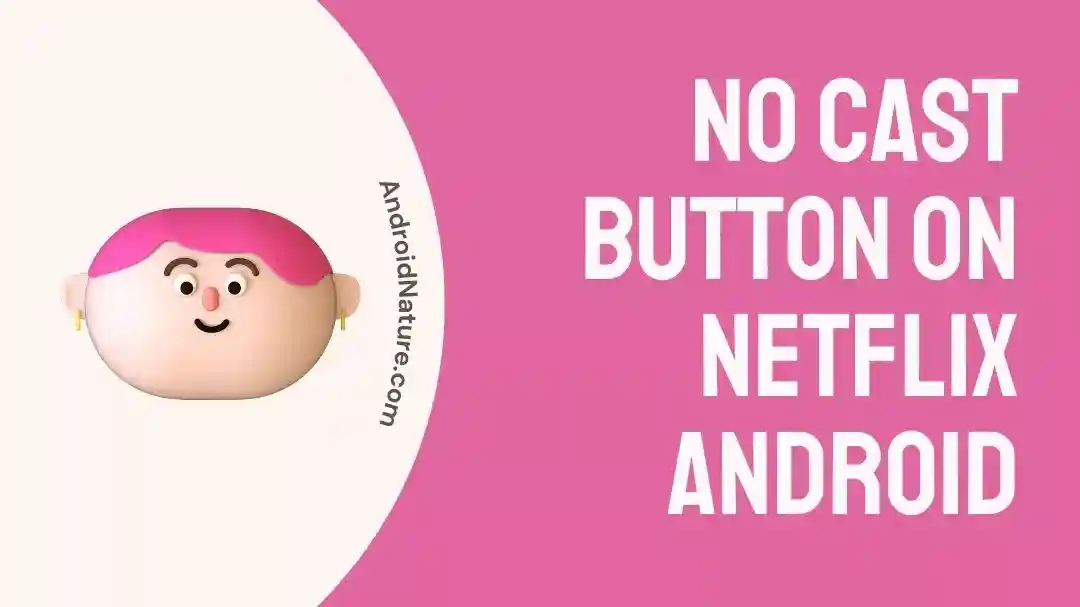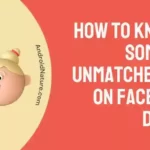Do you use Netflix on your Android device and want to cast your favorite show to the big screen?
You might have noticed no cast button on the Netflix Android app.
Don’t worry; you are not alone! Many users wonder why there is no cast button on Netflix Android, and we are here to explain it all.
Why there is No Cast button on Netflix Android
Short answer: There is no cast button on Netflix Android because you might have subscribed to Netflix ‘mobile plan’ which do not have the cast feature included in the package. If you have a Standard or Premium plan and still the option isn’t available, it might be due to outdated app, built up cache, or your device may not be compatible with casting, or there may be some connectivity issues between your device and the casting device.
Netflix is one of the most popular streaming services in the world. It has many movies, TV shows, and original content. Netflix is available on many devices, including smartphones, tablets, and smart TVs. However, if you’re an Android user, you may have noticed no “cast” button on the Netflix app.
This has caused a lot of confusion for many users, as casting is a popular way to watch content on a bigger screen. This article will explore why there is no cast button on the Netflix Android app or, even if it has a cast button, what are the different probabilities. However, before answering that, we will explore the role of Google Cast protocol.
Google Cast is a protocol that allows content to be streamed from a device to a compatible TV or speaker. It is commonly used on popular streaming services such as YouTube, Hulu, and Netflix. Unfortunately, Android does not support the Google Cast protocol, which is unavailable on the Netflix Android app.
This has been a source of frustration for many Android users. However, there are still some options available. One option is to connect your Android device to your TV through an HDMI cable. This will allow you to watch Netflix content on your TV. The downside of this option is that it requires a physical connection between your device and the TV.
Another option is to use a third-party app such as LocalCast or AllCast. These apps allow you to stream Netflix content from your Android device to your TV. However, they require a bit of setup and may not be as reliable as Chromecast.
Finally, you can purchase a Chromecast dongle and plug it into your TV’s HDMI port. This will allow you to stream content from your Android device to your TV. The downside of this option is that it requires an extra piece of hardware.
In conclusion, for some users using mobile plans, there is no cast button on Netflix Android because the service does not yet support Google’s Chromecast technology. However, some options, such as using an HDMI cable, a third-party app, or purchasing a Chromecast dongle, are still available.
Where is the cast button on the Netflix app
Netflix is easy to use, but if you’re looking for the Cast button on the Netflix app, you may be confused about where it is. Fortunately, we have the answer.
The Cast button is in the screen’s upper right-hand corner, next to the profile icon. It looks like a TV with a Wi-Fi icon in the corner.
You can tap the Cast button to connect to your Chromecast device or any other compatible streaming device to stream Netflix content to your TV.
Once you tap the Cast button, a list of available devices will appear. Select the device you want to stream to, and the content will begin playing on your TV. You can also use the Cast button to stream content to other devices, such as tablets and smartphones. To do this, tap the Cast button and select the device you want to rush.
The content will then appear on the device you selected. However, you may need to update the Netflix app if you don’t see the Cast button. To do this, open your device’s App Store or Google Play Store and search for “Netflix.” Then, tap the Update button to download the latest version of the app. Once you have updated the app, the Cast button should be in the right-hand corner.
The Cast button is a great way to stream Netflix content to your TV or other devices. With just a few taps, you can enjoy your favorite films and TV shows on the big screen.
SEE ALSO:
Fix: Netflix ‘This Device Is Not Supported By The App’
[11 Fixes] Netflix Not Working On TV But Works On Phone
How to Chromecast Netflix from phone to TV
Chromecasting Netflix to your TV is a great way to enjoy your favorite movies and shows on a bigger screen. You can use your phone or tablet to cast your favorite content from Netflix to your TV. Here’s a step-by-step guide to Chromecast Netflix from your phone to your TV.
Step 1. Make sure your TV is set up for Chromecasting
First, make sure that your TV is compatible with Chromecasting. You’ll need to connect it to your home Wi-Fi network if it is. Once hooked, you can cast Netflix from your phone or tablet to your TV.
Step 2. Download the Netflix app
Once your TV is set up for Chromecasting, you must download the Netflix app on your phone or tablet. If you already have the app installed, ensure it’s up to date.
Step 3. Open the Netflix app
Open the Netflix app on your phone or tablet. You’ll then need to log in to your Netflix account.
Step 4. Select the Chromecast icon
Once logged in, you’ll see a Chromecast icon at the top of the screen. Tap on the icon and select your TV from the list of available devices.
Step 5. Select the content you want to watch
Once you’ve selected your TV, you can browse the Netflix library and select the movie or TV show you want to watch. Once you’ve chosen, tap the “play” button to stream the content to your TV.
Step 6. Enjoy your favorite shows and movies
That’s all there is to it! You can now sit back and enjoy your favorite shows and movies on your TV.
Chromecasting Netflix from your phone to your TV is a great way to enjoy your favorite content on a bigger screen. All you need to do is make sure your TV is compatible with Chromecasting, download the Netflix app, log in, select your TV from the list of available devices, and you’re ready.
If you are unable to cast Netflix:
- Make sure that your Android device and the casting device are connected to the same Wi-Fi network.
- Check if the casting device is compatible with Netflix casting. You can visit the Chromecast Help Center to see a list of supported devices.
- Try restarting your Android device and the casting device.
- Update your Netflix app and your Android operating system to the latest version.
SEE ALSO:
Fix: Netflix “Too Many People Are Using Your Account”
Fix : Netflix Says ‘Too Many Downloads’ But There Aren’t
[11 Fixes] Netflix Not Working On Wifi But Working On Mobile Data
Final words
In conclusion, the lack of a cast button on the Netflix Android app is due to the difficulties of developing and supporting the feature and many different Android devices and versions.
Netflix has focused its development efforts on other features that are more widely used and beneficial to its users. While a cast button would be an excellent addition, it is not essential and isn’t a priority for the company now.

A content writer with a B.Tech degree from Kalinga University, Saksham Jamwal, has a passion for writing. His favorite genre to write about is the ‘daily use devices’ and ‘social media’. He has worked on multiple projects ranging from blog posts to product reviews and loves to connect with people through his writing. Saksham is a creative and motivated individual who strives to produce informative and relatable content.