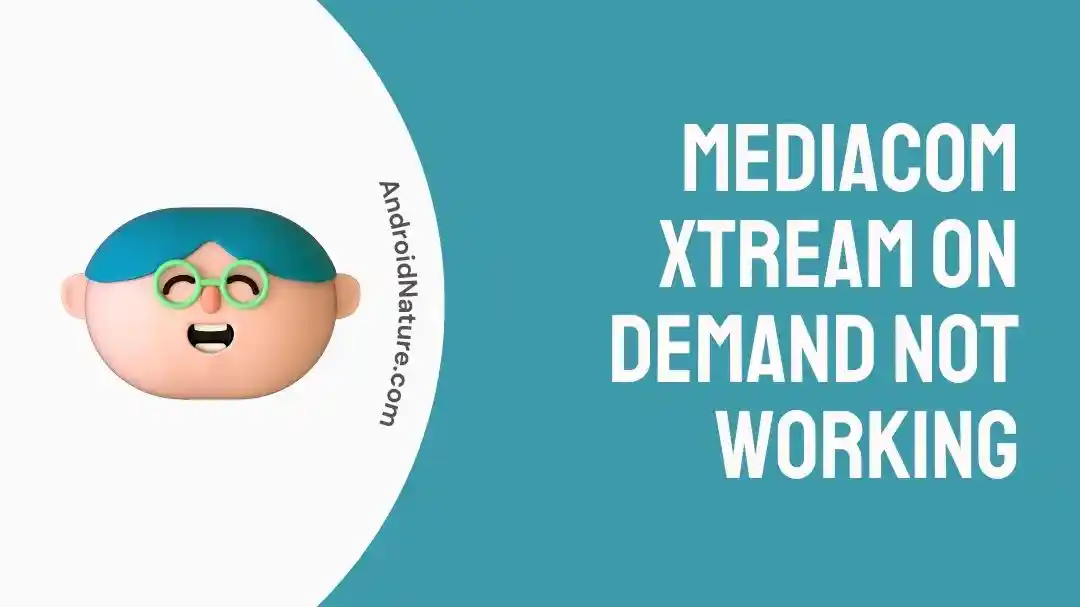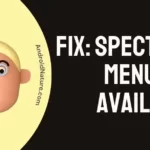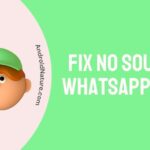Since my family uses Mediacom’s internet and TV services, it made sense for me to sign up for their Xtream streaming service as well. But a week ago, Mediacom’s Xtream on-demand wasn’t working.
Temporarily, I sought another solution for the kids to watch a movie, but I eventually managed to figure out why it wasn’t working and how to fix it.
Why Is Mediacom Xtream On Demand Not Working?
Short Answer: The Xtream on-demand service isn’t working because of network issues, service outages, using the wrong Mediacom credentials, or excess cache if you’re using the app.
In rare cases, it could also be an issue with the streaming box that Mediacom gave you.
If they figure out that there’s an issue with it, they’ll issue a replacement free of charge.
Fix: Mediacom Xtream On Demand Not Working
Here are the quickest ways to get Xtream working again if there’s no issue with your streaming box.
1. Check Your Internet And Restart Your Router
Ensure your internet is working fine and that you have enough available bandwidth.
Run a speed test from Google and if it’s under 5 Mbps, you’ll need to either remove some devices from your network or upgrade your plan if that’s the speed cap.
Additionally, if your internet is not working at all, turn off the router, wait for around 15 seconds, and then restart it.
In most cases, this should connect you back to the internet.
2. Check Your Login Credentials
If you have multiple Mediacom accounts, make sure you’re using the account that has access to Xtream TV on-demand services.
Go to the account section of your Xtream streaming box and check the account details.
If it’s incorrect, you’ll need to sign out and log in with the right account.
Once you log in, wait for a few seconds, and it should automatically load any additional services linked to your account.
3. Power Cycle Your Devices:
Unplug or power down any device you’re experiencing issues with, including your TiVo box, modem, and router.
Leave them off for at least 60 seconds before turning them back on. This can often resolve temporary glitches.
4. Clear Cache If You’re Using The App
Since Xtream TV also has an app, you might be facing this problem on your iOS or Android device.
The easiest way to fix it is to clear the app’s cache.
On Android, you can do this by going to ‘Settings’, ‘Apps’, and clicking on ‘Xtream TV’.
Click on ‘Storage’ and tap ‘Clear App Cache’.
iOS devices don’t have a way to clear the cache manually, so the best way to work around this is to offload the app.
Go to ‘Settings’ and scroll down till you find the ‘Xtream TV’ app.
Click on it and scroll down to find the option ‘Offload app’.
Offloading will delete the app, but it’ll keep your login data. When you redownload it, you won’t have to log in again.
5. Connect to On Demand via TiVo:
On your TiVo remote, navigate to Menu > Settings > Network Settings > TiVo Service Connection.
This step is crucial to make sure your TiVo device is properly connected to Mediacom’s On Demand service.
6. Reset Your Modem or Router:
Moving on, locate the reset button on your modem or router and press it. This can help resolve network-related issues that might be affecting your On Demand service.
7. Contact Support
Reach out to support if none of the fixes work.
Additionally, if you contact support, they’ll let you know if there’s a service outage. If so, you’ll have to wait till it’s back online.
See Also:
Final Words
Generally, Mediacom’s Xtream service works pretty well.
And they also have quite a few good movies and TV shows in their on-demand section. But if you face issues trying to stream content, these fixes will sort you out.

As a seasoned DIY tinkerer, Arvind found the simplest way to help anyone troubleshoot or set up tech without feeling overwhelmed by it. He’s an advocate for smart home technology and in his free time makes music. He’s also an avid gamer, mostly obsessed with single-player titles.