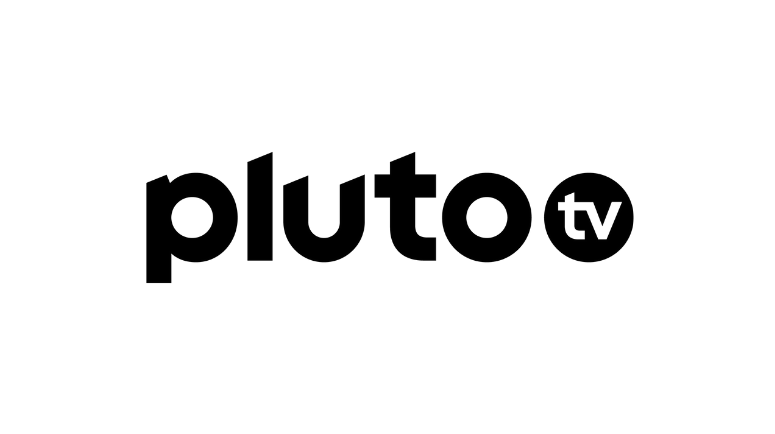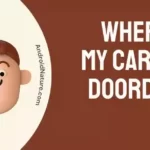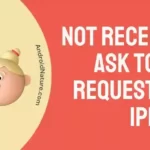Are you ready to take your streaming experience to the next level? Imagine being able to enjoy all the content from Pluto TV on the big screen of your TV!
With the simple and easy steps outlined in this article, you can stream Pluto TV from your phone to your TV in no time.
With Pluto TV, you can watch over 100+ live channels, movies, and shows, and now you can do it all from the comfort of your living room.
So what are you waiting for? Get ready to learn how to stream Pluto TV from your phone to your TV!
Can you cast Pluto TV to Smart TV?
Short answer: Yes, you can cast Pluto TV on your Smart TV. Casting is a great way to stream content from your phone or computer to your Smart TV.
Here’s how to do it:
How to Stream Pluto TV from Phone to TV
Method 1 : Stream via Wi-Fi (Cast feature)
Step 1: Connect your device and Smart TV to the same Wi-Fi network
Before you can cast Pluto TV to your Smart TV, you must ensure your device and Smart TV are connected to the same Wi-Fi network.
For example, if you’re using a phone or tablet to cast, you must ensure it’s connected to the same Wi-Fi network as your Smart TV.
Once both devices are connected to the same Wi-Fi network, you can move on to the next step.
Step 2: Download and install the Pluto TV app
Next, you’ll need to download and install the Pluto TV app.
If you’re using a phone or tablet, you can download the app from the App Store or Google Play Store.
You can download the app from the Pluto TV website using a computer. Once the app is installed, you can move on to the next step.
Step 3: Open the Pluto TV app and select the content you want to cast
Now that the Pluto TV app is installed, you’re ready to open the app and select the channel you want to cast.
Once you’ve chosen the content, you’ll be prepared to move on to the next step.
Step 4: Cast the content to your Smart TV
Now that you’ve selected the content you want, you can cast it on your Smart TV.
To do this, you must open the Pluto TV app on your device and select the “cast” icon.
This will open a list of available devices, and you’ll need to choose your Smart TV. Once you’ve selected your Smart TV, the content will start playing on your Smart TV.
And that’s it! You’ve successfully cast Pluto TV on your Smart TV. Casting is a great way to stream content from your phone or computer to your Smart TV, and it’s easy to do with the Pluto TV app.
Method 2 : Stream via HDMI
Step 1: Download the Pluto TV App
The first step to streaming Pluto TV from your phone to your TV is downloading the Pluto TV app. The app is available for iOS and Android devices and can be found in the App Store or Google Play Store. Once the app is downloaded, please open it and ensure it is up-to-date.
Step 2: Connect Your Device to Your TV
Once the app is downloaded, you must connect your device to your TV. This can be done using an HDMI cable or Apple TV.
If you are unsure how to do this, refer to your TV’s manual for specific instructions.
Step 3: Open the Pluto TV App
Once your device is connected to your TV, open the Pluto TV app. You will be prompted to log in or create an account. If you already have an account, enter your username and password, and you will be ready to start streaming.
Step 4: Choose What to Watch
Now that you are logged in, you can browse the available channels and shows to find something to watch. You can also search for specific titles or genres. Once you find something you want to watch, click on it, and it will start playing on your TV.
Step 5: Enjoy the Show
Now you are ready to enjoy your show. You can sit back, relax and enjoy the show.
Method 3 : Stream with Chromcast
Streaming from your phone to your TV can be an enjoyable way to enjoy your favorite shows and movies. However, with the help of Chromecast, it is even easier to do so.
Chromecast is a device that allows you to stream content from your phone, laptop, tablet, or computer to your television. This article will discuss how to stream Pluto TV from your phone to your TV using Chromecast.
Step 1: Download the Pluto TV App
The first step in streaming Pluto TV from your phone to your TV with Chromecast is downloading the Pluto TV app. The app is available for Android and iOS devices and can be downloaded from the App Store or Google Play Store.
Step 2: Connect Your Phone and Chromecast
Once you have downloaded the Pluto TV app, connect your phone and Chromecast.
To do this, open the Pluto TV app and select the “Cast” icon in the upper right-hand corner.
This will open a list of available Chromecast devices. Select the device you want to connect to and follow the on-screen instructions.
Step 3: Select Content
Once your phone and Chromecast are connected, you can stream content from Pluto TV. To do this, select the show or movie you want to watch and choose the “Cast” icon. This will begin streaming the content from your phone to your TV.
Step 4: Enjoy!
Once your content has begun streaming to your TV, you can sit back and enjoy. You can control the playback of the content from your phone, so you can pause, rewind, fast-forward, or stop the content whenever you want.
Note: You can also use other popular streaming devices as Amazon Firestick, Roku, Apple TV, etc.
Method 4 : Stream using Web Video Caster app
To stream Pluto TV on your TV using the Web Video Caster app:
- Download and install the Web Video Caster app on your smartphone.
- Open the app and search for Pluto TV.
- Select your favorite show and tap on the Cast icon.
- Select your DLNA device or Roku/Chromecast.
- Open the Web Video Caster app on your Android TV.
- Make sure both devices are connected to the same network.
- Select the “Smart TV App receiver” option.
- Start playing your favorite content, and it will stream directly on your TV.
SEE ALSO:
Fix: Pluto TV Not Working On Android
Pluto TV Has No Sound (8 Fixes)
8 Fixes : Pluto TV Not Working On Firestick
Fix: Pluto TV ‘Can’t Connect Please Check Your Connection And Try Again’
Final words
In conclusion, streaming Pluto TV from a phone to a TV is a great way to access free live and on-demand content. With the free apps available on the App Store and Google Play Store, it’s easy to set up and start streaming.
Whether using a Chromecast, AirPlay, or an HDMI cable, Pluto TV’s vast content library can be enjoyed on the big screen. With the ease of use and variety of content, Pluto TV is an excellent streaming service to explore.

A content writer with a B.Tech degree from Kalinga University, Saksham Jamwal, has a passion for writing. His favorite genre to write about is the ‘daily use devices’ and ‘social media’. He has worked on multiple projects ranging from blog posts to product reviews and loves to connect with people through his writing. Saksham is a creative and motivated individual who strives to produce informative and relatable content.